- Convert MP4 to MTS, MOV, AVI, MKV and other 150+ video/audio formats.
- Download videos from YouTube and over 1,000 popular sites.
- Burn video to DVD with free attractive templates.
- Built-in video editor allow to trim, crop, add subtitle, watermark, effects to the video.
- Transfer video to iPhone, iPad, Android and other devices easily.
- Powerful toolbox includes: Fix Metadata, GIF Maker, Screen Recorder, Video Compressor, etc.
How to Convert MP4 to MTS for Free
by Brian Fisher •
Compared to MP4, MTS is preferred more due to its high compatibility rate with many devices. With iSkysoft iMedia Converter convert any MP4 files into MTS in a jiffy. You could also download and convert MP4 files into MTS file format.
Part 1. Best Tool to Convert MP4 to MTS
When converting your MP4 files to MTS, you will have the best solution in choosing to use UniConverter. There are very many reasons for that. One, it has a high compatibility rate since it supports most of the popular formats. If you have online videos to work on, this software will accomplish that with simple downloading and then converting in high definition. The speeds for UniConverter are 90 times more than normal. Above all, it preserves original quality without any distortion after conversion
Step-by-step Guide to Convert MP4 to MTS on Mac
Step 1. Import MP4 files
From the menu bar, you can click on "File" and then "Load Media Files". This will allow you to browse through the computer and locate where the files have been stored to add. Add the MP4 file (files) that you want to convert to MTS.
![]()
Step 2. Choose MTS as output format
This program supports many output formats and this step will be about choosing that. Among the many available formats, select MTS since that is what you are converting to. Choose a specific directory from your computer where to save that and it has to be easily accessible.
![]()
Step 3. Start Converting MP4 to MTS
Finally, it will be time to convert your MP4 files to MTS. There is a button named "Convert" which you should click to start the conversion process. The process is more automatic thus it will get completed without your effort. Give it time and you will get results forthwith.
![]()
Part 2. Online MP4 to MTS Converter
High-definition Transport Stream video format is known as MTS videos and are popularly called as ‘AVCHD’. It’s based on MPEG-2 transport stream and the high quality video (720p and 1080i HD video) is Blu-ray disc format compatible. Usually camcoders from Panasonic, Sony, and other HD ones use MTS files. In case, you are looking for MP4 to MTS converters. Here are the top 4 MP4 to MTS converters that we have picked for you.
1. MPEG Streamclip (Windows & Mac)
While speaking of MP4 to MTS conversion MPEG Streamclip is a mighty one for both Windows and Mac systems. Apart from a converter, it’s also a video player and encoder for encoding movies to numerous formats. You can trim, cut and join movies with its video editing tools.
Install and launch the software. Tap on ‘File’ > ‘Show Stream Info’. Confirm the video file details here. Now, hit ‘File’ > ‘Export’ > choose ‘MTS’ as the output format.
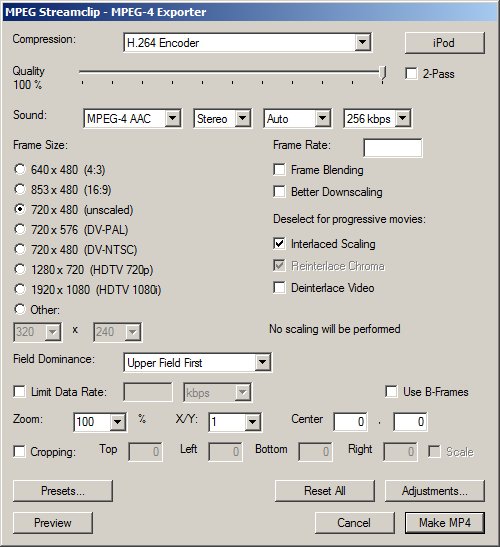
2. ffmeg
Considering MP4 to MTS converters, FFmeg is a perfect fit for Mac and Windows computers. Being a cross-platform software, it helps you stream, record and convert video and audio files. It has various other output formats namely, MKV, M4V, MOV, MPG, OGG WebM, WMV etc.
Once you’re done setting ffmpeg with the command line (which is actually the toughest thing as it requires you to be a tech savvy person). Then, launch the CMD command line and type ‘ffmpeg –i input.mp4 output.mts’. The MP4 video file will be converted to a MTS file.

3. Convert.io
This free online tool can easily convert videos at much fast speed into more than 200 file formats and mobile friendly versions. There is no quality loss in conversion. You can only convert 100MB of file size as a guest. For bigger file size conversion, you would have to sign up on it.
First, upload the desired MP4 file by dragging and dropping into the website interface. Now, select output format to ‘MTS’. Tap ‘Convert’ to initiate the conversion of the video.
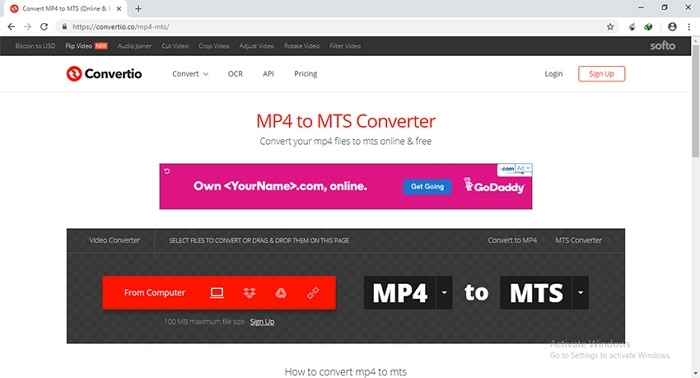
4. DVDVideoSoft Free Video Converter
This free MP4 to MTS converter is one of the most popular converters in the market. It is free and can convert both audio and video files with absolutely no quality loss. Moreover, it offers fast turnaround than usual converter applications.
Install Free video converter > Launch it > ‘Add Files’ > pick the desired video. Define the output format > Choose ‘Convert to MTS or AVCHD’ > select quality as ‘Original Quality’ > ‘Convert’.

Drawbacks of free converters compared to iSkysoft iMedia Converter
- UniConverter converts 90 times faster, better than any free program.
- Audio merging from screen and online video streaming (1000+ sites) as well as free templates for DVD and Blu-ray burning is not supported by other software.
- UniConverter offers advanced video editing compared to others.
With the galore of features UniConverter proves to be the best MP4 to MTS converter so far. Video compression and editing is also supported sans any quality loss. You can save the videos on iPhone, Android or hard drives.

Brian Fisher
staff Editor