VOB is a movie data file of a DVD disc that can store video, audio, menu, content related to navigation, subtitle, and others. Majority of the devices, portable players, and smartphones does not support VOB playback and thus the need for converting it to a more compatible format arises. MP4 is one of the widely supported formats, VOB to MP4 is the best conversion type to widen the usage and playback of your VOB files. Choose from the number of VOB to MP4 converter tools available to get the task done. Below we have discussed methods to convert VOB to MP4 online, using desktop software, and other tools.
Part 1. Best VOB to MP4 Video Converter to Convert VOB File to MP4
Among the available conversion software, UniConverter offers hassle-free conversion job with lossless quality files. The software once installed on your Windows or Mac system allows unlimited conversion without any file size limitation at super fast speed. Wide range of formats is supported for the conversion process without losing quality. You can add your VOB files directly from a DVD disc or from the computer. With editing suite, your videos can be turned into creative masterpieces. File transfer to iPhone, Android, and other devices after the conversion is also facilitated. With batch processing, you do not have to waste your time and efforts in processing one file at a time as using the tool you can convert VOB to MP4 multiple files at a time.

Wondershare UniConverter 13 - Best Video Converter for Mac/Windows
5,481,435 people have downloaded it.
Convert VOB to MP4, AVI, MOV, MKV, WMV and other 150 video/audio formats.
Download online video from YouTube, Facebook, Vimeo and over 1000 video sharing sites.
Edit, enhance and personalized your videos, including trim, crop,merge, rotate videos, add subtitles, etc.
Versatile toolbox combines fix video metadata, GIF maker, cast video to TV, VR converter and screen recorder.
Supported OS: Mac OS X 10.15, 10.14, 10.13, 10, 10.11, 10.10, 10.9, 10.8, 10.7, 10.6, Windows 10/8/7/XP/Vista
How to Convert VOB to MP4 Mac and Windows
Step 1 Load VOB videos to iSkysoft VOB to MP4 Converter
Launch the VOB to MP4 converter on your computer after successfully downloading and installing it. To add local system VOB files, click on the + Add Files button. You can also click Load DVD button to directly import VOB files from the inserted DVD disc.
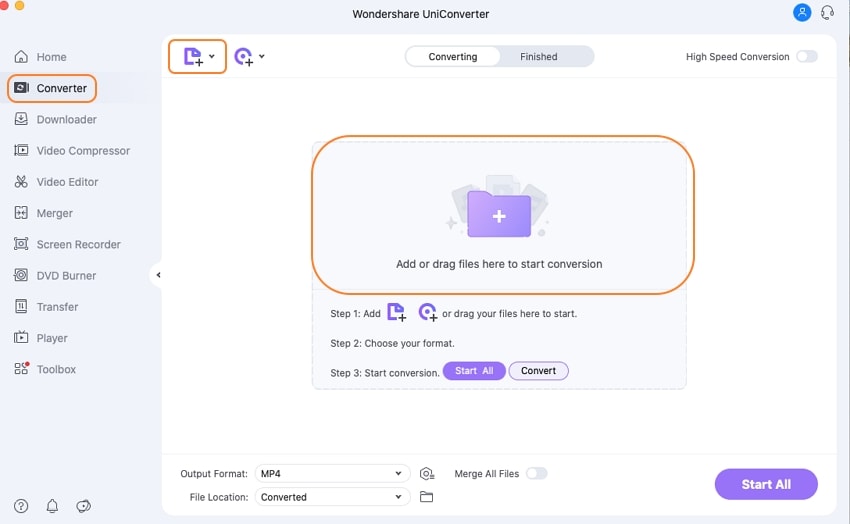
After adding the files, they can be customized using the editing icons present under the thumbnail image. You can trim, cut, crop, add subtitles, add watermark, rotate, and perform other editing functions.
Step 2 Choose MP4 as output format for imported VOB video
At the top-right corner, open options at Output Format section. List of supported formats appears from where choose Video section and then MP4 as the desired target format. Also select the resolution of the output file.
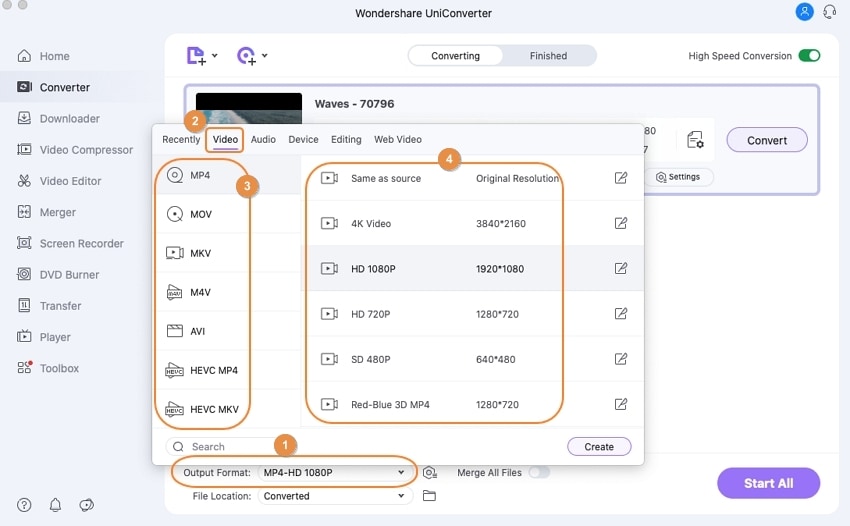
Step 3 Convert VOB file to MP4
Clicking on the Convert or Start All button will start changing the added VOB files to MP4 format. The files are saved on your system at the location chosen at the File Location tab. Finished tab on the interface shows the processed files from where they can be managed and transferred if needed.
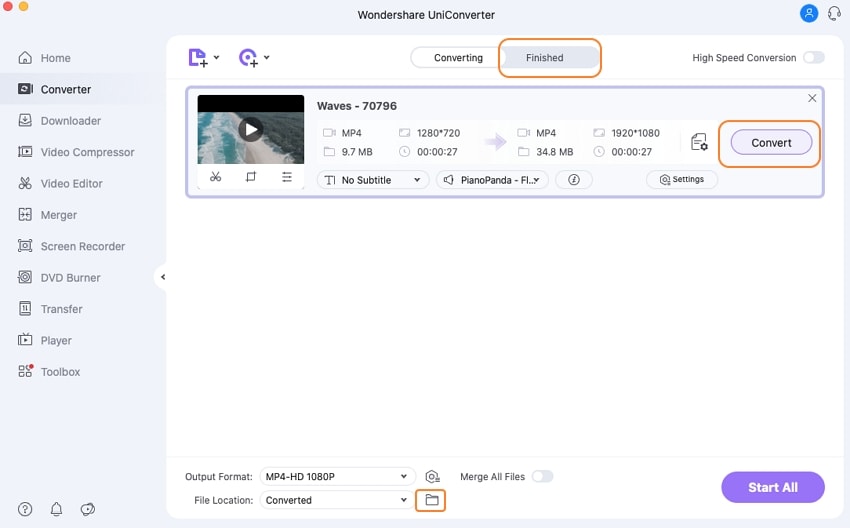
Part 2. Free VOB to MP4 Converter to Convert VOB to MP4 Free
Looking for a free VOB to MP4 converter, Freemake Video Converter is a decent choice. This freeware program is compatible working with your Windows system and allows conversion between an array of formats including VOB to MP4. A number of preset device-specific formats for the conversion is also supported by the tool. The output file quality is decent and the process if fast. Video editing features like crop, trim, join, rotate, and others are also supported.
How to Convert VOB to MP4 Free Using Freemake Video Converter
Step 1: Download, install and run the Freemake Video Converter software on your PC. Click on the + Video button to browse and add local VOB videos. To add the file directly from the disc click on the + DVD button
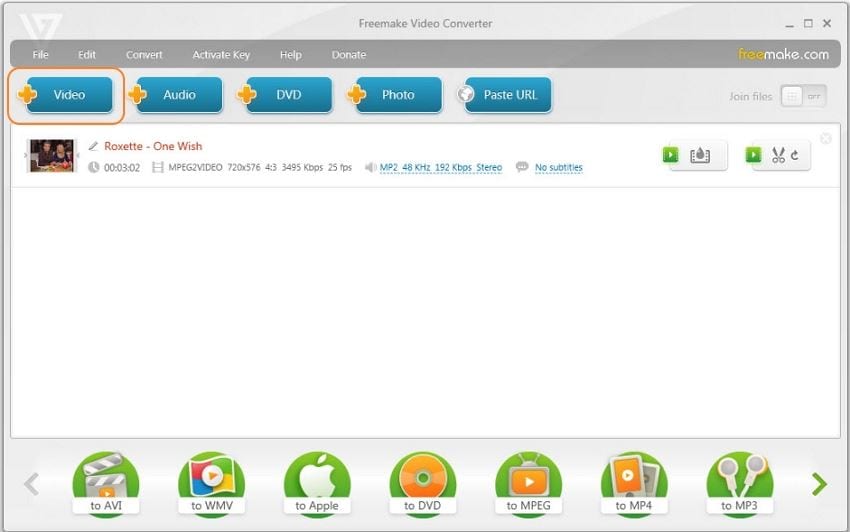
Step 2: At the bottom panel of the software interface, select the option to convert your added files to MP4 format. Customize and edit the files if needed.
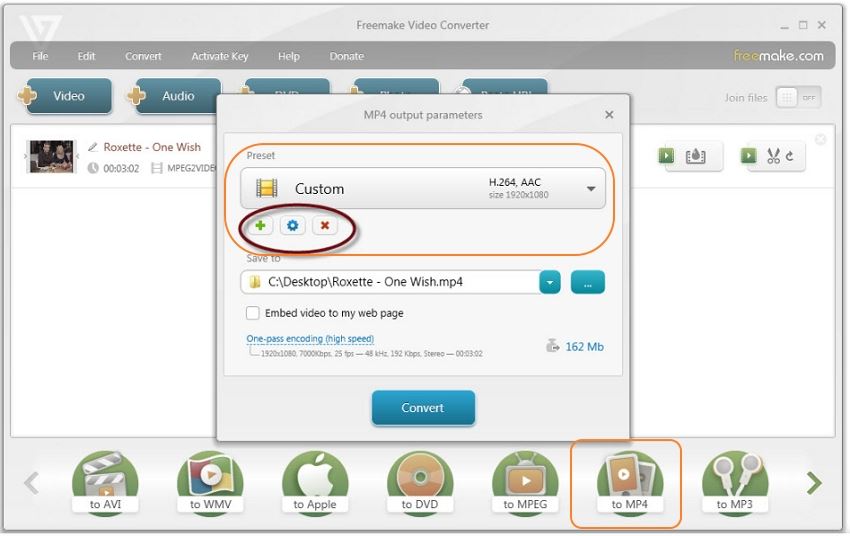
Step 3: Choose the destination to save the processed file. Finally, click on the Convert button to process files using the VOB to MP4 converter free tool.
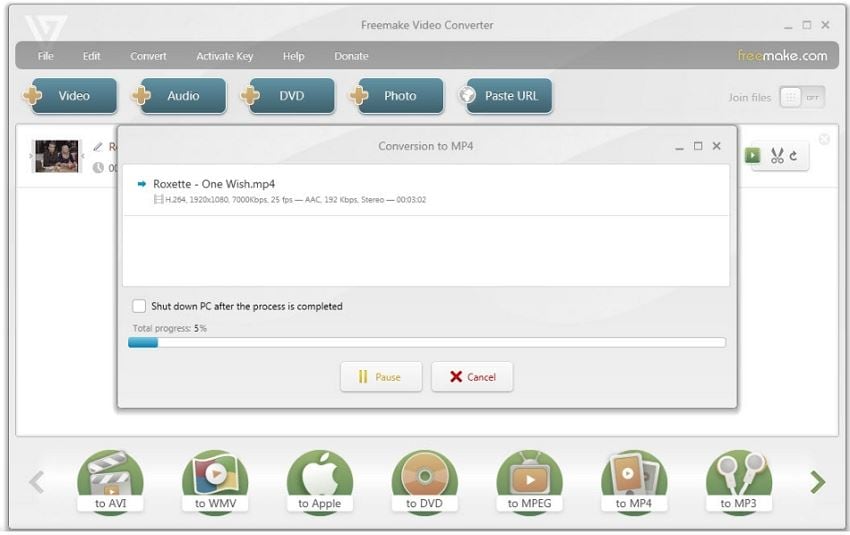
Part 3. Online VOB to MP4 Converter to Convert Large VOB to MP4 Online
A lot of people prefer to converting VOB to MP4 online as the process is simple, need no software installation and is free. There are a number of disadvantages associated with online tools as well like a limitation to the file number, no options for editing files, internet dependency, limited format support, and others.
If you are keen to try an online solution, Online Uniconverter (earlier known as Media.io) is a decent option. The program supports an array of audio and video formats for the conversion. You can add up to 2 files at a time to the interface for the conversion. The files once uploaded are processed and available for download to your PC. There is also an option to save the converted files to the Dropbox account. Online Uniconverter works from your browser window of Windows and Mac system without any need for software registration.
How to Convert VOB to MP4 Free Online Using Online Uniconverter
Step 1: Open https://www.media.io/ on your system browser window. Click on the + sign to browse and add local VOB files. Alternatively, you can even drag and drop the files to the interface. Click on the +ADD MORE FILES button to add another file.
Step 2: At Convert all files to tab, select MP4 from the Video list as the output format.
Step 3: Click on the CONVERT button to start uploading and converting the added files.
Once the process is complete the file can be downloaded from the interface. See more Online Solutions to Free Convert VOB to MP4 >>
So for all your queries on how to convert VOB to MP4, we have enlisted different types of methods in the above parts of the article. Consider your conversion needs and features needed while selecting the method and the solution. UniConverter is definitely the best VOB file to MP4 conversion tool when it comes to conversion speed, output file quality, editing functions, and additional features. Download the software on your Windows or Mac and enjoy converting VOB and all other file types and formats in just a few simple clicks.
For Win 7 or later (64-bit)
For macOS 10 or later

