M4V to MP3 Converter: How to Convert M4V to MP3
by Brian Fisher Proven solutions
Several browser-based tools for extracting MP4 audio from your M4V video files are available. These programs need no installation, are free to use and have a simple interface. Below listed are the top 5 M4V to MP3 online tools and the best M4V to MP3 converter.
Part 1: Top 5 Online Tools for Converting M4V to MP3
This is a basic yet powerful online tool that facilitates the conversion of files in an array of audio and video formats including M4V to MP3. The local files can be simply dragged and dropped or added to the program interface for the conversion. The tool allows processing two files at a time. The files after the conversion can be downloaded to the system or can be saved to the dropbox account.
Zamzar
This is a widely used online program that supports a variety of file conversion including M4V to MP3. The local files from the system can be added to the interface and an option to add the file link in case of an online file is also there. The simple interface makes the conversion task easy for all types of users. After the process is complete the converted file can be downloaded to your computer. Option to receive the processed file in your mail is also there.
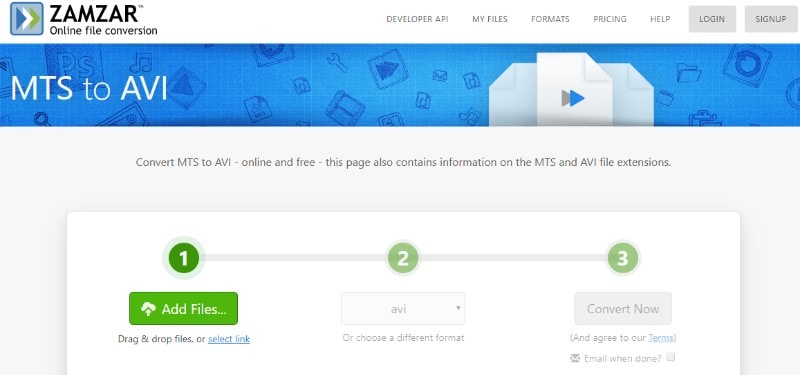
FreeFile Convert M4V videos on the system, URL, and cloud storage can be added to the program interface for the conversion task. The program allows adding a maximum of 5 files at a time having a combined size of up to 300 MB. The conversion task is simple and quick after which the extracted MP3 audios can be downloaded locally for playback.
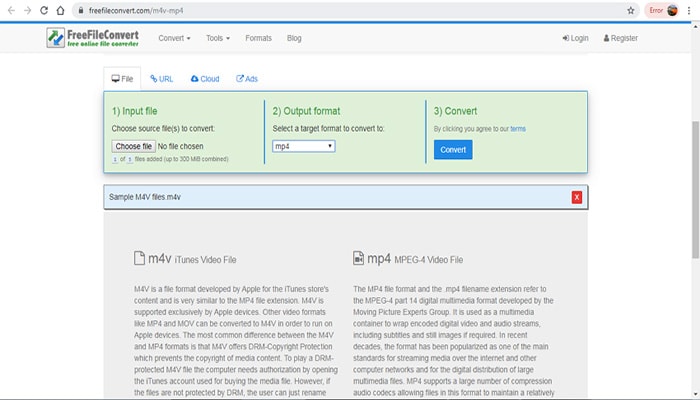
Convertio
With Convertio, M4V videos on your computer, Google Drive, Dropbox, and URL can be imported for the conversion. The maximum supported file size is 100MB and multiple files can be added at a time within this limit. Option for file editing by changing its quality, frame rate, cropping, and other features is also available. The converted file can be downloaded on the desktop or directly to the cloud storage account.
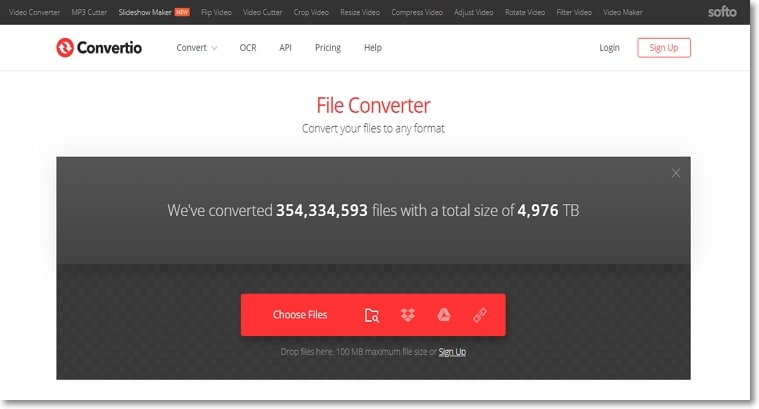
ConvertFiles
Convert your M4V and other videos to MP3 and other supported formats in a hassle-free manner using this browser-based online tool. Local, as well as online files, can be added to the program. The interface is simple to use where you just need to add the M4V video and then choose the desired output format from the available list. After the process, the converted file can be downloaded to the system using this M4V MP3 converter. Option for receiving the converted file on mail is also there.
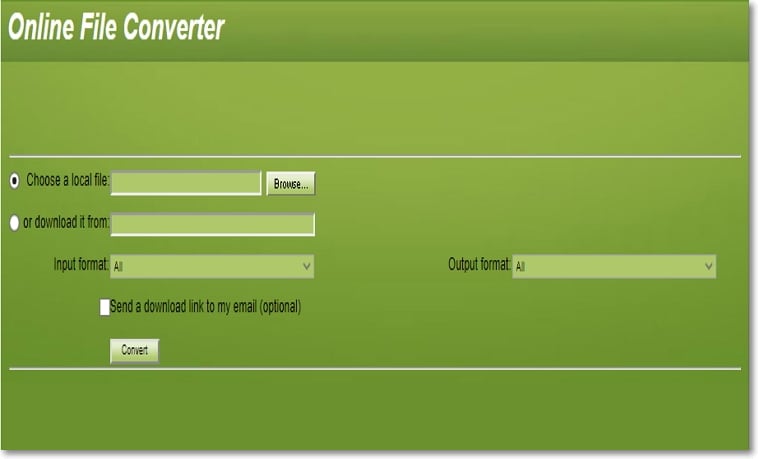
Part 2: Best M4V to MP3 Converter - UniConverter
To convert M4V to MP3 without losing quality and in batches, UniConverter is an excellent software to use. The program once installed on your Windows or Mac system allows conversion in over 1000 formats without any size or file limitations. With batch processing, multiple files at a time can be converted by the tool. Video editing options like trimming, cropping, adding effects and others are also supported. The built-in player of the software also allows file playback in high quality. The software can also be used to convert Mp3 to M4V format.
Steps to extract MP3 from M4V using UniConverter
Load M4V videos to M4V to Mp3 converter
Run the installed UniConverter on your system and on the main interface click on the +Add Files button to browse and load the videos to be converted. Multiple files can be added here.
Choose MP3 as the target format
Expand the options to Convert all files to tab on the top-right corner. A pop-up window showing the list of supported formats will appear. Choose MP3 from the audio list. Also, select the file quality as needed.
Start M4V to MP3 conversion
Select the desktop location to save the processed file at the Output tab. Click on the Convert All button to start the batch conversion of all the added files.
The above steps are for the Windows version of the software and the same can also be used to convert M4V to MP3 Mac.
Part 3: Limitations of Using Online M4V to MP3 Converters
There are several limitations of using online tools like limited format support, slow conversion speed, internet dependency, and others. To get a fair idea about the features of online as well as a professional tool, below given is a comparison table between online tools as general and UniConverter.
|
Features/Tools
|
UniConverter
|
Online Tools
|
|---|---|---|
| Supported formats | Supports over 1000 formats for the conversion | Support all popularly used formats |
| Conversion Speed | Superfast | Basic |
| Batch processing | Yes | No |
| Output file quality | Lossless | Basic |
| File size limitation | No limitation | Majority of the tools have the limitation |
| Software installation and registration | Yes | No |
| Internet dependency | No | Yes |
| File editing | Comes with a complete editor supporting several functions | Only a few tool supports basic file size customization |
| Price | Paid software with a free trial version | Free to use |
Depending on the number of files you have and the features required, choose from one of the above listed online tools or the professional UniConverter. The professional software is undoubtedly better as it results in high-quality files with advanced features.
M4V
- 1. Convert M4V to Other Format
- 2. Convert Other Format to M4V
- 3. M4V Tools & Tips

Brian Fisher
chief Editor