Record Your Screen-UniConverter
- Show a gaming session, make tutorial video with customized settings.
- Record screen, audio and webcam simultaneously.
- Help you record a screen while working on another screen.
- Useful record timer to help you set the start and stop time.
- Convert, compress, and edit the recorded videos.
As screen recording is a modern-day solution to the loss of files and information, we’ve provided the real solution to your problems in this article. We record our PC screens to keep records of events, tutorial videos, movies, presentations, business meetings, and more without submitting victory to disappointments by using the best free screen recorders for windows 10 PC. Now if you've been finding it hard to get a screen recorder for your Windows 7, 8, 10, and more for free, here are a few listed free screen recordings software for windows you can use.
Part 1. 5 Free Online Screen Recorders for Windows
Even on your worse days, you can still make everything around you seem right with nothing but using an online screen recorder on windows pc which you can easily use by enabling your internet connection without downloading and installing any screen recording software if you've been having turndowns from the offline screen recorders. Here are a few good online screen recorders for windows 10 for free:
ScreenApp.io
ScreenApp.io is a free screen recording software you can use online to record your pc screen without the stress of downloading or installing the offline software. So if you’re having issues using an offline screen recorder on windows 10, 8, or 7 for free you can use screenapp.io at your convenience.
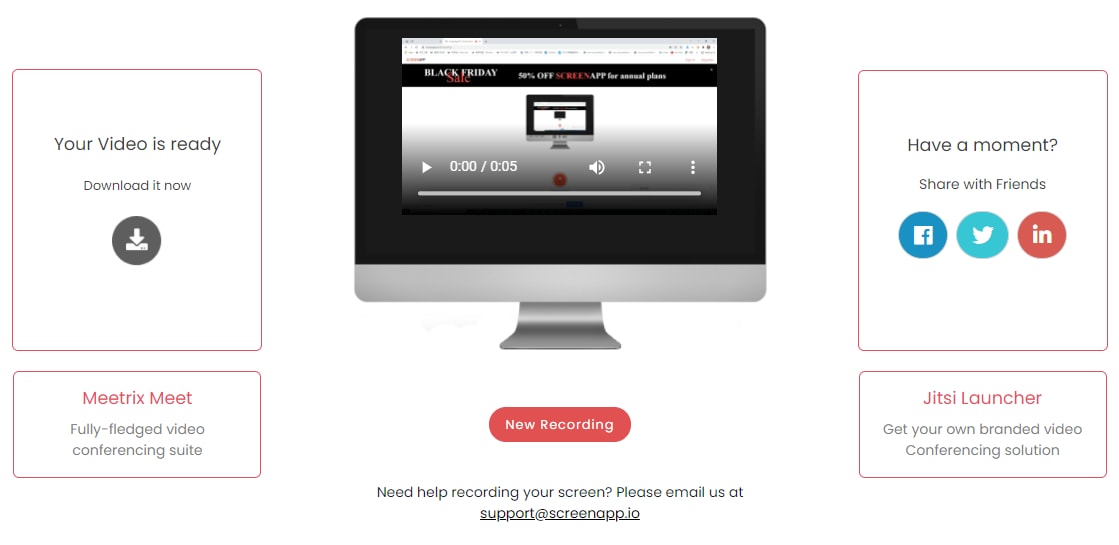
Key Features
-
Chrome Extension
-
No installation
-
File Sharing
-
Record videos and audio files.
Pros
io offers a free version
Users are allowed to record from numerous streaming platforms
Users can record for up to 2 hours.
Cons
It requires an internet connection
It has a paid version
Users are limited to record for 25 minutes if you're a free version user.
Apowersoft
Apowersoft is another beautifully designed online screen recording software that permits users to record high-quality videos and audio from their PC screen in several available formats. Without much stressing, you can go over the key features, pros, and cons to see if you'll choose Apowersoft online screen recorder.
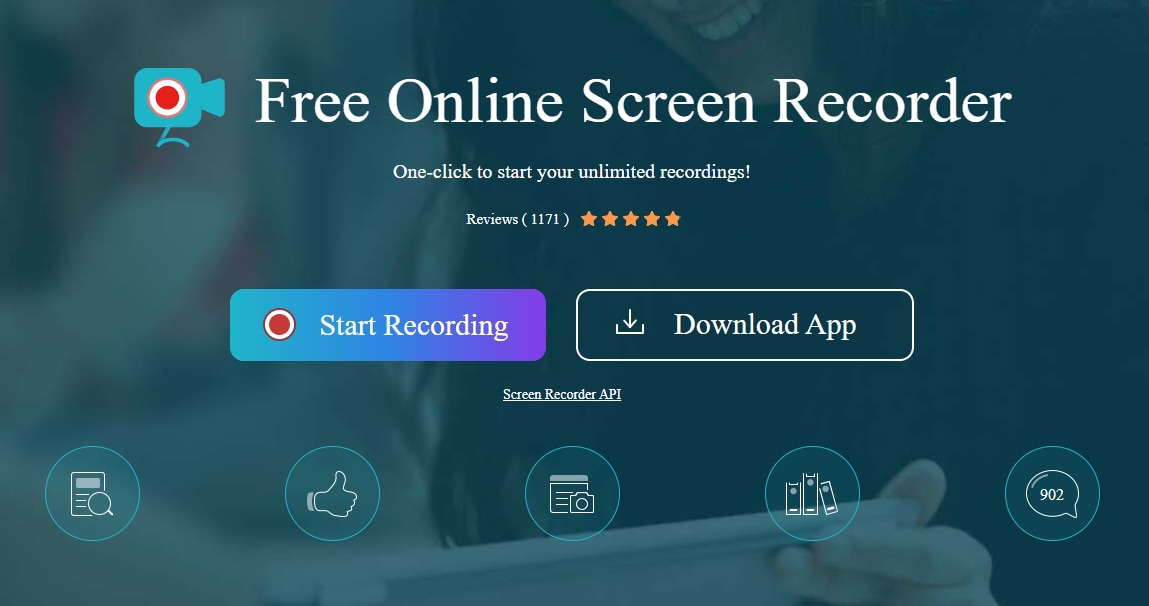
Key features
-
Simple Recording
-
Multiple video output format
-
Record audio and video
-
Webcam support
-
Screencasting feature
Pros
With Apowesoft, you can save and share recorded files easily via local storage, cloud space, and more
You can record yourself using a webcam.
It is free
Cons
No editing feature
It’s only accessible from a browser
It requires a good internet connection
Flexclip
If you're looking for an easy and accessible free screen recorder for window 7 in no time then Flexclip can be an option. Flexclip is a browser-based software that gives users an easy-to-use interface to record their pc screen. The name Flexclip isn't just for a screen recorder but an online software brand that offers numerous online media tools. If you'd like to record with Flexclip screen recorder, here are some features you can consider.
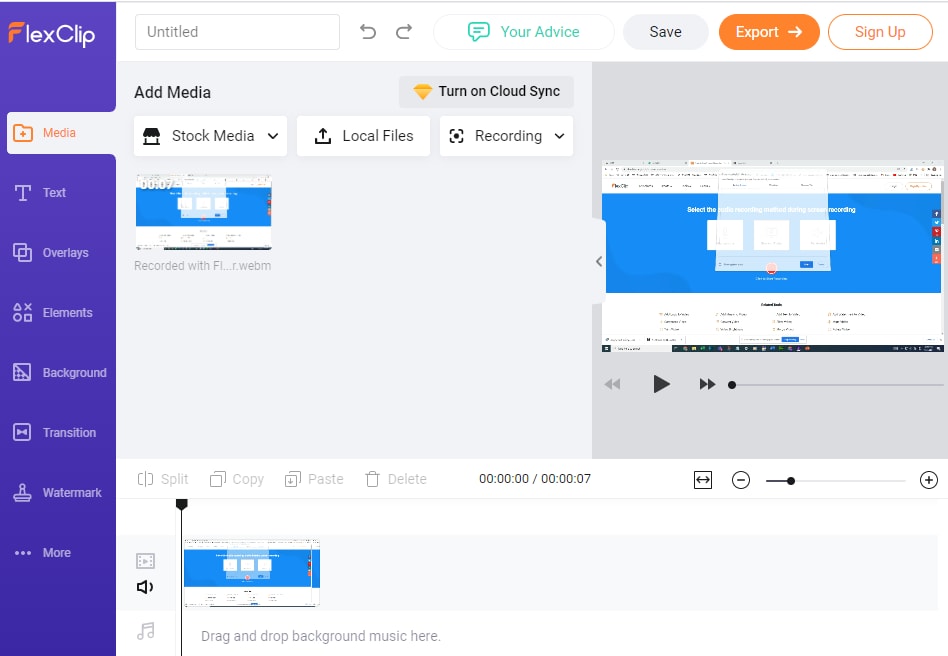
Key Features
-
Web-based screen recording
-
Security and safety guaranty
-
Free accessible tools
Pros
It is completely free with no paid version
It is easy to use and accessible anytime, anywhere.
Flexclip is a software that offers templates you can quickly use for presentations, advertisements, and more.
Cons
No webcam feature.
The screen recorder software has no editing feature
It does not support mobile devices like smartphones.
Capty.io
If you're vastly looking for an exceptionally made screen recorder for windows 10 for free, capty.io is here to set all your worries aside. The free online screen recorder permits users to record the screens of their PC in a possible method. If you're already catching interest in the software, then here are a few key features, pros, and cons to help with your choice.
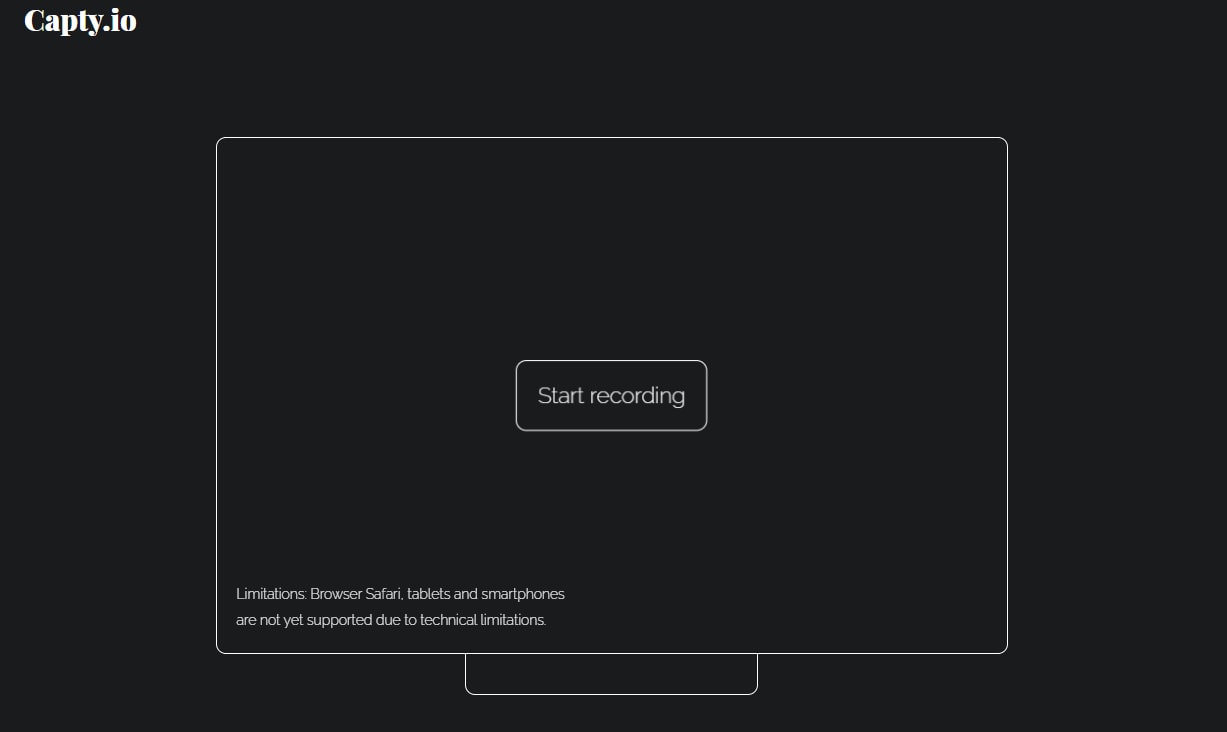
Key Features
-
Simple recording
-
Trusted and reliable security guaranty
-
File sharing
Pros
io is compatible with any device since it's web-based
it has a beautiful and understandable interface
the file's safety is 100% guaranteed since file links are encrypted in patterns that can't be guessed.
Cons
The encrypted links are only valid for 7 days
No webcam feature to record yourself in the video.
It requires an Internet connection
ScreenCapture
ScreenCapture is a web-based software that allows you as a user to create presentations, tutorial videos, and more just by a simple process called screen recording. With ScreenCapture, you can screen record online and offline videos from your pc, trim and cut the video, then save and share as desired.
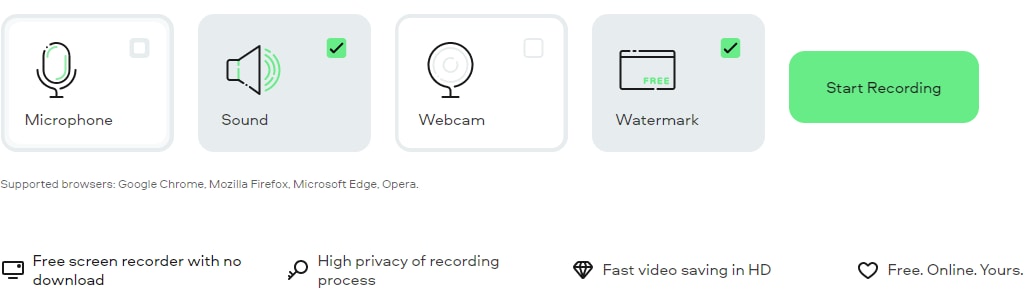
Key Features
-
Webcam
-
Microphones
-
Web-based
-
Free version
-
Privacy
-
File sharing
Pros
It is unrestricted to PCs
It supports Google Chrome, Opera, Microsoft Edge, Mozilla Firefox, and more.
Unlike some free screen recorders for windows 7, you can record yourself using a webcam and microphone.
Cons
It does not support iOS or Android devices
It can't function without an Internet connection
Limited editing tools.
Part 2. 5 Free Screen Recorder Software for Windows to Capture Screen
Using an online screen recorder is only good to an extent because not all online screen recording software can deliver what we want when it comes to quality, offline recording, enhancement tools like an editor, webcam, microphone, and more. This is the reason we've decided to bring you good news from the utmost discovery on how to get rid of disappointments when it comes to screen recording. Just scroll down and never get disappointed.
Screen-o-Matic
Screen-o-Matic is tagged as a free screen recording software for Windows PCs that empowers its users with its exceptional features and qualities giving them the room to make records of meetings, presentations, video clips, and more, trim and cut the recorded file to the desired length with the guarantee of sharing the files.
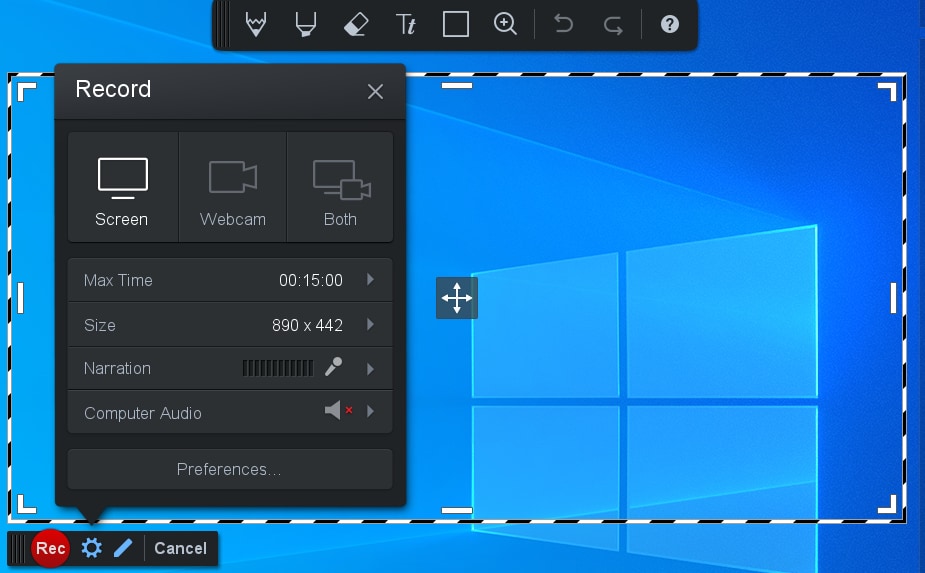
Key Features
-
Record with webcam and microphone
-
Add music
-
Trimming and cutting option
-
A free and paid version
Pros
It has a beautifully designed interface
Its free version allows users to record a 15 minutes video
It doesn't support only windows but mac OS, iOS, Android, and Google Chrome.
Cons
It offers a paid version
The interface might require a little bit of learning for new users
Restricted access from exclusive features when using the free version
Bandicam
Bandicam is another one to consider if you're in search of an offline screen recorder for windows 10 for free. The friendly software satisfies its users when it comes to screen recording quality videos, tutorial videos, and more just with a one-time download and installation of the software on your pc. If you'd love to choose Bandicam, you can view the key features to help your choice.
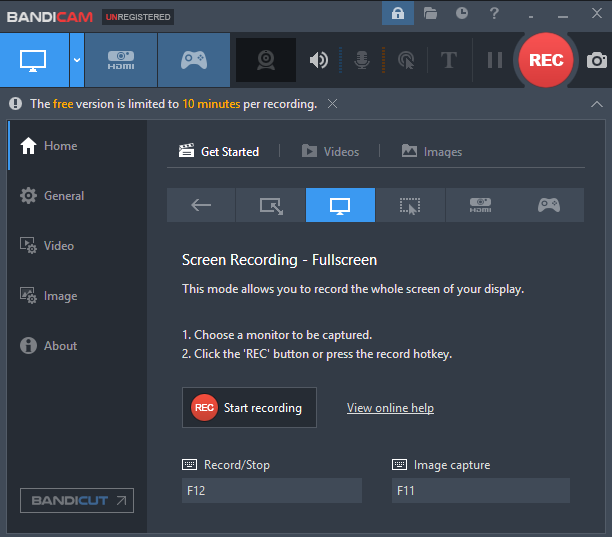
Key features
-
Webcam and microphone support.
-
A free and paid version
-
File sharing
-
Scheduled Recording
-
Device, game, and screen recording
Pros
The offline screen recorder supports a webcam and microphone for audiovisual recording
Users are allowed to share recorded files via streaming platforms and social media channels like YouTube, Vimeo, and more
Bandicam offers a free version
Cons
Bandicam only supports Windows operating system
The purchase is quite expensive
You're only permitted to record a 10 minutes video.
ActivePresenter
If you're a lecturer, video instructor, video blogger, or online presenter in search of software to create powerful and engaging videos, then ActivePresenter is best at your recommendation. ActivePresenter is an offline software that enrolls its users with many exclusive features as listed below
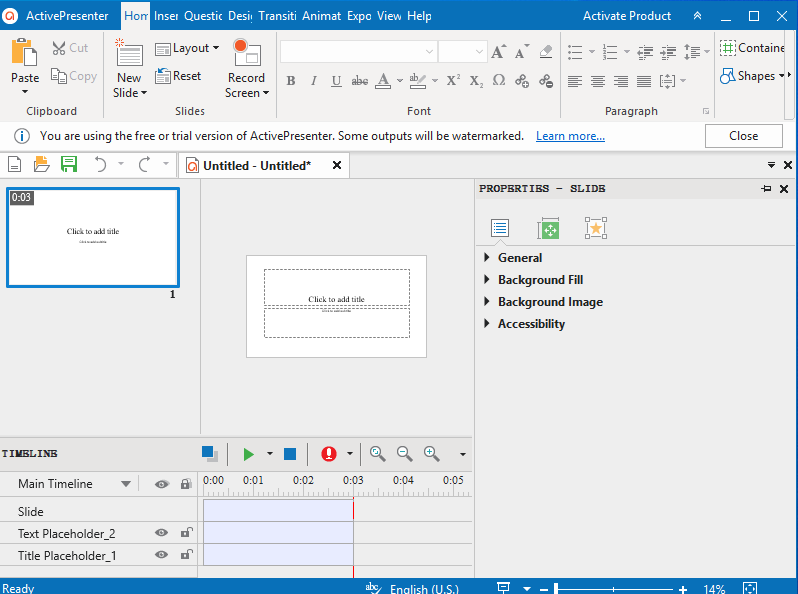
Key Features
-
Record screen, webcam, and microphone.
-
Windows and Mac OS compatible
-
Multiple Video formats
-
A Free and Paid Version.
-
Animation and transition effect.
-
Its interface looks like Microsoft Word.
Pros
It supports screencasting - Users are allowed to record system audio and input narrative audio into recorded video.
ActivePresenter offers all basic video editing tools that permit you as a user to trim, cut, split, set volume, and more.
It supports multi-track audio and video editing.
Cons
Only supports Windows and Mac OS
The Standard and Pro packages for the paid version is very expensive
You'll be restricted to basic non-commercial features if you're a free version user
ScreenRec
ScreenRec stands to be a free screen recorder for window 10, 8,7 that allows all windows users to record funny videos, movies, make tutorial videos, presentations, lectures, and more from your pc. Without taking much of your attention, if you'd like to screen record using ScreenRec, here are a few features the software offers
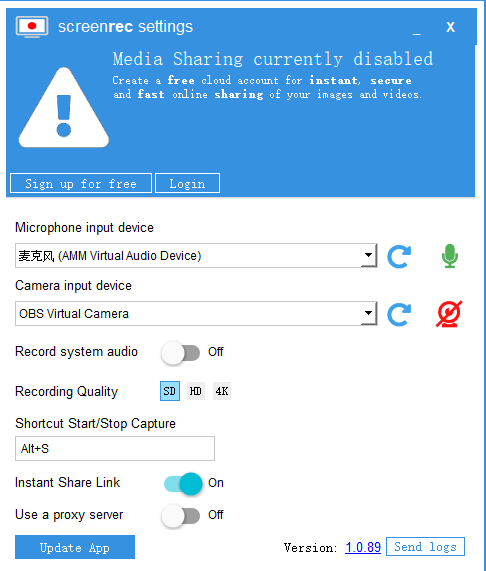
Key Features
-
Record screen
-
No watermark, no time limit
-
Instant File sharing
-
Offline Recording
-
Ad-free screen recorder
Pros
ScreenRec is free to use
It is compatible with operating systems like Linux, Mac, and windows.
Users are allowed to safeguard their recorded files by utilizing its security feature
Cons
ScreenRec has no built-in editing tool
The webcam feature is not integrated into the screen recorder features but as another tool on its own
It malfunctions often
Icecream Screen Recorder
Icecream Screen Recorder is an offline software that permits users to screen record their PC screen when streaming a video online. You can also make presentations and tutorial videos. Here is a list of key Features this software has in its possession
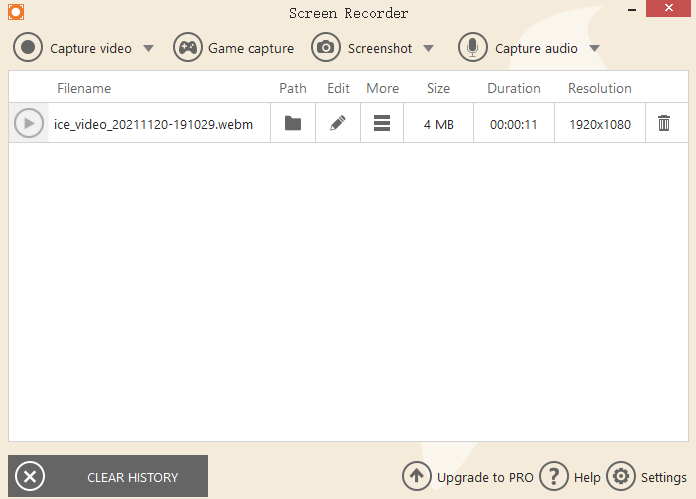
Key Features
-
Record screen, webcam, and microphone
-
Annotating tools
-
Files sharing
-
Mouse effect
-
Multiple video formats
Pros
You can adjust the speed of your video
You are allowed to copy recordings to the clipboard and share them via social media platforms.
You can add your watermark to the recorded video.
Cons
Few editing tools
Users are not allowed to change the background when recording starts
No noise reduction tools.
Part 3. UniConverter Can Help You When Free Screen Recorders on Windows Don't Work
Using a free screen recording software for windows could be helpful in a kind of way, although some limitations always show up to disappoint us at the point of our need - limitations like software malfunctioning, limited tools to deliver professional content, high cost of subscription, and more. If you never want to get disappointed, then using the best free screen recorder for windows 10 that’ll give you access to use, a webcam, microphone, record system audio, input voice recording using its screen recorder, and more, with a guarantee to use its editor, converter, downloader, compressor, merger, media play, DVD burner, toolbox and more – is nothing but the integrated Uniconverter 13.

Wondershare UniConverter 13 - Best Video Converter for Mac/Windows
5,481,435 people have downloaded it.
UniConverter supports many formats and handles conversion equally, ensuring that high quality is delisered at all times.
During the conversion process, you may add multiple files since the program does batch conversion of files.
You can use the editing suite that covers subtitle editing, watermark editing, etc to make your results creative masterpieces.
This software facilitates file transfer to devices like Android and iPhone among others once the conversion is complete.
UniConverter is also capable of handling video compression hence ensures you acquire the video sizes you desire.
If you’d like to use this software app, then follow the steps below
STEP1
Download and install the Uniconverter 13 > launch it > at the left side of the software’s window click Screen Recorder > you’ll see three displayed options on the newly displayed interface, choose Screen Recorder. You can also choose the screen recorder option from the top left corner of the interface.
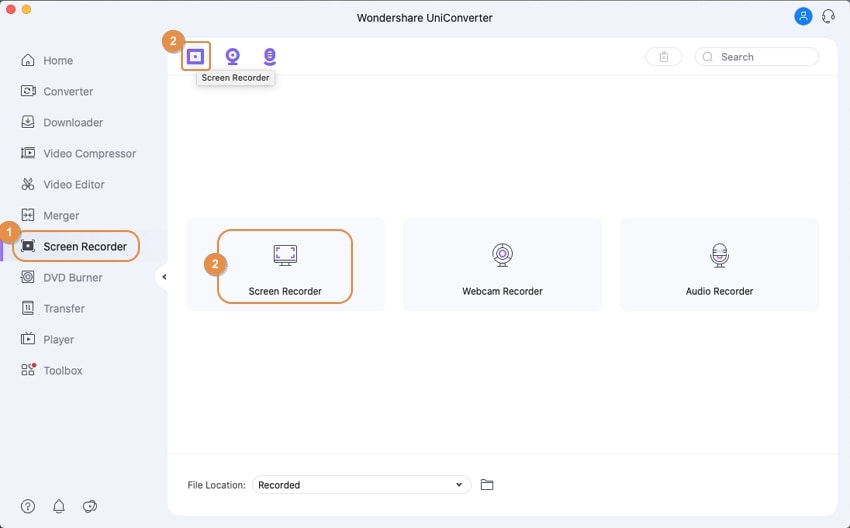
STEP2
Immediately you click on it, the Screen Recorder opens. Now you can select the crop ratio for your screen recording by using the dropdown arrow icon below the crop icon located at the top left of the interface > set the system audio if you’d like to record audio from your PC > choose the microphone you’d like to record with, whether it's a built-in or external microphone > set your webcam if you’d like to appear in the video while narrating the video > you can also utilize the gear icon below the record button to set the video's frame rate, quality, output format, recording time, and more.
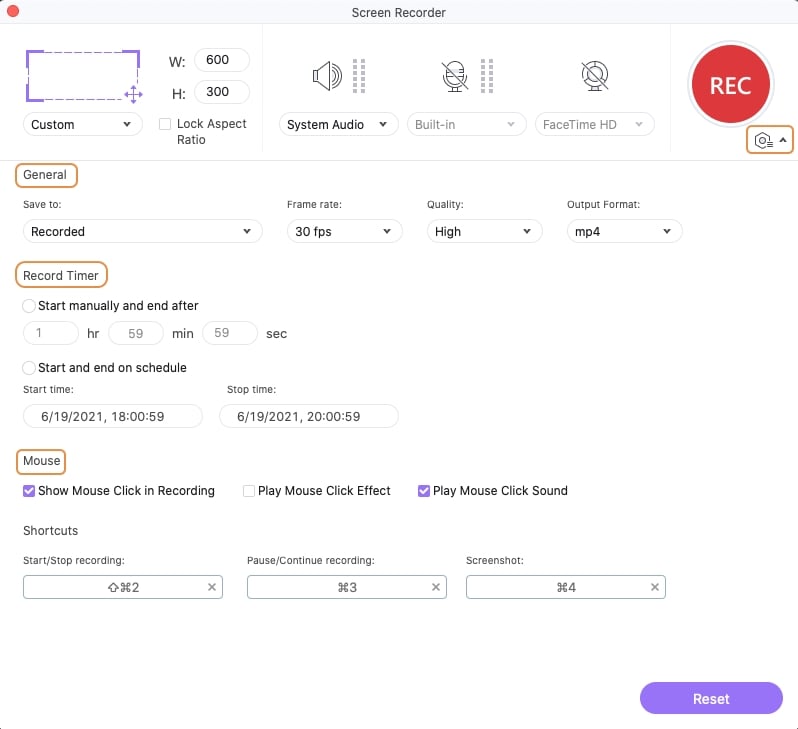
STEP3
Once all of these is done, click the Record button to start recording > then click the Stopbutton when you're done.
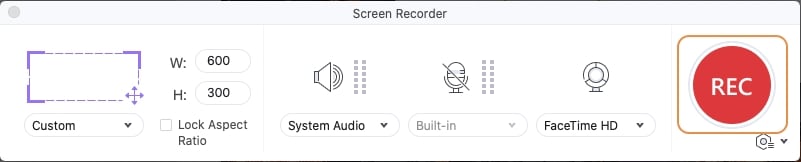
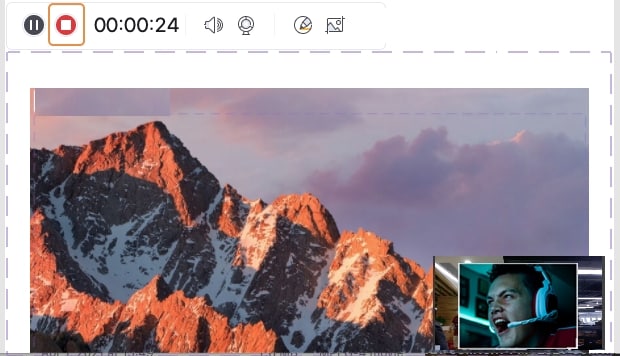
Note: you can edit your recorded video perfectly, all you need to do is – open the file in Uniconverter's video editor and edit your recorded file with its full-functional and intuitive editing tools.
For Win 7 or later (64-bit)
For macOS 10.12 or later

