Best WAV Compressor for macOS/Windows - UniConverter
- Compress any video/audio format more than 1000+
- Customize any compression setting you want
- Compress mutile video/audio files in batches
- Preview your video before and after compression
- Compress high-quality videos up to 8K and lower resolutions
- "How can I make a WAV file smaller?"
This question might be hovering over your mind as well. Well, WAV are the audio files that are usually larger in size. Due to the size, it becomes a little inconvenient to keep these files on the mobile devices. In addition, if you think about sharing WAV files using email and internet, you may find it challenging. For all these factors, to compress WAV file honestly makes sense. Before you ponder over how this can happen, let us tell you that all you need is a professional WAV compressor.
Part 1: Use Online Video/Audio Compressor
One of the exemplary as well as reliable medium for compressing WAV file online is by using the facilities of ACONVERT.COM. It is a web based application, designed to provide users with a liberty of duly compressing a scope of file formats. It manages to stretch compatibility with a quite good number of file formats, types. In addition to this, it does provide features useful to enhance the desired fie. Like, in case of audio, users can change the sample rate or the audio rate. In case of video formats, ACONVERT enables services of converting format, cut or trim files etc.
Here is the complete step by step guide to understand how to compress the WAV file online using Aconvert.
Step 1
Go to media.io video compressor and press the "Choose Files" symbol, you can choose WAV files from your PC.
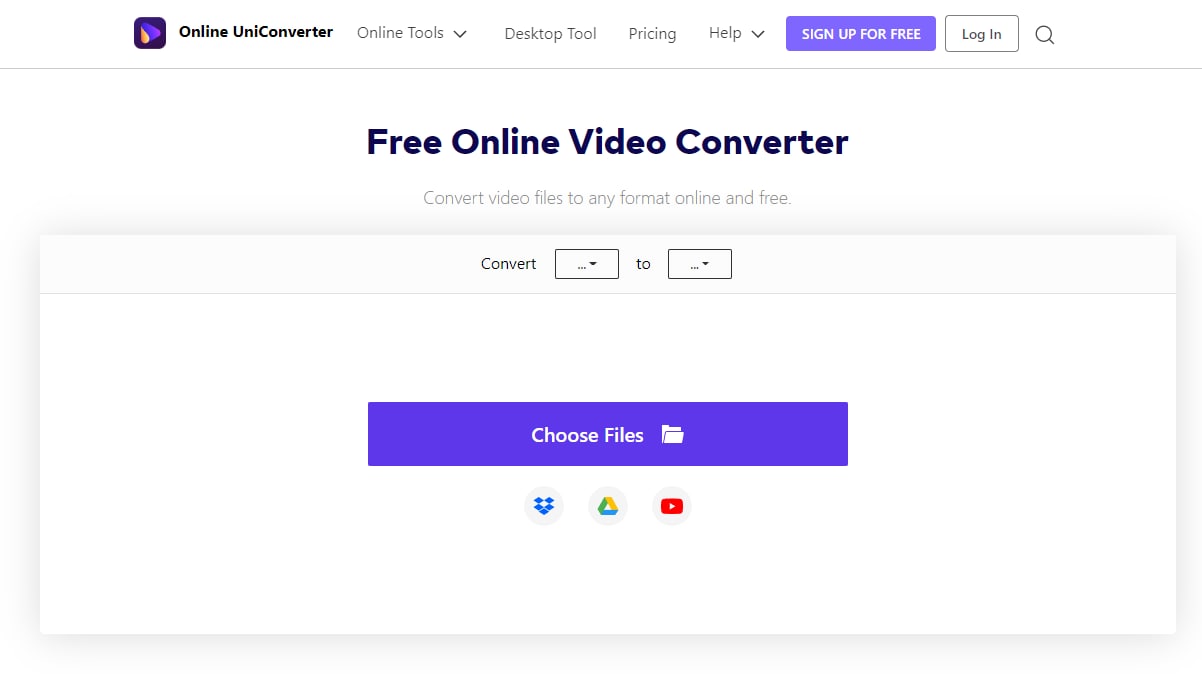
Step 2
Choose MP3 as your output format
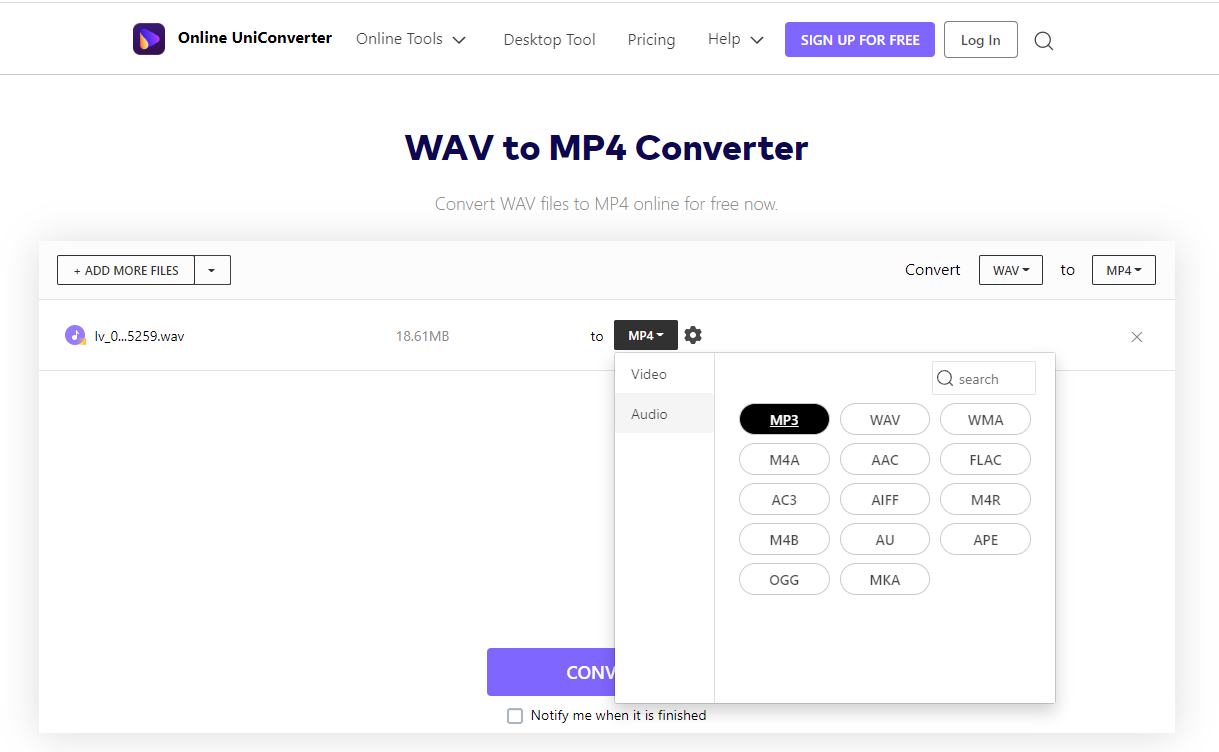
Step 3
Click the "Convert" button to start compressing your WAV files.
Step 4
The compress processing will be finished in minutes, after it is finished, click "Download" to save your compressed WAV files.
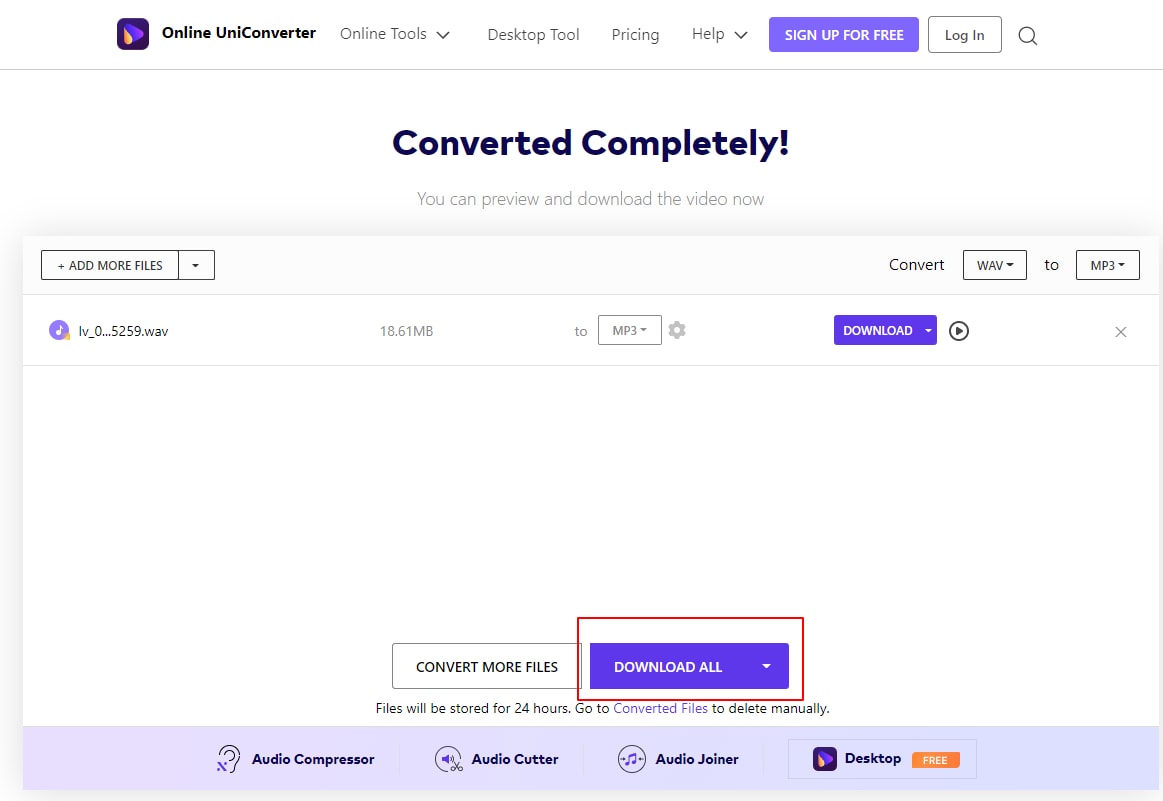
Part 2: Best macOS/Windows WAV Compressor - UniConverter
When you start thinking about the best way to reduce WAV file size without compromising the quality, you shouldn’t miss UniConverter. It is the most recommended and professional tool designed for compressing, converting and downloading audio and video files. Apart from showing versatility, it is fully compatible with Windows and Mac operating systems. Here are the most talked about features of this wonderful tool.
Uniconverter - Compress 1000+ Videos/Audios
The complete video toolbox to convert, compress, edit videos, burn DVDs and much more.
How to Compress WAV Files with iSkysoft WAV Compressor - Step-by-step Guide
Step 1Add the WAV files to UniConverter Compressor
Download UniConverter on your computer. Open it and start with Convert panel. Add the WAV files by clicking on +Add Files menu located at the left corner. Please note that this tool allows users to compress in batch, so you can add more than single files at a time or add a whole folder.
Step 2Choose WAV compression settings
Now, use Convert all files to: menu that directs to sub window, just opt for Audio format and WAV file. Then, click on edit icon placed next to Lossless quality panel. This will open “Settings” window from where you can change the values for Encoder, Sample Rate, Channel and Bitrate. This will reduce WAV size. Then click on Create afterwards.
If you want to convert WAV to MP3, you could choose MP3 as output format
Step 3Start Compress WAV Files
Now click on the Convert All. And then you can fetch the file(s) from Converted section. You can see your WAV files have been compressed to a smaller size.

