How to Convert WMV to WMA on Mac/Windows
by Brian Fisher Proven solutions
Portable devices cannot play WMV files. Thus, you’ll first have to convert WMV to WMA, to use the WMV files in portable devices. You see, both WMV and WMA are products of Windows. While Windows Media Video (WMV) is a video file format, Windows Media Audio (WMA) is an audio file format that is compatible with portable devices.
Being able to extract WMA from WMV can be a complicated endeavor especially if you don't know how to go about it. This guide aims to solve that daunting task for you. You will get to know how to convert WMV to WMA using a powerful and popular tool known as UniConverter. Later, the second way to convert WMV to WMA free will be shown.
Part 1:Extract WMA from WMV with the Best WMV to WMA Converter Easily
The best way to extract WMA from WMV is by using a converter software, and when it comes to such tools, UniConverter has managed to earn a great reputation as one of the best out there. The program identified all the video conversion needs and provide all-rounded software to solve those needs.
UniConverter runs well on both Mac and Windows letting its users convert images, videos, and documents to and from thousands of formats. The program’s primary function is conversion. However, the software is still able to edit videos, burn and rip files, download videos and screen record among other helpful features.

UniConverter(formerly UniConverter)
- Succinct user interface: Enable users to identify buttons to perform functions easily and without requiring any other help.
- In-built editor: Modify your videos for a better display.
- Speed: Design to run 30X faster enabling users to do tasks at a sparkling speed.
- Streamer: Stream videos from either Mac or Windows to other devices like Xbox 360, PS3, Roku, and Apple TV.
How to Extract WMA from WMV Using iSkysoft WMV to WMA Converter.
Launch iSkysoft Video Converter and click on the ‘Convert’ tab
After that, use either the + Add Files option on the top left corner or the 'drag and drop' functionality to upload files into the program.
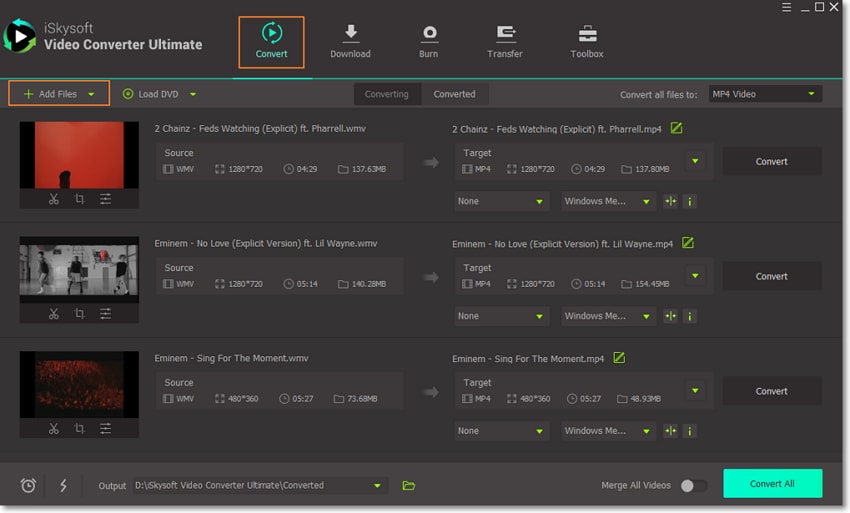
Select output format from the drop-down icon
Choose the output format by clicking the dropdown icon beside Convert all files to. A window will pop up. Click on Audio since we want to extract audio out of the WMV file. Select WMA from the list of available options.
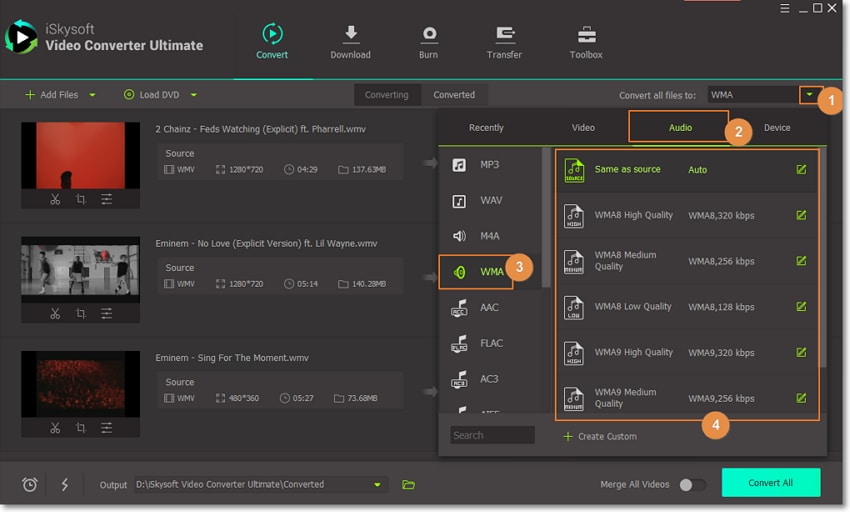
Complete the conversion process to convert WMV to WMA
Click on the Convert Allbutton to begin the process. Remember to save the files as well.
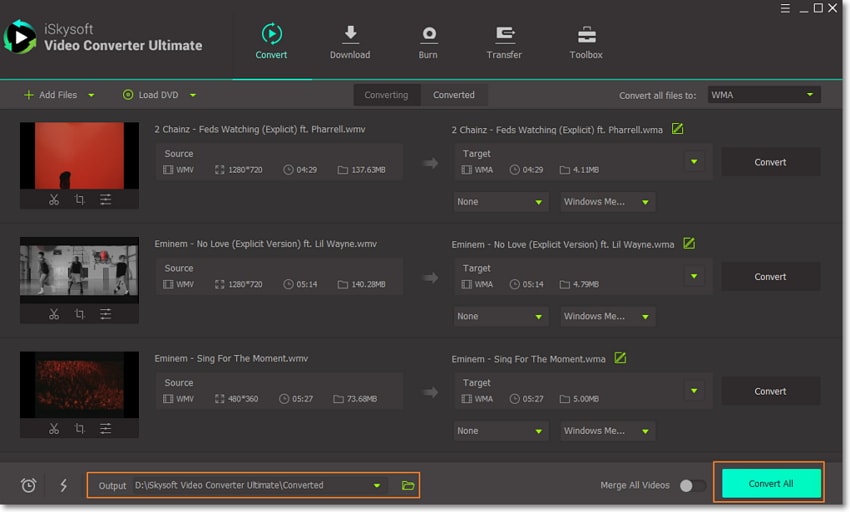
Part 2. Convert WMV to WMA Free with Online Converters
Online File Converter lets its users convert WMV to WMA free for files with a storage size of up to 250MBs. This tool supports a wide range of file types such as spreadsheets, archive files, documents, video and audio files. The fact that the tool is simple, and does not require any additional programs to run, makes it preferable by many.
Developed by ConvertFiles team, Online File Converter has another alternative site for the users who would want to convert files with larger storage sizes and to also obtain other premium services. The program will erase all of your converted files after an hour of the conversion process, keeping your data safe and secure.
Step 1: On Online File Converter’s main display, click on ‘Browse’ to choose the files to be converted from your device’s storage. More so, you can opt to input the file’s link by using the ‘or download file from’ option.
Step 2: Click on the drop-down arrow present on the 'input format text field' and select WMV, and then to the one on the ‘Output Format’ and then select ‘WMA’.
Step 3: When all the fields above have been set well, click on ‘Convert’ to intrigue the conversion process.
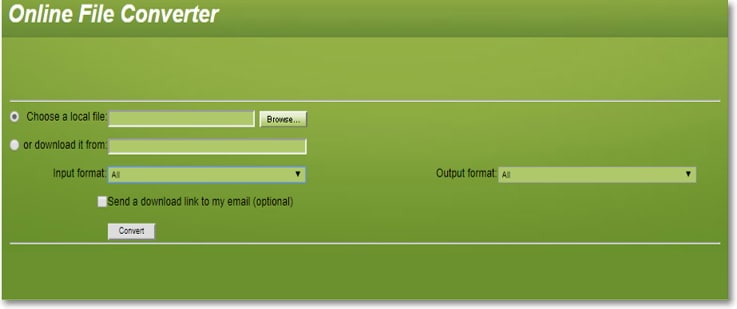
Online UniConverter is equipped to avail of a rather simplified version of WMV to WMA converter for free. This program lets the users convert their files into different formats. However, the range of output formats supported by the tool is limited. The fact that the developers of Online UniConverter incorporated some features like setting the output quality makes it greatly obliging when it comes to conversion tasks. This is because the users are provided with the liberty to select how the output files will look like. There is also a premium version for this site that offers even more conversion functionalities.
Step 1: The first step is to upload files in to the application by using the 'Select Files to Upload' button. You will be taken to your device's internal storage. Browse through the WMV files to be converted, select them, and then upload them onto the website.
Step 2: Go to the 'Output Format' option and set the parameters to WMA. And on the 'Select Quality' option, choose the output forms of your files based on your priorities.
Step 3: Click on the ‘Convert’ button to begin converting the files.
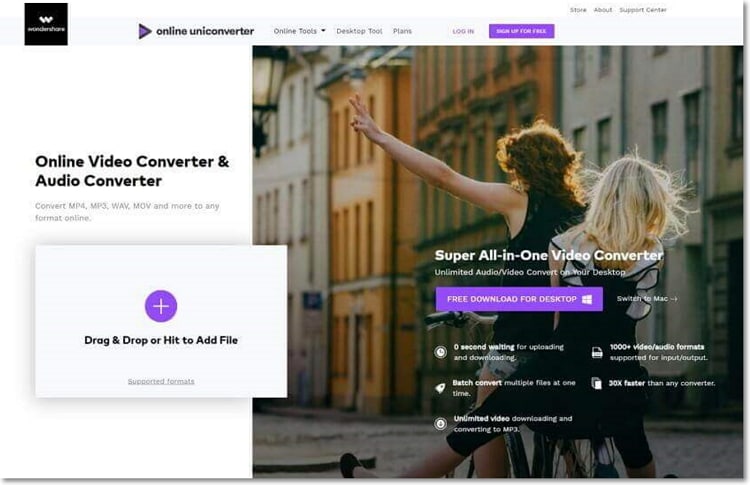
You can convert files into different formats on both Mac and Windows by using Free File Convert. The sites support 8300+ formats for eBooks, audios, videos, images, presentations, archives, and font file kinds. This has made the program be among the top alternatives for performing file type conversion tasks with the site boasting of conducting above 20 million files type conversion as of now.
Step 1: Click on the ‘Choose File 'option to select the WMV files from your device storage. This site supports up to five different videos to be selected at a go.
Step 2: Go to the 'Convert Files to:' button. You will be provided with a wide range of format options for different file types. Browse through them to audio options and select WMA.
Step 3: Click on ‘Convert’ to start the conversion process.

Online video conversion sites are the top choice for those who don't want to undergo software installation and launching process. They are pretty simple but restricted in almost all dimensions. Starting from the file size that can be supported, to the quality of outputted files, these tools are not contusive for professional users. A top and reputable software like UniConverter solve all that by availing high quality, great speed, and in-built editor, among other functionalities at a go.
WMV
- 1. Convert WMV to Other Format
-
- 1.1 Convert WMV to MP4
- 1.2 Convert WMV to MP4 Mac
- 1.3 Convert WMV to MP4 Online
- 1.4 Convert WMV to MOV
- 1.5 WMV to MOV Converter Online
- 1.6 Import WMV to Final Cut Pro
- 1.7 Convert WMV to MP3
- 1.8 Convert WMV to AVI
- 1.9 Convert WMV to GIF
- 1.10 WMV to MKV Converter Online
- 1.11 WMV to WMA Converter
- 1.12 Convert WMV to Apple
- 2. Convert Other Format to WMV
- 3. WMV Tools & Tips

Brian Fisher
chief Editor