UniConverter - convert and compress video for easy upload
UniConverter help you solve any compression problem when you edit your video.
Adobe Premiere Pro is one of the leading timeline-based software for video editing developed by Adobe Inc. It is published as a part of the licensing program at Adobe Creative cloud. It was first launched in 2003 and is a successor to the Adobe Premiere, originally launched in 1991. It is said to be geared for professional video editing.
Adobe premiere pro is the industry-related software for video editing and mostly deals with bigger file formats. At times many users were seen to be reporting that they could not import the audio files like AVCHD, MP3, or MP4 due to an unnecessary error.
The complete error states that "the file has an unsupported compression type" and can be seen while importing any media file. It is common and can mostly be seen with incorrect file formats. Here we will look at all the best possible solutions so that you can fix the error.
Part 1. Some of the solutions you can try if you can't import your files on Premiere pro
1. Change your file extension
You can try to change the file extension to another one for importing the file. Like you can import them. AVI file and also can change the extension to the . MPG .
It makes the Premiere Pro one of the best import formats and will also accept the non-standardized file as a valid import.
2. Clear the database and cache files
- Try launching Adobe premiere pro.
- You should click on the edit menu and then select preferences.
- Now go to the media file button placed on the left panel.
- Note down the respective location for the "Media Cache database" and "Media Cache files."
- Now copy the same location to the notepad for better accessibility.
- Close the Adobe Premiere Pro app and check for any other adobe program running on your computer. Close it.
- Now open the "File Explorer" and look for navigating to the "Media Cache Database" and "Media Cache Files" locations one after the other. You can rename the media cache, folders, and media cache files.
- You can launch the Adobe Premiere Pro on your device again and go to the Edit option, followed by Preferences, then Media.
- Click on the clean button to get through the "Media Cache Database" File folder.
- Then close and then re-launch Adobe premiere Pro and re-attempt to import your previous files and check the improvements.
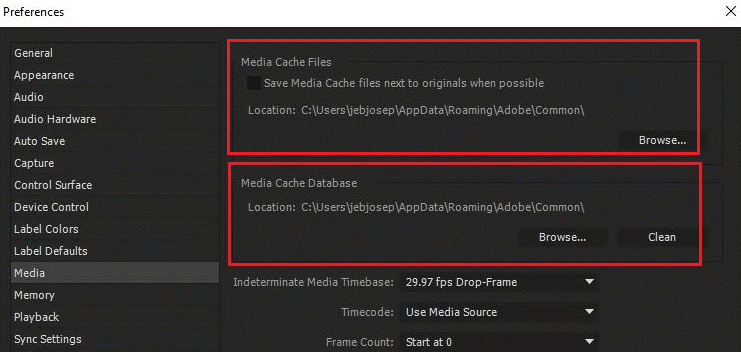
Some other solutions to try:
- Check if you are using Adobe premiere Pro trial version because the trial version does not support a few file formats. If you have bought the pREmiere version then do ensure that it is activated.
- You can also try changing the file directory, so before importing the file look forward to changing the location of the file and then attempting to import it. In case your file is having a single folder then move it to another alternative folder and then import it from the new location. In case the issue still lingers on, try moving your file to another partition, disk or simply try again.
- Incase nothing works for you then uninstall the Premiere pro and reinstall it. And on uninstalling always make sure that you have uninstalled the leftover junks with the help of registry cleaning software.
Adobe Premiere Pro is the finest video editing software and most of the time it works well for video editing and in case if you find some issue with them then do check the above stated solutions.
Part 2. Main benefits of using Adobe Premiere Pro over any other software
1. Responsive Interface
The software has an amazing interface that can allow its users to work with amazing efficiency, productivity, and effectiveness. The software developers also ensure that the platform remains updated regularly and be more responsive to users. Here one of the major updates is the improving keyframe integrity in moving graphics.
2. Support majorly all file formats
Improved Adobe Premiere Pro supports all native video formats so that users do not have to look for any conversion process. It means you can add upon videos directly to the software without converting to any other format. They are constantly upgrading the interface with new formats so that everyone can use it as per their requirements.
3. Immersive Virtual Reality support
Nowadays, VR is very much in trend, and with its popularity, the video editors do require the tool that can let the creations become immersive from all angles. The Adobe Premiere Pro has features that can provide users with backup in any VR editing work.
4. Hassle-free and simultaneous editing
Adobe premiere pro allows its users to work on various projects simultaneously. It will let them switch between lifting scenes and clips from one project to another. With the help of Adobe Premiere Pro, you can save enough by assing scenes and clips to your work without any hassle.
5. Integrated work processes
Adobe Premiere Pro works well for other Adobe products and can create a smooth workflow and allow them to get through their project without any interruptions along the process. Over and above, the team members find it easy to connect among themselves without leaving the app and with the successful integration of the Microsoft team. It means the users can share the project points, and the manager can also monitor the respective work by getting everyone involved.

