by Brian Fisher • • Proven solutions
How can I convert MPG to WMV videos for free?
Here are hassle free steps for converting MPG files to WMV video format. Download, and the install the free MPG to WMV video converter into you device. Then, import the MPG video files to be converted into this free MPG to WMV converter. After that, select WMV as the output format, and tab on the "Convert" button to start the conversion process. When the process is done, click the output folder to see the WMV files. Although this seems easier, by the end of this article you will learn the simplest and professional way to convert files using UniConverter for Mac/Windows.
Free/Online MPG to WMV Converters
#1. UniConverter for Windows/Mac
Do you want to convert your MPG video files into WMV and wondering which best program to use? Worry no more. UniConverter is the ultimate MPG to WMV conversion tool. UniConverter is then fastest MPG to WMV converter that will save your time while at the same time ensuring a good video life. Compared to the traditional video converters, UniConverter is up to 90 times faster.
Get the Best MPG to WMV Video Converter:
- You can use it to convert to all the popular video formats such as MP4, AVI, MOV, and a lot more.
- Easily edit videos. You can edit all aspects of your video; add special aspects, trim, and even crop unwanted parts.
- Convert home DVD to play on go. This feature is mainly for personal use and allows you to play and watch videos from a portable device.
- Professional DVDs with menus. UniConverter allows you to burn any previously existing or downloaded video and be able to play it in a big screen. A number of templates exist from which you can choose to burn DVDs.
- Easy to transfer media files to iTunes.
- It also features Free Technical Support and Automatic Updates.
- Fully compatible with Windows 10/8/7/XP/Vista, macOS 10.7 and later.
By the way, if you want to learn how to convert MPG to WMV with detailed guide, please check here.
#2. Any Video Converter
This is an All-in-One video converting tool. It has hassle free graphical interface and a very fast converting speed and at the same time producing high quality videos. Any Video Converter has the ability to effortlessly convert video files to almost any format.
Pros:
It converts videos from approximately any type of video file.
It makes YouTube video recording very easy.
Cons:
It lacks the ability of converting audio files.
It doesn’t allow you to embed watermark to your videos.
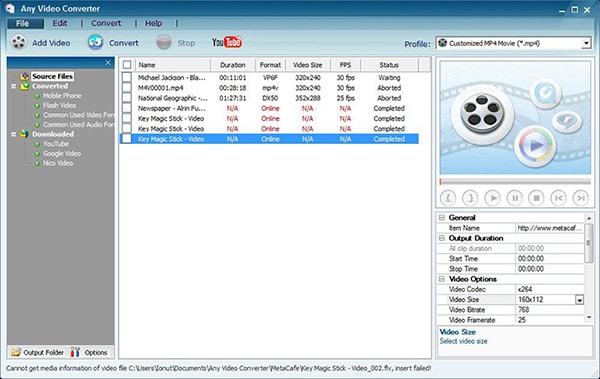
#3. Free Online Video Converter
This one is very simple in its usage. The file types supported are video and audio. It supports several file formats, which include AVI, WMV, MPG, MOV and many others.
Pros:
Provides a limitless space of upto 20 GB.
It is free.
Simple to use.
Cons:
Support only a few video formats.
You need to have an account with them in order to use their services.
Involve some ads for Video Block Com.
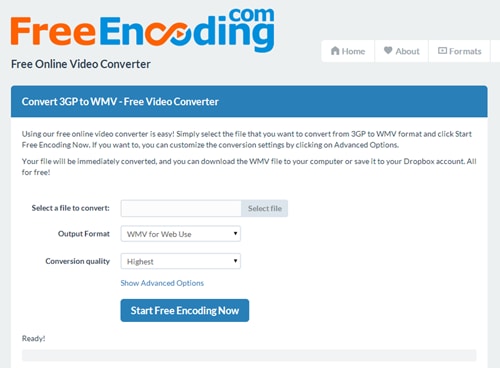
#4. Freemake Video Converter
Freemake Video converter does convert video freely to WMV, AVI, MOV, MP4, MKV, MP3, and DVD. It also transforms video to MP3 with only one click. It also burns and rips Blu-ray/DVD.
Pros:
It has over 300 output formats.
Cons:
No ability to customize video.
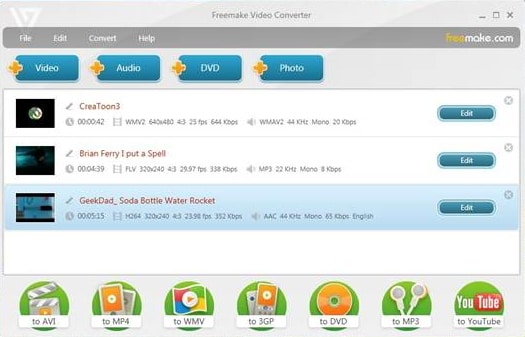
#5. Apowersoft Free Online Video Converter
This is one of the best converter programs that available for both Mac and Windows OS. It can convert both digital audio and video files to AVI. WMV, MOV, MKV, MPG, AC3, SWF among others. You can also extract audio from videos using this app.
Pros:
It is fast.
Simple user-interface.
No registration or downloading.
Cons:
No registration or downloading.
You can only convert one video file ate a time.
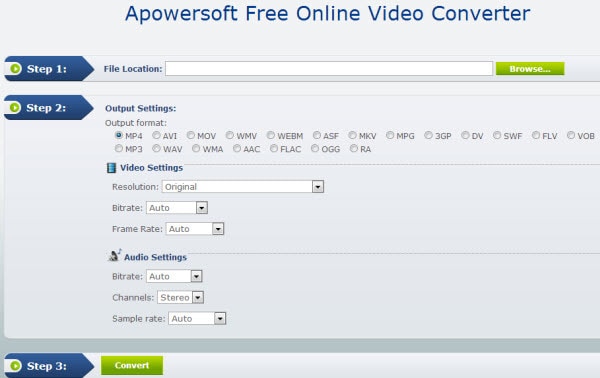

Brian Fisher
staff Editor