How to Compress MKV Files Free & Online
by Brian Fisher Proven solutions
MKV videos are generally large as they contain a lot of file types like video, audio, subtitle, and others. Owing to its size, the storage, distribution, and even playback on some of the devices for MKV videos becomes a problem. The best way to come out of this and similar situations is to compress MKV. Many tools to compress MKV files online and desktop are available to help you get the process done efficiently. Read below to know more about these programs.Know more about mac video compressor.
Part 1. The Best Ways to Compress MKV File without Losing Quality
Using UniConverter is the best way to compress MKV videos without losing quality, as the software features the latest and high-end technology for compression and other functions. The files can be shrunk by changing their parameter like resolution, quality, frame rate, and others. MKV as well as other single or multiple files can be added to the program interface for the process. You can even add the files directly from the devices to the software interface. To ensure the changes made are as per the requirement, there is a preview feature at the program. You can transfer the compressed files to iPhone, Android, and other devices using the software.
Get the Best MKV Compressor
- Allows compressing MKV or other formats in lossless quality.
- Convert video in 150+ formats, including MP4, AVI, MKV, WMV, MOV, VOB, etc.
- Download video from 1000+ platforms, including YouTube, Facebok, Vevo, Dailymotion, etc.
- Trim, crop video, or add effects, watermark, and more to video with the video editor inside.
- Transfer video to iPhone, iPad without iTunes, or transfer to Android phone easily.
- Burn video to DVD; burn music to CD. Windows and Mac versions of the software available.
Guide to Reduce MKV File Size using UniConverter
Load MKV file to iSkysoft MKV Compressor
Open UniConverter and choose the Video Compressor option of the interface. From the pop-up window click on the +sign to import the MKV file.
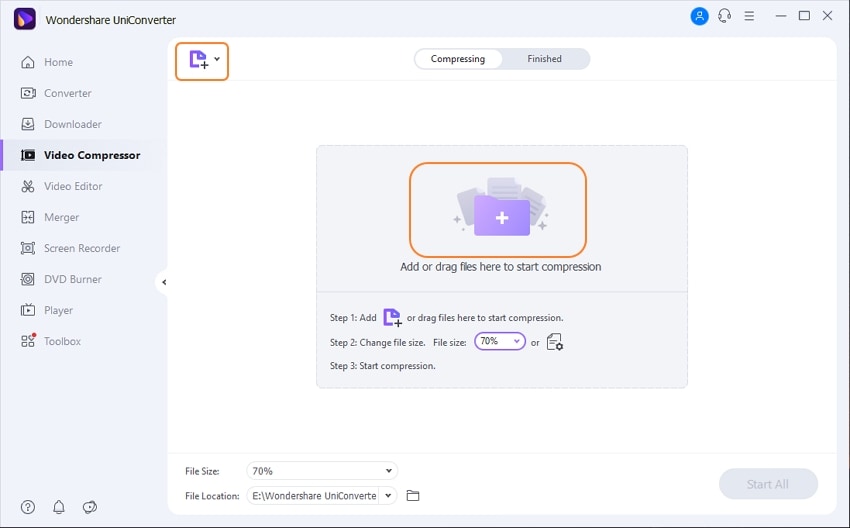
Select parameter settings for compression
The added file with details will appear on the Compress Video window. Here you can change the parameters related to format, resolution, quality, and bit rate by either changing them manually or by moving the slider and selecting the compression percentage.
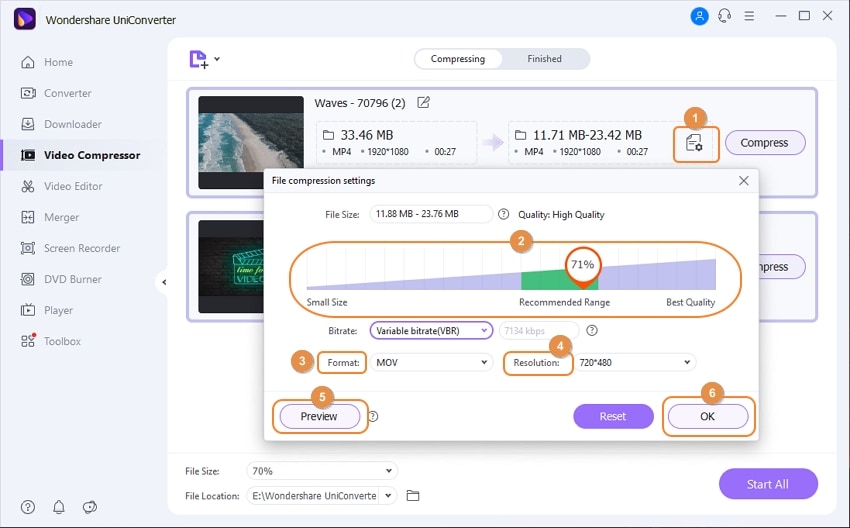
Preview and compress MKV
Clicking on the Preview button will facilitate checking the file. At the OK tab choose the location on PC where you want your compressed file to be saved. Finally, hit on the Compress button.
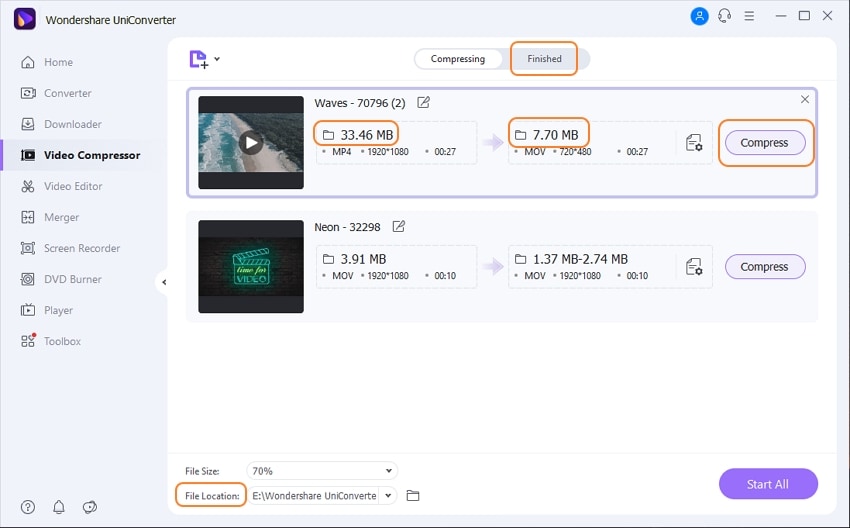
Part 2. How to Compress MKV Files Free in Handbrake
If you are in search of free software that facilitates decent compression, Handbrake proves to be a good option. This open-source video transcoder tool works in multiple –platforms like Windows, Mac, and Linux and facilitates video compression as well. Almost all multimedia files and videos from the disc are supported as input formats to the Handbrake. An array of custom presets is also available at Handbrake for quick file conversion and compression.Know more free video file compressor.
Guide to Shrink MKV using Handbrake
Step 1: Launch the Handbrake program as soon as it is downloaded and installed on your PC. Click on the Open Source button from the main interface to browse and add the MKV file to be compressed.
Step 2: Under the Destination tab, select the PC location to save the compressed file. Next, under the Output Settings section, select MKV or MP4 as the desired output format.
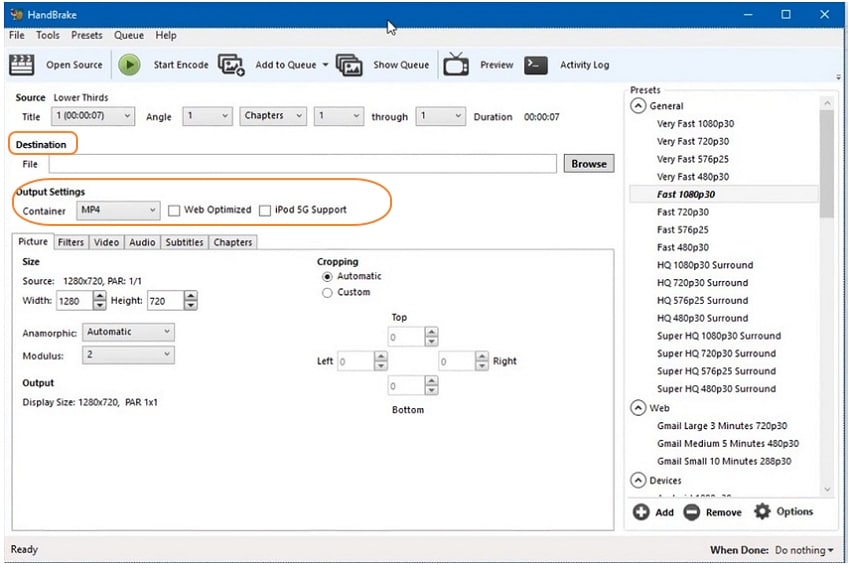
Step 3: Now to select the compression settings, choose the Video tab and then edit the parameters related to the codec, quality, frame rate, bit rate, and others to reduce the file size.
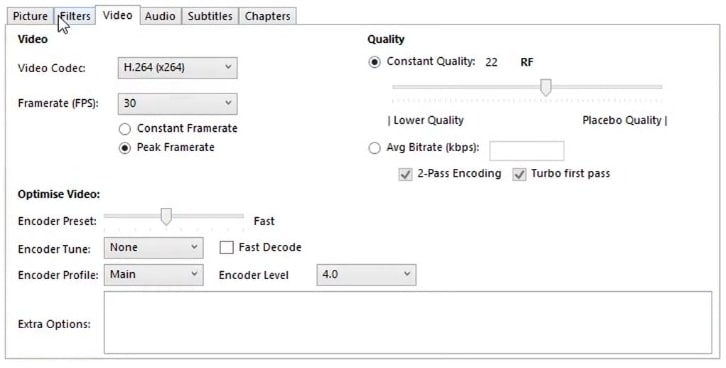
Step 4: Finally, when all the changes are done, click on the green Start Encode button on the top panel of the main interface to start the MKV compression process.
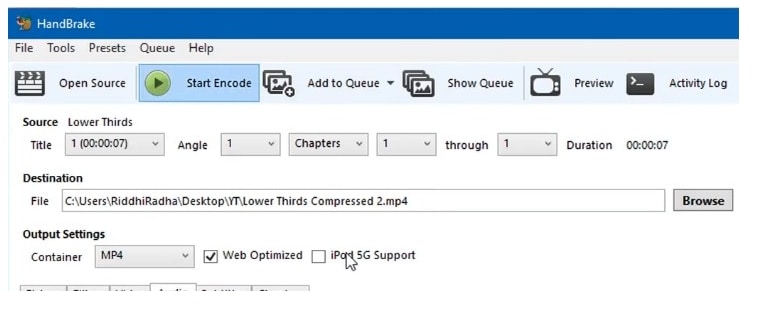
Part 3. How to Compress MKV File Online
Online tools work as simple programs that are easy to use, free, and need no software installation. Use one of the below-mentioned tools to compress the MKV file online. learn more about how to compress video online and free.
#1. Video Smaller
Using this online video compression tool your MKV files up to 500 MB can be compressed in decent quality. Working from the browser window, the programs need no software installation or registration. An array of popular formats for compression is supported by the software. The program facilitates the option for low compression level to offer the best quality output files. To compress the added videos, video width from the given options can be changed. There is also an option to remove the audio from the video files for further reducing the file size.
Guide to shrink MKV file using VideoSmaller
Open http://www.videosmaller.com/ on your browser window and click on the Browse button to add the MKV file from the computer. Select the video width from the given options. You can also select the option for a low compression levels. Option for removing audio from video files is also there. Click on the Upload Video button to start uploading and compressing the added files.
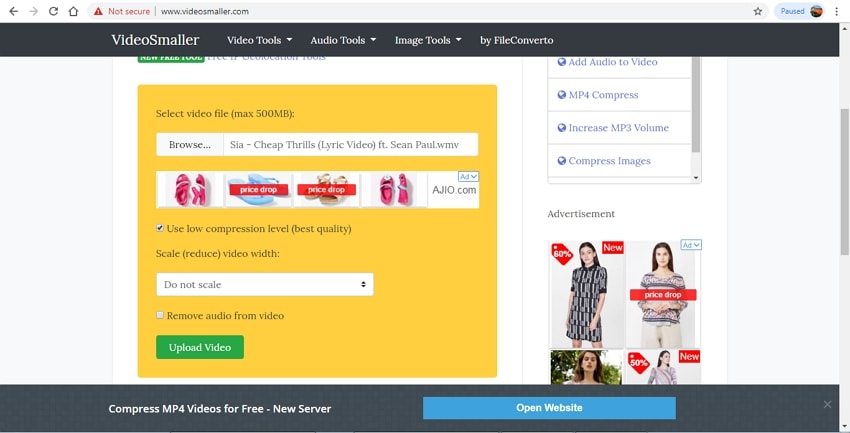
#2. Online Uniconverter
Using this online tool, your MKV, MP4, MOV, and other files can be compressed in a hassle-free manner. The program works from your Windows or Mac browser window without any software installation. To reduce the file size you can edit the resolution, and size of the file from the given options. File conversion to an array of formats is also supported. The processed files can be downloaded from the interface.
Guide to compress MKV using Online Uniconverter
Launch the https://www.media.io/video-compressor.html on the PC browser and click on the + sign to add MKV videos. You can also drag and drop the files to the interface. Once the file is added to the interface, select the resolution, size, and format of the output file. Click on the COMPRESS button to start uploading and compressing the added files.

Compress Video
- Tips for Video Compression
-
- 1 What is bitrate
- 2. Lossless & Lossy compression
- 3. Compress video on Mac
- 4. Video resoluton converter
- 5. Compress video in VLC
- 6. Reduce video size
- 7. Online size converter
- 8. Simple Video Compressor
- 9. Video Maker compress video
- 10. HD video compressor
- 11. Compress large movie
- 12. Compress video in iMovie
- 13. Send long video on WhatsApp
- 14. Send long video from iPhone
- 15. Send long video from Android
- 16. Best size reducer
- 17. MP4 compressor free
- 18. Video cutter and compressor
- 19. Compress video online for WhatsApp
- 20. Make MP4 smaller
- 21. Best video shortener


Brian Fisher
staff Editor