Download & Convert YouTube Video-UniConverter
- Download video/audio from YouTube directly with one click.
- Convert YouTube to MP4 with original quality and high speed.
- Convert YouTube to other 1000+ standard formats.
- Edit YouTube files after converting to MP4 or other formats.
- Other features include recorder, merger, compressor, and so on.
Have you ever tried to convert YouTube to mp4 on Mac?
You first need to have all the necessary software, especially the ideas (knowledge) of converting files from their original format to another format for easy access. A wide range of websites and software are available to convert files from one format to another one as said earlier.
When talking about the video files, you can save them to your Mac using the converter software or free youtube converter websites that will direct you from one page to another until the conversion is complete. You can choose the paid or free converters listed below to finish the conversion.
Part 1: Efficient solutions to convert YouTube video to Mp4 for Mac[Paid]
UniConverter
UniConverter is a complete software package solution for Mac users which can help record, convert, download, edit, stream video online, burn, and share your video files to other devices. It lets you download videos 90X faster and convert the video files from their original format to any other format without losing their quality. This software has a user-friendly interface that makes it easy for anyone to use it without prior knowledge. You can easily download and convert your YouTube video directly to your Mac with just one click.
The software can help you get your library into the most operative formats for your Mac, iPhone, iPad, Android devices, and several games console. Download UniConverter software and turn YouTube to mp4 format with just one click, batch conversion, and high-speed conversion, edit the videos and share with your friends. Transfer videos to your iPhone with the built-in transfer.
Detailed steps to convert YouTube video to Mp4 on Mac with UniConverter
Step 1 Download the YouTube Mac Video Converter
Download UniConverter to convert YouTube to mp4 for Mac; open the software on your Mac > click on the download tab on the left-hand side of the interface > choose the document icon to select the download option.
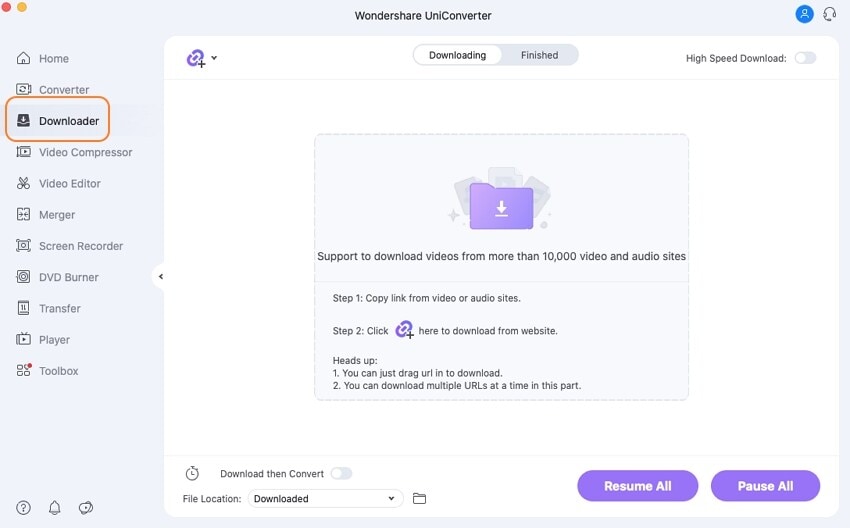
Step 2 Copy the YouTube video URL
To copy the video URL, visit youtube.com to search for the video you intend to convert to Mp4. On the address bar, copy the URL
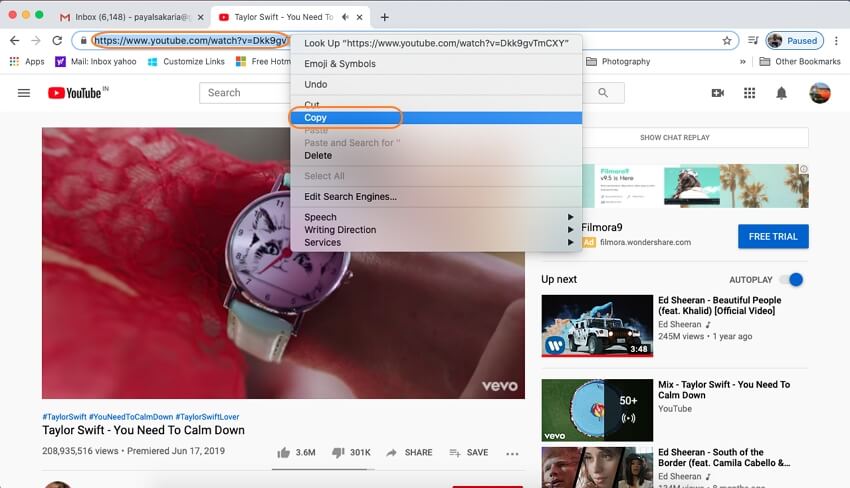
Step 3 Convert YouTube to mp4
Paste the URL you've copied from youtube.com in the pop-up window before proceeding to press the download button > after your download is complete, you will find the video file in MP4 format.
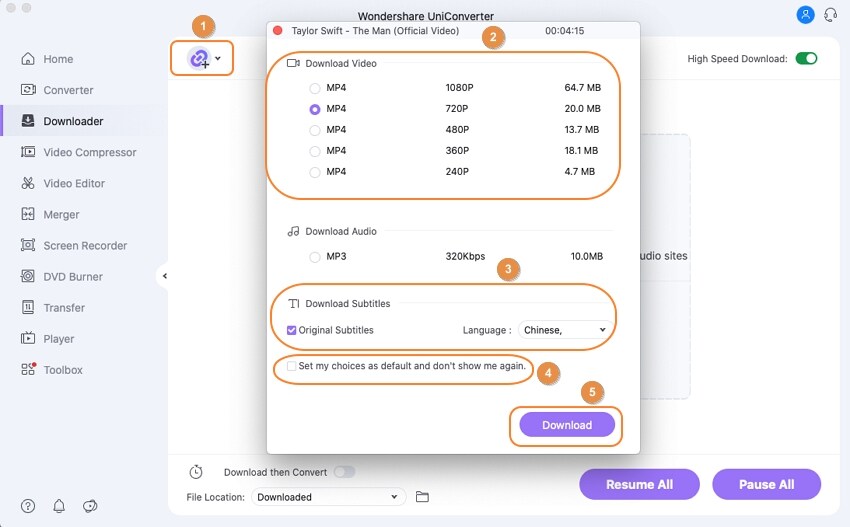
Pros
It can download YouTube videos directly
The conversion speed is high when compared to other converters
It has a user-friendly interface
Cons
The output of the video always comes with a watermark
You can't use all the features for your YouTube conversion if you are a trial user
You can't stream YouTube video
Tips for converting YouTube to MP4 on Mac: If what you want is a whole playlist instead of a single YouTube video, then you may need a tool that supports high-speed conversion cause playlists are usually in big size, and converting them is time-consuming. And there are some solutions that can help you download a YouTube playlist to MP4 effeciently >>>

Wondershare UniConverter 13 - Best Video Converter for Mac/Windows
5,481,435 people have downloaded it.
UniConverter supports many formats and handles conversion equally, ensuring that high quality is delivered at all times.
During the conversion process, you may add multiple files since the program does batch conversion of files.
You can use the editing suite to make your results creative masterpieces.
This software facilitates file transfer to devices like Android and iPhone among others once the conversion is complete.
UniConverter is also capable of handling video compression hence ensures you acquire the video sizes you desire.
Hitpaw
Most times, it might be difficult to stream YouTube online, especially when your internet connection is poor, or the video format is not compatible with your device. Here comes an mp4 converter that converts any YouTube video into accessible formats. Hitpaw is one of the best software that helps users appreciate all video formats as it converts the original file into new formats. And currently, the software supports converting videos and audio up to 700+ formats that will be compatible with your device.
The software features include: conversion of videos into different formats, conversion of audio into different formats, and the conversion rate is 60X higher when compared to any other software.
Detailed steps to convert YouTube to Mp4 downloader for Mac with Hitpaw
Step 1 Launch the software
Catapult the software to choose "Add video" for you to import the YouTube video file you wish to convert to MP4 on your Mac.
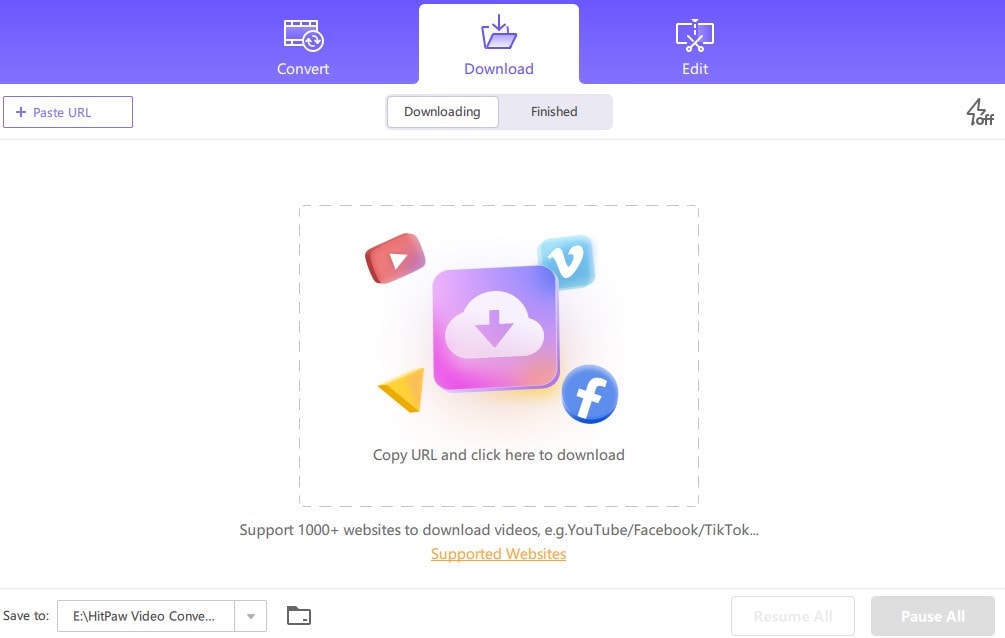
Step 2 convert your YouTube video files.
After you have imported your video file > select 'convert all to' at the bottom of the interface. Select the output format from the pop–up window
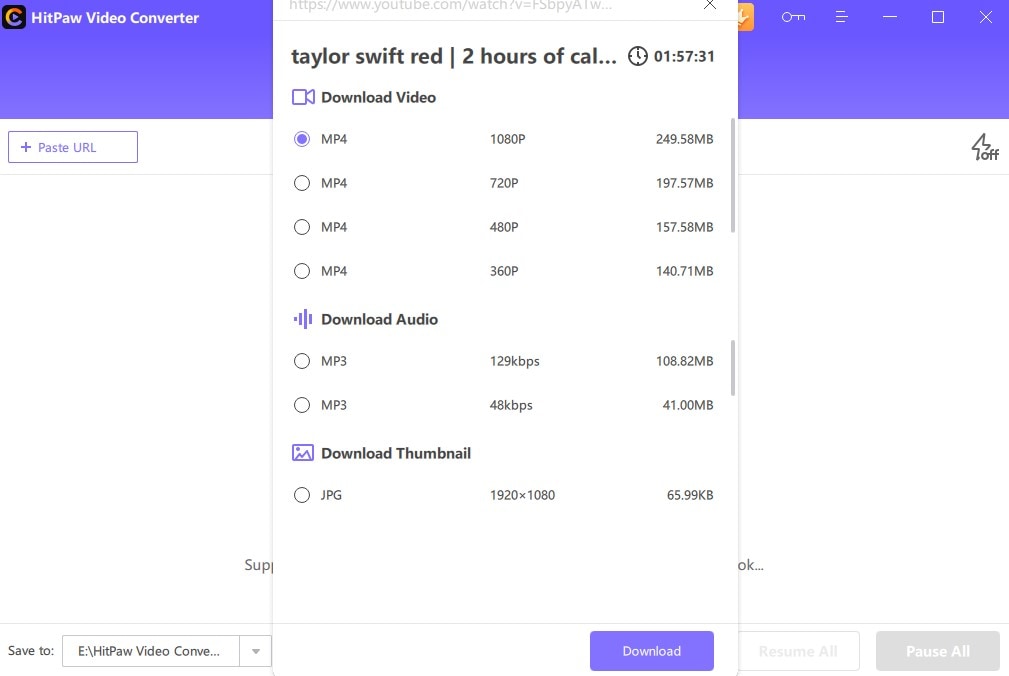
Step 3 Select the location of the converted file.
Choose the folder on the software interface and press the 'convert all' to proceed > after the conversion is completed, access your new files.
Pros
You can convert your Youtube videos in batches
You won't lose the quality of your YouTube file
You can download videos from YouTube directly
Cons
It is not free
The conversion rate is somehow slow
It usually fails to fetch the data of the URL pasted
Cisdem
Cisdem is a professional software for video conversion, burning, and video download built with an easy-to-use interface. It allows you to convert your YouTube videos into batches, edit videos, add effects, and different output formats for your Mac. The features on Cisdem are very simple, but it is designed for Mac users and can satisfy you when it comes to converting YouTube to MP4.
Detailed steps to convert YouTube video to Mp4 on Mac with Cisdem
Step 1 Launch the Software
Run the software on your Mac after downloading > navigate to the 'download' button on the software interface before proceeding to the next step
Step 2copy and paste the URL of the YouTube video file
Check the YouTube website to fetch the video URL you wish to convert to MP4. Go back to Cisdem software to paste the link you've copied to the URL box that will appear at the bottom of the interface > click on the download icon to start the YouTube video download.
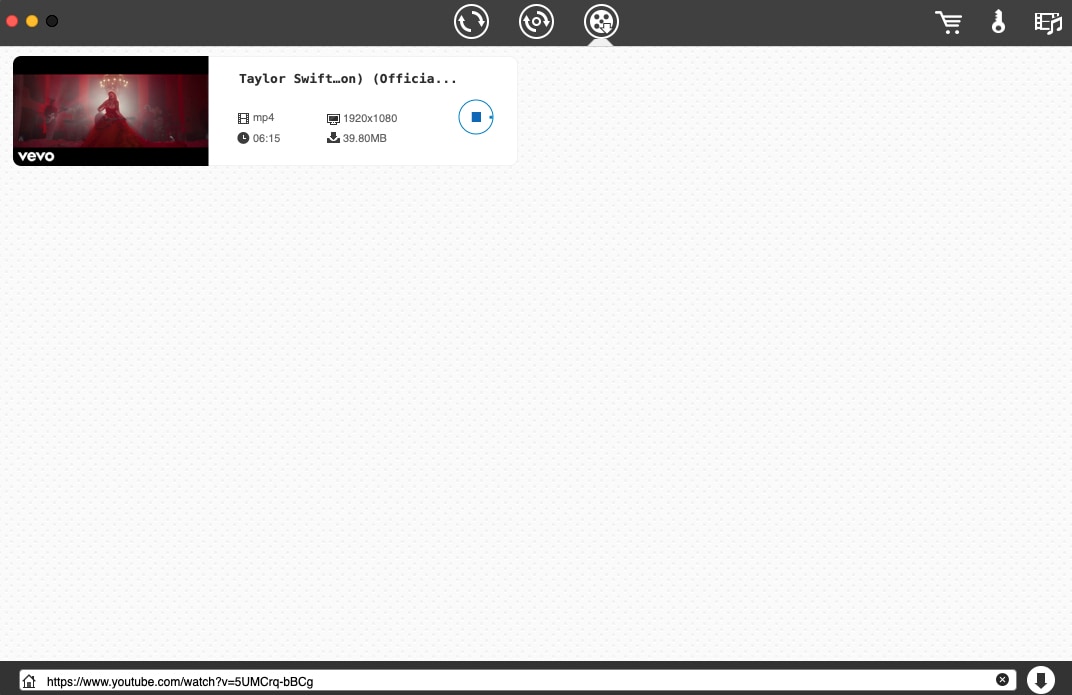
Step 3 Convert your video file to mp4 on Mac
Your downloaded files would generally be in MP4 format. But if there's a need to convert it to another format, drag – and – drop the video file to the section where you'll choose your output formats.
Pros
It allows you to edit the video while downloading the YouTube video file
You can reconvert your video YouTube files to a different format
It brings out the best output quality for your Mac than any other video converters
Cons
It takes time to convert YouTube files
The quality of the YouTube Video is not always the same
For Win 7 or later (64-bit)
For macOS 10.12 or later
Part 2: Free ways to convert YouTube Video to MP4 on Mac
VLC
VLC media player is free-to-use software that allows you to access a wide range of video files, images, and other multimedia files, which is compatible with Mac. With the VLC media player, you can download YouTube video VLC and play audio and videos from different sources, including discs, webcams, and external drives, among others. The VLC media player can also be used to stream popular websites such as Netflix and Disney.
VLC media player is known for its versatile platform, available for different devices and operating systems. The media player is designed to reproduce multimedia files, and it supports different codec files and supports an HD screen. It is one of the best YouTube to mp4 converters for Mac.
Detailed steps on How to download YouTube to MP4 with VLC on Mac
Step 1 Copy the YouTube video URL
Before you can start the process of downloading with VLC, you need to copy the video URL on YouTube before navigating to VLC to kick-start the process. Launch your VLC software and if you don't have one, make sure you download the latest version.
Step 2 Open the Menu bar
Run VLC and select "Open Network Stream" from the media menu. Copy the YouTube URL and paste it into the "Open Media" box.
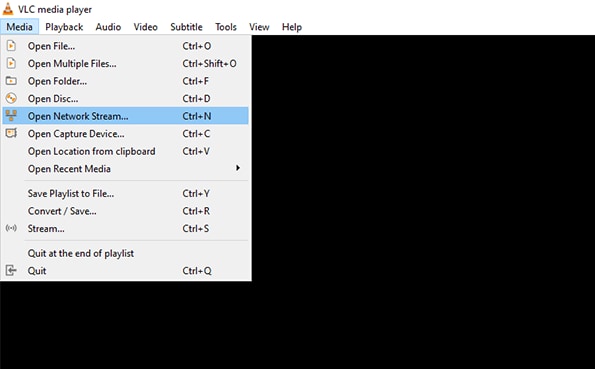
Step 3 Begin the download
Right-click the screen and choose "Tools" and afterward "Codec Information". After that, copy the link from the "Location" section at the bottom and drop it into your web page. Choose "Save Video As" from the context menu when you right-click the movie. And the last, give the document a label and save it to the selected destination.
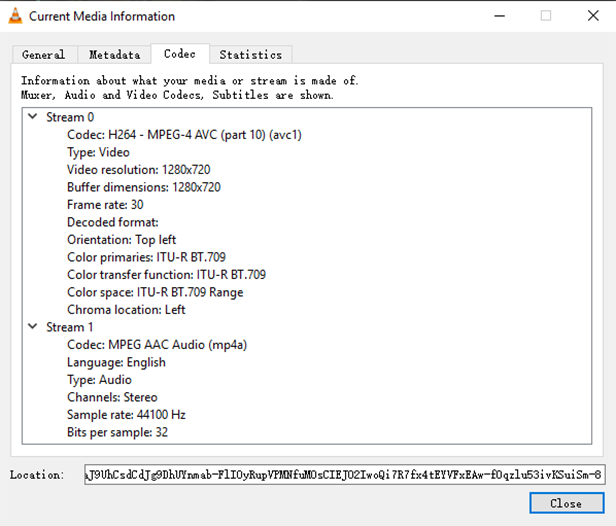
Pros
It is free to use
It allows its users to preview the output while converting the video file
It provides more customizable profiles while converting YouTube to MP4 on Mac
Cons
The conversion rate is slow
The interface of the software looks too professional
It takes more steps than other converters to finish the YouTube to MP4 conversion
iTubeGo
As a powerful HD downloader for YouTube and any other streaming sites, the software has a 10X fast speed capacity to download multiple files in HD quality. It has an in-built browser that can download video and audio with ease using certain features such as cut, trim, convert Youtube to MP4, mp3, and a lot more.
The software is built to download multiple YouTube video files without limitations. The YouTube cutter allows its user to extract a short clip and share it on other platforms. It can also download videos and audio directly from the app without pasting the URL from one browser to another.
Detailed steps to convert YouTube video to Mp4 on Mac with iTubeGo
Step 1
Copy the YouTube video URL you wish to download. You can get the URL link by opening the YouTube page to search for the link of the video
Step 2
Choose the output format of the YouTube video format before proceeding to input the URL you've copied on youtube
Step 3
Paste the URL of the YouTube video on the search address to fetch the file before downloading
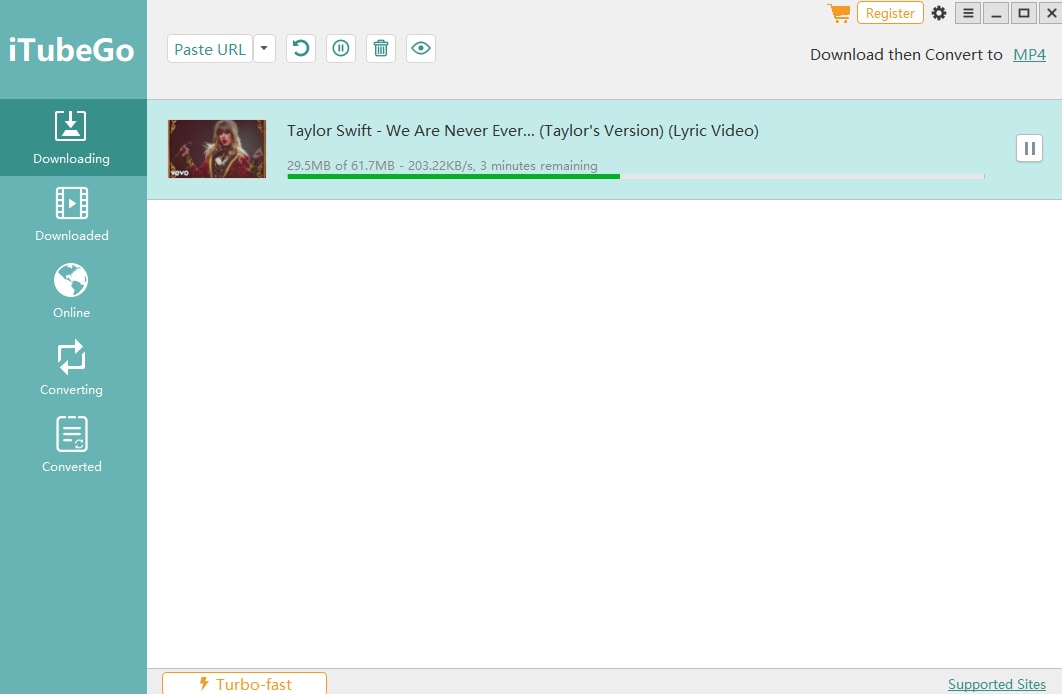
Pros
It allows you to download the video directly from the main website
Your YouTube video will come out in different resolutions depending on how you want it
You can extract part of the video clip
You can download YouTube videos free and fast
Cons
The software does not respond while downloading multiple files
You cannot stream your YouTube video directly
It does not have enough editing features
Kapwing
Kapwing is an online video converter tool for remodeling a YouTube video file into a new format such as mp4. The converter allows you to import videos and change them to a more suitable format for your device to be compatible with the video file.
The online video converter aid different file formats such as MOV, WEBM, 3GP, GIF, and more. The online tool can also be used to trim, crop, resize, add text, subtitles, add background music and animations to your YouTube video file.
Detailed steps to convert YouTube video to Mp4 on Mac with Kapwing
Step 1 Upload the YouTube video file you want to convert.
It must be noted that your video file must have been downloaded as the website can only convert video files alone.
Step 2 Choose the output format
From the drop-down menu, select the best output options that will be suitable for your device. You can also trim your video before proceeding to convert your video file.
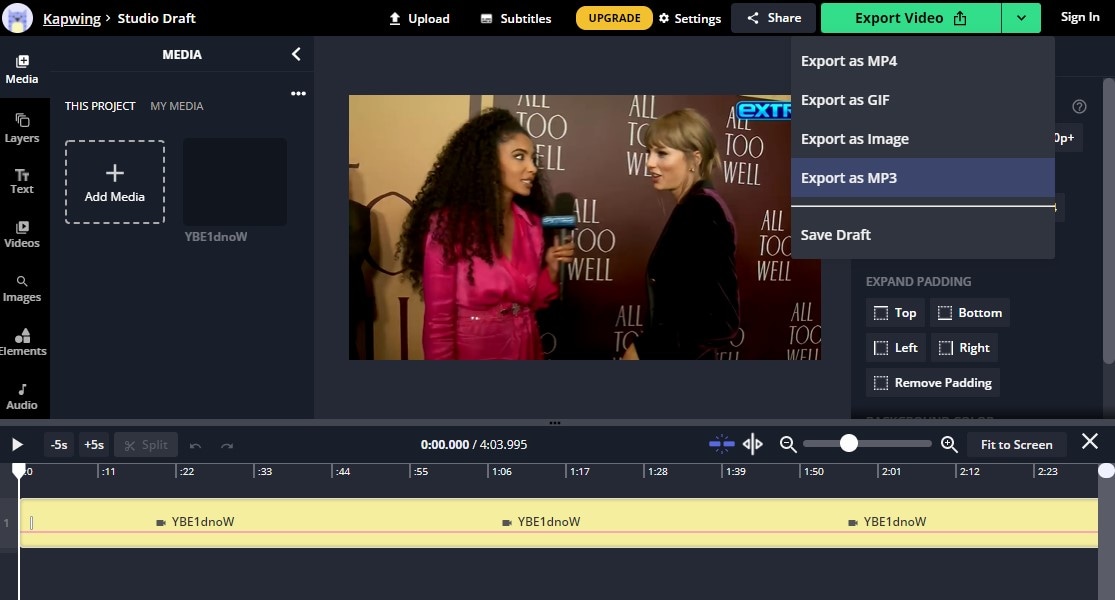
Step 3 Download your video file
Click the export button to finalize the conversion process. Download > Save
Pros
You can convert your YouTube file into a different format
It is simple to use
You can extract part of your YouTube video to make a short skit
Cons
You cannot convert multiple files
The quality of the video reduced
The conversion rate of the YouTube file is slow
For Win 7 or later (64-bit)
For macOS 10.12 or later

