Help Upload Long Videos to YouTube-UniConverter
- Convert videos to YouTube supported formats with riginal quality and high speed.
- Compress video to make YouTube upload easier.
- Convert Video to 1000+ standard formats including device optimization.
- Download video from YouTube and other 10000+ sites directly with one click.
- Other features include recorder, merger, editor, and so on.
We know how your excitement begins to turn into worries when you are stuck trying to upload long videos on YouTube. Beyond all reasonable doubt, you might give your videos the finest touches of editing, helpful pieces of information, lectures, and more, to feed your audience, but unfortunately, you're unable to get them across to the audience. As peace of mind is essential for everyone's mental health, we've provided a therapeutic article about "how to upload long videos on youtube" to help you as a reader overcome the burden of stuck videos easily.
In this article
Part 1. Why Is My YouTube Video Taking So Long to Upload?
Ignorance and unawareness could be the reason why your video is taking much time to upload. As a YouTuber or blogger trying to upload a long video for audiences to view, there are factors needed to be considered for smooth and fast uploading;
1. Video Formats
Before you go on youtube to post a video, the first factor to be considered is that the video is converted to a YouTube supported format considering the likes of MOV, MPEG-1, MPEG-2, MPEG4, MP4, MPG, AVI, WMV, MPEG-PS, FLV, 3GPP, WebM, DNxHR, ProRes, CineForm, and (h265). If you have your video in any of the above-mentioned formats and you're still encountering the problem of uploading error, then the next factor to consider is the video length.
2. Video length and size
If it's a long video that exceeds 15 minutes, then you need to have a verified Google account. If the video is too long for YouTube, it might also affect the size of the video, causing it to be extremely large, which can be reduced by trimming the video into the required duration, compressing the video, or converting it just to reduce the size.
3. Internet connection
Beyond every reasonable doubt, this is an essential factor anyone would never ignore because there's no way your video would be uploaded to YouTube without an internet connection. Often, the problem isn't the Internet connection but the strength of the network. So if you wish to upload a long video on YouTube, you must ensure that you're connected to a good and strong internet network to avoid a stuck uploading your video.
Part 2. How to Upload Long Videos to YouTube by Enabling the Longer Video Upload
If you want to know how to make long videos on YouTube, you can utilize the steps below.
STEP 1
First of all, visit YouTube. When you have Youtube's interface loaded on the screen of your PC, click on the profile icon situated at the top right side of the screen and select "YouTube Studio" from the displayed available menu.
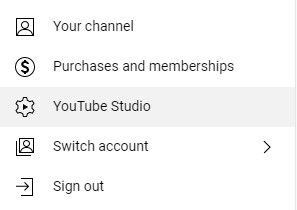
STEP 2
Once the YouTube studio opens, click on "Setting" from the left side of the interface. From the newly appeared settings window, click "Channel" at the left side of the new window, then click on" Feature Eligibility" and click "Intermediate features" dropdown and click "VERIFY PHONE NUMBER" then input a phone number for the verification (You can choose to verify by phone or text). After this, click on "Submit" to get the verification call or code > input the sent code into the available verification box and click on "Submit".
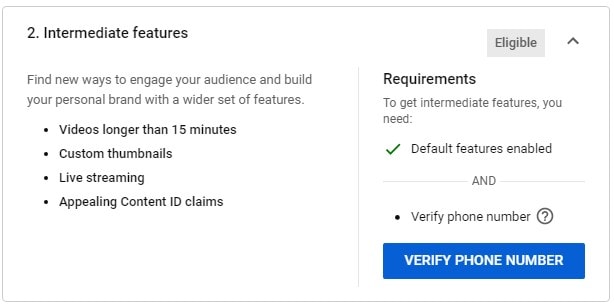
STEP 3
Once the verification is concluded, the next procedure is to upload the long video to YouTube. Now, from the youtube interface loaded on your PC, whether mac, windows, or Linux Ubuntu, click on the "Camcorder" icon at the top right of the interface and click "upload video". Now, choose the long video you want to upload > add title, description, and tags, and finally, upload it.
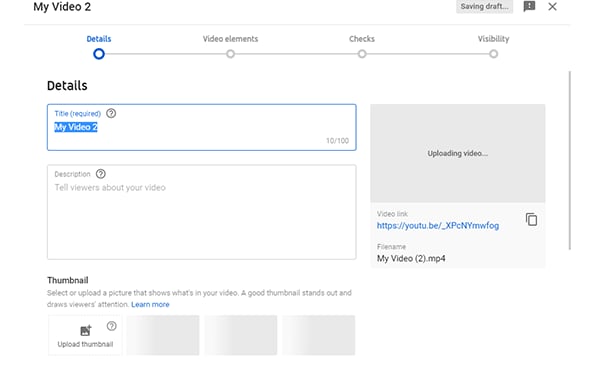
Part 3. How to Use Video Converter to Upload Long Videos on YouTube
We know this might be surprising to you as a reader that how is it possible to use a video converter to upload long videos on YouTube since YouTube doesn't permit uploads from a third-party app, yes, YouTube dosen't allow this, but to ease your long YouTube video upload, we can convert videos to YouTube most supported formats. Since you have your video hanging while you're uploading it, this is where a video converter that supports all youtube formats steps from into the painting.
Now to upload a long video on YouTube in the right format, all you need to do is;
STEP 1
Download and Install the Uniconverter 13 on your mac or windows OS. Once you have the software installed on your computer, launch it and click on "Converter" from the left side of the interface under the Home menu list. From the top left corner of the converter's interface, click on the "AddFile" icon or the Dropdown option beside the icon to import the file you want to convert and upload to YouTube. Alternatively, you can use the Drag and Drop method if you aren't convenient using the aforementioned procedure to import the video.
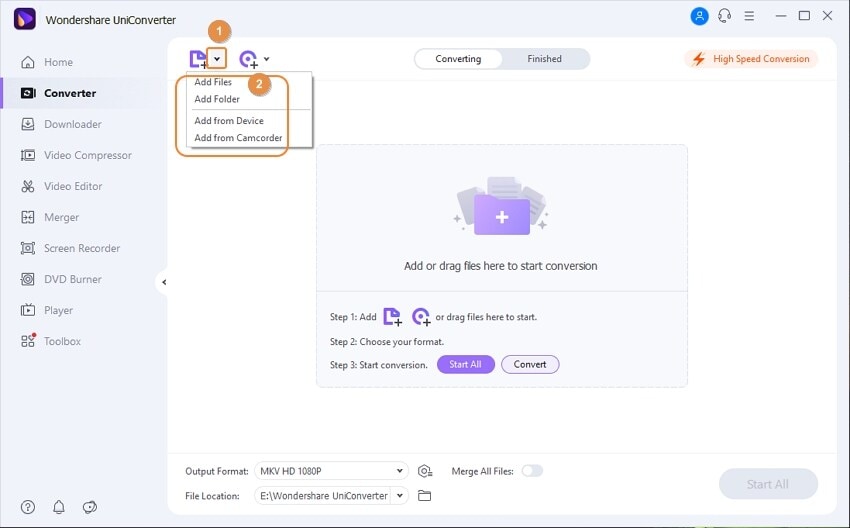
STEP 2
After you've successfully imported the video to the converter's interface, go straight to the bottom left side of the interface, and click on the "Output Format" dropdown option, then select "Web Video" from the top of the displayed menu > select "Youtube" and choose whatever resolution you like from the displayed option you've got.
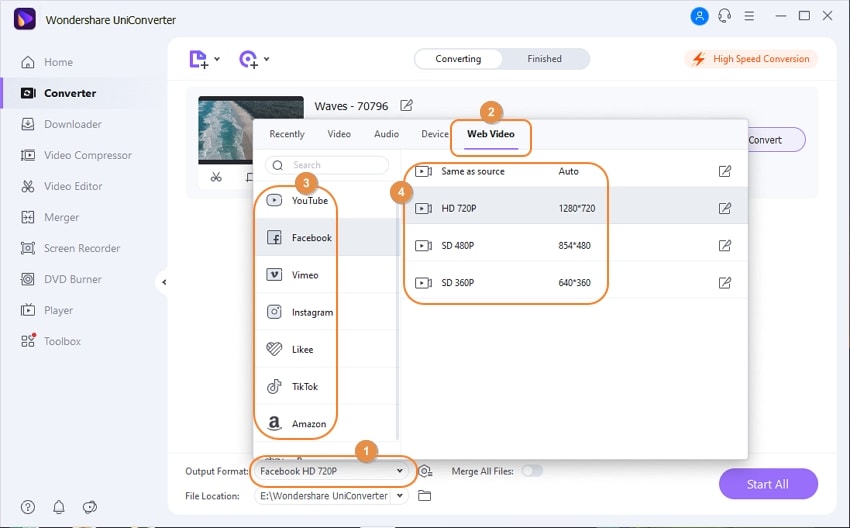
STEP 3
Once you've selected the quality you wish to convert the YouTube video, nothing else is required other than converting the video to the chosen format, which can only be achieved by clicking on the "Convert" button on the video slide or the "Start All" button you'll find at the bottom right side of the converter's interface.
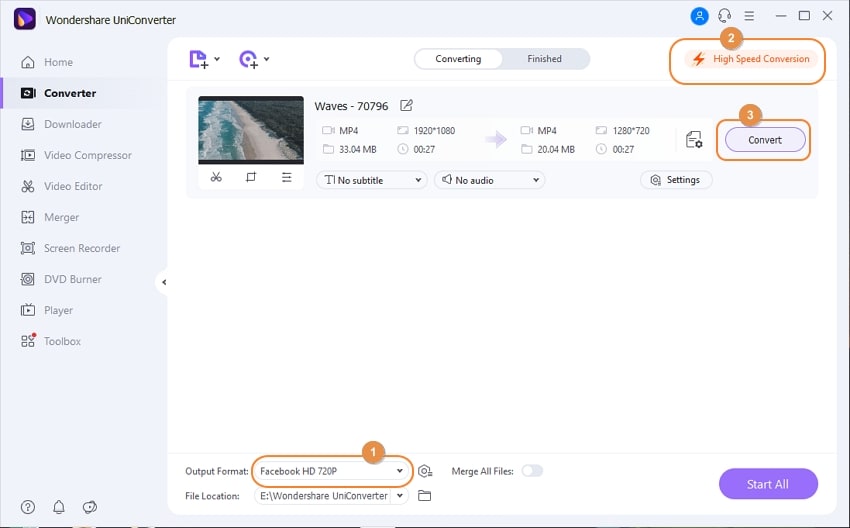
Note: once the video is converted, you can find it under the "Finished" tab at the top of the interface. Now you can visit YouTube to upload the converted video with ease.
Part 3. Another Way to Solve Video Is Too Long for YouTube - Compress Video
As you know, we've never hesitated or held back in providing outstanding means to deliver media works of the best quality you deserve. This is more of a reason we've decided to provide another guide on how to post longer videos on YouTube without any problem.
STEP 1
You'll have to launch the Uniconverter 13 again and click on the "VideoCompressor" tab on the left side of the main interface to use the video compressor. After that, click on the "Add File" icon or the dropdown key at the top right of the compressor's interface to import the file you wish to upload to YouTube. Better still, you can adopt the Drag&Drop method to import the video to the interface.
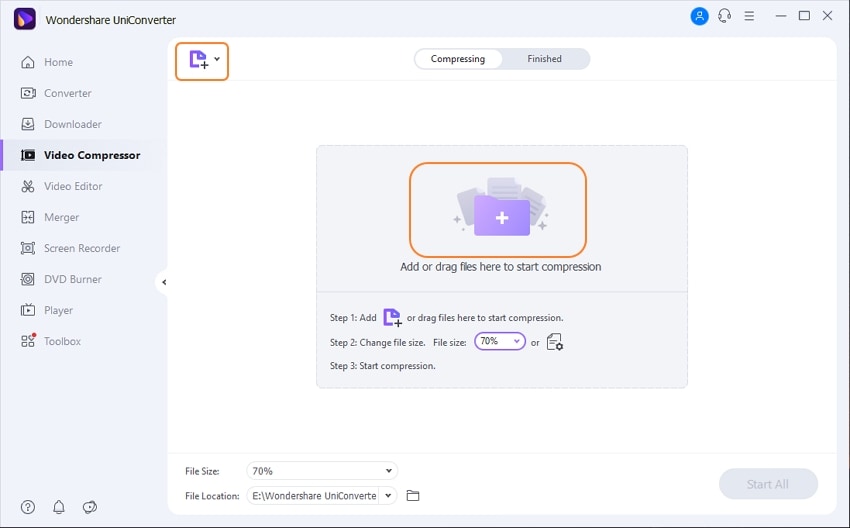
STEP 2
After importing the video to the interface, click on the "Setting icon" on the video bar to manually adjust all required parameters like the bitrate using the slider on the newly appeared window, Format by clicking the format dropdown arrow, resolution using the resolution dropdown arrow too. Once you're done, you can preview the video with the applied settings by clicking "Preview" at the downside of the settings window and "OK" if you're satisfied with the settings.
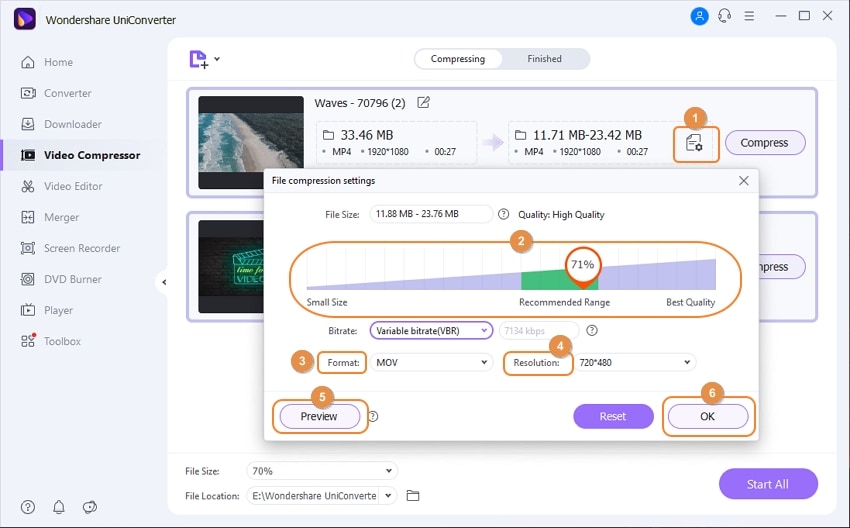
STEP 3
Now, all that needs to be done is to click on "Compress" on the left side of the video bar or, better still, use the "Start All" at the bottom of the compressor's interface to start compressing your video as desired.
Note: if you are batch compressing, you'll have to use the "File Size" option at the bottom of the interface instead of the settings icon on the single video bar to set or adjust the requirements.
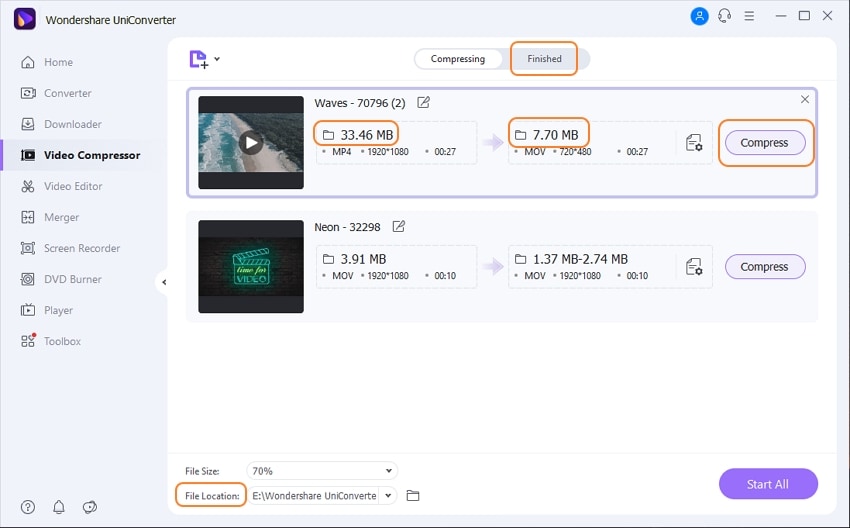
Now, you can go to Youtube to upload your video at peace.

Wondershare UniConverter 13 - Best Video Converter for Mac/Windows
5,481,435 people have downloaded it.
UniConverter supports many formats and handles conversion equally, ensuring that high quality is delivered at all times.
During the conversion process, you may add multiple files since the program does batch conversion of files.
You can use the editing suite to make your results creative masterpieces.
This software facilitates file transfer to devices like Android and iPhone among others once the conversion is complete.
UniConverter is also capable of handling video compression hence ensuring you acquire the video sizes you desire.
Part 5. Q&As about Uploading Long Videos on YouTube
1. What is the minimum upload size of YouTube?
Before telling you the minimum upload size of a YouTube video, we'd like to let you know that you can only upload a 15 minutes video if you're not a verified Google Account user, just in case you have the question "how to upload videos longer than 15 minutes on YouTube?". For a verified Google account, a user can upload a video of 256GB or 12 hours at maximum.
2. Why My HD Video changes Quality after being uploaded to YouTube?
The quality of your uploaded HD video changes because YouTube as an online streaming body analyzes your uploaded HD video and makes it available in lower quality or resolution for users who might like to view in a lower resolution as most youtube viewers love to stream lesser rates. Notwithstanding, once YouTube is done with the analysis, your uploaded video will also be available in HD for users who might love to stream in HD quality.
Conclusion
After reading this article, we hope you've been able to learn and know the basic requirements that enable you to have a successful YouTube upload whenever the question "why do youtube videos take so long to upload?" Bumps into your thoughts whenever you're faced with difficulties uploading a long video
For Win 7 or later (64-bit)
For macOS 10.12 or later

