- Convert AVI to MPEG/MPG on Mac or Windows PC.
- Supports batch process.
- Supports more than 150 video and audio formats, like MP3, MP4, MOV, MKV, WMV, AVI, etc.
- Compress video by changing video size, resolution, bit rate, quality, etc.
- Toolbox includes: Fix Metadata, GIF Maker, Screen Recorder, Video Compressor, etc.
AVI to MPEG/MPG Converter: How to Convert AVI to MPEG/MPG on Mac
by Brian Fisher •
Have downloaded some AVI files on line or recorded some amazing AVI video clips with your camera and would like to change AVI to MPEG/MPG for Mac for burning DVD or convenient playback on players? If so, you'll need to convert AVI to MPG and this article would help you a lot with its detailed easy-to-practice but efficient Mac conversion guide.
- Part 1. Most Effective Tool to Convert AVI to MPEG/MPG on Mac
- Part 2. How to Convert AVI to MPEG/MPG Online
- Part 3. AVI vs. MPG vs. MPEG
Part 1. Most Effective Tool to Convert AVI to MPEG/MPG on Mac (macOS 10.15 Catalina and earlier)
The professional iSkysoft AVI to MPG Video Converter is the must tool to finish the AVI to MPG conversion task easily and quickly. It is the very AVI to MPG converter with high quality which offers you super fast conversion speed and loss-less quality conversion additional to the basic video conversion function.
UniConverter - Video Converter
Get the Best AVI to MPEG/MPG Video Converter:
- Convert over 150 video and audio formats all from within one place.
- The new algorithm allows UniConverter to convert videos at speed of 90X faster than before.
- Convert videos and maintain the same quality thanks to the accelerated GPU.
- With the inbuilt video editor, UniConverter allows you to edit your work before you convert it.
- Download videos from streaming sites online.
Three Steps to Convert AVI to MPEG/MPG with iSkysoft
Step 1. Import AVI files to the AVI to MPG Mac application
Launch the converter, drag & drop AVI files to it. To add files, you can also go to the "File" menu, choose "Load Media Files" to locate the AVI files you want to add. Batch conversion is available, so you can add several files at one time. In addition, you can toggle "merge" on to combine several AVI files for getting a continuous video file.

Step 2. Choose MPEG/MPG as the output format
MPG is the file extension for MPEG-1 or MPEG-2 files. So here, you can go to the format list, choose either "MPEG-1" or "MPEG-2" under the "Video Formats" section as the output format.
What's more, the AVI to MPEG/MPG Converter for Mac also allows you to edit the files before you start the conversion. You can crop the black edge of your video, trim the video even apply some cool effects like Old-film to the clip to improve your files. Detail info in the Guide of UniConverter.
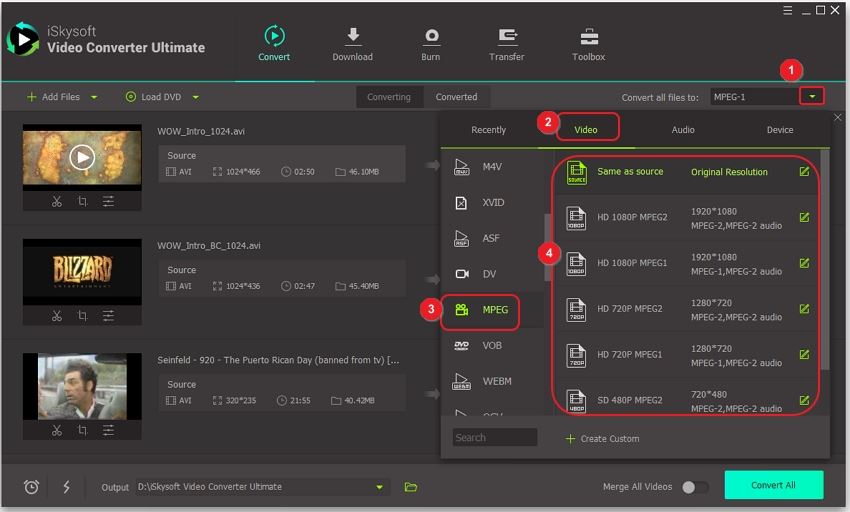
Step 3. Start the AVI to MPEG Mac conversion
Just hit the "Convert" button, and leave the smart Video Converter for Mac to finish the rest for you. In addition, if you are too busy to wait for the end of the task and happen to have to leave, you can set "after the conversion shut down my computer" which then makes the smart AVI to MPEG Mac application automatically shut down your Mac.
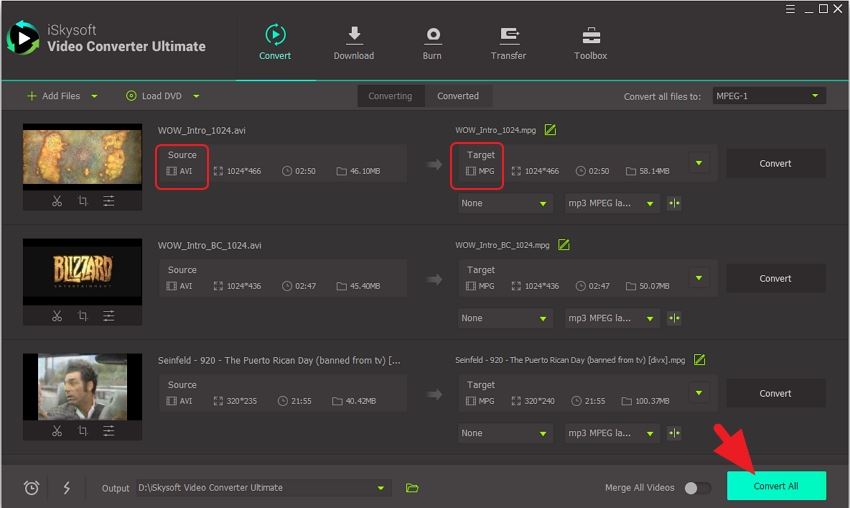
Part 2. How to Convert AVI to MPEG/MPG Online
1. Convert.Files
Link: http://www.convertfiles.com/convert/video/AVI-to-MPEG.html
The Convert.Files is a tool that can easily be used for converting AVI to MPEG online. Users can simply dash in the desired input file from their PCs or paste the URL of the file they wish to operate to. A range of file formats are supported in Convert.Files online converter. WOB, AVI, WMV, MP4, MOV are some to name a few.
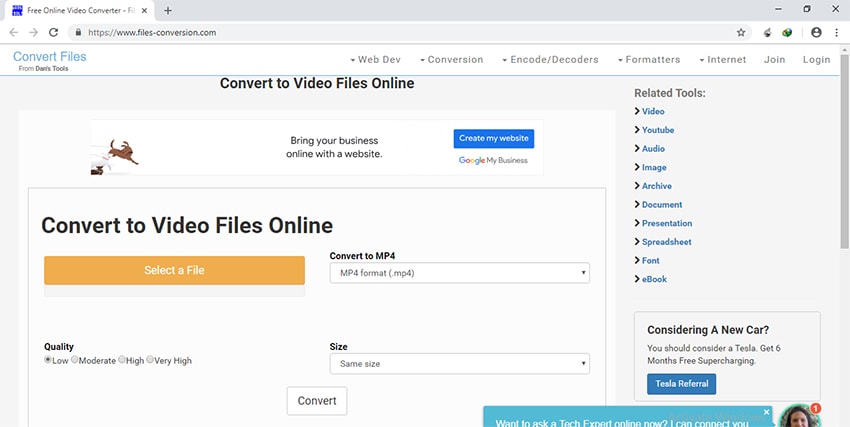
The ease of converting AVI to MPEG online is quite handy. But, then you can’t simply overlook the loopholes of using the online converters. Following are some of the limitations of it.
- No provision for larger inputs – Unfortunately, large movie files cannot be converted. As, most of the converters have a prescribed level of size that they can manage.
- Limited scope of batch conversion – Not all the online converters are built to convert 2 or more files together. Most of the online converters cannot process batch conversion.
- Mandatory internet connection – Online converters are not at all flared to provide you offline services. As they work on a high speed internet. Instable internet connection may hamper the functioning altogether.
2. Zamzar
Link: https://www.zamzar.com/convert/avi-to-mpg/
Zamzar is one of the web-based applications useful in converting the AVI file to MPEG. It is incorporated to convert a large scope of file formats and combinations much effectively. From documents to images or video formats, Zamzar can process all such kinds of inputs and process its output.
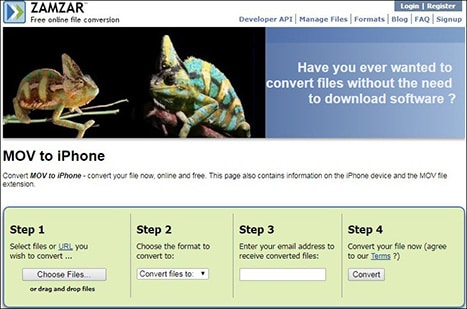
3. Aconvert
Link: https://www.aconvert.com/video/avi-to-mpeg/
Aconvert is also a viable option to convert AVI file to MPEG via online. This online converter is a bit more advanced than others as it allows users to dash in their own kinds of customizations like cutting, merging, cropping, and flipping the file. Also, it is incorporated to support a good range of file formats.
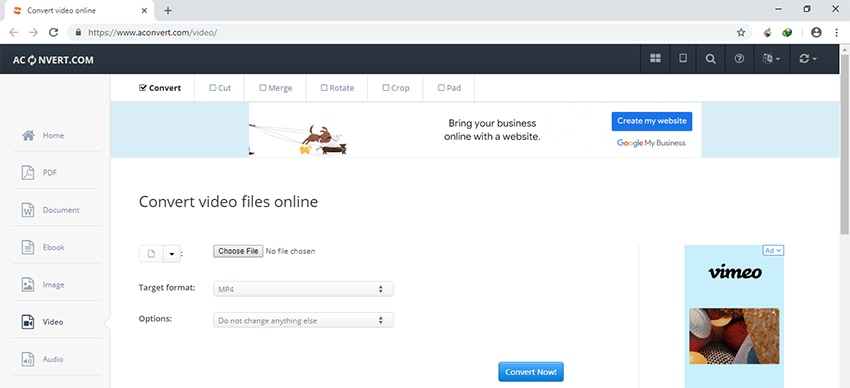
Part 3. AVI vs. MPG vs. MPEG
AVI
AVI’s full form stands for Audio Video Interleaved which is a video and audio file format that stores audio/video information. It can manage to hold and compress via several codecs like DivX and XviD. The size of the AVI file is quite larger as compared to its contemporary formats. Because of its size, users have to convert AVI to MPEG file format.
MPG:
Regulated by MPEG (Moving Picture Experts Group), MPG is a video file that is designed to use a digital video format. It is capable of interleaving video, audio as well as the metadata much firmly together. MPG supports MPEG-1 or MPEG-2 audio and video compression. The MPG files can be embedded with MPEG video data compression specifications. These kinds of files are generally saved as PS or MPEG-PS types.
MPEG:
An MPEG file extension is referred as an MPEG (Moving Picture Experts Group) Video file. This file extension is quite popular format for movies available in the internet. The MPEG format is capable of stashing compressed data at a much higher rate as it only stores space for changes occurring between each frame.

Brian Fisher
staff Editor