- Record Video and download online music from various websites.
- Transfer file to many device and maintains the original quality of audio and video files.
- Supports AVCHD to iPhond, iPad, MOV, and over 150 different output formats.
- GIF Maker allows users to make GIFs out of their photos and videos.
- Advanced Video Compressor to compress video to a smaller file size without the loss of quality.
Your Complete Guide to AVCHD iPhone/AVCHD iPad
by Brian Fisher •
If you just recorded some ultra-nice full high definition video with your AVCHD camcorder but aren’t sure how to transfer AVCHD files to your iPad and iPhone, this article is for you. This complete and comprehensive guide will highlight specific details and steps on how to easily convert and create AVCHD iPhone and AVCHD iPad media files without the loss of quality.
- Part 1. AVCHD vs iPad and iPhone
- Part 2. Tips and Tricks of AVCHD to iPad and iPhone Converter
- Part 3. Best AVCHD to iPad and iPhone Converter
Part 1. AVCHD vs iPad and iPhone
AVCHD (Advanced Video Codec High Definition) is known as a superior form of video compression which allows large HD video files to be seamlessly stored on various forms of digital media.
In contrast, iPad and iPhone are devices created and marketed by Apple Corporation. Apple developed its’ own mobile operating system, marketed as Apple iOS, which specifically caters to their iPhone’s, iPad’s as well as other media devices within their ecosystem. Unfortunately, there are limitations with the Apple iOS operating system. Specifically, a user cannot play AVCHD iPhone/AVCHD iPad media files on an iOS compatible device without a video converter. Below, we’ve identified three top video converters which provides AVCHD iPhone/AVCHD iPad conversion.
Part 2. Tips and Tricks of AVCHD to iPad and iPhone Converter
#1. Cucosoft iPad Video/Movie Converter
The Cucosoft iPad Video/Movie Converter is a free resource for AVCHD iPhone/AVCHD iPad conversion. This software allows for easy conversion in just a few easy to follow steps. The process is simple. You choose which file that you would like to convert, determine your output profile (.mp4) and then hit convert to start the process.
Pros:
- Ultra easy interface which has everything all is one place allowing for easy upload and conversion of file.
- Suitable editing options for trimming, cropping, minimal special effects and watermarking.
Cons:
Slower conversion process. No advanced features to take advantage of CPU speeds and graphic cards to minimize conversion times.
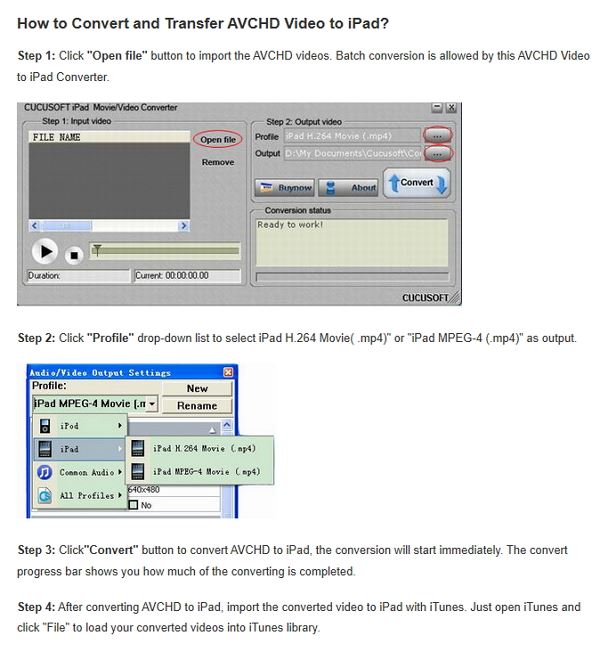
#2. iDealShare VideoGo Converter
The iDealShare VideoGo Converter boasts a clean and user-friendly interface which makes the process of converting AVCHD related files as seamless as possible without the loss of quality. What makes iDealShare unique is its’ add-on functionality which allows users to adjust audio and resolution settings as well as output bitrates.
Pros:
- Easy functionality allows for quick upload and conversion of applicable file.
- Supports batch conversions which is great for converting multiple files at one time.
Cons:
Limited customization options to tailor to individual needs of user.
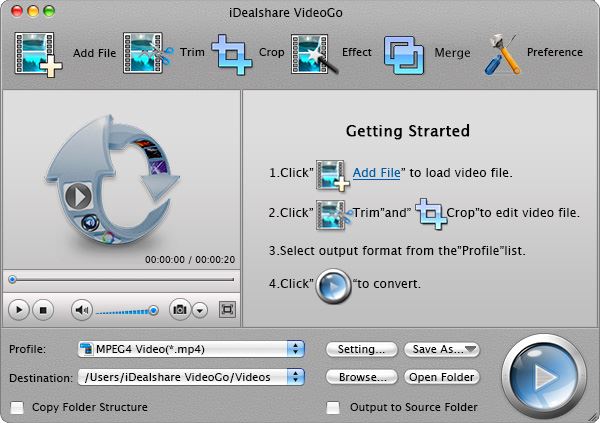
#3. WinX HD Video Converter Deluxe
WinX HD Video Converter Deluxe supports converting all types of media files into iPad and iPhone including AVCHD to iOS compatible devices. This versatile third-party software features a High-Quality Engine feature which ensure that video quality never diminishes during the conversion process.
Pros:
- CPU Core and Hardware Acceleration Feature – This useful and innovative feature can maximize the use of your computer memory, CPU and video graphics card to help speed up the conversion process.
- Resize Function – The resize function allows the user to seamlessly convert video files to match the resolution of the video display size on the iPad and iPhone devices.
- This advanced video converter allows the user to enjoy video playback in their language of choice with the included support of converting video formats like Multi-Track HD videos.
Cons:
Not as easy to use as other video converters. The added functionality gives this converter an advantage on customization but there is a learning curve which can be hard for novice users.
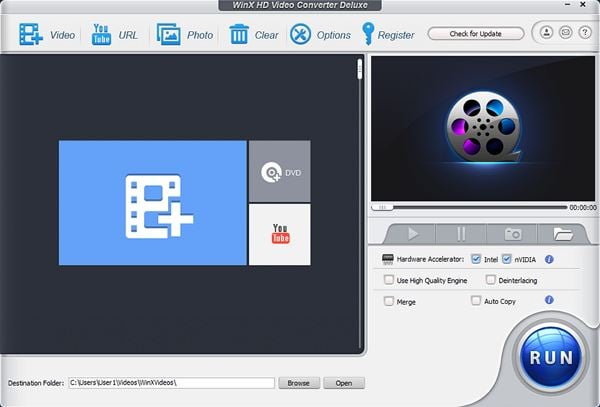
Part 3. Best AVCHD to iPad and iPhone Converter
UniConverter has proven to be the best and most reliable option for converting AVCHD files to an assortment of formats compatible with iPad and iPhone. What makes this software so special is its speed, efficiency and results.
The Most Notable AVCHD Converter
- Quickly convert AVCHD to iPhone. iPad, YouTube, Vimeo and more.
- Premium HD editing features like cropping, trimming, adding watermarks, special effects and metadata.
- Batch conversion options available for users with multiple files.
- DVD Burner with the ability to burn, copy, edit and backup DVD’s.
- Easy conversion of audio and video files to mobile devices.
Below, we’ve outlined the key steps for converting AVCHD to iPad and iPhone.
Step 1. Select your AVCHD file and upload it into the converter
To add your media files to the main converter panel, the user will simply click on the Add Files. Additionally, a user can drag a file from an open folder on the desktop and drop in anywhere within the folder.
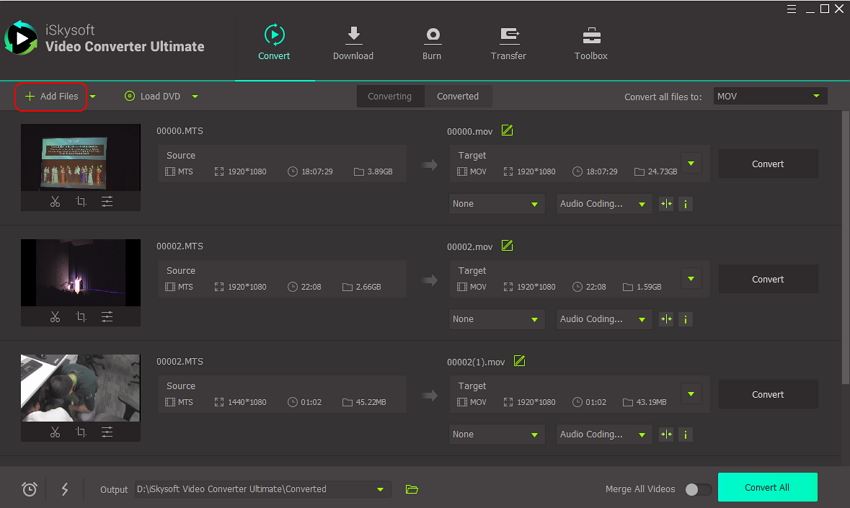
Step 2. Select your desired output format
Click on the green down arrow on the top right of the screen located in the Convert all files to section. After that click on the Video and then choose the MP4 from the corresponding list that will appear. Then you will confirm your source by clicking on the Same as source.
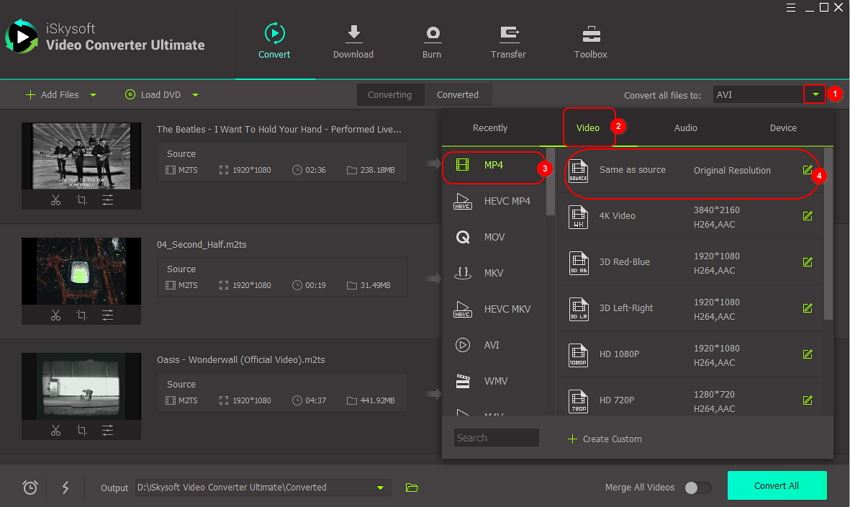
Step 3. Start convert AVCHD files
Finally, located on the bottom right of the screen, you will click on the Convert All to start the conversion process. Once the files have been converted, the user can also find the finished files in the Converted section.
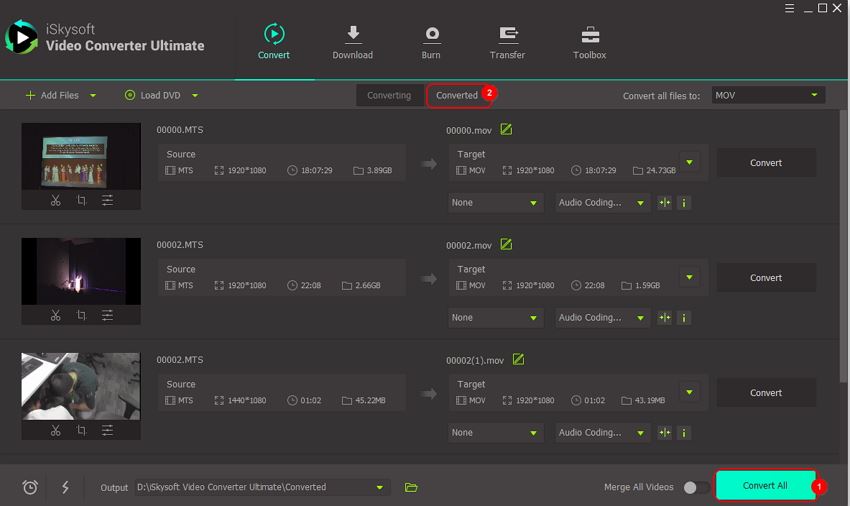

Brian Fisher
chief Editor