by Brian Fisher • • Proven solutions
Have problem with importing MPG videos from your camera into iMovie 11/10/09/08/07 for further editing? Or may you have some MPEG/MPG files stored on your Mac and want to use them on iMovie? Then you'd better convert your MPG files to iMovie accepted files at first (iMovie compatible file formats: DV, MOV, MP4, M4V and AVCHD etc.). If you temporarily have no idea about what to do, you can take the MPG to iMovie Mac conversion into consideration which is introduced in the following paragraphs. The conversion is darn easy to be finished with only three clicks without loss of video quality.
How to Import MPG/MPEG into iMovie for Editing on Mac (macOS 10.7 Lion to 10.15 Catalina)
To convert MPG to iMovie format, you are highly recommended to ask a professional UniConverter for help. The one used in this article has a built-in preset for iMovie so that users can directly select it to get iMovie files.
Best MPG/MPEG to iMovie Video Converter - UniConverter
- Convert MPG/MPEG files to iMovie supported format within seconds at 90X faster speed than other video converter.
- Support to convert videos or audios even Lossless Conversion to 150+ formats, including MOV, FLV, AVI, MKV, 3GP, VOB, etc.
- Download or record videos from online video websites, such as YouTube, Vevo, Vimeo, Dailymotion, Metacafe, and 1,000 more.
- Easily transfer your converted MPE/MPEG video to your mobile devices once connected them to your computer with USB cable.
- Perfectly compatible with macOS 10.15 Catalina, 10.14 Mojave, 10.13 High Sierra, 10.12 Sierra, 10.11 El Capitan, 10.10 Yosemite, 10.9 Mavericks, 10.8 Mountain Lion and 10.7 Lion.
Easy Steps to Convert MPG/MPEG Videos to iMovie Format
Step 1. Locate MPG files into the MPG/MPEG video converter
You can directly drag and drop the MPG/MPEG files to the program, or click the "Add Files" button to add the source MPG/MPEG files.
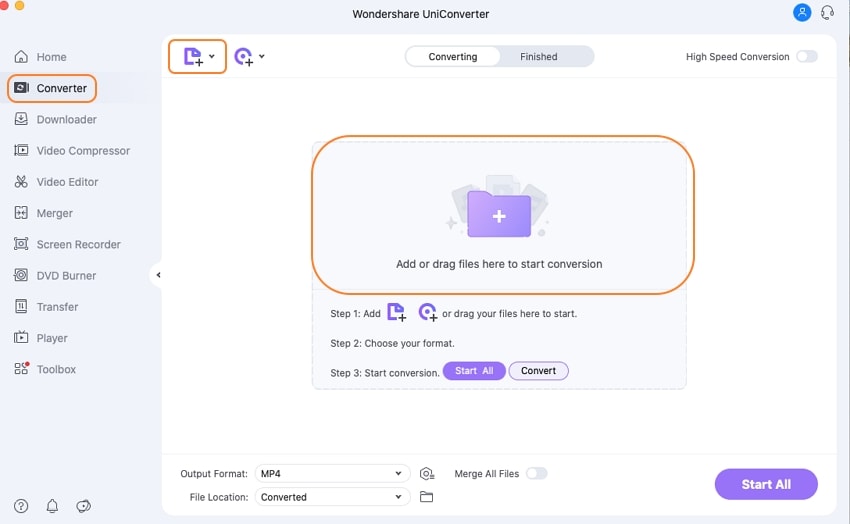
Step 2. Set iMovie as output format
The product has an optimized preset for iMovie. Therefore, you can directly choose "iMovie" as your output format, which will automatically set the appropriate file format, bit rate, and resolution. You also can simply edit videos with some useful edit functions supplied before the Mac conversion. Windows users could choose MP4, MOV or AVI format in the Video tab, and then open the file with iMovie.
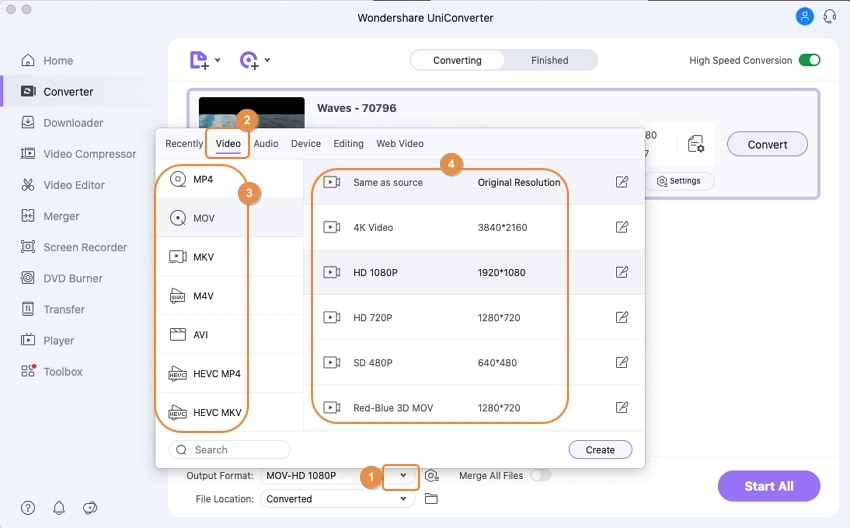
Step 3. Start MPG to iMovie conversion on Mac
Click the "Convert" button or "Start All" at bottom right, and then leave the Video Converter to do the rest. What's more, if you have something emergency and have to leave from your Mac or Windows, you can set the MPG/MPEG converter to shut down your computer automatically after the MPG to iMovie conversion.
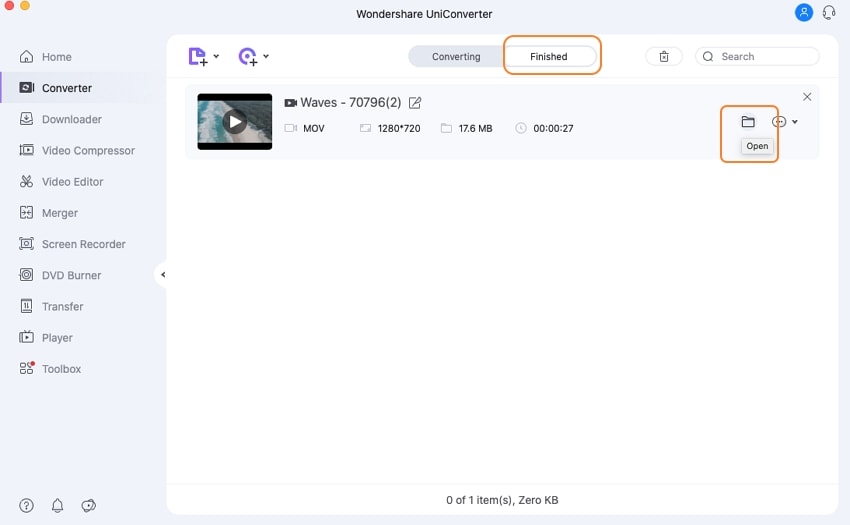
You can download UniConverter on your Mac or Windows PC to convert MPG to iMovie with 3 simple steps!
Optional: Online MPG/MPEG to iMovie Converter
You can also try online video converter to convert MPG/MPEG to iMovie format, if you don't want to install a computer program. Try it below:


Brian Fisher
chief Editor