Top 3 Ways to Convert MOV to MP4 on Mac
by Brian Fisher Proven solutions
As is known to all, MOV is highly compatible with macOS, however, some MOV files just can't be opened in QuickTime or there is just the sound but no picture, like MOV footage from JVC GY-HM100, or some particular MOV files can't be streamed to Apple TV. That's really annoying and what you need to do is converting the MOV file to other format, like MP4, which is the most popular video format for phones, digital players, tablets and so on. In this article, you will get the simplest way to convert MOV to MP4 on Mac and Windows PC. Just keep reading.
Part 1. Best MOV to MP4 Converter Mac to Convert MOV to MP4
UniConverter is definitely a top standout video converter tool available in the market. This amazing tool is equipped with tones of excellent capabilities geared towards a perfect user-program interaction. This all-in-one must-have tool is not only a video converter tool but also helps users to burn, download as well as edit videos and transfers them to mobile devices depending on their interest. It is simple, fast and reliable. Millions of users have tried this tool and proved indispensable and here are some of its key features.
UniConverter 13
- UniConverter supports many formats and handles conversion equally, ensuring that high quality is delivered at all times.
- During the conversion process, you may add the VOB files since the program does batch conversion of files.
- WYou can use the editing suite to make your results creative masterpieces.
- This software facilitates file transfer to devices like Android and iPhone among others once the conversion is complete.
- UniConverter is also capable of handling video compression hence ensures you acquire the video sizes you desire.
Tutorial on How to Convert MOV to MP4 on Mac
As a powerful and comprehensive Mac MOV to MP4 converter, UniConverter for Mac requires no special skills and knowledges. You can efforelessly change MOV to MP4 Mac within the following 3 simple steps.
Load MOV files to the MOV to MP4 converter Mac free
After selecting the Converter page, click Add Files icon on top left to import the MOV files from your Mac, you can also import from your mobile devices or Camcorder from the drop-down box just as the screenshot shows. As Alternatively, you can directly drag and drop your desired MOV videos to the MOV to MP4 converter Mac.
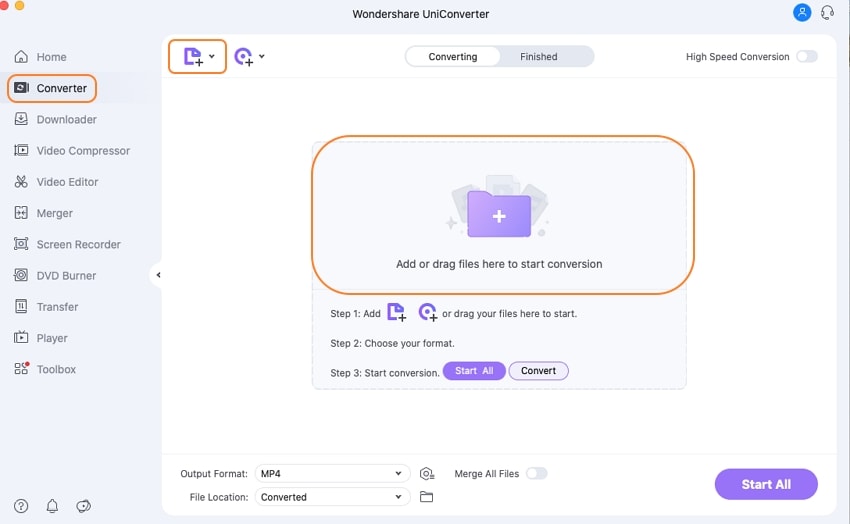
Convert MOV to MP4 Mac
Click Output Format option beside File Location on the lower left to get the format tray. Then go to Video > MP4 and select the output resolution to set MP4 as output format for all loaded MOV video files.
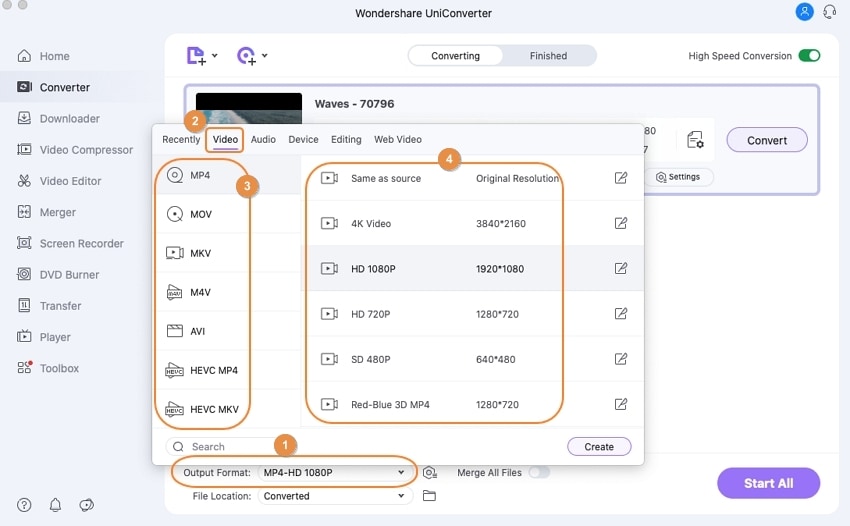
Or you can navigate to the Choose Format icon to choose MP4 as the output format for loaded MOV video one by one.
Export MOV to MP4 Mac
Hit Convert or Start All button to initiate Mac MOV to MP4. In a while, you can switch to the Finished tab to get the exported .mp4 file once the MOV to MP4 conversion completes.
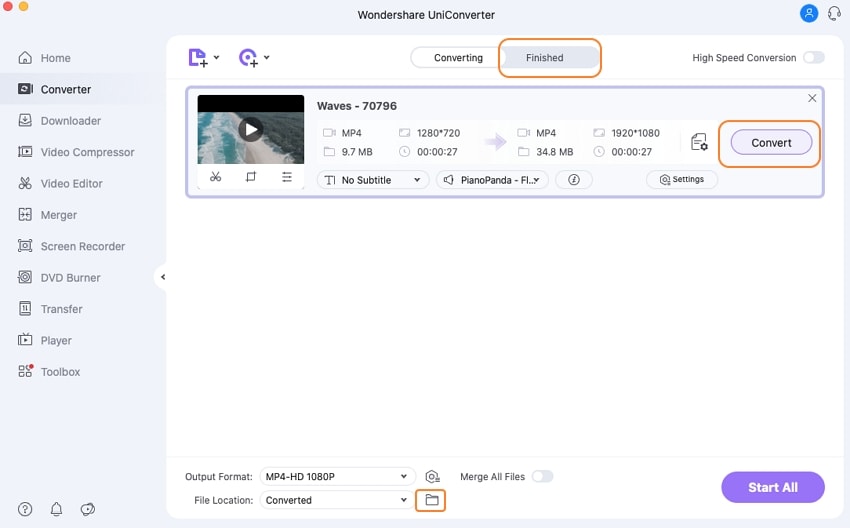
Now you can play the output MP4 video in QuickTime (QuickTime X included), edit them in iMovie, Final Cut Pro or put them on your PSP, iPod, iPhone, Apple TV, etc. for playback anytime you want. By the way, you can check how to convert MP4 to MP4 vice versa if needed.
Part 2. How QuickTime Convert MOV to MP4
QuickTime is the default player of the Mac devices that in addition to video playback supports an array of functions including video conversion, editing, recording, and others. This multimedia framework developed by Apple can handle an array of formats for videos, images, audio and other file types. You can convert MOV to MP4 QuickTime using the Pro (paid version of the QuickTime player) player in a simple and fast manner.
Steps on How to Convert MOV to MP4 with QuickTime
Step 1. Download, install and open the QuickTime Pro player app on your Mac system.
Step 2. To open the MOV file in QuickTime Pro app, select the video, right-click and choose the app from Open With option. Alternatively, you can also open the app, select Open File option from the File menu and then browse to add the desired MOV file.
Step 3. Again open the File menu and choose the Export option which is activated now.
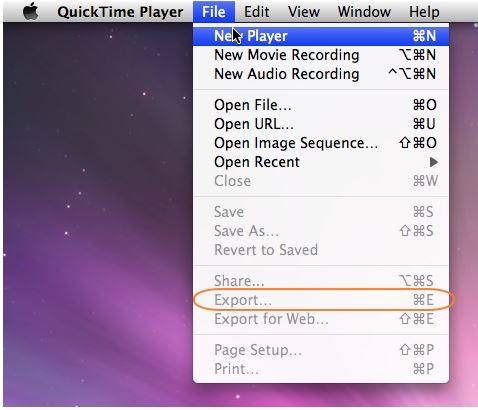
Step 4. Under the menu at Export panel, select Movie to MPEG-4 option as this will save the file in MP4 format. Click Save to confirm and with this QuickTime MOV to mp4 conversion takes place.
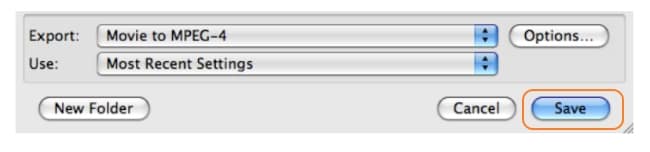
Part 3. How to Convert MOV to MP4 Mac Online for Free
Cloudconvert comes in handy when you want to convert MOV to MP4 files online. This free MOV to MP4 converter Mac online supports 218 audio, video and image conversion. If you are wondering how to convert MOV to MP4 online free? Relax and follow this simple guide on how the online MOV to MP4 converter Mac changes .mov to .mp4.
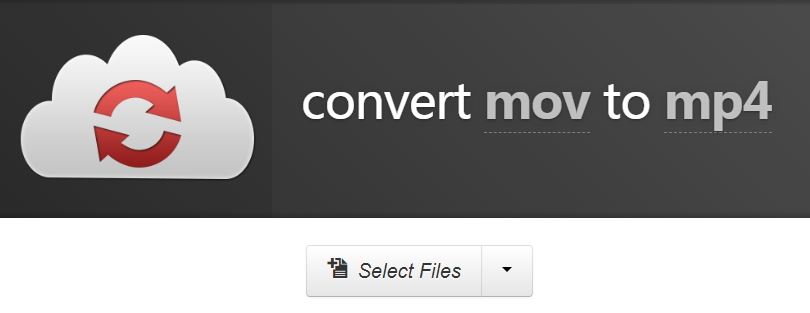
- Visit Cloudconvert from your Mac, click Select Files and upload MOV video from local drive, Dropbox, Google Drive, Box or One Drive as you require.
- Now choose MP4 as output format. Generally, MP4 is the default output format. If you cannot see MP4 format, click on the drop-down icon and select Video, then you will find your target format.
- Specify the destination folder to save the converted MP4 files and click Start Conversion button to activate MOV to MP4 conversion Mac.
Once the conversion is complete, you can find the converted MP4 file on the defined location. FYI, check how to convert MOV to MP4 Mac free for more free solutions.
Part 4. Learn More: Quick Overview over 9 MOV to MP4 Converters Mac
How to convert a .mov to mp4? Quicktime Pro 7 for mac is a powerful video tool for you to convert, edit, create amd play videos on Mac.
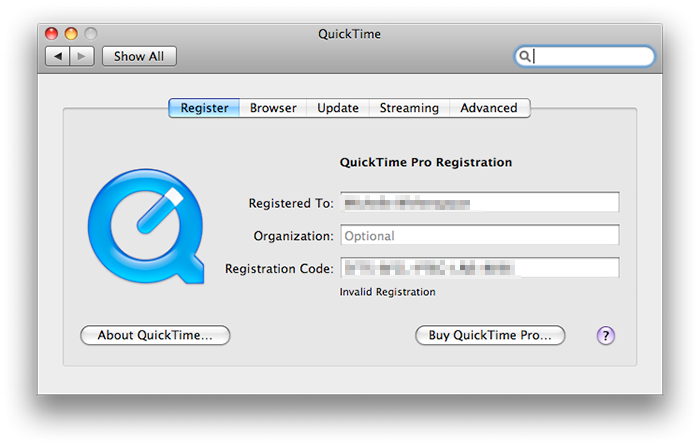
Pros:
- It's not only a video converting tool. It plays, edits and creates videos for you.
Cons:
- It's very expensive (more than $200) if you're just looking for a MOV to MP4 converter.
Handbrake is an open source and powerful MOV to MP4 converter Mac. Though it's powerful, but it only supports few output video formats.

Pros:
- One of the best and most powerful free Mac video converters in the market.
- Free MOV to Mac converter without any advertisement.
Cons:
- As a MOV to MP4 converter for Mac, it's hard too use. The interface is so complicated that you need to set too many parameters to get the exact format you want to convert to.
- You can't convert videos to video editing tools like iMovie and Final Cut Pro.
Miro Video Converter is a totally free and simple Mac video converter that helps you to converter most popular video formats to MP4, WebM (vp8), Ogg Theora, or for Android, iPhone, and iPad.
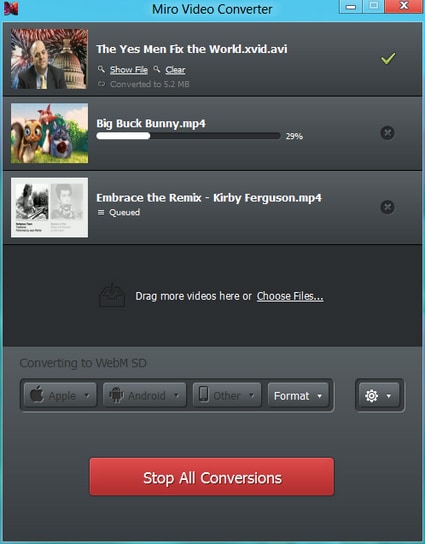
Pros:
- Simple and free MOV to MP4 converter for Mac
- Process conversion between most popular video formats.
Cons:
- It does no more than simple MOV to MP4 conversion.
- You can't see or change the conversion settings.
- The output destination can't be customized and you can't personalize the video before conversion.
- The program is full of advertisements.
Zamzar is an online converter that allows you to converte different types of videos, and it's free. It helps you to upload your video and select file type or device type you want to convert to. Then you just need to input your email address and the converted email will be sent to your email address.
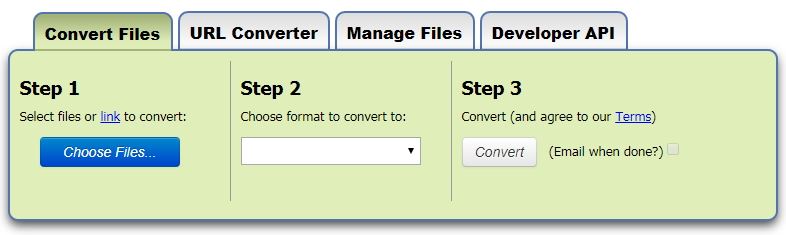
Pros:
- An online and free file converter that converts most audio, video and document file formats for you.
Cons:
- The free version only allows you to convert video smaller than 100MB. Since MOV videos are always very large, this converter only helps when you paid more than $7 per month.
- The conversion takes a period of several days, you'll have to wait some time to receive the video.
This is another online converter that converts video, audio, images, ebooks and other documents for you. It supports the conversion of most popular video formats.

Pros:
- Compared from Zamar online converter, this converter allows you to convert at leat 4 files concurrent.
- You don't have to inpur your email address and wait for too long to get the converted videos.
Cons:
- The video smaller than 100MB can be converted in free version. To convert bigger videos, you need to pay more than $5 a month. This means you can hardly convert MOV videos with online converter.
- The video needs to be uploaded to the internet, your privacy is not so secured.
Online Uniconverter is good free online converter with simple and straightforward conversion steps. You can choose your MOV file from your computer, Google Drive, Dropbox, YouTube, and even by drag and drop method.
Pros:
- Support cloud upload of file.
Cons:
- The interface is rather clumsy.
This is one of the best MOV to MP4 online converters with simple and good interface. This tool not only converts MOV and MP4 files but also supports popular formats like AVI, VOB, FLV, and MPEG among others. Conversion process is quite easy as you are require to upload the file, select the desired output format and only press the convert button.
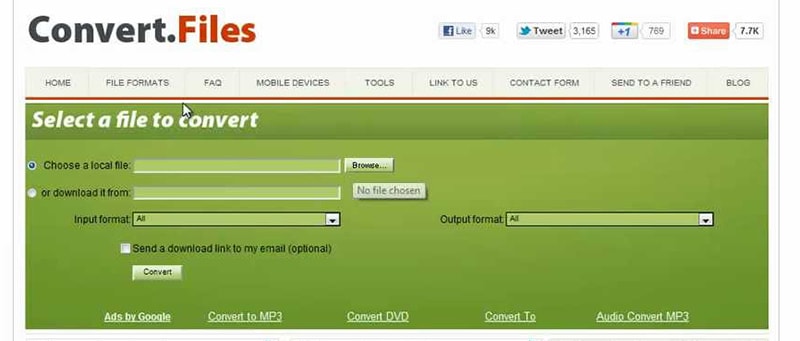
Pros:
- Fast conversion speed and downloading into specified destination in PC, laptop or even on your mobile phones.
- Straightforward easy steps for conversion process.
Cons:
- Don't support batch conversion or queue in files.
This is a free online MOV to MP4 converter, which allows users to upload files from cloud, URL code, and local files. The interface is simple and straightforward and no expertise is required. The process of file conversion is pretty simple as you are required to adhere to few simple steps.
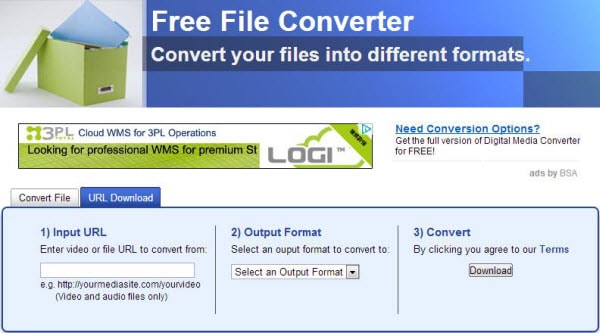
Pros:
- Simple and easy to use interface.
Cons:
- Slow conversion speed.
ClipConverter is no doubt among the most popular free online video converters. This program does more than just converting files from MOV to MP4 as it is capable of recording and converting other file formats. These formats include 3GP, AVI, MP3, and MKV among others. One of the ClipConverter’s hit is the ability to convert videos on popular sites like YouTube and Vimeo with the use of URL.
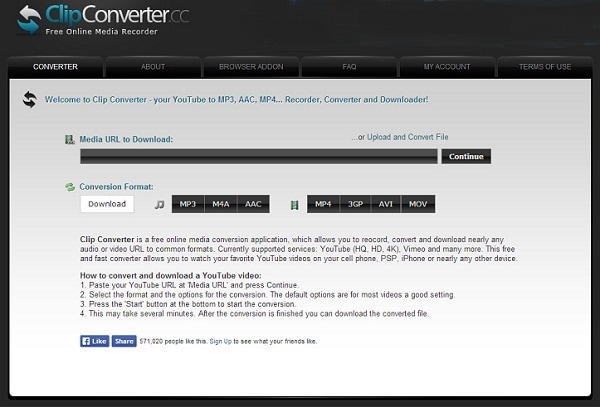
Pros:
- Convert videos using URL code.
- The process of conversion is not complicated.
Cons:
- The rate of conversion is slow.
- Support limited formats.
Part 5. Brief Comparison among MOV to MP4 Converters
MOV
- 1. Convert MOV
-
- 1.1 Convert MOV Mac
- 1.2 MOV to MP4
- 1.3 MOV to MP3
- 1.4 MOV to WMV
- 1.5 MOV to AVI
- 1.6 MOV to MPG
- 1.7 MOV to M4V
- 1.8 MOV to FLV
- 1.9 MOV to WebM
- 1.10 MOV to SWF
- 1.11 MOV to MKV
- 1.12 MOV to XviD
- 1.13 MOV to VOB
- 1.14 MOV to DVD
- 1.15 MOV to GIF
- 1.16 MOV to iPad
- 1.17 MOV to iPhone
- 1.18 VLC MOV to MP4
- 1.19 FFmpeg MOV to MP4
- 1.20 Online MOV to MP4 Converter
- 1.21 Online MOV to WMV Converter
- 1.22 Free MOV to WMV Converter
- 1.23 MOV VS Other Formats
- 2. Import MOV
- 3. Convert to MOV
-
- 3.1 MP4 to MOV
- 3.2 VOB to MOV
- 3.3 AVCHD to MOV
- 3.4 WLMP to MOV
- 3.5 M4V to MOV
- 3.6 AVI to MOV
- 3.7 WMV to MOV
- 3.8 ASF to MOV
- 3.9 MTS to MOV
- 3.10 MOD to MOV
- 3.11 FLV to MOV
- 3.12 MKV to MOV
- 3.13 MPG to MOV
- 3.14 3GP to MOV
- 3.15 DivX to MOV
- 3.16 3G2 to MOV
- 3.17 DAT to MOV
- 3.18 Free MP4 to MOV
- 3.19 Online MP4 to MOV
- 4. Play MOV
- 5. Compress MOV


Brian Fisher
staff Editor