- Convert video to MOV, MP4, MKV, WMV, FLV, MP3, M4A and other 150+ video/audio formats.
- Convert video to iMovie, Final Cut Pro, Windows Media Player, Windows Moive Maker, ect. for further editing.
- Embeded video player streams MP4, MOV and any media files.
- Download videos from YouTube, Facebook, Vimeo and over 1,000 popular sites.
- Burn video to DVD with free attractive templates.
- Built-in video editor allow to trim, crop, add subtitle, watermark, effects to the video.
- Transfer video to iPhone, iPad, Android and other devices easily.
- Powerful toolbox includes: Fix Metadata, GIF Maker, Screen Recorder, Video Compressor, etc.
MOV to iMovie Converter - Easily Convert MOV to iMovie (iMovie 11/10/09/08/HD)
by Brian Fisher •
Can I Import MOV files to iMovie? As it is known, MOV is an apple format. However, sometimes some files with MOV file extension can't be imported into iMovie. That's possibly because your MOV files, which may be from different sources, such as from some video editing software, or from different cameras, which have different codec inside. iMovie only allows you to import the MOV videos with codec that iMovie can recognize. But relax! This post will share you how to convert MOV to iMovie easily!
Convert MOV to iMovie for Mac (macOS 10.15 Catalina Included)
What codec in MOV enables you to import into iMovie? Don't worry. A professional UniConverter can do the great job even if you are not a pro. This is an all-in-one video converter that enables you to convert video and audio in 150+ formats. Let's see the main features of it (To proceed, you need to download this MOV to iMovie converter on your Mac or Windows PC).
Best Tool to Convert MOV to iMovie:
- Convert between 150+ videos of different formats to iMovie supported format for editing, including MOV, MP4, AVI, VOB, MKV, WMV, FLV, etc.
- Aside from iMovie, it converts MOV videos for compatible with various editing tools, like Final Cut Pro, Windows Movie Maker, iDVD, etc.
- Edit MOV or any video before converting with inbuilt editing funtions like Trim, Crop, Rotate, Add Effects, Watermark, etc.
- Transfer converted MOV or other format videos to mobile devices in order to enjoy them on the go.
- Download or record video from 1,000+ online video websites, including YouTube, Vevo, Vimeo, Metacafe, Dailymotion, AOL, and so on.
- Compatible with all Mac Operating Systems, including macOS 10.14 Mojave and Windows 10/8/7/XP/Vista.
How to Convert MOV to iMovie using UniConverter [Step-by-step!]
Step 1. Import MOV into iMovie converter
Launch iSkysoft MOV to iMovie converter. Open the folder where you have saved the MOV files, and then directly drag the files to the program interface. The files will be loaded to the program immediately. Alternatively, you can use the "Add Files" to import the MOV videos to the program.

Step 2. Go to "Editing" and choose "iMovie" in the format list
This MOV to iMovie Mac Video Converter allows you to get any segment of the MOV video and convert it to a compatible format for iMovie (iMovie 11/iMovie 09/iMovie 08/iMovie HD). In the output format tray select "Editing" tab and then "iMovie" format.
Note: If you have several MOV clips on your Mac and you want to combine them and export a continuous video that iMovie supports, just check "Merge All Videos" at the bottom of the program. (Windows users could head to "Video" tab and then choose MOV format directly.)
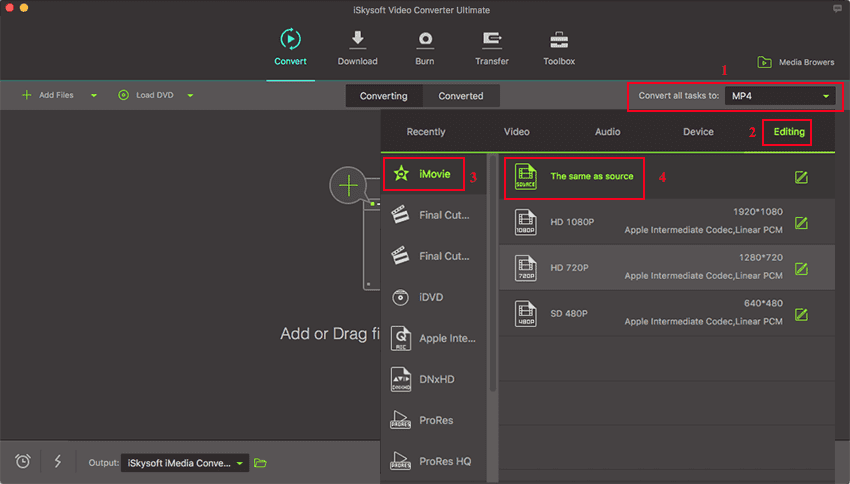
Step 3. Start to convert MOV to iMovie
Hit "Convert" in the video clip or "Convert All" at bottom if you import several videos to be converted, let this smart Video Converter to do the rest for you! It will only take a few seconds to finish the whole job. After that you can find the converted videl from the "Converted" tab. They are already on your Mac! Now you can import MOV files to iMovie without interruption!

Step 4. Import converted MOV file to iMovie
Launch iMovie, from the File menu, choose Import > Movies, navigate to the folder that output MOV videos are saved. Select the files and click "Import". Now, start to create your masterpiece in iMovie (iMovie 11/iMovie 09/iMovie 08/iMovie HD)!
Optional: Free Online MOV to iMovie Converter
If you don't want to install a desktop program, you can also try online MOV to MOV converter to convert MOV to iMovie free. Try it below:
Please note that there are common problems with free converter online. The converting speed is limited, that means you will have to wait a long time till it finish converting. And it only allows you to convert file with certain size or length. So if you want to avoid these problem, we recommend the desktop method with UniConverter above.

Brian Fisher
staff Editor