- Convert M4V video to MOV, MP4, FLV, MKV, MP3, WMA and other 150+ video/audio formats.
- Embeded video player streams MP4, MOV and any media files.
- Download videos from YouTube, Facebook, Vimeo and over 1,000 popular sites.
- Burn video to DVD with free attractive templates.
- Built-in video editor allow to trim, crop, add subtitle, watermark, effects to the video.
- Transfer video to iPhone, iPad, Android and other devices easily.
- Powerful toolbox includes: Fix Metadata, GIF Maker, Screen Recorder, Video Compressor, etc.
M4V to MOV Mac: How to Convert M4V to MOV on Mac (macOS 10.15 Catalina Included
by Brian Fisher •
As known to all, M4V is a highly-compatible format on Mac. However, you might come across such situation like this: your M4V files can't be recognized by Apple products like iTunes, iPhone and iPad etc. At that time, you would want to convert M4V to MOV for playback in QuickTime or management in iTunes, even file sync to Apple devices like iPhone X/8/8(Plus)/7(Plus)/SE/6s(Plus)/6(Plus)/5s/5c/5/4s/4/3GS etc.
- Part 1. Best Solution to Convert M4V to MOV on macOS 10.7 or Later
- Part 2. How to Convert M4V to MOV with Handbrake
- Part 3. 5 Best Tools to Convert M4V to MOV online
Part 1. Best Solution to Convert M4V to MOV on macOS 10.7 or Later
If so, a professional converter Mac (macOS 10.14 Mojave included) is your necessary. We know that, for MOV files, Apple products like iPhone, iPad, video-capable iPod and Apple TV, only support and MPEG-4 in MOV. So if you want to convert M4V to MOV for uses on Apple products, make sure the Mac tool you use can give you the ability to select or MPEG-4 as video codec. Fortunately, UniConverter is such tool that provides you MOV format. By using it, you can effortlessly convert your M4V videos to MOV format without any quality loss.
Convert MOV to AVI on Mac with Zero Quality Loss:
- Three simple clicks to convert M4V to MOV without quality loss.
- Trim, crop or add effects and watermarks to your M4V videos before converting to MOV.
- Convert videos between any two video/audio formats, such as M4V, MOV, MP4, FLV, AVI, 3GP, WMV, VOB, MP3, AC3, WAV, etc.
- Burn videos to DVD, or download videos from online video websites, like YouTube, Vevo, Vimeo, Metacafe, Hulu, Facebook, and so on.
- Compatible with macOS 10.15 Catalina, 10.14 Mojave, 10.13 High Sierra, 10.12 Sierra, 10.11 El Capitan, 10.10 Yosemite, 10.9 Mavericks, 10.8 Mountain Lion and 10.7 Lion.
3 Steps to Convert M4V to MOV with iSkysoft on Mac (macOS 10.15 Catalina Included)
Step 1. Add M4V files to the Mac converter
You can select one of the 3 ways below to import M4V files.
1. Directly drag and drop M4V files you want to add to this app.
2. Go to the main menu and click "Add Files".
3. Click the "Media Browsers" option at the upper right corner.
This app supports batch conversion, so you can import several videos at one go.

Step 2. Select MOV as the output format
This smart app provides two video codecs, and XviD when choosing MOV as the output format. But here, you can only set as the video codec.
In the format tray, select MOV in the "Video" category. At this time, you have to set as the codec by hitting the "Edit" button and choose encoder in the resulting window.
Note: One of the powerful functions this app has is allowing you to split one M4V file into several clips and to merge all added files orderly into one. Also, you can crop, rotate, and adjust videos by this app's other editing functions.
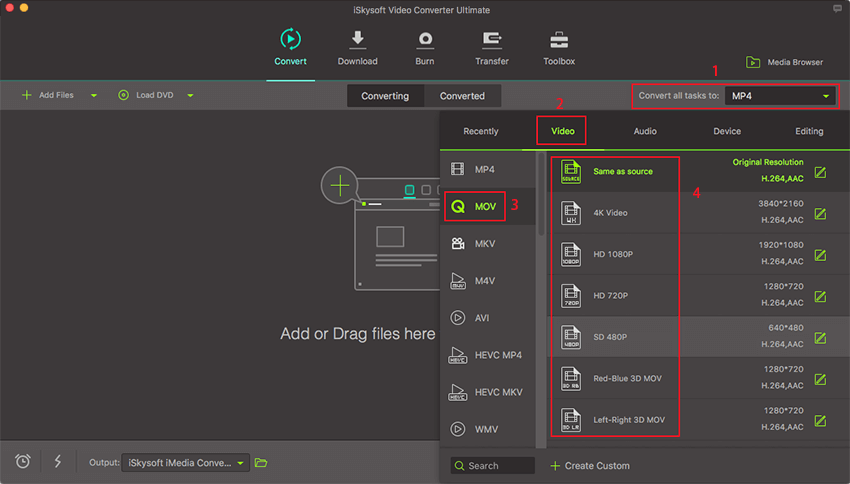
Step 3. Start M4V to MOV Mac conversion
Click the "Convert" button to convert your M4V files to MOV files on Mac (High Sierra, Sierra, El Capitan, Yosemite, Mavericks, Mountain Lion and Lion included). It will take a while. Of course, you can let it run in the background.
When the conversion is done, you can get some files in MOV format. And now, you can successfully import these MOV files to Apple products like iTunes, iPhone, iPad and video-capable iPod without any trouble. What's more, if you want to learn how to convert MOV videos to M4V, please check here.

Part 2. How to Convert M4V to MOV with Handbrake
One of the best software for M4V to MOV conversion sets as Handbrake that is intended for all types of file conversion process. What is the specialty of this Handbrake? Well, Handbrake is an open-source transcoder application for digital video files developed by Eric Petit in 2003 and it is completely free. Without any hassle, you can now convert any file to designated format with help of Handbrake.
Handbrake is reliable for all types of operating system such as iOS devices, Windows, Linux, and Mac. It transcodes all types of video and audio sources from DVD or any other resource that has no copyright issues. With the help of Handbrake, you can convert M4V to MOV file with high quality. In the next session will guide you how to change M4V to MOV.
Steps to convert M4V to MOV using Handbrake:
To start with the M4V to MOV file conversion process, you should first download and install the Handbrake software on your device from the official website.
Step 1. Once you are done with the installation, launch the application and in the next window, click on "Source" option from the file drop down and "Video File" option in it.
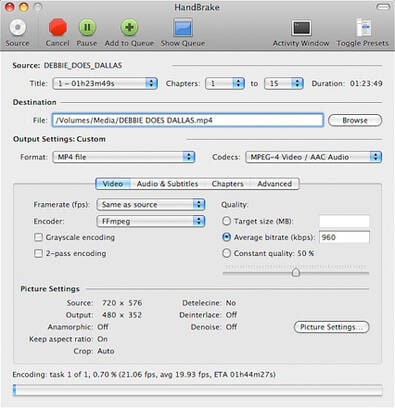
Step 2. Now, Navigate to the place where you have your file, select it and click on "Open".
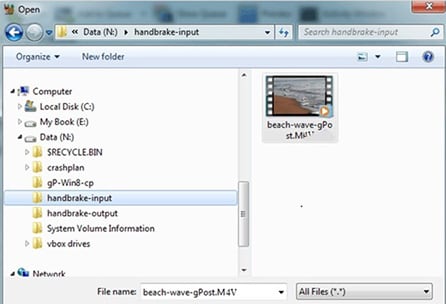
Step 3. Handbrake offers a variety of Preset options based on which you can select the resolution and quality options for your resultant MOV file. Mostly, Regular-High profile category is used for all files.
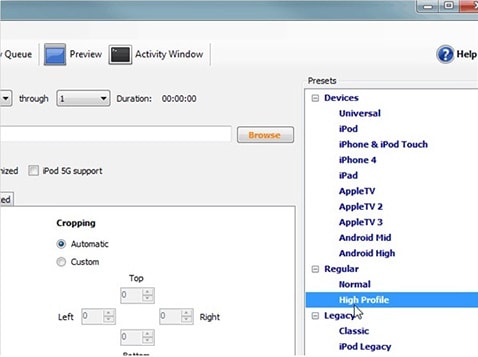
Step 4. In this step, you have to confirm the options, files, and settings. Once, everything is fine and all set, click on "Start" option that is available on the top toolbar.

Step 5. Now, the conversion of M4V to MOV file will take place. The conversion time will depend on the file size and system speed.
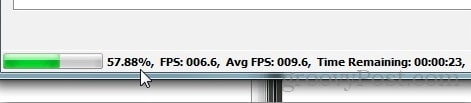
Step 6. Once the conversion is completed, you will be notified with the message, "Encoding Finished" and the output file will be available in the handbrake-output folder.
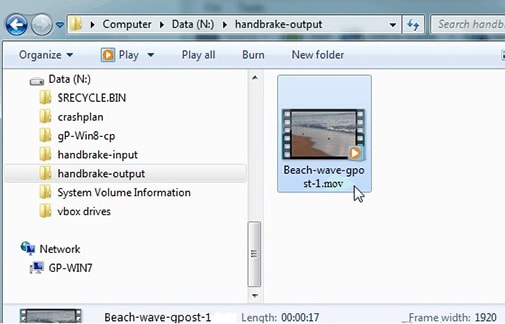
Part 3. 5 Best Tools to Convert M4V to MOV online
#1. FreefileConvert
FreefileConvert is a free online resource that helps in conversion of M4V to MOV file by just entering into the particular website. It is absolutely free and acts as an image converter, EBook converter, audio and video converter. With just 3 simple steps, your M4V will be converted to MOV file in seconds where you have to select the input file followed by the output file format and start the conversion process.
Pros:
• FreefileConvert is not only suitable for format conversions, but also applicable for PDF related operations too.
• No technical knowledge is needed to operate the tool. Cons:
• Conversion is limited up to 5 files only.
• You can convert a file of size under 300 MB only.
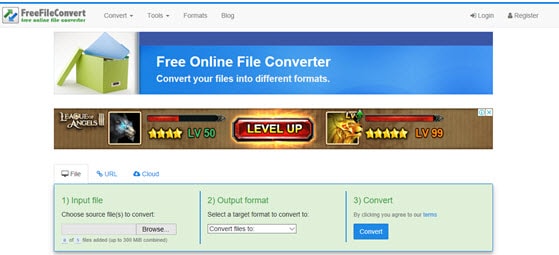
#2. Convertfiles.com
Convertfiles.com proves to be one of the best online and a safe M4V to MOV converter that processes conversion in simple steps and in high speed. It is well suited for document, presentation, image, audio and video conversion. There is a 4 step simple process that you have to follow which is: convert, enter the output format, enter the mail address to be sent to and the conversion gets started.
Pros:
• Convertfiles.com support audio and video formats that are supported by portable devices like Apple, Motorola, Nokia, Zune, and LG.
• You can convert through URL too. Cons:
• Conversion is limited up to 250 MB.
• Error message received by some users while operating.
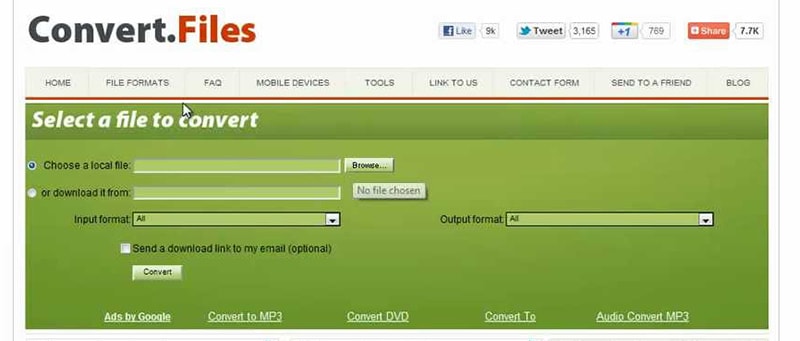
#3. Zamzar
Zamzar stands as the next best online tool for M4V to MOV conversion. More than 1200 formats are supported in Zamzar and it acts as CAD converter too. The conversion is easy in 4 steps and the conversion time is less. It has an easy user-interface and is compatible with Mac, Windows, and Linux.
Pros:
• Zamzar follows a separate Zamzar inbox to store the resultant converted file.
• More than 1200 format conversion is possible through Zamzar.
Cons:
• For file conversion, the size of only 100 MB is allowed.
• Email id is a must to carry out the conversion.

#4. Convertio
Convertio proves to be an easy tool for file conversions online. For converting M4V to MOV file, the process is simple where you have to upload an M4V file then choose the output format as "MOV" and download the MOV file after conversion.
Pros:
• Convertio supports more than 284 different presentations, eBook, spreadsheet, audio and video formats.
• Simple interface that assists to navigate easily.
Cons:
• Simple interface that assists to navigate easily.
• Maximum file size 100 MB
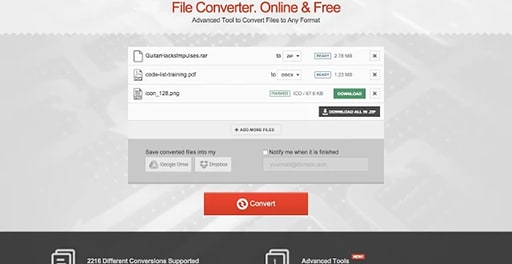
#5. Filezigzag.com
The first and the most complete file conversion tool available online is filezigzag.com. It supports more than a thousand types of formats like mpg, mov, avi, gif and a lot more. It includes 4 steps for M4V to MOV conversion where you have to select the file to be converted, the format, the email address for the file to be sent and finally, the conversion gets complete and can be downloaded from email.
Pros:
• A free tool with easy steps that requires no installations or downloads.
• You can convert unlimited files.
Cons:
• You can convert one file at a time.
• File size is limited up to 180 MB.
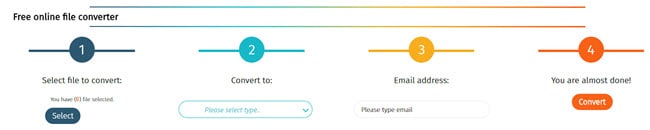
Why Choose UniConverter for Mac/Windows
| Products |
Free Video Converters
|
Online Converters
|
|
|---|---|---|---|
| Convert M4V to MOV format easily and quickly with no quality loss |
|
Limited support | Limited support |
| Support converting almost every video formats, including MOV, M4V, MKV, MTS/M2TS and more |
|
|
|
| The conversion speed | Very Fast | Normal | Slow |
| Download and convert online videos to MOV |
|
Limited support | Limited support |
| The estimated conversion time display |
|
|
|
| Directly convert videos for iPhone, iPad and Android phones playing |
|
Limited support | Limited support |
| Fetch and Add Movie & TV Show Metadata |
|
||
| Edit M4V video before converting to MP4 |
|
Limited support | Limited support |
| Support both Mac/Windows |
|
Limited support |
|
| 24-hour custome support |
|
Limited support | Limited support |
| Advertisements free |
|
Limited support |
|
| Burn any video to DVD |
|

Brian Fisher
staff Editor