How to Convert MOV to MP4 with FFmpeg
by Brian Fisher Proven solutions
Can I convert MOV to MP4 using FFmpeg?
It's not uncommon to see such questions arised on the forum, especially for FFmpeg convert MOV to MP4 high quality. The answer is definitely YES! FFmpeg is one of the best free MOV to MP4 converter to transfer MOV to MP4 fomat no matter you're using Windows/Mac/Linux platform. Here we collect the detailed instructions on how to convert MOV to MP4 FFmpeg for your guidance.
Part 1. How to Convert MOV to MP4 Using FFmpeg
As open source software, FFmpeg will allow you to record videos and convert to play easily. Regardless of the format in which you convert your files, they will play on different platforms. Always make sure you have made specifications for the place where the MOV files are coming from and the destination. Do not put in your mind the belief that FFmpeg is a very complicated software program to use for converting MOV to MP4. It might be challenging but with the following steps you will not face any hitches.
Step-by-step Guide on How FFmpeg Batch Convert MOV to MP4
Step 1. Open FFmpeg and click Open... or type both FFmpeg –I and MOV including their file paths to add MOV video files.
Step 2. Go to Video tab to choose MPEG4[.AVI](mencoder), this will transfer MOV to MP4.
Step 3. Click Encode in the bottom right corner to initiate FFmpeg MOV to MP4 conversion.

Tips: You can also go to How VLC Convert MOV to MP4 for further reading.
Part 2. Best MOV to MP4 Video Converter to Batch Convert MOV to MP4
Ever wondered why many video editors prefer using UniConverter over any other program in the market? Well, the secret is in the features it comes with because they are incomparable to none other. it's so professional that not only batch converts video at 90X faster speed than any other competitors, but provide you with bonus add-ons that vivify your videos.
UniConverter 13
- UniConverter supports many formats and handles conversion equally, ensuring that high quality is delivered at all times.
- During the conversion process, you may add the VOB files since the program does batch conversion of files.
- WYou can use the editing suite to make your results creative masterpieces.
- This software facilitates file transfer to devices like Android and iPhone among others once the conversion is complete.
- UniConverter is also capable of handling video compression hence ensures you acquire the video sizes you desire.
How to Convert MOV to MP4 with 3 Quick Steps
Load MOV Files
Click + Add Files on the menu bar and browse your PC to add MOV video file to the MOV to MP4 converter for MP4 conversion.

Change MOV to MP4 Format
Now follow the screenshot, go to Output Format to expand the output format list, then go to Video > MP4 and specify your desired video resolution in the right. This will allow you change video format from MOV to MP4.

Batch Export MOV to MP4
Now you can hit Convert or Start All to activate MOV to MP4 conversion right away. Once the MOV to MP4 conversion completes, you can switch to the Finished tab to get the exported .mp4 video files.
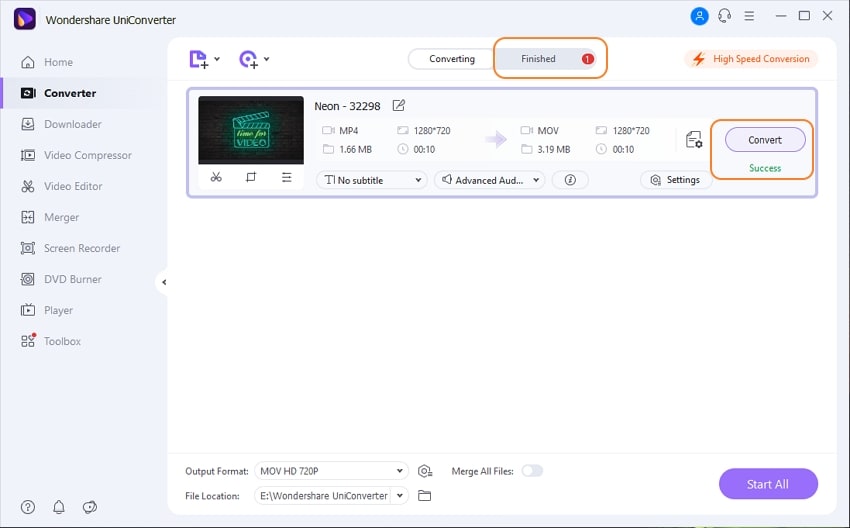
By the way, you can also check free MOV to MP4 converter for more solutions.
MOV
- 1. Convert MOV
-
- 1.1 Convert MOV Mac
- 1.2 MOV to MP4
- 1.3 MOV to MP3
- 1.4 MOV to WMV
- 1.5 MOV to AVI
- 1.6 MOV to MPG
- 1.7 MOV to M4V
- 1.8 MOV to FLV
- 1.9 MOV to WebM
- 1.10 MOV to SWF
- 1.11 MOV to MKV
- 1.12 MOV to XviD
- 1.13 MOV to VOB
- 1.14 MOV to DVD
- 1.15 MOV to GIF
- 1.16 MOV to iPad
- 1.17 MOV to iPhone
- 1.18 VLC MOV to MP4
- 1.19 FFmpeg MOV to MP4
- 1.20 Online MOV to MP4 Converter
- 1.21 Online MOV to WMV Converter
- 1.22 Free MOV to WMV Converter
- 1.23 MOV VS Other Formats
- 2. Import MOV
- 3. Convert to MOV
-
- 3.1 MP4 to MOV
- 3.2 VOB to MOV
- 3.3 AVCHD to MOV
- 3.4 WLMP to MOV
- 3.5 M4V to MOV
- 3.6 AVI to MOV
- 3.7 WMV to MOV
- 3.8 ASF to MOV
- 3.9 MTS to MOV
- 3.10 MOD to MOV
- 3.11 FLV to MOV
- 3.12 MKV to MOV
- 3.13 MPG to MOV
- 3.14 3GP to MOV
- 3.15 DivX to MOV
- 3.16 3G2 to MOV
- 3.17 DAT to MOV
- 3.18 Free MP4 to MOV
- 3.19 Online MP4 to MOV
- 4. Play MOV
- 5. Compress MOV


Brian Fisher
staff Editor