- Burn video to DVD with free attractive templates.
- Convert video to MP4, MOV, MKV, WMV, FLV, MP3, M4A and other 150+ video/audio formats.
- Download videos from YouTube, Facebook, Vimeo and over 1,000 popular sites.
- Built-in video editor allow to trim, crop, add subtitle, watermark, effects to the video.
- Transfer video to iPhone, iPad, Android and other devices easily.
- Powerful toolbox includes: Image converter, Video Compressor, CD burner, GIF Maker, Screen Recorder, etc.
How to Burn MOV Files to a Playable DVD on Mac/Windows
by Brian Fisher •
Your videos occupy a lot of storage space on your Windows PC, Mac or iPhone/iPad and other Android devices. You will all agree that everyone needs a MOV to DVD converter to store their valuable videos in a safe and long lasting medium. There is an ever growing need to release some load off the hard drive, phone and other storage devices. The simple way out of this situation is to burn MOV to DVD and get a long term solution. Also, burning DVDs makes it easier for you to access the content saved in it and play it on a big screen via a DVD Player/Video Player.
Have you heard of UniConverter? It is the best and most professional MOV to DVD burner as it can convert MOV file to DVD instantly. It does not tamper the original video quality. In fact it give you an option to increase or decrease the resolution, edit, crop and trim the video before burning it.
Key Features of UniConverter - MOV to DVD Burner
- Support 150+ audio and video formats including MP3, AAC, AC3, AU, WAV, M4R, HD MOV, HD TOD, HD WMV (VC-1), MTS (AVCHD, ), M2TS and others.
- Inside DVD toolbox that supports burning of DVD media on DVD discs, edits DVD media and also converts the DVD media.
- Convert your audios or videos to device presets formats such as iPhone, iPads, iPods, Android Devices and Game Hardware like HTC Vive, Oculus Rift, PSP, XBOX and more.
- Download videos from sharing sites like Hulu, Periscope, YouTube, Blip, Break Metacafe, Vimeo, Facebook and 10,000 more.
- Inbuilt video editor that comes with many editing options. It can crop, split, trim, rotate as basic editing options, etc.
Now that we already have your attention, let's move on. But before we begin, here is a snippet of what all this article will cover:
- Part 1. How to Burn MOV to DVD Disc on Mac
- Part 2. How to Convert MOV File to DVD Format on Windows
- Part 3. How to Burn MOV to DVD Mac/Windows Free
Part 1. How to Burn MOV to DVD Disc on Mac
Are your videos taking up lots of space on Mac? Want to know how to burn MOV to DVD Mac free? This segment will tell you just that. UniConverter is a great software for Mac users. It can be downloaded and used without any hassle by Mac users to burn quicktime MOV to DVD. It does not have many system requirements and works well with Mac and its interface.
Detailed Instruction for MOV to DVD Conversion Mac
Now let's see how to burn MOV file to DVD on Mac. Follow this step-by-step procedure and refer to this guide whenever you wonder how to burn MOV to DVD Mac:
Step 1. Download, install and launch iSkysoft Video Converter for Mac
Properly download and install the Mov to DVD Mac UniConverter software. Then launch it view its home screen. Select the Burn option on it to proceed.
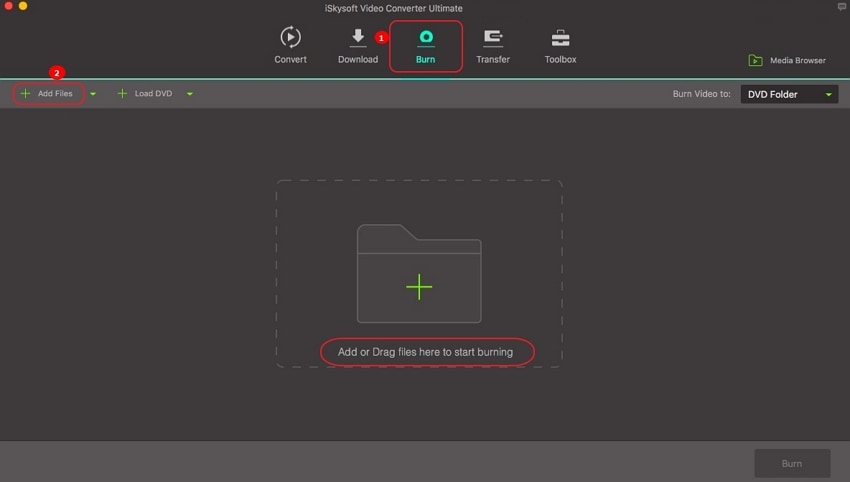
Step 2. Drag and drop or Add MOV Video to MOV to DVD Burner
You can now either select Add Files from the top left corner or simply drag your and drop your MOV file to bring it to the software's interface.
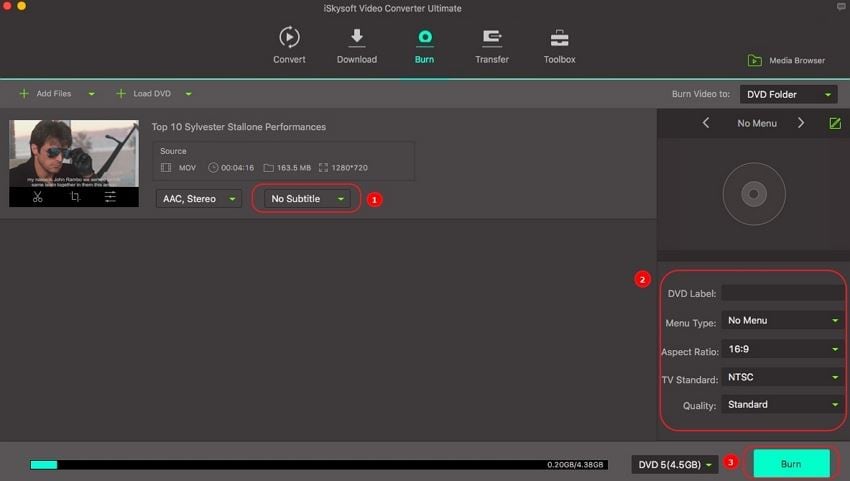
Step 3. Burn MOV to DVD Disc
Add subtitles if you want to and give your DVD a name, description and adjust its quality from the bottom left corner of the screen. Once you are good to go, insert an unused DVD and hit Burn.
UniConverter is as efficient a MOV to DVD converter as we describe to be to. Why don't you give it a shot!
Part 2. How to Convert MOV File to DVD Format on Windows
Are videos eating up all the memory on your Windows PC? Want to make some space for the more important documents? This section is a must-read for all Windows users who want to know how to burn MOV to DVD Windows 7 or how to burn MOV to DVD Windows 10. It is very often that Windows users, just like you, suffer from the non availability of a good and reliable software to convert MOV to DVD player format. Good news for all of you.
Tutorial on How to Burn MOV to DVD on Windows
Here is iSkySoft UniConverter for all you Windows PC owners. It works without a glitch on Windows and is compatible with Windows 7 and Windows 10. Let's see how to burn MOV file to DVD Windows.
Step 1. Download and install iSkysoft Video Converter on Windows
Install UniConverter, the best Mov to DVD converter for Windows. Then launch the the program and choose Burn. Choose Add Files or simply drag and drop your MOV File here. Adjust the standard, quality and label the DVD.
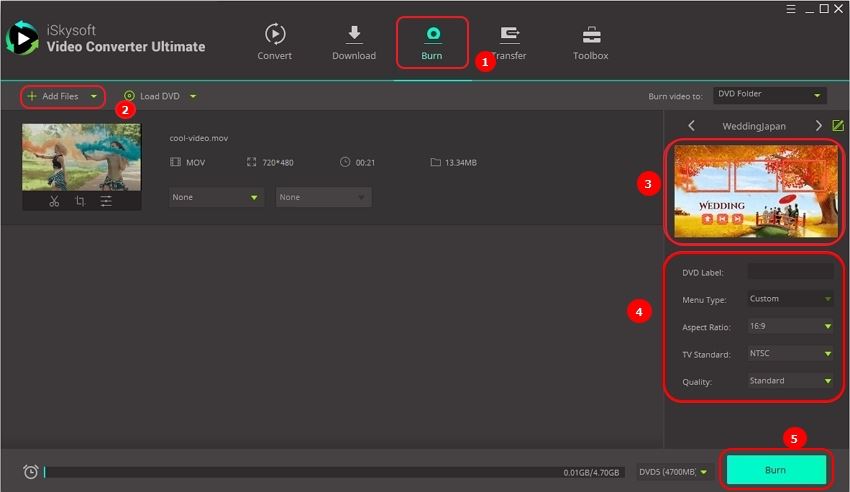
Step 2. Customize your DVD
In this step, you can choose various templates, themes and also set a picture for the background. There are numerous options available for you. Once you are ready and satisfied with all the changes, hit OK.
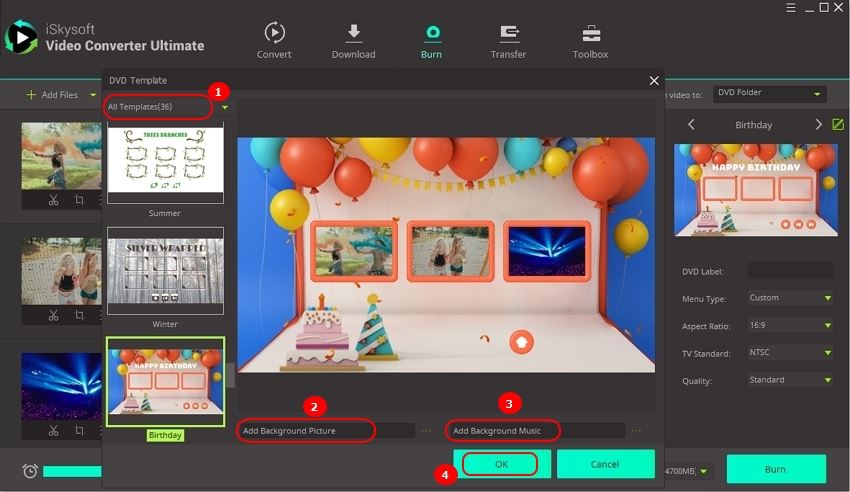
Step 3. Burn MOV File to DVD
This is the final step. It will require you to insert an unused disc into your computer. Once everything is done, click Burn and wait patiently for the process to complete. This should hardly take a few moments.
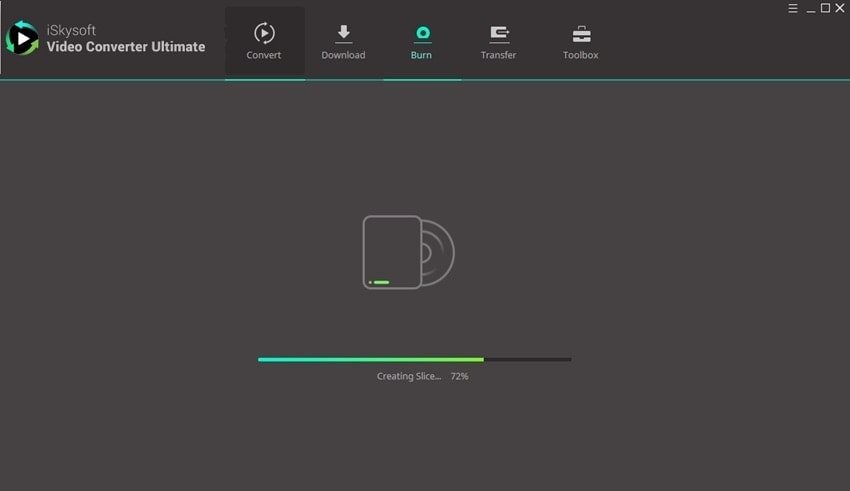
This three-step, and user-friendly MOV to DVD converter will surely be a boon for Windows PC owners.
Part 3. How to Burn MOV to DVD Mac/Windows Free
Here is another way to convert MOV to DVD Format free. It is called Zamzar, best known as MOV to DVD converter free. It can convert MOV to DVD quickly, online and free of any cost. It can access on Windows PC and Mac, both. It can also successfully convert 3GP, AVI, FLV, M4V, MP4 and WMV videos to DVD.
Step-by-step Guide on How to Free Burn MOV to DVD
Let us now see how to burn MOV to DVD Mac and Windows for free.
Step 1. First and foremost, add your MOV video to the website by clicking on Add Files.
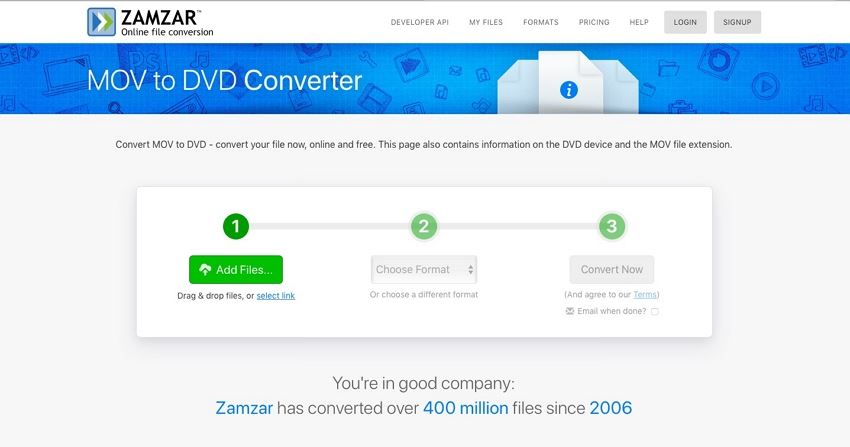
Step 2. Next up, choose DVD as the desired output format from the dropdown list. As you can see many options are available for you as well, other than DVD.
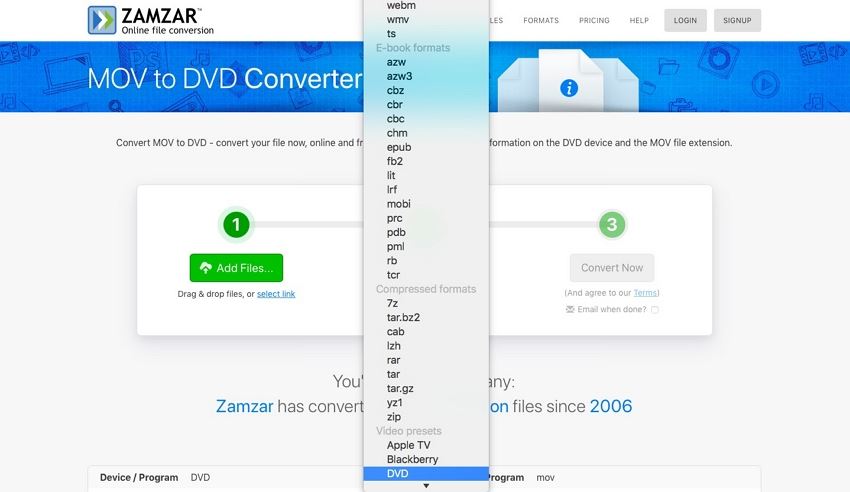
Step 3. This is the last step on this three step MOV to DVD converter website. Once your MOV Video is uploaded and you've chosen the DVD as the output format, insert a disc in your PC or Mac just click on Convert Now. The process can take upto a few minutes. Wait patiently and do not click on any other option.
Bottom-line, UniConverter is the fastest and the most reliable solution to resolve the conversion of MOV file to DVD format problem. Since it is available for Mac and Windows, both, it makes it the number one choice of most users like you. What makes this software unique is its additional toolkit which not only solves how to burn MOV to DVD Mac without iDVD and burn MOV to DVD Windows issue, but also offers a plethora of other trustworthy and in-demand services. On the other hand, Zamzar is a free website, but then it restricts video editing and offers only a few output format options. The choice is yours. Make a wise decision and try out these MOV to DVD Converters now!

Brian Fisher
staff Editor