Detailed Guide on How to Convert MOV to MP4 Using VLC with Ease
by Brian Fisher Proven solutions
VLC media player that freely plays most multimedia files has gained great popularity among young users, but you might miss its hinding function of converting MOV to MP4, MP3 and other popular formats. Complexities can arise if you use VLC convert MOV to MP4 unprofessionally, don't worry, we're going to show you how to convert MOV to MP4 in VLC with simple steps. Meanwhile, you can try the best VLC alternative for MOV to MP4 conversion, which will be disscussed in.
Tips: If you want to extract MP3 audio from MOV video, the method below can also be applied.
Part 1. How VLC Convert MOV to MP4 in Detailed Steps
Although VLC is open source media application designed to play media files, it can also act as a MOV to MP4 converter. In this section we will show you how VLC convert MOV to MP4 in detailed steps.
Step 1. Install and open the VLC media player on your Mac, then go to File > Convert/Stream...
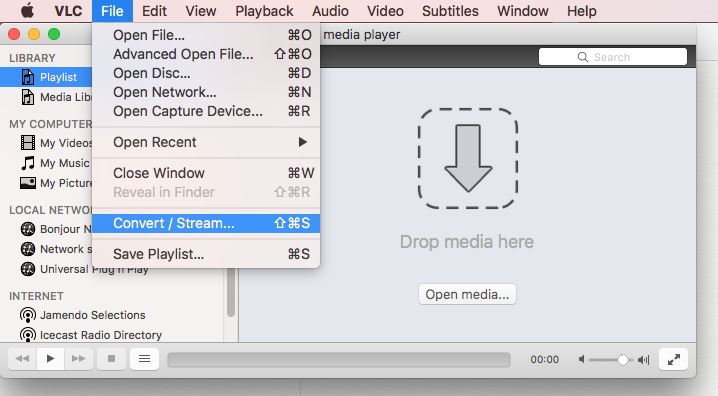
Tips: If you're Windows user, please go to Media > Convert/Save correspondingly.
Step 2. Now you'll get the Convert & Stream window juat as the screenshot shows, click on Open media... and you will be able to upload the MOV video file. Alternatively, you can also directly drag and drop the MOV file to the VLC window.
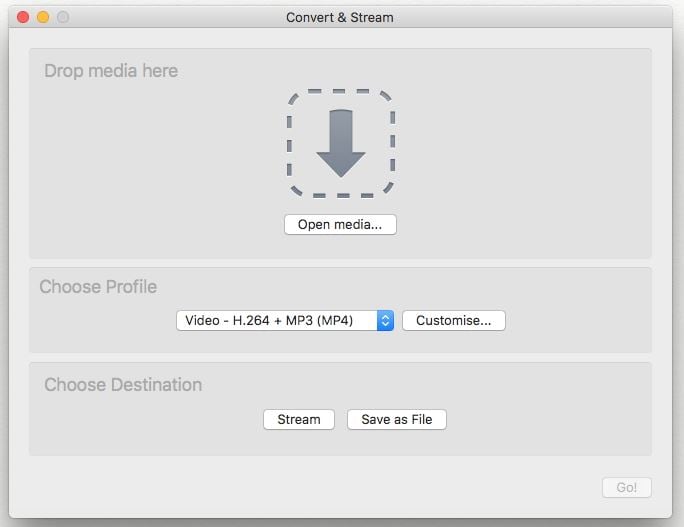
Step 3. To convert MOV to MP4 VLC, you need to go to Choose Profile section and select Video-+MP3 (MP4) as output format.
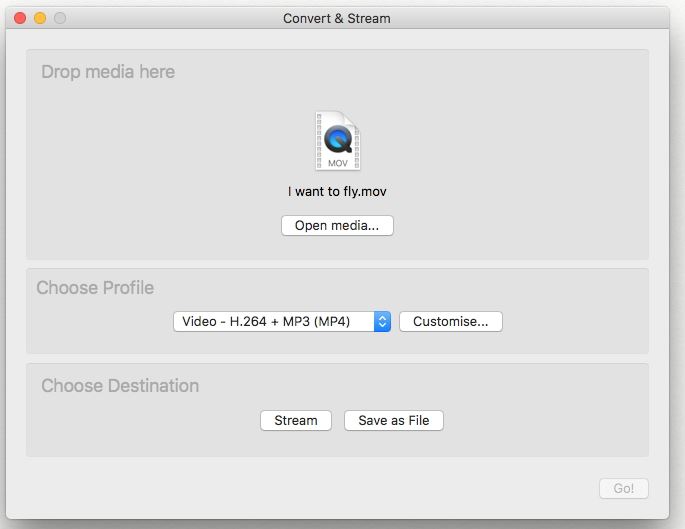
Step 4. After that, click Save as File to set an output destination to store the converted MP4 files and hit Save in the pop-up window to start changing MOV to MP4 immediately.
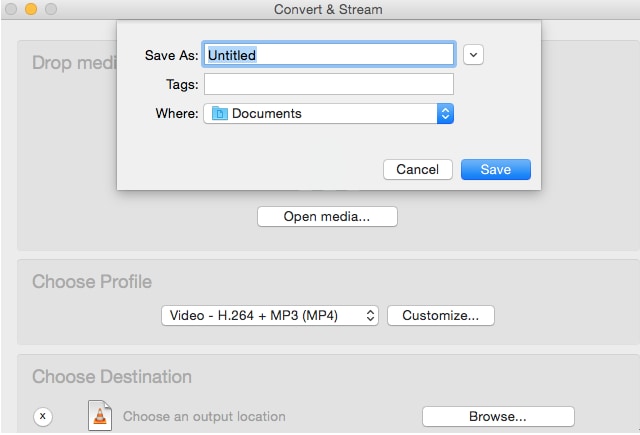
Part 2. Best VLC Alternative to Change MOV to MP4 Mac/PC(No Quality Loss)
You wouldn't have a second thought on using UniConverter while searching MOV to MP4 video converter online, since iSkysoft video converter MOV to MP4 meets all your needs in lossless video conversion. It's a professional video converter that converts MOV to MP4, MKV, FLV, AVI and over 150 popular formats and ensures you with 90X faster converting speed than peers in original video quality. In addition to that, its built-in editor and toolbox also provide you more flexibility in video processing.
UniConverter 13
- UniConverter supports many formats and handles conversion equally, ensuring that high quality is delivered at all times.
- During the conversion process, you may add the VOB files since the program does batch conversion of files.
- WYou can use the editing suite to make your results creative masterpieces.
- This software facilitates file transfer to devices like Android and iPhone among others once the conversion is complete.
- UniConverter is also capable of handling video compression hence ensures you acquire the video sizes you desire.
How to Convert MOV to MP4 on Mac/PC with iSkysoft MOV to MP4 Converter
To get started, please download iSkysoft MOV to MP4 converter on your Mac or Windows PC and open it after installation. Then follow the step-by-step guide below to learn how to convert MOV to MP4 Mac, which also suits for converting MOV to MP4 Windows.
Load MOV file to iSkysoft MOV to MP4 converter
Go to the Converter section, then click on Add Files icon and browse the MOV video from your Mac, select the video that you want to change from MOV to MP4. Note that you can add multiple videos at one go as it supports batch conversion.
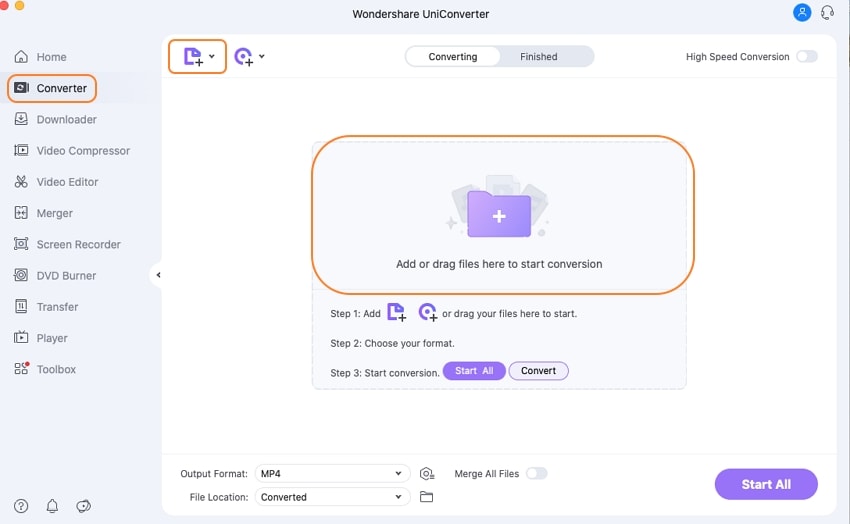
Convert MOV to MP4 Mac
Next, click Output Format beside File Location to get the output format list, go to Video > MP4 and choose your desired video resolution in the right just as the image shows.
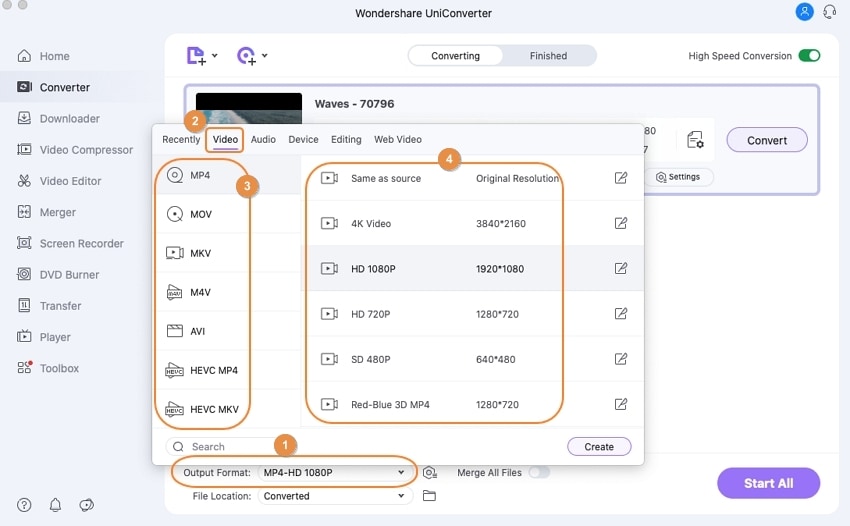
Start Mac MOV to MP4 Conversion
Now comes to the last step, click Convert to activate MOV to MP4 Mac conversion one by one. Alternatively, you can hit Start All to transfer MOV to MP4 multiplly.
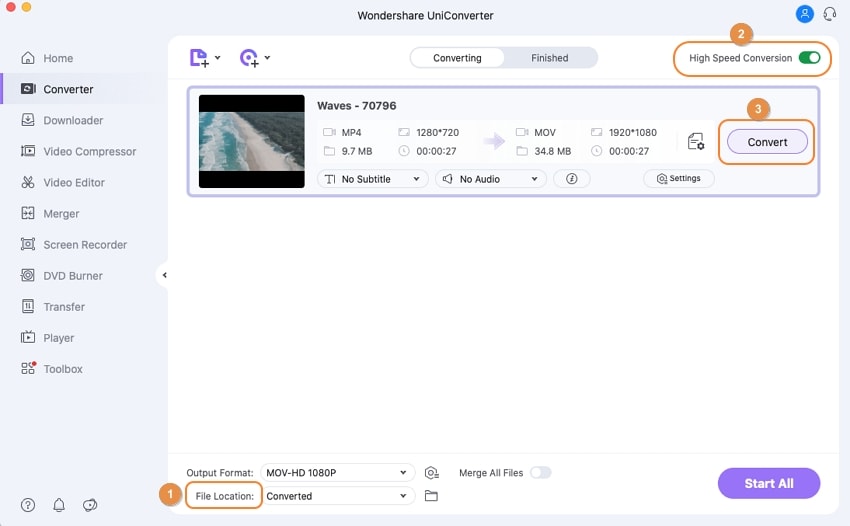
Part 3. How to Free Convert MOV to MP4 with Online MOV to MP4 Converter
Internet has a pool of converters available online that facilitates in converting a range of files to the desired formats you are looking for. Similarly, you can convert MOV to MP4 file online by using Online UniConverter.
Online Uniconverter is a simple web-based online MOV to MP4 converter free that allows you to easily convert video MOV to MP4 online. All you need is to visit https://www.media.io/ and tap on Choose file to insert your target MOV file for MP4 export and download the converted file to your PC once the MOV to MP4 conversion completes. The detailed set of steps will teach you how it converts MOV to MP4 online.
How to Convert MOV to MP4 Free Online
Step 1. Add in the MOV file you want to convert via ‘+’ from your computer. For adding more than 1 file, you can make use of ‘Add more files’ option.
Step 2. Choose MP4 format enlisted in the drop-down icon right beside the Convert to:.
Step 3. Tap on Convert to commence convert MOV to MP4 button.
Step 4. When the MOV to MP4 conversion completes, hit the Download icon to download the converted .mp4 file on your PC.
Cons
- It’s compulsory to have a strong internet connection. Otherwise, the conversion will not process.
- The online converters cannot support batch conversion.
- Not available if you want to convert large MOV to MP4.
For more online MOV to MP4 converter solutions, you can refer to How to Convert MOV to MP4 Online. But note that there're also some obvious disadvantages as listed below.
Part 4. Further Reading: MOV vs MP4
To some extent, MOV and MP4 are quite identical with very minor point of differentiations. While, MOV files are 10 times larger than the MP4 files, the quality however remains the same. Both are container formats that can store video and audio data, but MOV can save animation, graphics, 3D and virtual reality content.
Does VLC Support .MOV Files?
Well .MOV is a format that is developed by Apple and therefore it is fully compatible with QuickTime media player. But when it comes to VLC media player, you will get compatibility issues when you want to play .MOV files. If you wish to play these files with VLC, you will have to convert them into VLC-supported formats with UniConverter.
MOV
- 1. Convert MOV
-
- 1.1 Convert MOV Mac
- 1.2 MOV to MP4
- 1.3 MOV to MP3
- 1.4 MOV to WMV
- 1.5 MOV to AVI
- 1.6 MOV to MPG
- 1.7 MOV to M4V
- 1.8 MOV to FLV
- 1.9 MOV to WebM
- 1.10 MOV to SWF
- 1.11 MOV to MKV
- 1.12 MOV to XviD
- 1.13 MOV to VOB
- 1.14 MOV to DVD
- 1.15 MOV to GIF
- 1.16 MOV to iPad
- 1.17 MOV to iPhone
- 1.18 VLC MOV to MP4
- 1.19 FFmpeg MOV to MP4
- 1.20 Online MOV to MP4 Converter
- 1.21 Online MOV to WMV Converter
- 1.22 Free MOV to WMV Converter
- 1.23 MOV VS Other Formats
- 2. Import MOV
- 3. Convert to MOV
-
- 3.1 MP4 to MOV
- 3.2 VOB to MOV
- 3.3 AVCHD to MOV
- 3.4 WLMP to MOV
- 3.5 M4V to MOV
- 3.6 AVI to MOV
- 3.7 WMV to MOV
- 3.8 ASF to MOV
- 3.9 MTS to MOV
- 3.10 MOD to MOV
- 3.11 FLV to MOV
- 3.12 MKV to MOV
- 3.13 MPG to MOV
- 3.14 3GP to MOV
- 3.15 DivX to MOV
- 3.16 3G2 to MOV
- 3.17 DAT to MOV
- 3.18 Free MP4 to MOV
- 3.19 Online MP4 to MOV
- 4. Play MOV
- 5. Compress MOV


Brian Fisher
staff Editor