- Convert video to MOV, M4V, MP4, FLV, MKV, MP3, WMA and other 150+ video/audio formats.
- Embeded video player streams MP4, MOV and any media files.
- Download videos from YouTube, Facebook, Vimeo and over 1,000 popular sites.
- Burn video to DVD with free attractive templates.
- Built-in video editor allow to trim, crop, add subtitle, watermark, effects to the video.
- Transfer video to iPhone, iPad, Android and other devices easily.
- Powerful toolbox includes: Fix Metadata, GIF Maker, Screen Recorder, Video Compressor, etc.
How to Convert MPG to QuickTime MOV on Mac and Windows
by Brian Fisher •
MPG is one the file extensions for MPEG-1 or MPEG-2 computer files. Some Mac users have found that when they play their MPG video in QuickTime, only audio exists or even worse, QuickTime just crashes! In addition, some users want to edit MPG videos on iMovie but failed. But don't worry! To solve these problem, you just need to simply convert MPG to MOV or other QuickTime compatible formats. Now let's see how to convert MPG to QuickTime (MOV) with the best MPG to MOV converter.
Part 1. How to Convert MPG to MOV on Mac or Windows
To easily convert MPG video to MOV video on Mac or Windows, a third party video converting tool is needed. Here the professional MPG to MOV Converter - UniConverter is strongly recommended. It has a user-friendly interface, which makes it very conveniently to convert MPG to QuickTime MOV format. The following information is about how to run the MPG to MOV converter and perform MPG to QuickTime MOV conversion on Mac (macOS 10.15 Catalina, 10.14 Mojave, High Sierra, Sierra, El Capitan, Yosemite, Mavericks, Mountain Lion and Lion included) and Windows 10/8/7/XP/Vista.
Get the Best MPG to QuickTime MOV Video Converter:
- Three simple clicks to complete conversion from MPG to MOV, as well as conversion between other 150+ video or audio formats.
- Edit MPG videos before converting to MOV or any other format as you want with features like Trim, Crop, Rotate, Add Effects, etc.
- Transfer converted MPG or MOV video to mobile devices or external hard drive, or even burn them to DVD as backup.
- Download or record videos from any online video sharing sites like YouTube, Facebook, Hulu, Vimeo, Vevo, Netflix, etc.
- Provide with a set of useful tools like GIF maker, VR converter, screen recorder, cast to TV, DVD copy, etc.
How to Convert MPG to MOV on Mac or Windows with iSkysoft - 3 Easy Steps
Follow the next step-by-step tutorial to get the easiest way to convert MPG to MOV. The steps for Windows version is extremely similar to those for Mac, here we take Mac for example.
Step 1: Load MPG videos to this MPG to MOV converter Mac
Two ways to import MPG videos:
1) Drag & drop MPG files to the video converter directly.
2) Use "Add Files" button on top left to locate the MPG files you want to add.
Batch conversion is available, so you can add more than one MPG file at one time to save your time.

Step 2: Select "MOV" as the output format
Go to the format tray and switch to Video category, then choose "MOV" as the output format and select an estimated resolution. If you are not content with the video settings, you can click the Settings icon to change the video settings in the resulting dialog, like bit rate, frame rate and so on. Or if you want to watch the output files directly on an Apple device, you can choose the corresponding format as the output format in the Device tab. For your convenience, the MPG to MOV Mac app has already optimized the video settings for you.
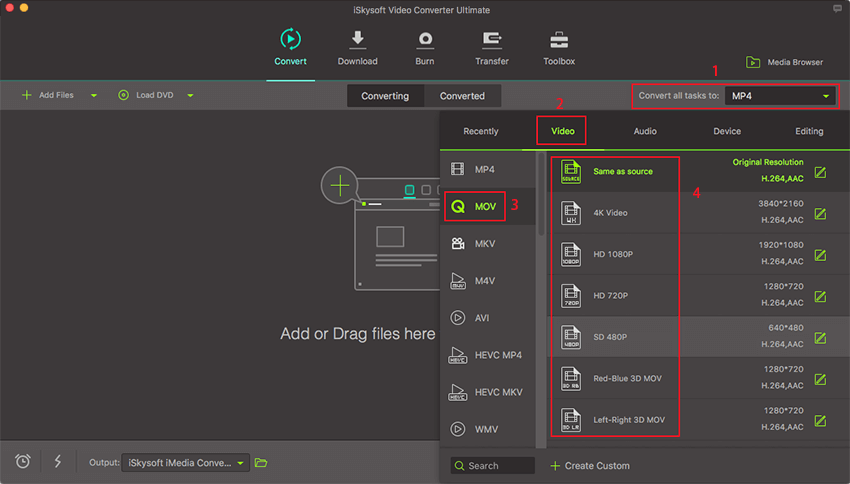
Note: If you have several MPG videos on your Mac and you want to combine them and export a continuous MPG video, just enable the "Merge All Videos" option at the bottom of the program. On the contray, if you want to delete some part of the MPG video, you can trim it. On the editing interface, you are able to change the original video effect and crop the frame size, set the zoom.
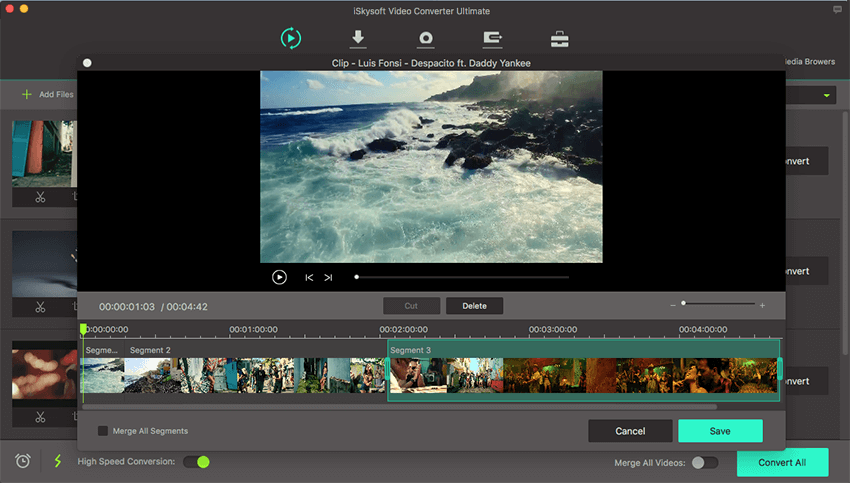
Step 3: Start to convert MPG to MOV
Hit the "Convert" button to let Video Converter accomplish converting MPG to MOV for you! This video converter works on Mac running macOS 10.7 Lion, 10.8 Mountain Lion, macOS 10.9 Mavericks, macOS 10.10 Yosemite, macOS 10.11 El Capitan, macOS 10.12 Sierra, macOS 10.13 High Sierra or macOS 10.14 Mojave on iMac, MacBook, MacBook Pro, MacBook Air, etc. and Windows 10/8/7/XP/Vista.
When the conversion is done, you can play output MOV video in QuickTime (QuickTime X included), edit MTS in iMovie, Final Cut Pro, or put MTS files on iPod for playback anytime you want. What's more. you can learn how to convert MOV to MPG/MPEG here.

Part 2. Free Online MPG to MOV Converter
A variety of free MPG to MOV converters are available online that help you convert your MP3 files easily and quickly to MOV. MOV is a proprietary file format developed by Apple and is compatible with Apple’s closed software ecosystem. On the other hand, MPG is common video files format in MPEG standard. MPGs are popular videos format intended for the internet; however, if you want to run an MPG file in QuickTime, you will be disappointed. Hence, this handy list of free MPG to MOV converters so you may enjoy your favorite videos on any device, operating system or media player by Apple.
#1. Online Audio Converter & Video Converter
If you don't want to install a computer program, you can also try online video converter to convert your MPG or MPEG videos to QuickTime supported format.

#2. Zamzar
Zamzar is a popular online MPG to MOV converter with more than 1200 supported formats. You can use this to convert your MPG files to MOV format in any browser. Since it is an online converter, you can use it on any device or operating systems like Windows, Linux, iOS, and others. The conversion procedure is simple, and Zamzar takes only a little time to provide you the output file.
Step 1. Choose the file from your system, drag and drop it onto the converter or add it via URL of the video.
Step 2. Select MOV as the output format from the "Convert files to" drop-down menu.
Step 3. Enter your email address to receive a notification when the conversion is complete.
Step 4. Agree to the terms of services by clicking on Convert button.
Pros:
- Manage your files in personal Zamzar inbox.
- Email notification to inform completion of conversion.
- Easy to use.
Cons:
- Conversion time is sometimes long.
- File conversion size is limited to 100 MB.
- Converted files are valid for 24 hours only.

#3. Online-Convert
It is the free MOV converter that gives you a lot of freedom with settings while converting your MPG to MOV format in quick, easy steps. Online-Convert supports numerous conversions including video, audio, and image and many other forms of conversions. The procedure is simple, yet the converter does allow an experienced and professional user to change many settings to get the output file with custom properties.
Step 1. You can upload a video from your device or paste the URL. You may also choose a file from the cloud storage, google drive or from Dropbox.
Step 2. Change or set as many settings as you want or leave the advanced settings alone and skip to the next part.
Step 3. Click on Convert to start the conversion.
Pros:
- Easy to use.
- Quick conversion.
- A large number of advanced settings.
Cons:
- File size limited to 100 MB.
- The advanced settings may confuse a beginner.

#4. ConvertFiles
ConvertFiles is another simple converter with just the essential functions suitable for beginners or those who are not interested in additional features. Conversion is quick, and steps are easy to follow.
Step 1. Choose a local file from your system or download an MPG from the source.
Step 2. Enter the MPG into the "Input Format" as this is the format of initial video.
Step 3. Choose MOV from the drop-down menu in “Output format".
Step 4. You may check ‘Send a download link to my email’ to enter your email address to receive the download link to the converted file in your inbox.
Step 5. Click on Convert.
Pros:
- Easy to use.
- No installation.
- Quick conversion.
Cons:
- If any error occurs, you have to start the procedure again.
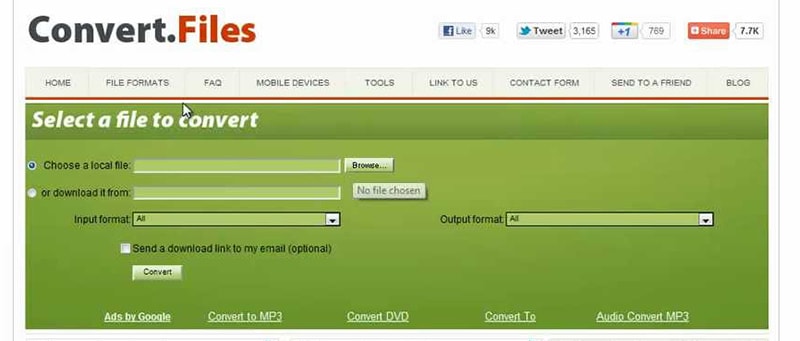
#5. Online converter
The online converter is another excellent source that helps you to convert the MPG to MOV without any hassle. It requires no installation or registration, but the size is limited to 200MB. Once you upload your MPG file for conversion, another webpage loads that informs you the progress of your conversion.
Step 1. Upload file from a source or paste a complete URL for the converter to fetch the video for conversion.
Step 2. Check options if you want to trim the video, i.e., if you want to convert only a portion of the video. Make sure to add valid numbers.
Step 3. Click on Convert to confirm the terms of services and start the conversion.
Pros:
- Quick time conversion.
- Allows trimming.
- Supports file up to 200MB.
Cons:
- File conversion may take a long time.
- Sometimes you have to start the procedure again.
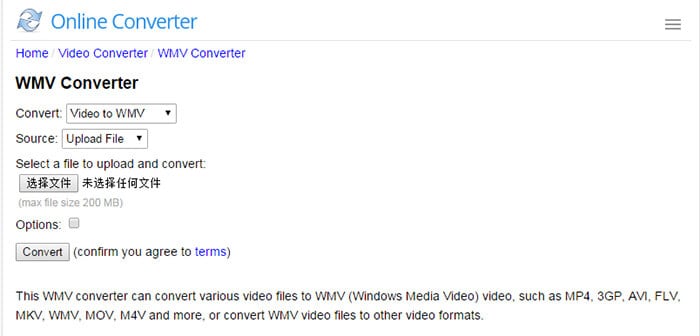
All the online video converters discussed above are the best free MPG to MOV converters. They provide a good-quality final product. Some free converters offer you a lot of liberty to choose the settings for your output video. A few simple ones are best suited for those who are not well versed in video editing. There are size limitations but hey! They’re free, and you can always pay them for premium.

Brian Fisher
staff Editor