- Convert video to MOV, M4V, MP4, FLV, MKV, MP3, WMA and other 150+ video/audio formats.
- Embeded video player streams MP4, MOV and any media files.
- Download videos from YouTube, Facebook, Vimeo and over 1,000 popular sites.
- Burn video to DVD with free attractive templates.
- Built-in video editor allow to trim, crop, add subtitle, watermark, effects to the video.
- Transfer video to iPhone, iPad, Android and other devices easily.
- Powerful toolbox includes: Fix Metadata, GIF Maker, Screen Recorder, Video Compressor, etc.
3GP to MOV Mac: How to Convert 3GP to MOV Format on Mac
by Brian Fisher •
Want to edit 3GP videos in iMovie for enhancing your movie Hollywood-style or making them more interesting? Or may you just want to play them on iPad,iPhone (iPhone X/8/8 Plus included) or iPod? If you do have troubles like these, you then will find an extremely simple solution here.
Easy Way to Convert 3GP to MOV on Mac with the Best Video Converter
To play the 3GP videos on your Apple stuffs like iPad Pro, iPhone X, iPod, Apple TV, iTunes 12.3, you may know this: all of Apple portable devices and app only support several particular formats like MOV. So you have to convert 3GP to one of the compatible formats (MOV for example) of your Apple stuffs, and a professional UniConverter will absolutely help you a lot while the program is excellent in quality and reasonable in price at the same time.
Get the Best 3GP to MOV Video Converter:
- Easily Convert 3GP files to MOV for playing on various platforms with 90X faster speed.
- Edit your 3GP videos with built-in video editor before converting them to MOV.
- If necessary, you can adjust the parameter settings of your 3GP or MOV video.
- Merge and convert several 3GP files to one MOV video with ease.
- Download online videos from YouTube, Vevo, Vimeo, Hulu, Dailymotion, Facebook, etc. After downloading, you are allowed to convert them to any format.
- Burn your 3GP or MOV videos to DVD for watching on TV.
- It can operate well on macOS 10.7 and later, including macOS 10.13 High Sierra.
Tutorial on Converting 3GP Videos to MOV with iSkysoft 3GP to MOV Converter for Mac
Step 1. Add 3GP files to the program
Drag & drop 3GP files to the program. Or go to the main interface, choose "Add Files" to locate the 3GP files you want to add.

Step 2. Select MOV as output format
Here you should set "MOV" as the output format. In addition, if you want to put the output file on your iPad, iPhone (iPhone X included), iPod, Apple TV or other popular portable devices, you can select an output format according to your device name! Audio formats are allowed, too.
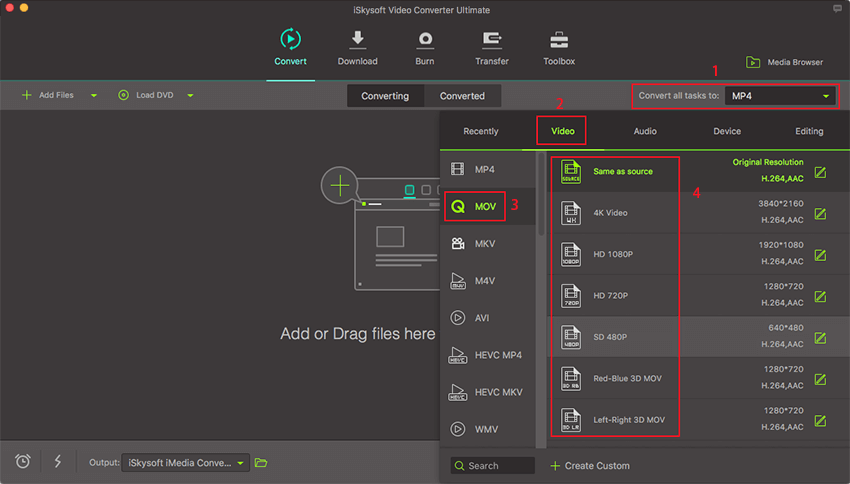
Step 3. Start 3GP to MOV conversion on Mac
Hit "Convert" button and let this professional 3GP to MOV Video Converter for Mac (macOS 10.13 High Sierra included) do the rest for you!
Tip: The UniConverter for Mac can also edit your 3GP files before converted to MOV, you can crop, trim the videos and add effect to them, even merge several videos to one! With this powerful 3GP to MOV Video Converter for Mac, you can convert and edit the videos in one time; moreover, it can also convert your files of AVI, MPG, MKV, MP4, VOB, DV, 3GP2, ASF, TS etc. as you wish. Audio formats allowed too. So you can omit importing the 3GP files to iMove.

Optional: Free Online 3GP to MOV Converter
You can also try online video converter to convert your 3GP videos to MOV, if you don't want to install a computer program. Try it below:

Brian Fisher
staff Editor