- Convert MOV video to WebM, MKV, MP4, WMV, FLV, MP3, M4A and other 150+ video/audio formats.
- Embeded video player streams MP4, MOV and any media files.
- Download videos from YouTube, Facebook, Vimeo and over 1,000 popular sites.
- Burn video to DVD with free attractive templates.
- Built-in video editor allow to trim, crop, add subtitle, watermark, effects to the video.
- Transfer video to iPhone, iPad, Android and other devices easily.
- Powerful toolbox includes: Fix Metadata, GIF Maker, Screen Recorder, Video Compressor, etc.
MOV to WebM: How to Convert MOV to WebM on Mac or Windows PC
by Brian Fisher •
HTML 5 now has become the most popular web standard and numerous sites are working on updating sites to HTML 5, for example, YouTube. Yeah, HTML 5 improves user experience, and provides faster loading speed, more powerful extension compatibility and so on. It is totally a revolutionary web language. And for entertaining, HTML 5 requires WebM as HTML 5 video format, a new video-audio format especially for HTML 5 available for streaming high definition videos with small file size. In comparison, most of other online videos including FLV videos and WMV videos go with larger file size. So if you wanna share your local videos, like MOV videos to HTML 5 sites, that how to convert MOV to WebM on your Mac or Windows is recommended which will smaller your video file size but keep the high definition video quality after the conversion.
- Part 1. Convert MOV Videos to WebM on Mac/Windows in Easy Way
- Part 2. How to Convert MOV to WEBM Online
- Part 3. Difference between MOV and WebM Video Formats
Part 1. Convert MOV Videos to WebM on Mac/Windows in Easy Way
This tutorial shows you how to convert MOV video to WebM on Mac (macOS 10.14 Mojave included) or Windows (Windows 10) using iSkysoft MOV to WebM Converter, a professional video converter for video conversion in all formats like AVI, MKV, FLV, WMV, MP4, MOV and more. By delivering all benefits of the latest encoding and decoding techs, the program provides super fast conversion speed and supports batch conversions to save your time.
UniConverter - Video Converter
Convert MOV to WebM on Mac/Windows with 90X faster speed.
- User-friendly interface which only needs three simple steps to help convert MOV videos to WebM without quality loss.
- Apart from MOV to WebM, supports to convert MOV files to 150+ video/audio formats, such as MP4, FLV, AVI, WMV, MKV, M4V, VOB, 3GP, MPG, etc.
- Download or record videos from YouTube, Vimeo, Vevo, Hulu, Dailymotion, Metacafe, Facebook and almost any online video sites as conversion source.
- Edit your MOV videos before converting to WebM files such as trim or crop MOV videos, add effects, watermarks and subtitles to your video as you want.
- Convert MOV or WebM videos to preset mobile device formats and then one click transfer to your mobile devices.
- Offer a set of interesting tools for convenience like GIF maker, screen recorder, VR converter, video metadata fix, etc.
Simple Steps to Convert MOV video to WebM on Mac or Windows with iSkysoft
Step 1: Import MOV files into the MOV to WebM converter
Directly drag & drop the MOV files to iSkysoft MOV to WebM converter. Or head to "Add Files" button to import MOV video files from the popup dialog. If you have MOV videos in portable devices like your phones, tablets or external hard drive, just sync to your Mac or Windows PC, and click the drop down icon to import MOV files directly from devices.

Note: This MOV to WebM Converter for Mac and Windows also provides edit functions so that you can trim, crop, add watermark or subtitle, adjust video effects and more to improve your videos.
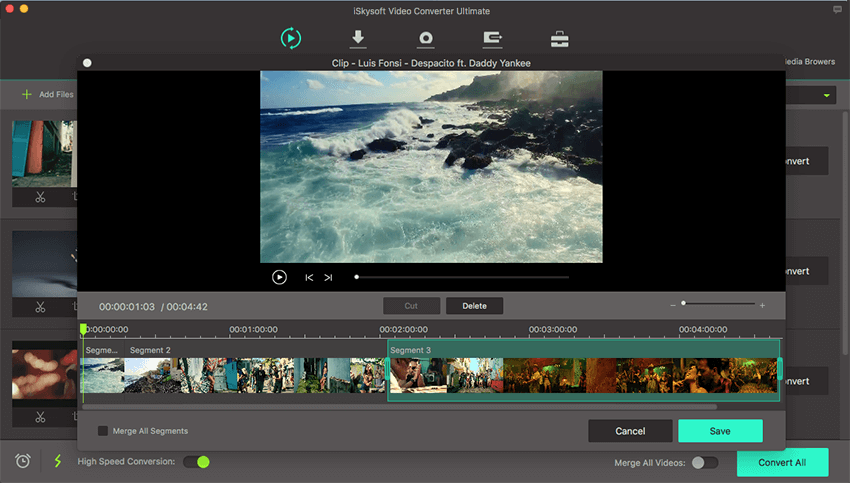
Step 2: Set your output format: WebM
Once you imported your MOV files, go to the corresponding format tray on the right and then choose "WebM" from the Video category.

Step 3: Start to convert MOV to WebM
Go back to the main interface of this MOV to WebM converter, and click on "Convert All" button on bottom right and leave the MOV to WebM Video Converter for Mac/Windows to do the rest. After the MOV to WebM conversion, you now can upload your videos to HTML 5 sites without any problem. Have Fun.

Part 2. How to Convert MOV to WEBM Online
1. Convert MOV to WEBM Online Using CloudConvert:
One of the best ways to convert MOV to WEBM is to use free online tools. There are very many online tools you can choose from and each comes with its own advantages and disadvantages. Online MOV to WEBM converters have a lot of benefits. One of the most important is that they are free to use and highly accessible. They allow you to convert MOV to WEBM on Mac, Windows or even mobile devices as long as you have an internet connection.
CloudConvert is just one of these online tools and it provides you with a simple and highly effective way to convert MOV to WEBM. Like most other online tools, it is meant to make the process quick and easy. But it lacks the editing capabilities you would find on software video editing programs. It is therefore ideal for when you need to convert a single file. Follow these simple steps to use CloudConvert.
Follow these simple steps to use CloudConvert:
Step 1. To access this online tool, go to the official website on any device. You should see the following window.
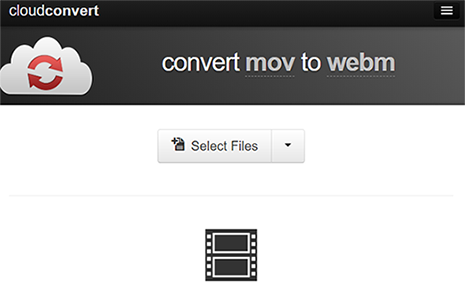
Step 2. Click on “Select Files” to locate the MOV file you would like to convert to FLV. Click on the drop-down arrow next to this option if you would like to upload the file from other sources like Box, Dropbox, Google Drive or other URL.
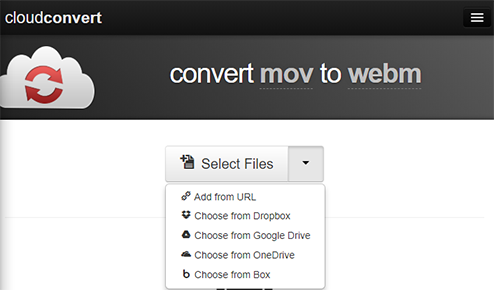
Step 3. Once the file is selected, the file is uploaded; you should see the output format selected as WEBM. If it is not, click on the drop down arrow next to the file name to choose an output format. Click on “Start Conversion” when you are ready.
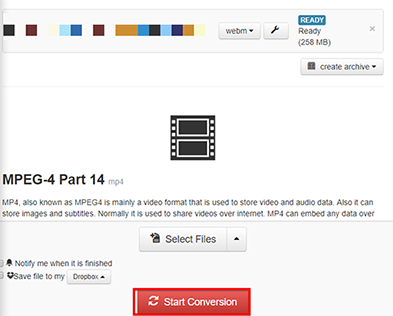
The conversion process will begin immediately although it may take a while. Keep in mind that you can ask CloudConvert to notify you when the conversion process is complete.
2. MOV to WebM Converter for Optional Choice
Convertio is an online converting tool which helps you in converting you MOV files into WebM file format efficiently. It has an easy to use interface where you just need to select your files and then select how you want to convert your file format from its several option provided below the "Select Files" button.
Pros:- Easy to use interface.
- Supports several file format conversions.
- Specialized in conversion of WebM files only.
- Some file formats are not supported.
- No Advanced options.
Part 3. Difference between MOV and WebM Video Formats
| Category | MOV | WebM |
|---|---|---|
| File Extension | .mov | .webm |
| Description | MOV is a multimedia file container developed by Apple. MOV is commonly used file format with Apple and QuickTime video clip as they are capable of storing multiple tracks such as video, audio, graphics or text. It works on both Mac/Windows. |
WebM is a popular video format specially designed for the web. It is one of the video standard format which supports HTML5. It consists of video streams which are compressed with specific codecs. You could use it in Google Chrome, Mozilla Firefox and VLC Media player |
| Supported device | Works with Windows or Mac and supports some portable devices | It does not support most of the portable devices |
| Pros |
MOV is an easy to use file format as it can hold video, audio, effects, graphics and other essential elements in one place. Ease of editing It is a High-quality file which is used for recording, sharing and storing digital multimedia |
Better Video playback Free application High quality video Can be streamed on video sharing websites like YouTube. |
| Cons | Works only with QuickTime Media player | Poor compatibility with portable devices and other media players |

Brian Fisher
staff Editor