by Brian Fisher • • Proven solutions
Standing for Multimedia Messaging Service, an MMS is a way of sending a message on a mobile phone through a cellular network. An MMS includes multimedia content like a picture, video, and others. Every cellular network has a limitation on the maximum size of the file that can be sent as an MMS. So if you have a multimedia content to be shared over the smartphone that is larger than permissible size, file compression is needed. To help you with MMS video compression, listed below are the best solutions.
- Part 1. How to Compress MMS Videos without Losing Quality
- Part 2. How to Increase MMS Video Size Limit for Android and iPhone
Part 1. How to Compress MMS Videos without Losing Quality
To ensure that your multimedia message reaches the desired user without distorting quality, professional compression tool is needed. UniConverter is the best in its category as this versatile program supports a wide range of file formats and ensures compression in high quality. Almost all types of video and other file formats are supported by the program and with the simple interface file compression can be done through the change in parameters. The software is compatible with Windows and Mac and supports batch processing as well.
Get the Best MMS Video Compressor:
- Supports over 150 popular formats for file compression and other functions.
- Allows file compression through file parameter changes like resolution, bit rate, frame rate, and quality.
- Allows to trim and cut unwanted parts of the file for reducing the size.
- Preview function helps to check the preview for 20 seconds.
- Supports batch processing.
- Allows to convert the added files to Android or iPhone compatible format.
- Allow file transfer to an array of devices.
- Works on Windows and Mac OS.
Guide to Compress MMS Video using UniConverter
Step 1. Run iSkysoft compressor and add the video files
Download, install and open UniConverter on your PC. On the Convert tab, hit on +Add Files button to browse and add the local videos on your PC, which you wish to send as MMS. You can also drag and drop the files. If the videos are on your phone, please connect the phone to the computer, and click the drop-down icon next to +Add Files to load video directly from phone.
![]()
Step 2. Change video parameters
On the top-right corner of the interface select drop-down options at Convert all files to: tab. From the new pop-up window, choose the Device tab and then select iPhone or Android as the desired target format.
Then click Create Custom. A new window will open, where you can select the file parameters related to file size, bit rate, resolution, quality , and the background settings. Hit on Create button to confirm the changes.
![]()
Step 3. Convert and compress video
Finally, click on Convert All button to start converting and compressing the added files.
![]()
Step 4. Transfer compressed files to Android/iPhone device
Open the Converted tab and you can find the compressed files. Select the file and click on Add to Transfer button. The selected files will get transferred to the Transfer tab. Next, connect your iPhone or Android device to your PC.
Open the Transfer tab from the main interface of the software which shows the compressed files and the connected device. Click on Transfer All button and the files will move to your connected device from where they can be sent as an MMS to the desired number.
![]()
Part 2. How to Increase MMS Video Size Limit for Android and iPhone
#1. Increase MMS Video Size Limit on Android
If the message that you wish to send over Android is large in size, you can increase your MMS video size limit using a third-party app on the Google Play store. ChompSMS is one such app that helps you with the task. This free app allows you to increase the size of the MMS that can be sent through an MMS on your device if it is supported by your carrier.
Guide to increase MMS size for Android:
Step 1: Download and install the app from the Google Play store.
Step 2: Select the Menu > Settings > MMS option from the interface. An option for Carrier Send Limit appears.
Step 3: Next either select the option for Carrier has no limit or set the limit to the maximum of 4MB. Click on OK to confirm.
Next, use the app to send your MMS message and if supported by the carrier there will no restriction to the size of the message.
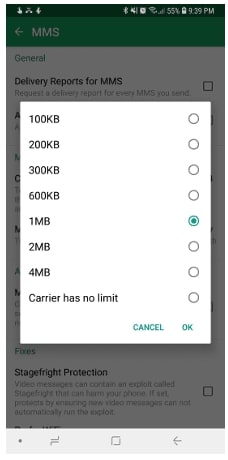
#2. Increase MMS Video Size Limit on iPhone
The size of the MMS message that can be shared over the iPhone completely depends on the carrier of the device. Generally, you can increase the size of your message from 200KB to 300KB if needed.
Guide to increase MMS size for iPhone:
Step 1: On the home screen of your iPhone, click on the Settings button.
Step 2:Next select the Mobile/Cellular option. Select Mobile/Cellular Data Network Click on the option of MMS Max Message Size. Enter the MMS maximum size that you want.
Step 3: To confirm the changes and the settings, click on the Mobile/Cellular on the top-left hand side of the screen.

Brian Fisher
chief Editor