UniConverter - Best Video Compressor for Instagram
Use uniconverter to convert/download/compress 1000+ video/audio formats, it's 90X faster.
Several times it might happen that when you post a video on Instagram, it looks weird, cropped, or distorted. This happens when the size and the format of the video are not as recommended by the platform. Thus, it is important to resize the video before posting it on Instagram to make it look appealing and interesting. The options for resizing the videos using Instagram is limited and thus the need for other tools and program arises. The content below will help you to learn the top ways to resize videos for Instagram.
Part 1. Top Free and Online Instagram Video Compressor
There are several browser-based online tools available that can be used for resizing the videos to be used on Instagram. Without any need for software installation, these tools are free to use and process the files in a few simple steps. Check the popular ones as below.
Resizegram
Using this online tool, the videos can be resized as per dimensions recommended by Instagram. Multiple options for resizing with cropping and padding feature is available to make the videos apt for the feed, story, and IGTV. Once the file is processed, you can download it to your local system.
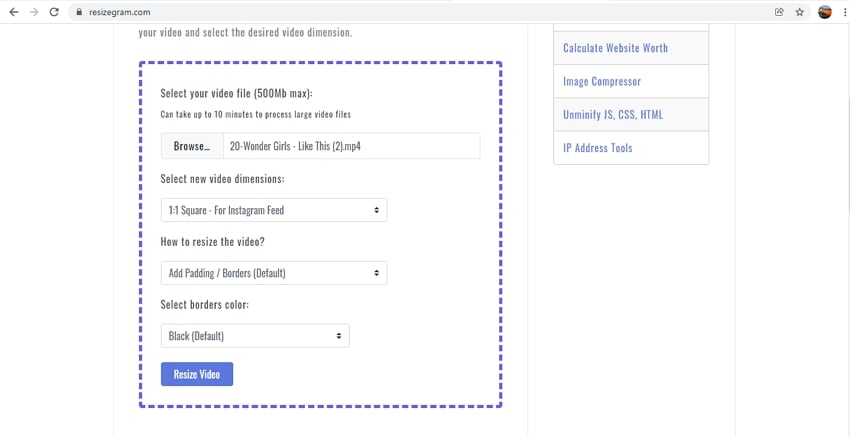
Pros
Allows resizing videos for the Instagram story, feed, and IGTV
Option for cropping and padding available
Simple and user-friendly interface
Cons
The maximum file size limit is 500MB
Internet-dependent
Limited editing options
Steps to resize video to Instagram
- Step 1. Run https://www.resizegram.com/ and click on the Browse button to add the video.
- Step 2. Choose the desired Instagram dimension.
- Step 3. Crop the video or add padding if required. Choose the border color as white or black.
- Step 4. Click on the Resize button to resize video to fit Instagram.
Veed.io
Veed is a feature-packed online tool supporting multiple tasks including resizing videos for several social media sites like Instagram, YouTube, Twitter, and others. The files to be processed can be added from the device, Dropbox, or using a link. The option for recording a video for processing is also there. The tool allows resizing videos as Instagram stories and there are several other editing options available as well.
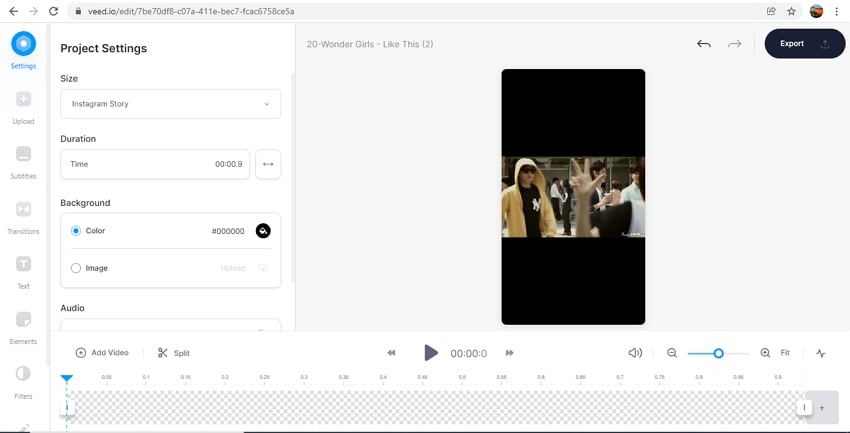
Pros
Video resizing for multiple social media sites available like Instagram, YouTube, and others.
Multiple sources to add the file along with the recording option.
Support multiple editing tools.
Cons
Processed videos come with a watermark.
Free version processes videos in low quality.
Steps to resize video to Instagram
- Step 1. Open https://www.veed.io/tools/resize-video/resize-video-for-instagram-story and click on Resize Video.
- Step 2. Click on the Browse button at the next window to add the video.
- Step 3. After the file is added, expand the drop-down menu at the Size tab and choose Instagram. Other customizations if needed can be done.
- Step 4. Click on the Export button at the top-right corner to start processing.
Adobe Creative Cloud Express
Adobe needs no introduction when it comes to video editing and there is a free online version of the tool as well that can be used for multiple tasks including resizing. The tool can be used for resizing the videos in all key formats to several social media sites including Instagram, Facebook, TikTok, YouTube, Snapchat, and more. The customized resizing option is also available. The interface is simple and processing is fast.
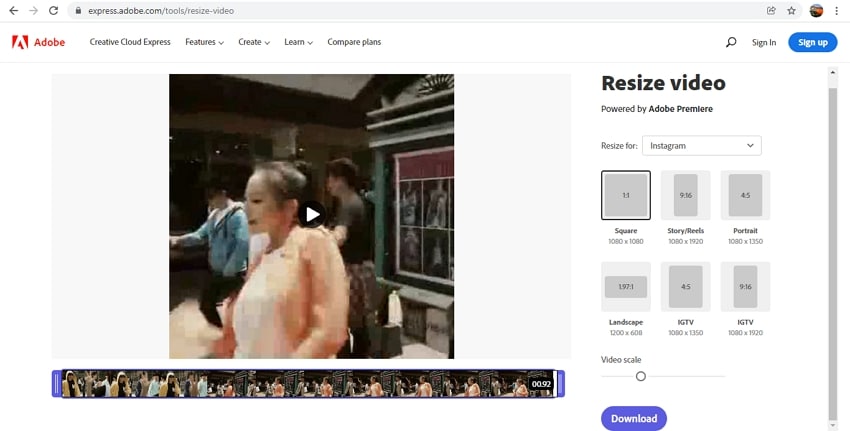
Pros
Support to file resizing for multiple sites including Instagram.
Multiple options for Instagram file resizing are available.
Option for video scaling and cutting also supported.
Cons
Need to free sign-up to use the tool.
Internet dependency.
Steps to resize video for Instagram free using Adobe
- Step 1. Open https://www.adobe.com/express/feature/video/resize/instagram and click on Upload your video. To add the video, you can simply drag and drop or click on the Browse on your device button.
- Step 2. After the video is added, choose Instagram at Resize for the drop-menu. Choose from the available resizing options. If needed, you can even crop and cut the video by moving the slider.
- Step 3. Click on the Download button.
Kapwing
Using this online tool, local as well as online video can be added to the interface for processing. Multiple file sizes are available at the tool to choose from and additionally, you can even crop, add padding and perform other editing tasks.
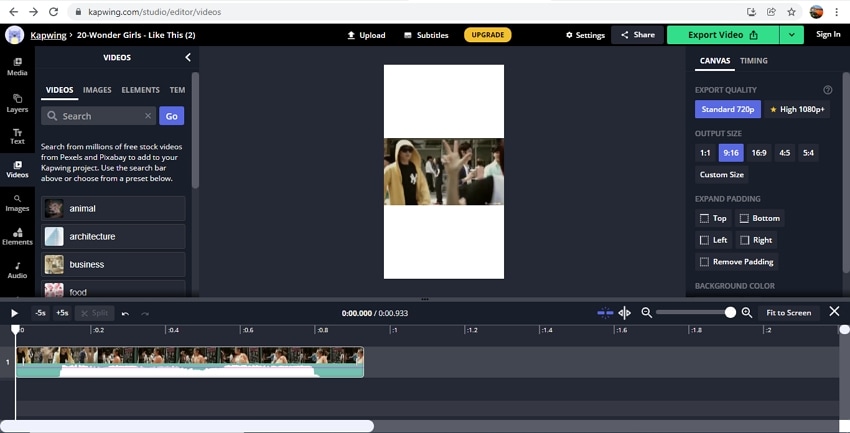
Pros
Support to resize files for all popular social media sites including Instagram.
Local and file URLs can be added.
Support to multiple editing tasks like trim, adjust, crop, and more.
Cons
Too many options on the interface make it confusing.
No pre-set resizing option for Instagram.
To get watermark-free videos, sign-up is needed.
Steps to resize video for Kapwing resizer
- Step 1. Launch https://www.kapwing.com/tools/resize-video and click on the Upload File button to import the video.
- Step 2. After the video is added, at the right-side panel under the Canvas tab choose the desired aspect ratio suitable for Instagram (9:16). Other editing options can be used as required.
- Step 3. Click on the Export Video button at the top-right corner for starting file resizing using Kapwing video resizer.
Part 2. Powerful desktop video compress tool recommend – UniConverter
Another way to quickly resize your videos for Instagram and other sites is using professional desktop software like Wondershare UniConverter. The program works as a complete video toolbox supporting multiple functions like editing, resizing, compression, download, recording, DVD burning, and more. The interface of the tool is intuitive and user-friendly and lets you smoothly process files. Videos in over 1000 formats are supported by the software and files can be processed in lossless quality. Thus, for all your video-related needs, Wondershare UniConverter is a one-stop solution.
Wondershare UniConverter - Best Video Compressor for Mac/Windows
5,481,435 people have downloaded it.
Support to more than 1000 formats.
Process files in batches and in lossless quality.
Allows converting videos in all key formats and pre-set profiles.
Resize files and compress them without losing quality.
A wide range of video editing functions is supported.
Additional features include DVD burning, video download, recording, auto-reframe, smart trimming, background removal, and more.
Windows and Mac support.
Steps to resize video for Instagram using UniConverter
Step 1Open UniConverter Video Compressor
Launch the installed software and from the main interface choose the Video Compressor tab at the left-side panel.
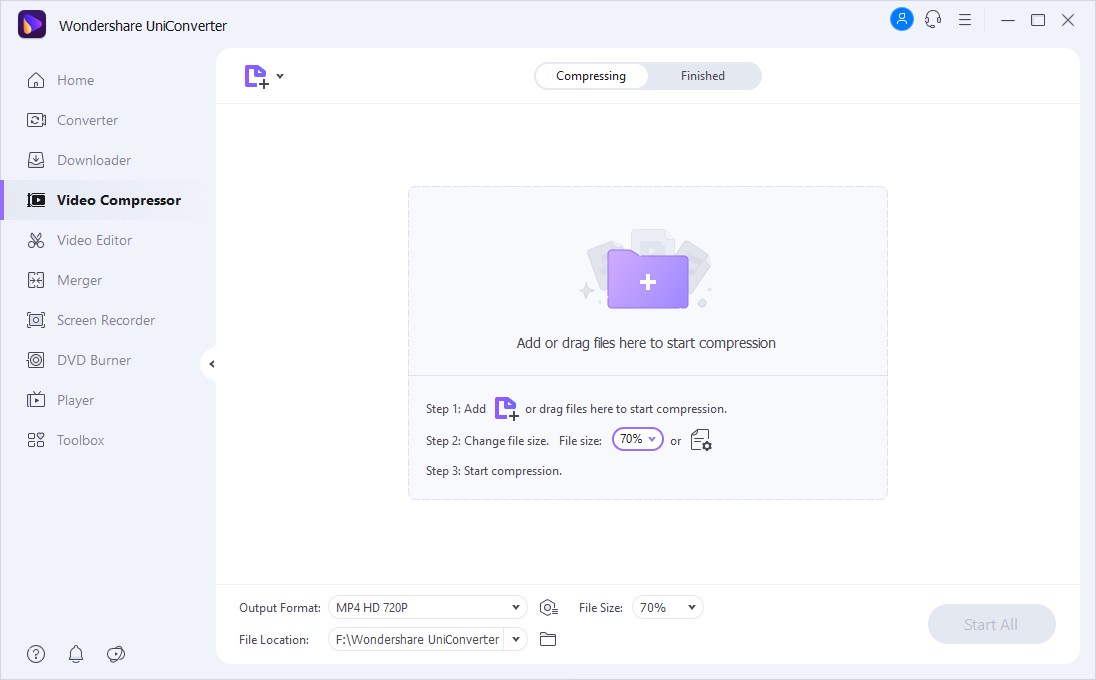
Step 2Add video(s) to be resized
To add the local video to be resized, click on the + sign or Add Files icon. You can also drag and drop the files to the interface.
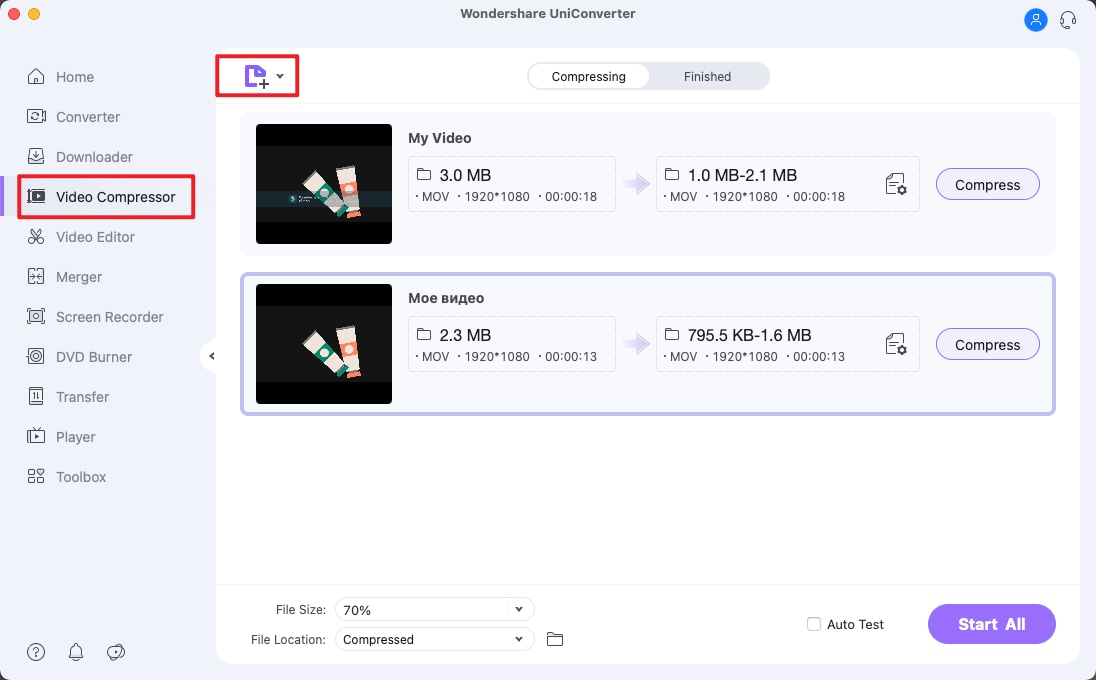
Step 3Choose resizing options
At the bottom-left corner, choose the file size in terms of the percentage of the original size.
For a more customized and accurate size, click on the settings icon and at the pop-up window and move the slider to choose the desired file size.
Select the target file format and resolution.
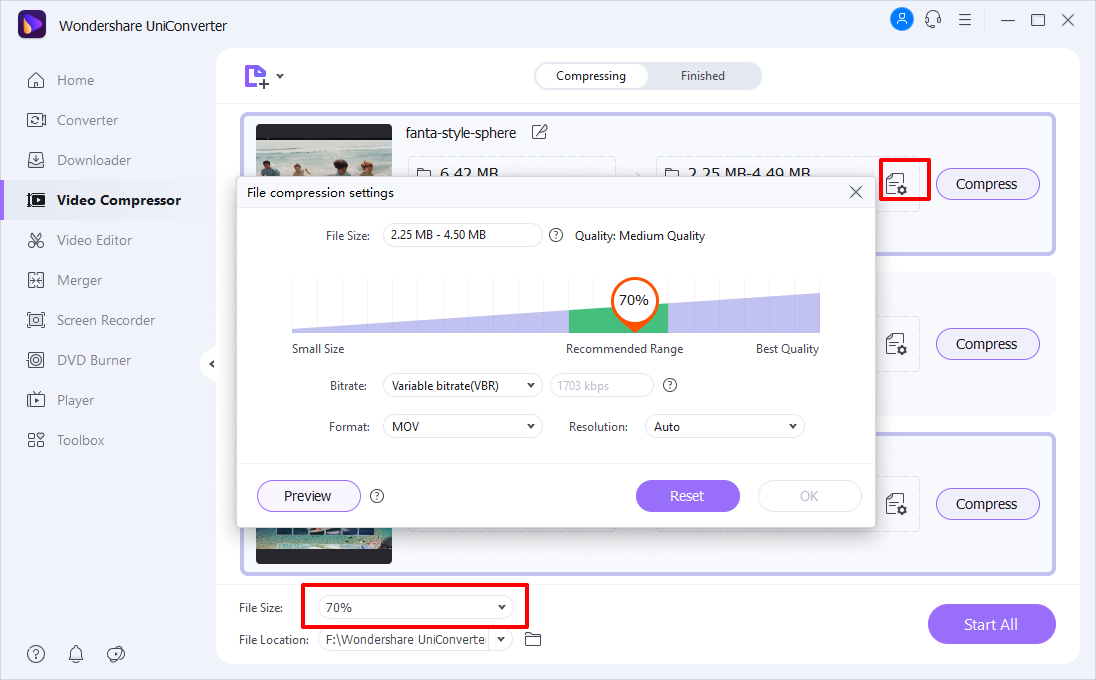
Step 4Start file resizing
Choose the destination folder at the File Location tab and then finally click on the Start All button to start file resizing.
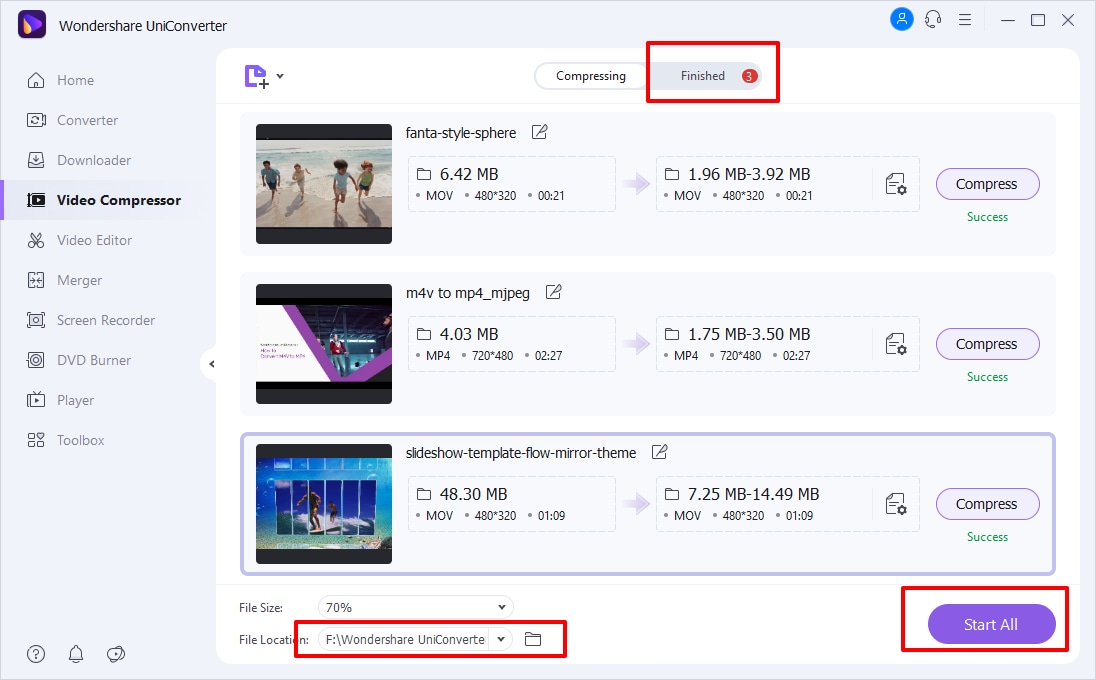
Additional Note: Wondershare UniConverter not only allows resizing videos but can also convert the format that is compatible with Instagram as well as other social media and online sites.
Conclusion
Above we have selected the best online tools to resize video for Instagram post, story, reels, and IGTV videos. Depending on the size of the video and other needed functions, you can choose the best suitable. If you want a tool that can process your files in lossless quality and with support to a wide range of additional advanced functions, Wondershare UniConverter works best.

