by Brian Fisher • • Proven solutions
WhatsApp has become the on-the-go communication application, thriving to connect people, regardless of their territories. While you come across any good video, but fail to share it on WhatsApp, you will need to resorting to resize video for WhatsApp. By the means of this article, learn about the various video compressors for WhatsApp. Just scroll down and explore how to compress video for WhatsApp on Windows,Mac or on iPhone, Android device.
- Part 1. How to Compress Video on Window, Mac - Step by Step
- Part 2. How to Resize Video for WhatsApp on iPhone
- Part 3. How to Reduce Video Size for WhatsApp on Android
- Part 4. WhatsApp Max File Size
Part 1. How to Compress Video on Window, Mac - Step by Step
UniConverter, a great tool useful in compressing, converting and downloading video. You can use it to reduce video for WhatsApp to any size. You can easily work on both the Mac/Windows systems. What’s more unique is it ability of speedily compressing a batch of videos.
Get the Best Video Compressor for WhatsApp:
- Compress video for WhatsApp in MP4, MOV, MKV, AVI, MPEG and other 150+ file formats.
- Easily reset the resolution, bitrate, file size, quality and output format for WhatsApp.
- No quality loss in compression of files.
- It handles in a 90x faster speed.
- Imbibed with a handy video-editor useful in carrying out various functions such as cropping, trimming, resizing, compressing, adding watermarks, subtitles and effects over the file.
- Can convert the files shared in various media channels Facebook, YouTube, Vimeo Vevo and 1000+ platforms.
- Compatible with Windows and macOS system.
How to Resize Video for WhatsApp with iSkysoft Video Compressor
Step 1. Import the Video File to Be Compressed
Open UniConverter on your computer. Tap on Toolbox tab from the top. Now pick out the Video Compress option. A new screen will come up prompting you to add your video file. All you need is to hit on the huge ‘+’ icon and browse for the video.
![]()
Step 2. Adjust compression settings for WhatsApp
Here, a new window will show you the information of the added video. In order to compress video for WhatsApp, start dragging the slider that you can see on the screen. When you do this, you will notice the changing parameters of the video. The various settings like bitrate, quality, and resolution will be changed as you move the bar. However, you can modify the settings manually too to compress if this is not comfortable to you.
![]()
Step 3. Preview and Compress video for WhatsApp
You can also notice the Preview button. Hitting on it will allow you to have a 20 seconds preview of your output file. Once you are content with the changed setting, simply go on and click the Compress button. The video compressor will reduce video size for WhatsApp according to your settings in Step 2.
![]()
Now that your video(s) have been compressed, you can proceed with transferring the files to your concerned phone easily.
Simply draw connection of your Android or iOS device with the computer. Run the program and from the main interface, tap on the Transfer tab. Insert the files by using Add Files option. When the file(s) is imported successfully, proceed with Transfer All to simply transfer video to iPhone or Android for WhatsApp.
![]()
Part 2. How to Resize Video for WhatsApp on iPhone
If applications suits your preferences, Video Compress is one of the app you can safely rely to. It is a great option to compress video for WhatsApp on your iPhone. It manages to compress any kind of video and is capable of compressing single, multiple or full albums at once. It can also work with 4k videos. Here is the comprehensive step by step guide you can follow to compress video for WhatsApp on iPhone.
Link: https://itunes.apple.com/us/app/video-compress-shrink-vids/id997699744?mt=8
How to Compress Video for WhatsApp iPhone with Video Compress App
Step 1: Begin the process by downloading the Video Compress application available on the App Store. After that, launch the application on your device. From its main page, tap the plus icon and simply opt for the video you wish to compress.
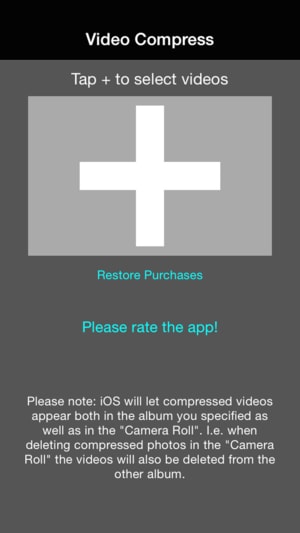
Step 2: Now, opt for the required changes by adjusting the sliding bar. It offers presets ranging from Full HD to 360p. Click ‘Preview’ or ‘CONTINUE’ as per your wish.
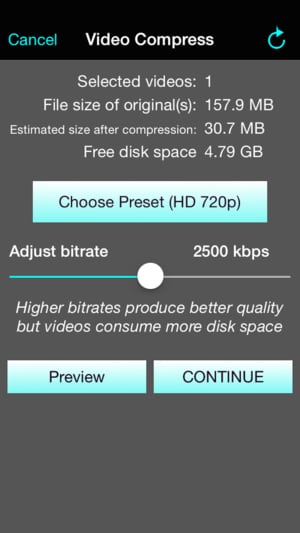
Step 3: In the end, hit on ‘Finish’ when satisfied with the changes. That is how you can resize video for WhatsApp on iPhone.
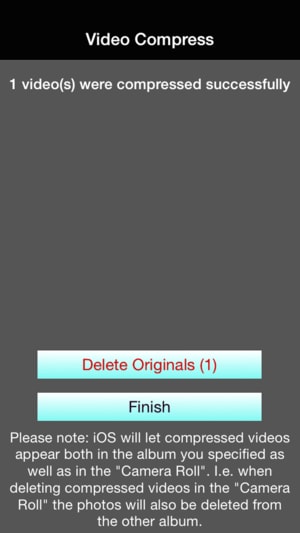
Part 3. How to Reduce Video Size for WhatsApp on Android
For the Android users out there, Video Converter Android is a considerable option to work with. It manages to compress the video file of formats such as MP4 or , compress video size without budging an inch of loss to the video. It also has an advanced mode that can adjust video bitrate, arbitrary resolution.
Link: https://play.google.com/store/apps/details?id=roman10.media.converter
Here is the Instruction Manual to Resize Video for WhatsApp on Android
Step 1: To begin with, quickly download Video Converter Android featuring in the Google Play Store. Now, force the installation of the application over your phone and open it. Surf the video you wish to share. Ensure to click on the check box located near the file.
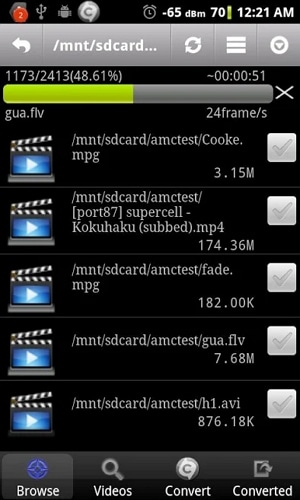
Step 2: Locate for the ‘Convert’ tab and opt it for the suitable profile. To fetch good compression results, ensure to opt for the Reduce Size option.
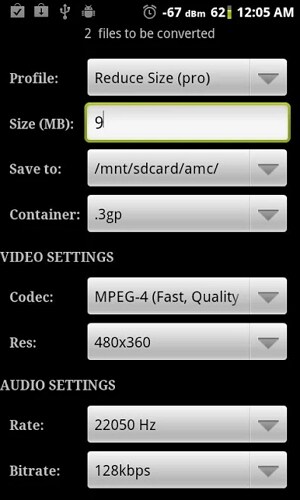
Step 3: For further enhancements, go to Profile options, slide the target size for the video (In case of WhatsApp, ensure the size not exceeding to 16 MB). Finally, click on the Start button and wait until the operation is successfully completed. The compression process will create a copy of the original size which is equivalent to the target size.
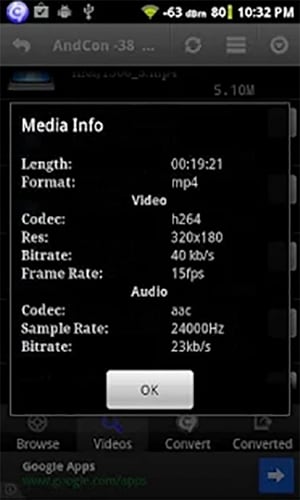
Part 4. WhatsApp Max File Size
Everybody loves sharing files between friends. But if you wish to exercise the liberty of transferring limitless files, there are some pre-requisites you must abide to. One such is the limitation is over the video size where the file should not be exceeded to 16MB. You will get a prompt if the file is over 16MB and it will resist you to proceed further. Hence, in case of sharing larger files over WhatsApp, the need of compression arises. Users can resort to video compressor tools and then share it easily!

Brian Fisher
chief Editor