by Brian Fisher • • Proven solutions
How can I change the resolution of a video?
There are occasions when your video player won’t support the resolution of the video you want to play. What options do you have at that moment to get things fixed? Well, you can look for a trusted video resolution converter. A device playing 1920X1080 pixels (16:9 aspect ratio) video would have black bars on each side. The only solution here is a resolution converter to allow you change video resolution. You can also find the best video resolution converter online here.
- Part 1. Best Way to Change Video Resolution and Quality
- Part 2. Video Resolution Converter Online
- Part 3. Free: How to Change Video Resolution with VLC
Part 1. Best Way to Change Video Resolution and Quality
In order to resolve the above mentioned issue, you can opt for UniConverter and change the video resolution on Mac or Windows PC. It allows you to change video resolution, bitrate, quality, and file size. The actual quality of the video gets never compromised here. You can also add watermark, trim, crop, rotate the images and add subtitles to the video. Let's see more features of UniConverter below:
Get the Best Video Resolution Changer:
- Best video resolution changer to customize video resolution easily.
- More than resolution, easily change video quality, bit rate, size and more parameters.
- It is able to support more than 150+ video formats.
- Lossless video conversion at 90 times fast pace and transfer to iOS, Android and computers is supported.
- Built-in editting feature allows you to crop, rotate, trim video, or add matermark, effects to the video.
- Using the in-built toolbox, you can make GIFs, record screen, edit Metadata, and Burn CD/DVD.
A Quick Guide to Change Video Resoluton with UniConverter
Step 1. Import Video to be changed resolution
Get UniConverter installed on your Mac or Windows and then run it. Hit on the Add Files button for importing the video that you wish to convert the resolution. Alternatively, you can directly drag and drop the video to it.
![]()
Step 2. Change video resolution
Choose an output format under ‘Convert All files to’ drop down. Now, a list of options will be displayed on screen. To change your video resolution, drag the bar in the Your preferred output size pop-up window, the resolution and other parameters will change accordingly. Or you can directly change choose the Resolution from the drop down options.
![]()
Step 3. Export the video with changed resolution
Finally, specify the destination folder to save the converted file. Now click on the Convert All button. Your desired video resolution is set. That's it!
![]()
Part 2. Video Resolution Converter Online
As you have learned about the best desktop based video resolution converter, how about knowing some video resolution converter online? In this part of the article, we will introduce 3 popular online video resolution converting tools for you. Keep reading and exploring!
#1. Online Convert
With this video resolution converter online, you can convert videos for free. Apart from enabling you to convert videos in various formats, it also helps you edit bit rate, resolution, video/audio codec, frame rate etc. flawlessly. There is no need to be a tech geek to understand the knowhow of operating this service. It is easy and simple for even a layman. You can add files from your computer by dragging or dropping or tapping ‘Choose Files’, or from URL, Google Drive, Dropbox and convert them as desired. You can even save the presets for conversion for future activities resulting in quick edits.
Quick guide to change video resolution online with Online Convert
Step 1: Browse to the official website of this online tool.
Step 2: Now, upload it by drag and drop/upload or from Dropbox/URL/Google Drive, as you desire.
Step 3: Once, the file is uploaded go to the ‘Choose a preset’ drop down list and select a desired resolution.
Step 4: Hit on the ‘Start Conversion’ button. Your video resolution is altered as your choice.
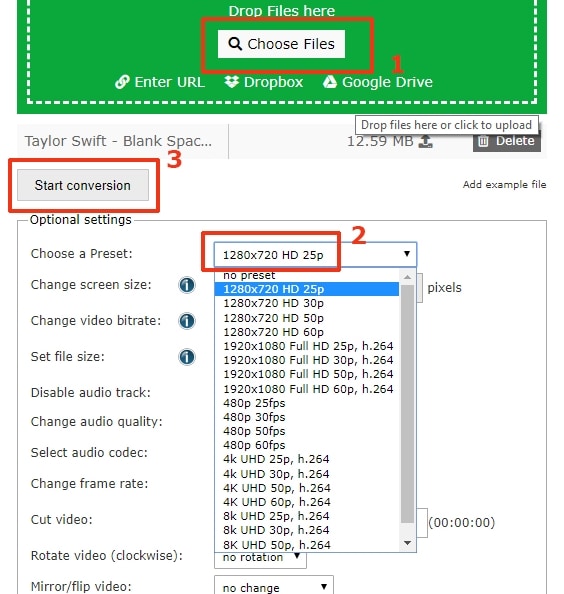
Well you might think online tools to be easy options. However, there are some demerits associated with online resolution reducer.
- Not support batch conversion. Unlike desktop software like UniConverter, batch process isn’t supported by an online tool.
- When it comes to a large sized video file, an online converter may give you a hard time.
- You will always need a strong internet connection when you start working with online converter. Otherwise, the process may lag and you will be highly disappointed.
#2. Video Resizer (by Convertio)
This online video resolution converter can convert videos on your mobile device or computer easily. You can either upload the video from a system or mobile or from Dropbox, Google Drive or a URL. You can save it on your device or watch it online after converting, the choice is all yours.
Quick guide to reduce video resolution online with Video Resizer
Step 1: Browse to the official page of this online platform and then upload the video that you wish to convert resolution for. Once the video is uploaded, you are ready to move to the next step.
Step 2: Now, you will find on the left panel of the interface a number of options to resize the video. Instagram, Story (Snap/Insta) or IGTV, FB/Twitter Portrait, FB/Twitter Landscape, YouTube, Facebook Cover etc. You got to select any of them followed by choosing the background color.
Step 3: Hit the ‘Resize’ button and then give a name and preferably save in MP4 format to make it compatible over iOS and Android devices.
Step 4: Finally, click over the ‘Download’ button and then save it wherever you desire.
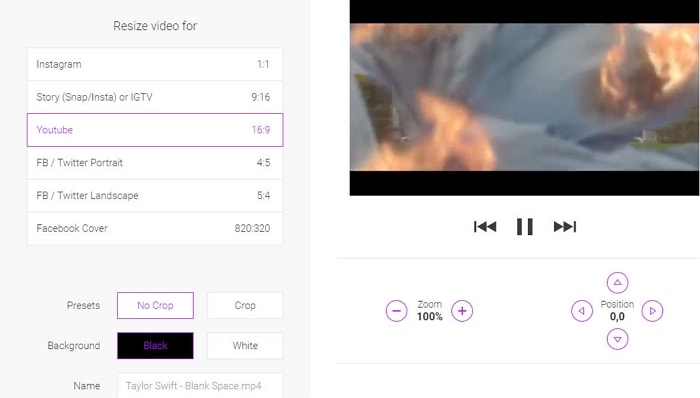
#3. Online Video Converter (123APPS)
If you are keen to use another online resolution converter for videos, then this site is a good option too. It can convert videos online to AVI, MP4, MP3, MOV etc. After adding the video file to the website interface, you can alter the resolution for it and get the desired output. Once conversion process is over, you can easily download the file from the site to your computer.
Quick guide to lower video resolution online with Video Converter (123APPS)
Step 1: First of all, browse the main page of Online Video Converter. Now, click on ‘Open File’ to upload video or tap one ‘Google Drive’/’Dropbox’/’URL’.
Step 2: Hit on the ‘Video’ tab and then choose the output format. Let’s say ‘MP4’ in this matter.
Step 3: Go to the ‘Resolution’ tab and then from the dropdown menu select a desired resolution.
Step 4: Finally, click on the ‘Convert’ button to get the desired output.
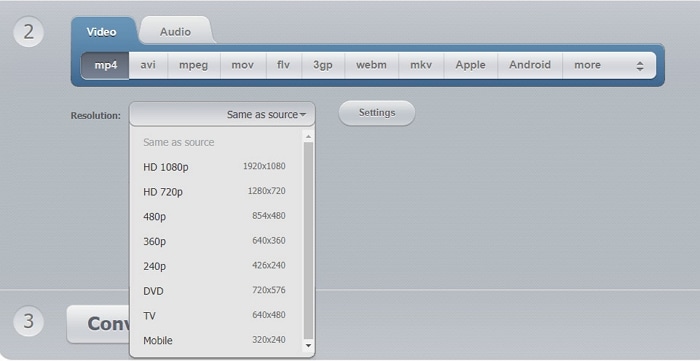
Part 3. Free: How to Change Video Resolution with VLC
After learning the online video resolution converters, it won’t hurt you to learn one of the most popular free options. VLC is a cross-platform video editing software supported by Mac, Ubuntu, Fedora, Windows etc. It supports a wide variety of media file formats. Moreover, numerous streaming protocols and video disc types are compatible with this tool. Being a freeware, it has gained a good rapport in the market.
Quick guide to change video resolution with VLC Free
Step 1: Install and run the software on your computer. Go to the menu and then tap ‘Media’ tab. Then, hit the ‘Convert/Save’ button.
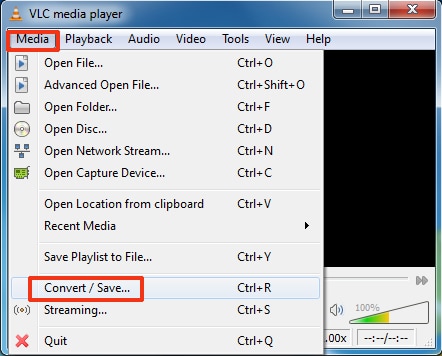
Step 2: Upload the video file that you want to convert resolution for. Press the ‘Add’ and then ‘Convert/Save’ button.
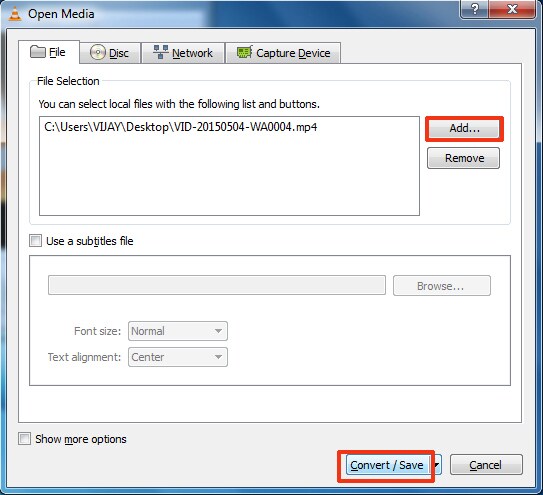
Step3: Choose the profile type. Now, tap on ‘Settings’ under ‘Profile’ section followed by ‘Video Codec’ tab. Mention the resolution and hit ‘Save’ button. Press the ‘Start’ button subsequently.
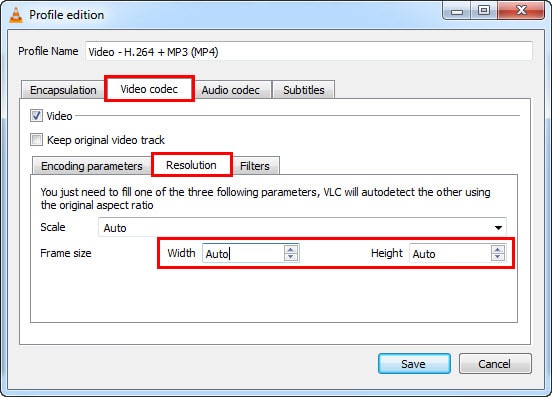

Brian Fisher
chief Editor