- Easily reduce MP4 file size by changing the audio channel, encoder, bitrate and sample rate.
- Support converting audio and video in 150 formats without losing quality.
- Extract audio from a video file easily.
- Burn WAV audio files to CD.
- Download video from 1000+ sites, including YouTube, Facebook, Vevo and Vimeo.
- More: record video, edit video, make GIF images, fix video metadata, etc.
How to Reduce MP4 File Size on Mac and Windows Professionally, Free or Online
by Brian Fisher •
When it comes to video formats, MP4 is one of the most widely used owing to its compatibility with all types of devices and players. If your MP4 videos are occupying a lot of storage on your device and you do not want to delete them, reducing MP4 size is the best solution. Moreover reduced sized MP4 videos are also easy to send over mail and share it on social media platforms. To reduce mp4 file size, a number of online and desktop programs are available. The list is given below.
- Part 1. Best Way to Reduce MP4 File Size without Losing Quality
- Part 2. Free Software to Reduce MP4 Size
- Part 3. Reduce Size of MP4 Video Online
Part 1. Best Way to Reduce MP4 File Size without Losing Quality
To shrink MP4 video without compromising on quality, UniConverteris the best software to install. This power-packed desktop program allows reducing the size of MP4 files in a number of ways. You can shrink your MP4 file size by changing its formats, cutting and trimming the unwanted parts, and by changing the file parameters like bit rate, resolution, and quality. The process of file size reduction is carried at super fast speed and without any loss in original file quality.
In addition to MP4, almost all other widely used formats like MOV, FLV, WebM, AVI, MKV and others also supported by the program for resizing, compression, and other purposes.
Get the Best Tool to Reduce MP4 File Size:
- Reduce MP4 file size by altering the parameters like resolution, bit rate, quality and more.
- Support MP4 file reduction by converting the format to others reduced size files.
- Real-time preview option for the compressed file can be checked for 20 seconds.
- Allows cut and trim MP4 files to remove unwanted parts and thus reduce the size of the added video.
- Super fast process with lossless quality file; support batch processing for resizing multiple files at a time
- Compatible with all latest versions of Windows and Mac system.
How to Reduce MP4 File Size on Mac or Windows with UniConverter
Step 1. Open iSkysoft video resizer and import MP4 videos
Launch UniConverter on your PC. Choose the Convert tab and click on +Add Files to browse and add local MP4 videos. Files from devices can be added from the drop-down menu at +Add Files option. Multiple files can be added at a time.
![]()
After the files are added, they can be trimmed and cut by choosing the editing icon under the added file thumbnail image. From the editing window, cut and trim the file as needed and confirm the changes. Or you can skip this step if it is not necessary.
![]()
Step 2. Set new parameter to reduce mp4 file size
Choose the output format from the supported files option at Convert all files to tab on the top-right corner. Now to compress the added MP4 file, click on the compress icon on the Target menu. A new window will open from where you can choose the options for size, resolution, bit rate, and quality. The progress bar can also be dragged to select the compression rate. Preview of the compressed file for 20 seconds is also available.
![]()
For batch compression, click on +Create Custom and choose the file parameter settings. Click on Create to confirm. The change here will apply to all of the MP4 file you added.
![]()
Step 3. Export the compressed MP4 videos
Next, choose PC location to save the processed files at the Output tab. Click on Convert All button to start compressing and converting all added files.
![]()
Part 2. Free Software to Reduce MP4 Size
To reduce your MP4 videos on your Windows PC or Mac, a number of free software programs are available as well. Listed below are 4 of these popularly used tools.
1. Freemake Video Converter
Though popularly used for video conversion, this free Windows software supports an array of additional features including file compression. Compatible with Win10, Win8, Win7, and Vista., this program supports almost all popular formats and process files without loss in quality. The unwanted parts of your MP4 videos can be cut and trimmed to reduce their size, With support to more than 500 formats, MP4 files can be converted to formats which occupy less space. File compression is also supported by the tool for resizing the videos. The interface of the software is user-friendly for easy and quick use.
Pros:
Simple, free to use software
Supports file conversion to over 500 formats for compression
User-friendly interface
Cons:
No Mac version available
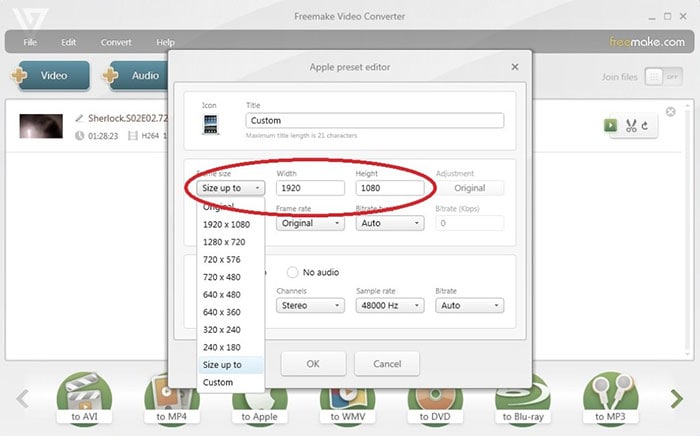
2. Any Video Converter
This is popularly used software that is free and supports reducing your MP4 and other files in decent quality. The software once installed on your Windows PC, allow compressing your M4 files without losing quality. More than 100 input formats and over 160 output formats are supported by the software. Device specific conversions are also supported. The built-in video editor of the software allows trimming, cut, and change file parameters like bit rate, quality, and others so as to reduce the file size.
Pros:
Supports all major formats
Simple interface with lossless quality file processing
Allows changing file parameters for compression
Available for Windows as well as Mac
Cons:
The program with full features comes for a price
Need software download and installation
Formats are limited as compared to paid professional tools
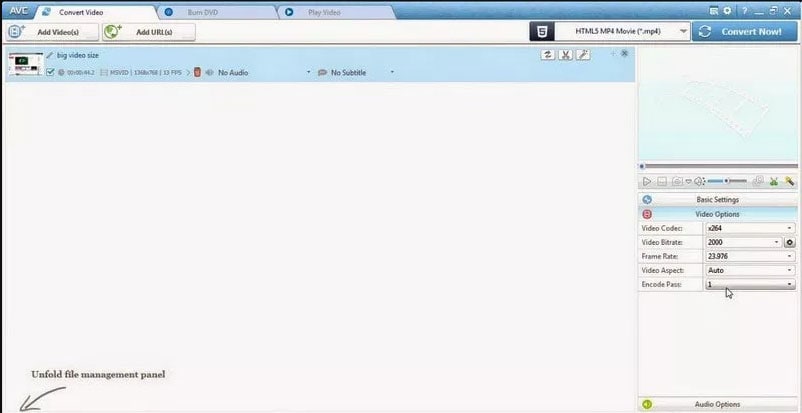
3. Handbrake
This is free and open source software that is compatible with Mac as well as other platforms including Windows and Linux. The transcoder program allows compressing your files in MP4 and other formats in a quick and simple manner. Almost all multimedia formats, as well as files from DVD and Blu-ray, can be added to the software for the process. Conversion is allowed to MP4 and MKV format with support to an array of codecs. File compression can be done using Handbrake changing the quality, frame rate, bit rate, and other parameters.
Pros:
Free and open-source transcoder
Support adding any multimedia file format and files from DVD and Blu-ray
Allows Mp4 compression in a simple manner
Multi-platform support
Allows live preview of the compression
Cons:
Limited output format support
Limited editing features as compared to paid professional tools
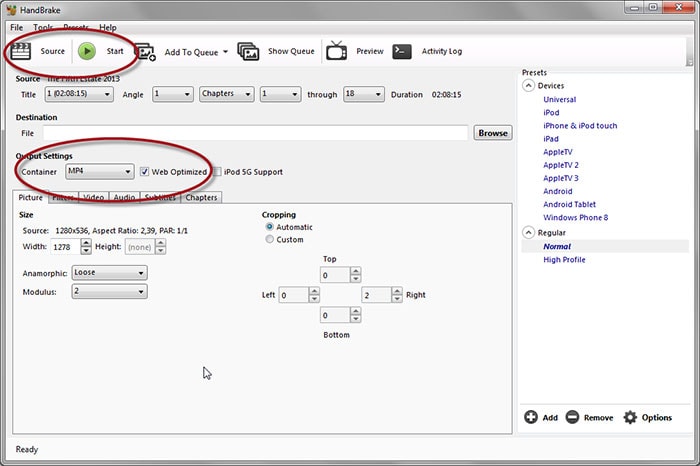
4. Avidemux
This is a free video editor that supports an array of features including video compression. Al popular file types including MP4, AVI, ASF, DVD, and others are supported by the software. The program is compatible with multiple platforms including Mac, Windows, Linux, and BSD. The scripting features, job queue, and projects of the software help to get the tasks done in an automated manner. Using the program you can change the bit rate, frame rate, codec, and other file parameters so as to reduce its size.
Pros:
Free editor with support to an array of features
Support all popular formats
Multi-platform supports
Allows editing file parameters for compression
Cons:
Limited output format support
Limited features for editing as compared to professional tools
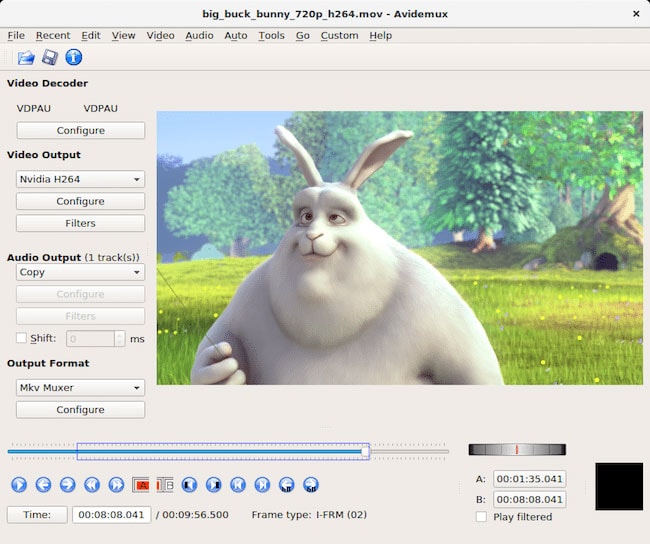
Part 3. Reduce Size of MP4 Video Online
If you are looking for a simple and straightforward solution for reducing MP4 video file online, Online tools are a good choice. There is no dearth of these programs and listed below are the popularly used ones.
1. Clipchamp
This is free to use online tool that facilitates compressing your MP4 videos in a simple and quick manner. The program supports an array of formats including MP4, FLV, WebM, and others. Multiple files can be added to the program for batch processing. Once the Mp4 videos are added to the program, you simply need to choose the target format and select the output settings and file parameters so as to reduce the size. There are also options to compress the files which are optimized for social media and web pages.
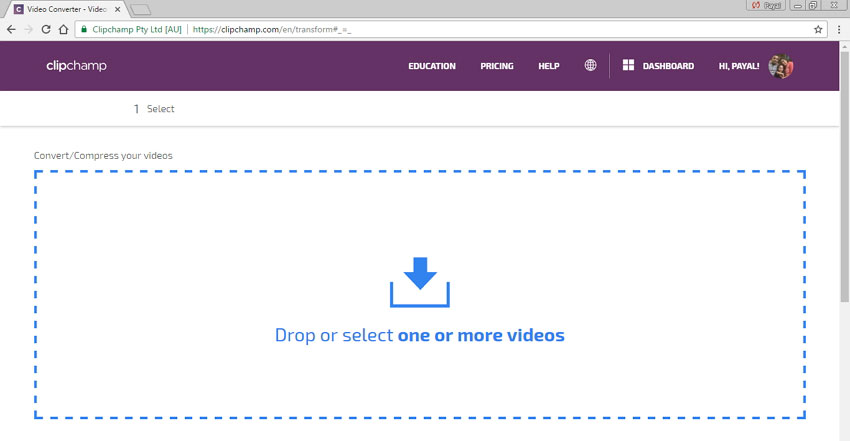
2. Video Smaller
With this online tool, there is no need for any software download or installation as the program works directly from your browser. An array of file formats including MP4 is supported and the maximum file size that can be added is 500MB. There is an option to select the low compression level to get high-quality videos. You can also choose the scale of the video width from the supported options. Video Smaller also allows removing audio from the video files to further shrink its size. The processed file can be downloaded from the interface itself.

3. PS2PDF
This free online program works from your browser and allows compressing MP4 and other videos in decent quality. The added file parameters like quality, size, and others can be changed t shrink the file size. You can choose to keep the file bit rate to be variable or constant as needed. In addition to local files videos can also be added from Google Drive. The program is compatible with all popular platforms including Windows, Linux, Chrome, Mac, and others. All the compression and conversion process of the tool is handled on cloud servers that ensure speedy process in decent quality.
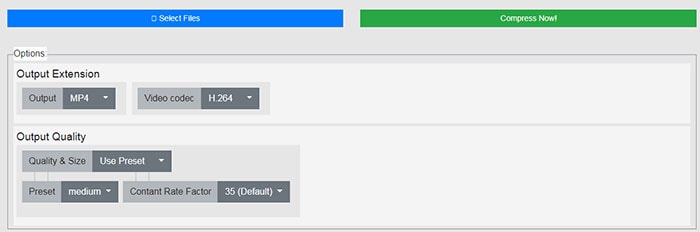
Above listed are different tools to reduce MP4 file size. For high-quality professional compression, UniConverter is the best choice. If you are looking for other free desktop or online alternatives, we have listed an array of options above.

Brian Fisher
staff Editor