- Best video compressor to reduce video on Mac or Windows PC.
- Compress video by changing video size, resolution, bit rate, quality, etc.
- Easily transfer the compressed video to iPhone or Android device.
- Supports more than 150 video and audio formats, like MP3, MP4, MPEG, MOV, MKV, WMV, AVI.
- Toolbox includes: Fix Metadata, GIF Maker, Screen Recorder, Video Compressor, etc.
10 Best Video Compressor App for iPhone & Android Device
by Brian Fisher •
- 'What is the best app compressor so that I can free up space on my phone?'
Some people prefer to store movies on their phone and watch them when they are traveling. However, with large and high-quality files, most of your local storage on Android or iPhone will be used up. To utilize your phone storage and ensure you have many videos, you will have to compress video on Android or iPhone. In this article, we will discuss the best video compressor apps for Android and iPhone. After that, we will give the All-in-one video compressor software for Phone that you can install on your PC.
- Part 1. Best Video Compressor App for iPhone
- Part 2. Best Video Compressor App for Android
- Part 3. All-in One Video Compressor to Resize Video Resolution, Size, Bitrate, etc.
Part 1. Best Video Compressor App for iPhone
1. Video Compress - Shrink Vids
One application that you can install on your iPhone is Video Compress-Shrink vids. This iOS video compressor app not only allows you to compress a single file but also many files or even the entire video album. Other than that, this video size reducer app allows you to adjust the bitrate and resolution of your video. After setting the output compression setting, this program will enable you to preview the output quality of your video and the images.
Also, it is worth noting Video Compress-Shrink Vids application is compatible with iPads, iPods, and iPhones.
Supported iOS: iOS 10.3 or later
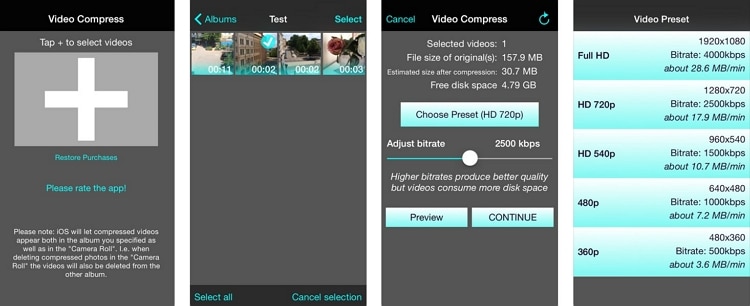
2. VidCompress-Video Compress Cut
With this video resizer app, you will be able to compress using the given presets on the app. Once you select a given quality size, you will be able to determine the percentage to which the file has been reduced and the space freed. Also, it is a user-friendly video compressor with the ability to batch compress your videos. Besides, this application allows you to edit your videos by trimming, cutting, splitting and adjusting the video resolution. Also, you will be able to share your videos with social sharing directly. Moreover, it is compatible with iPhone, iPad and iPod devices.
Supported iOS: iOS 10.8 to the latest iOS
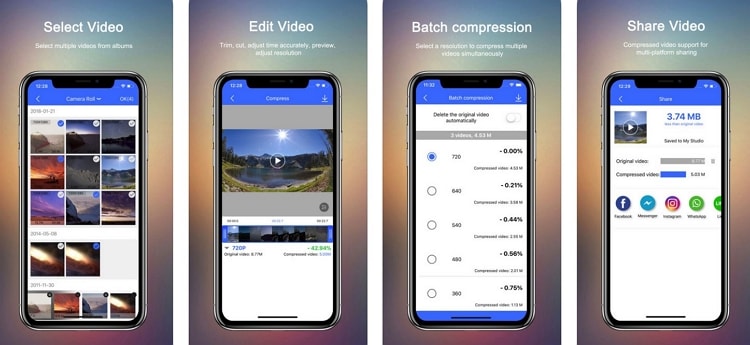
3. Video Compressor - Reduce the size
You can also use the Video Compressor-Reduce size application to reduce and compress your files to create space on your phone storage. You can compress your videos to low, medium or high quality depending on your preference. Furthermore, this app can manage files and share them to cloud storage services. Other than that, you can edit your videos and share them to a preferred social network or desired application. Just like the other iOS video compressors, it is compatible with iPhone, iPads and iPod touch
Supported iOS: iOS 9.0 and above.
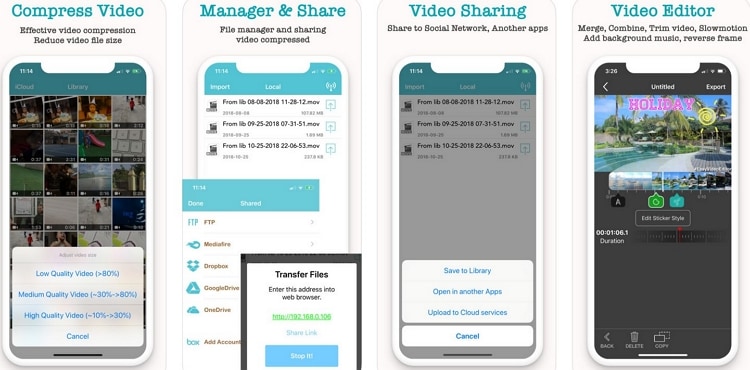
4. Video Compressor & Merger
Another easy to use video compressor application for iPhones, iPad and iPod touch is Video Compressor &Merger app. As the name suggests, this application can compress video files and also merge many video files to a single file. You can reduce video file size to low quality, medium quality, and high quality. Moreover, Video Compressor & Merger allows you to edit your videos and share them to social sharing sites directly as well as to apps.
Supported iOS: iOS 8.0 and above
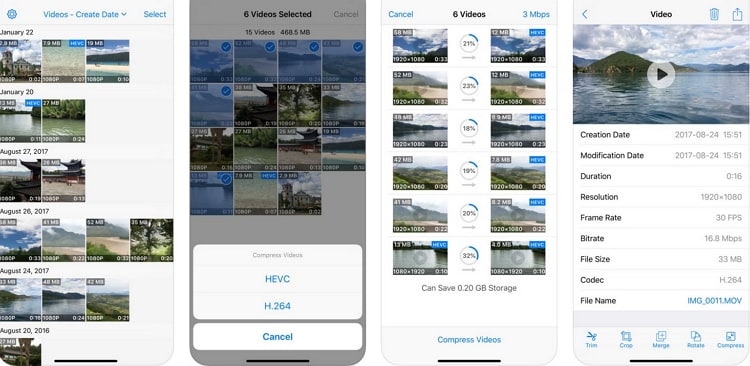
5. Smart Video Compressor
The last video compressor that we recommend is the Smart Video Compressor. This video riser app software is unique due to its sleek modern design that offers smooth video compression experience. Smart Video compressor can compress file size to low quality, sharp quality, and medium quality. This video reducer size app boasts of reducing video files to 70% or 80%.
Supported iOS: iOS 9.0 and above.
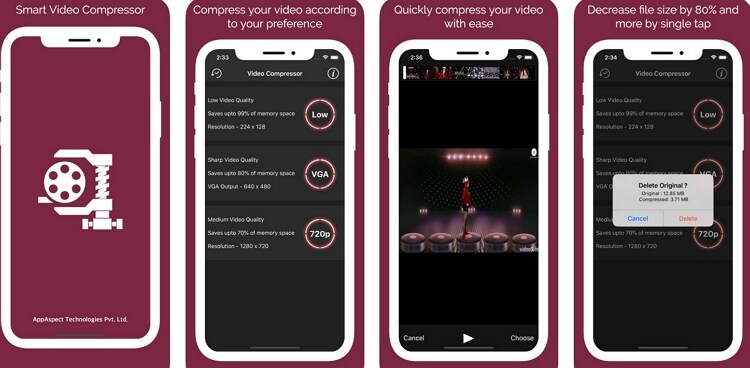
Part 2. Best Video Compressor App for Android
1. Panda Video Compressor: Resize & Compress Video
For Android users, our first recommend is Panda Video Compressor. This application allows you to compress and reduce videos on your Android phone hence creating more space on your computer. It supports video formats like MP4, AVI, MKV, FLV, RMVB, 3GP, MPEG, WMV, and MOV. The process of compressing videos with this app is straightforward. After compressing your videos, you can easily share them via email or to a preferred social network.
Supported iOS: Android 4.1 and above.
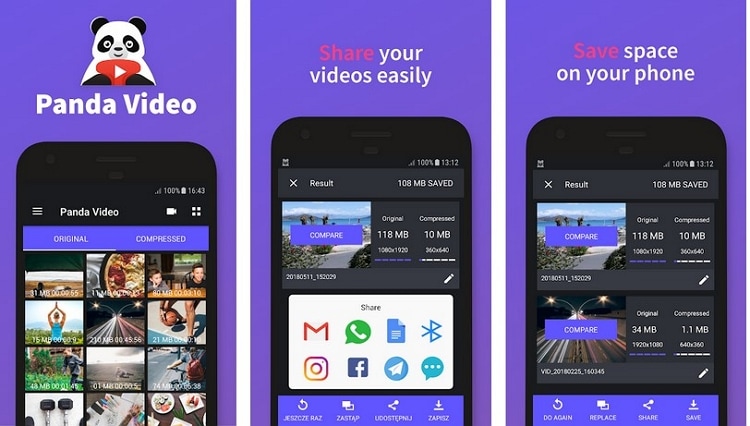
2. Video Converter Video Compressor Video to MP3
Another video size reducer app for Android is Video Converter by Happy4Studio. This application can resize videos of high quality and low videos to the desired size. This app supports large files that are up to 2GB large. Besides, video size reducer allows you to convert your MP4 files to MP3 format. Like the other apps, it also allows sharing your files directly to social networks.
Supported iOS: Android 4.0 and above.
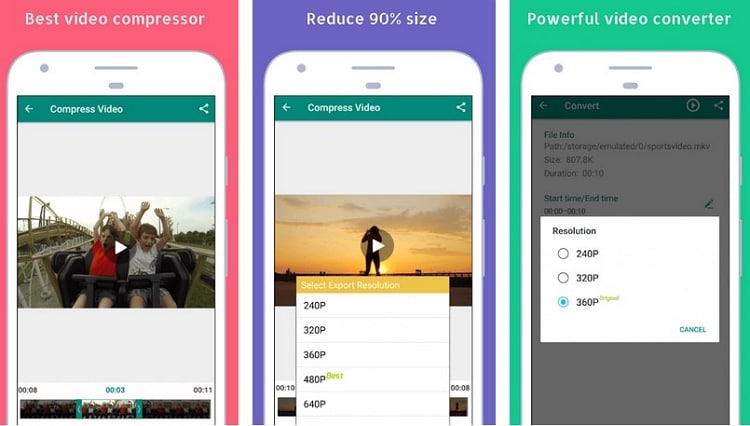
3. Video Compress
With Video compress app, you will be able to upload videos from your Gallery and compress them to low quality, medium quality, and high quality. The compressed videos are then stored back to your Gallery, or you can decide to share them to your social network. Moreover, video compress enables you to convert videos to MP3, extract subtitles from videos and edit videos.
Supported iOS: Android 4.0 and above.
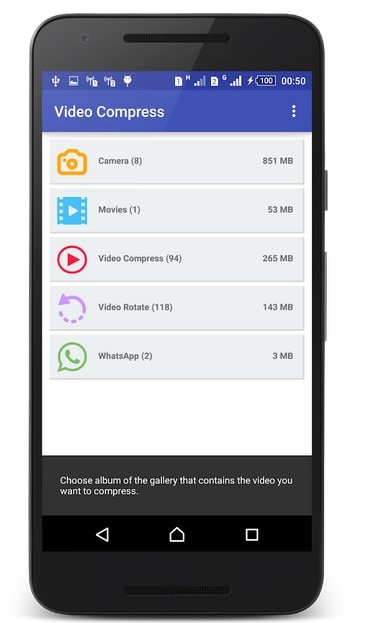
4. Video Compressor - Fast Compress Video & Photo
Last but not least is the Fast Video compressor that not only allows you to compress videos but also images. This app supports batch compression of files to low, normal and high quality; hence you can select a folder or the file to compress it. Other than that, this app allows you to cut videos, extract MP3 file from videos and share the videos easily. Moreover, its user interface is easy and straightforward to use.
Supported iOS: Android 4.4 and above.
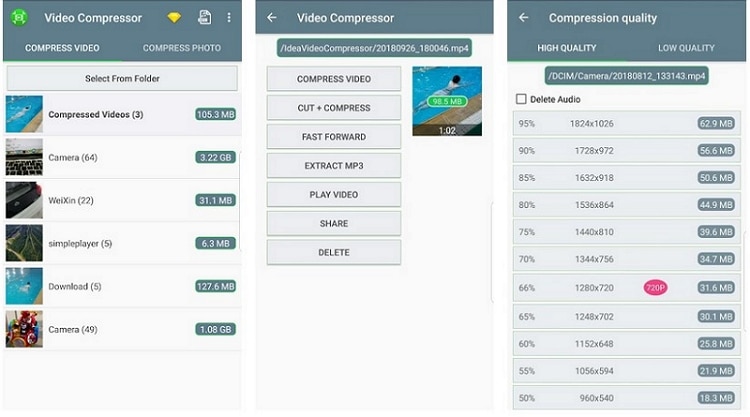
5. Smart Video Compressor and resizer
To end our top five list is Smart Video Compressor and Resizer. This Android application does not bear many features but is solely built video compression. Its sleek design allows you to resize videos to a certain percentage and view it in real time. Another, the functionality of the Smart Video Compressor and resizer is its ability to cut videos. It also allows you to rename the compressed files before saving them to your phone.
Supported iOS: Android 4.1 and above.
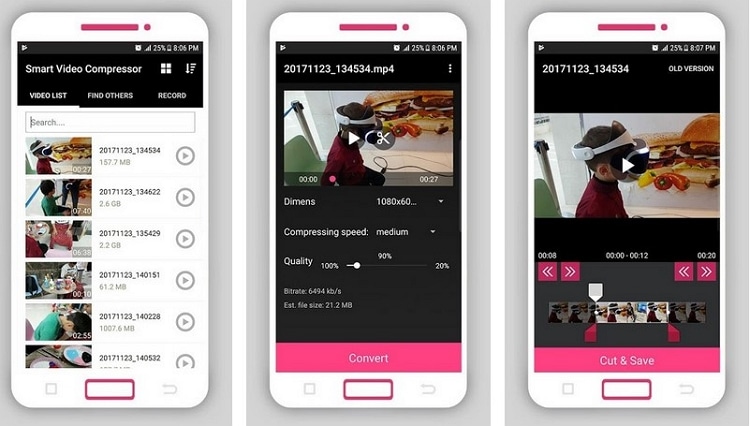
Part 3. All-in One Video Toolbox to Resize Video Resolution, Size, Bitrate, etc
UniConverter is an audio and video converter that is integrated with a video compressor, UniConverter helps you to reduce any kind of video file size without losing video quality. UniConverter allows you to reduce size of your videos. Moreover, you can also adjust the video resolution, bitrate, quality and also convert it to the desired output format.
How to Compress Video and Transfer the Compressed Video to iPhone or Android
At this point, we can now have a look at how to compress a video using UniConverter Compressor for Mac & Windows. Later, we will show you how to transfer the compressed video to your Android or iPhone.
Step 1. Add video to be compressed
Download UniConverter to your computer, install it and then open it by double-clicking on the application. When UniConverter open, you will have a different menu on the screen. Click on the last option which is Toolbox and then choose Video Compressor option. Now click on the + button to upload your video. Choose the desired video and open it with the program.
![]()
Step 2. Adjust video parameters
A new screen will appear with all the details of the video. There is the manual compression option. You can adjust it to the left or right. You can also change the bitrate, format, and quality of the video.
![]()
Step 3. Start Compress video
After that, you can now click on the Save File button to select where you want to save the compressed file. Once you have done so, click on Compress button and the program will compress video easily.
![]()
That is how you can resize video on Mac or Windows. After that, you can transfer the compressed video to iPhone or Android with the help of this program too. See the steps below.
Now connect your Android or iPhone to the computer and then click on the Transfer option on the home window.
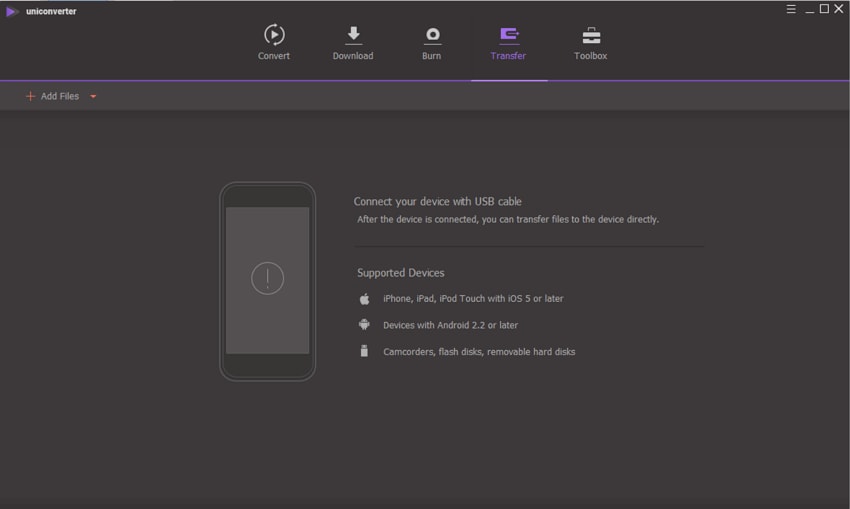
Next, click on Add Files and choose the compressed video that you have saved. From there, click on the Transfer button at the bottom of the screen and the file will be moved to Android or iPhone (without iTunes).
![]()
We have seen top video compressors for Android and iOS devices that are readily available for download. These video file reducers are suitable for mobile phones only running specific platforms. However, if you want to use without any data loss then use UniConverter.
What's more in UniConverter:
- Easily compress video in more than 150 formats, like MP4, MOV, AVI, MKV, WMV, MPEG, VOB, etc.
- Convert video at 90X faster speed, with original video quality.
- Its video editor allows to trim, crop, rotate, split and adjust brightness, colour, saturation, and volume of your media file.
- Allows you to download videos and audios from more over 1000 web sharing sites.
- Enables you to record high-quality videos from online sites, Skype video calls, Facetime and your screen activities.
- Burn media to DVD in stylish templates and burn DVD media to different formats.
- Compatible with macOS 10.7 Lion to 10.15 Catalina, and Windows 10/8/7/XP/Vista.

Brian Fisher
staff Editor