- Easily compress AVI file by changing video resolution, bitrate, fame rate, encoder, quality, size, etc.
- Crop, cut AVI video to reduce AVI file size flexibly.
- Convert video in over 150 formats, including AVI, MP4, FLV, MKV, MOV, MPEG, etc.
- Download video from YouTube, Twitter, Vevo, Facebook, Dailymotion and more.
- Transfer videos from computer to iPhone, iPad or Android phones.
- More: record video, burn DVD/CD, make GIF images, convert VR video, etc.
AVI Compressor - How to Compress AVI Files on Mac (Mojave Included)
by Brian Fisher •
A number of media files are saved in AVI format. The typical downloaded AVI file will be around 700MB for an average length movie. As you can probably tell, storing such large files on your hard drive will have you running out of space quickly. As such, you may want to consider compressing AVI files to smaller sizes/formats. Here introduces some top AVI video compressor tools to help you compress AVI easily.
- Part 1. How to Compress AVI Easily on Mac/Windows PC
- Part 2. How to Compress AVI by Cropping or Cutting AVI Video
- Part 3. How to Compress AVI Online
Part 1. How to Compress AVI Easily on Mac/Windows PC
UniConverter is the most reliable AVI compressor available for Mac and Windows users. It offers conversion to a number of different formats. It allows you to compress AVI files to smaller formats without quality loss. You can change the video resolution, bitrate, size or other parameters to reduce AVI file size. Actually more than compressing, it have more other outstanding features. Let's see the below:
- Change the parameters (like resolution, bit rate, frame rate, encoder, format, etc.) of AVI files for compression.
- Convert AVI videos to various formats, such as MP4, FLV, 3GP, MKV, WMV, M4V, and so on.
- Edit your AVI videos before converting them with built-in video editor. You can trim, crop, merge video and more.
- Extract audio from your AVI files as MP3, WMA, WAV, AC3, AAC, etc.
- Burn AVI videos to DVD with pretty templates.
- Download videos from YouTube, Vimeo, Vevo, Facebook, Hulu, Dailymotion, and other more sites.
- More: burn CD, make GIF images, transfer video, fix video metadata, etc.
- Perfectly compatible with Windows 10/8/7/XP/Vista, macOS 10.15 Catalina, 10.14 Mojave, 10.13 High Sierra, 10.12 Sierra, 10.11 El Capitan, 10.10 Yosemite, 10.9 Mavericks, 10.8 Mountain Lion and 10.7 Lion.
Simple Guide to Compress AVI Files with iSkysoft AVI Compressor
You can view how to compress AVI in the tutorial video:
Step 1. Add files to AVI compressor
Install and run UniConverter on your Windows PC or Mac. Begin by tapping on Toolbox upper menu followed by Video Compress toolkit to continue. Now upload the desired AVI file by using the “+” section of the pop-up window.
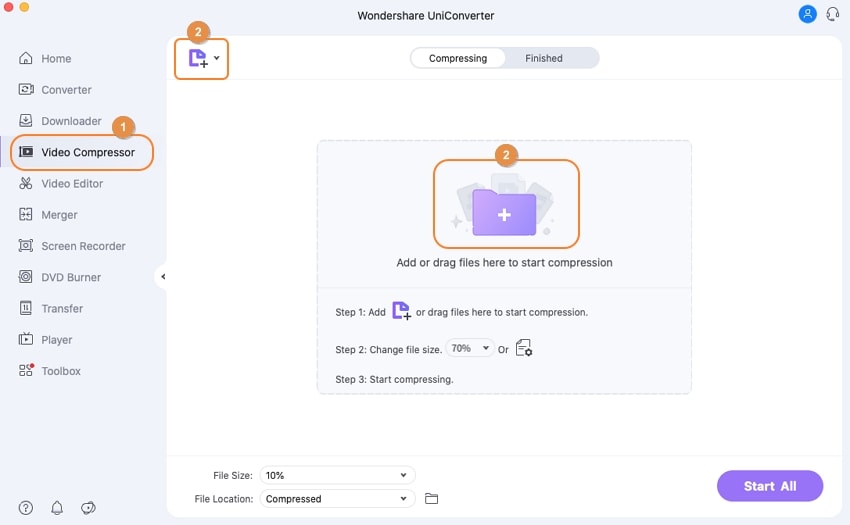
Step 2. Set required parameters
Your AVI file will be loaded over the program. From there, suitably change the values for Bit rate, Resolution, Quality, etc. You can also slide the progress bar to set the parameters. These will help you shrink AVI file.
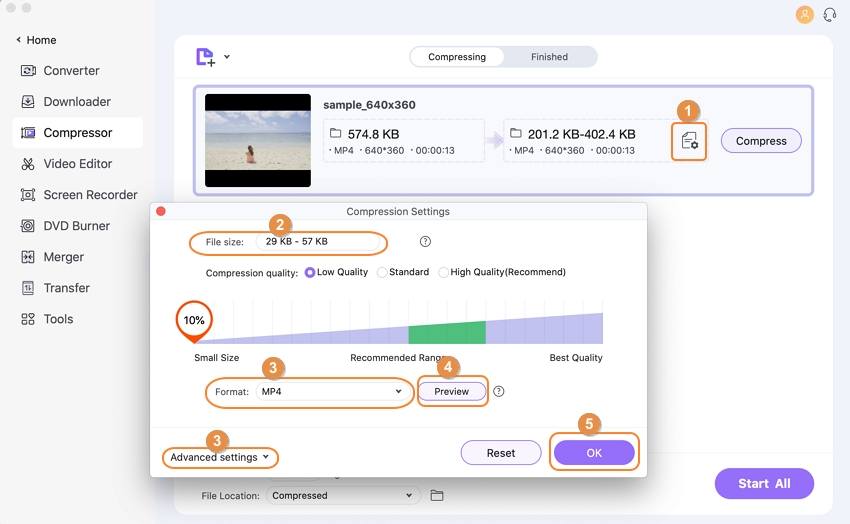
Step 3. Preview and compress AVI
After gaining the insights via Preview, just tap on Compress button. Within a fraction of seconds, you’ll be able to compress AVI like that!
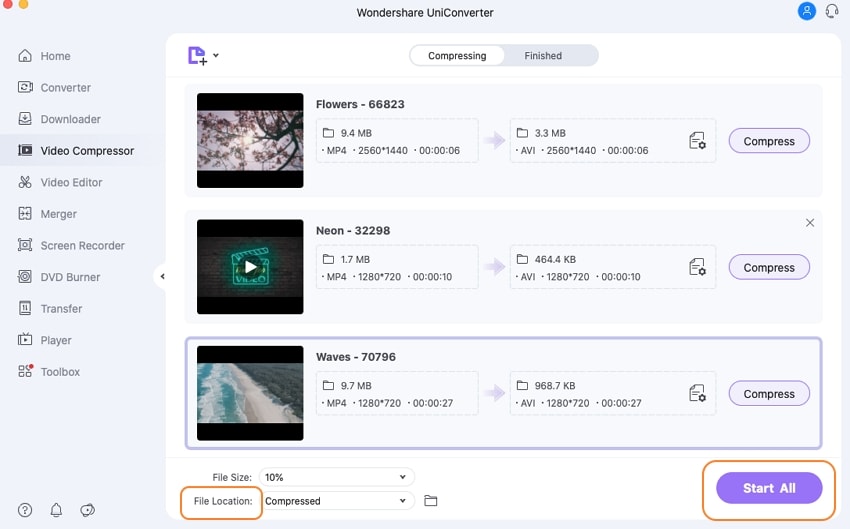
Part 2. How to Compress AVI by Cropping or Cutting AVI Video
There is another choice to reduce AVI size with UniConverter. The below will show you how to make AVI file smaller by cropping video or cutting video. Now let's begin.
Step 1. Import AVI file
First and foremost, download UniConverter over your working PC/Mac (by clicking the Free Download buttons below). Open program and tap on Convert menu located at the top. Then click +Add Files drop down functionality to add the target AVI file.
![]()
Step 2. Cut or Crop AVI video
There are 3 editing icons below each video thumbnail. To cut AVI file, select the scissor like icon. It will redirect you to an editing panel. On the timeline, the users can drag the playhead left or right to cut the video as per one’s need.
![]()
If you want to crop AVI file, click on crop icon (square) down below the video thumbnail. This will prompt an editing panel from where you’ve to use the selector frame to make due adjustments on file.
![]()
Step 3. Save changes and export the video file
Once you are satiated by the modifications, click on Save button. Now, opt for the desired output format using the inverted triangle icon in the target section. After that, tap on Convert button. Then, fetch the compressed AVI file from Converted section.
![]()
Part 3. How to Compress AVI Online
In this section, we will have an in-depth study about 3 online AVI video compressors that can handle the process online!
1. YouCompress
Link: https://www.youcompress.com/
YouCompress is a great solution that caters the need of reducing AVI file size in an effortless manner. This free utility converted is deigned to fully stretch compatibility with a range of file formats like MOV, MP3, PDF, JPEG, AVI etc. Hence, one can trust this compressor for shrinking the nonfunctional areas of the video.
Pros:
- Simple interface with clear functionalities.
- YouCompresss enables users to fetch files without having the reflection of watermark over the output.
- There is no need of getting involved in the time-consuming process of registration.
Cons:
- YouCompress fails to take input exceeding 500MB from Video and 150MB in Audio.
- The program fails to support batch conversion of several files simultaneously.
- Does not offer any feature wherein users can make changes in the compression rate.
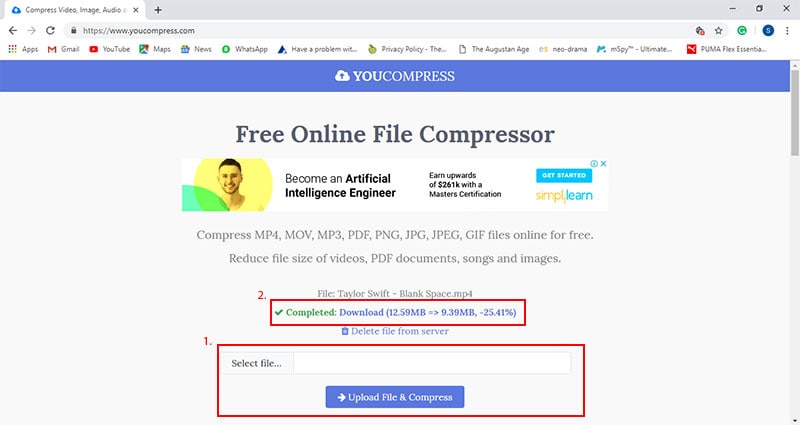
2. Online Uniconverter
Link: https://www.media.io/video-compressor.html
The tech giants Wondershare has uniquely designed one of the advanced web based converter-Online Uniconverter. By using this converter, users can enjoy the leverage of fully customize video as per their need. It has the option of setting resolution, output size and swap formats easily. More than that, this Online Uniconverter acts like a video editor, audio compressor as well as audio video converter too. Thus, a good solution for compressing the AVI files online!
Pros:
- Online Uniconverter can compress file of any type of resolution.
- Users can be assured of not getting intervened by advertisements while compressing files.
- Files are genuinely secured by the HTTPS (SSL) connection.
Cons:
- Cannot intake files ranging beyond 100MB of size.
- Has the paucity of advanced level of features expected from a good converter.
- Might cause delay in processing the output and take a good chunk of time.
![]()
3. Online-Convert.com
Link: https://audio.online-convert.com
One of the coveted names in compressing as well as converting files is carried down by Online-Convert.com. This software-free solution is designed to allow users to make changes over the desired output file. With a pool of add-ons like normalizing audios, changing bitrates and cutting videos etc.The Online-Convert.com software is considerably a good option to reduce AVI file size.
Pros:
- Imbibed to make changes over the bit resolutions of desired file.
- Has the ability of taking inputs from other channels like Google Drive, Dropbox, and URL etc.
- Capable of converting file formats from 50 source formats such as AVI to MP4, 3GP to MP4 and the list goes on.
Cons:
- Mandatory need of stable internet connection to use this converter.
- Unnecessary advertisements come up in the program.
- The interface is not very appealing or a standout.
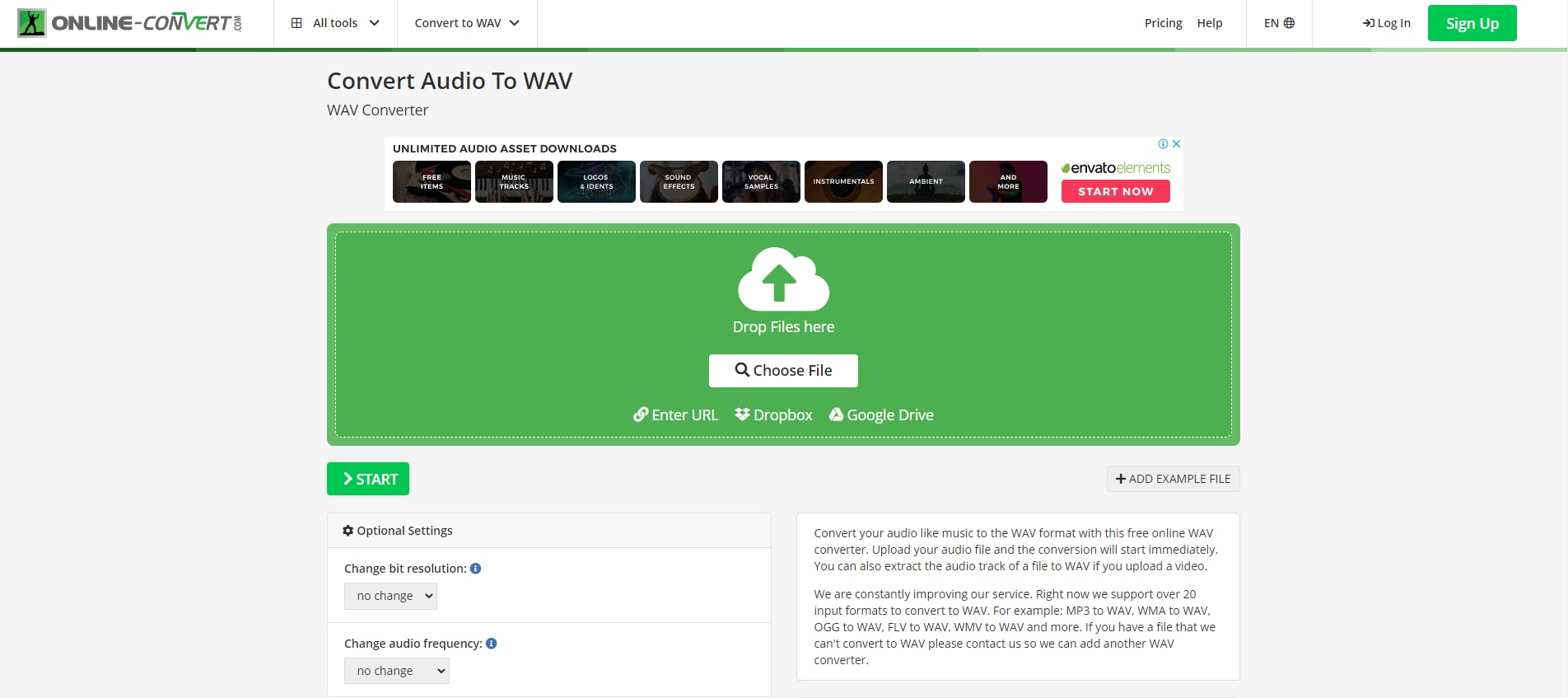

Brian Fisher
staff Editor