Best WEB Video Compressor for Windows/macOS - Editor Picked
UniConverter is one of the best complete video toolbox, which can compress 1000+ video/audio formats and support convert/edit/burn/record video. Don't miss it and try it free now!
Videos are a great way to grab the attention of the viewers on your site and other web platforms. Since videos are larger in size in comparison to a simple image or text, the page upload speed of the website becomes slow and this will ruin the entire website visiting experience and will work as a traffic killer. Moreover, large videos may also have compatibility issues with the browsers that your viewers or customers are using.
Nobody wants to see that annoying video and page loading moving circle on a website and thus to avoid all these above-listed issues, compressing the video is the best solution. Using a good video compressor, the size of the videos can be reduced without any quality loss that will make the page loading quick and prompt.
Part 1. Best Mac/Windows video compressor recommend – Wondershare UniConverter
Looking for the best video compression tool for your Windows and Mac systems? We recommend using Wondershare UniConverter as this versatile software supports all key formats and processed your files without any quality loss. The intuitive interface further ensures that the process of compression is hassle-free and fast and suitable even for the users without any technical know-how.

Wondershare UniConverter 13 - Best Video Compressor for Mac/Windows
5,481,435 people have downloaded it.
Compress videos in all key formats including MP4, MKV, MOV, AVI, and many others.
Batch processing is supported to compress multiple files at a time.
Lossless quality compression at a fast speed.
Compress and resize videos based on file size, resolution, bit rate, quality, and format.
Preview option available.
Support several other functions like video conversion, download, recording, cropping, cutting, and more.
Windows and Mac support.
Steps to compress video for website using Wondershare UniConverter
Step 1Add videos to Wondershare UniConverter
Open the software and choose the Video Compressor tab from the main menu on the left side of the interface. Browse and add the videos by clicking on the + sign and Add Files icon. You can also drag and drop the files to the interface.

Step 2Choose compression settings
The added files can be seen on the interface with details. At the bottom-left corner of the File Size drop-down menu, you can choose the file percentage in comparison to the original file by which you wish to reduce the video.
Further parameters like resolution bitrate and format can be customized by clicking on the Settings button next to the added video file.
Check the video by clicking on the Preview button. Tap on OK to confirm the settings.
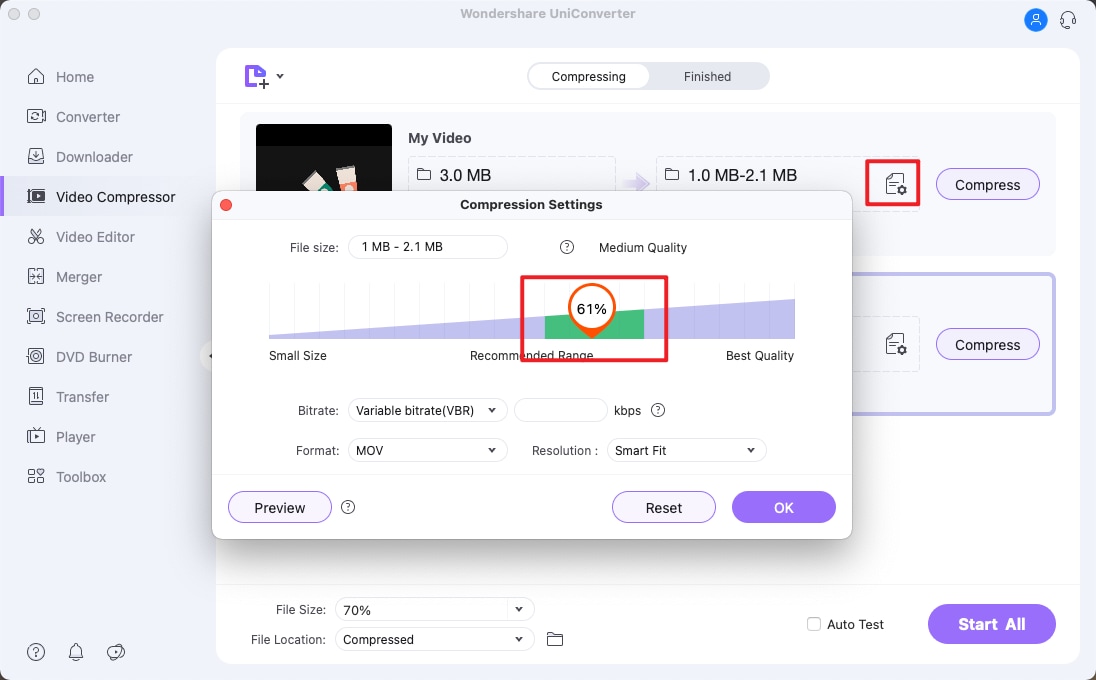
Step 3Process video and find finished files
Browse and choose the destination folder at the File Location tab and click on the Start All button to compress the added files.
Compressed videos can be checked from the selected folder on the system or from the Finished tab on the interface.
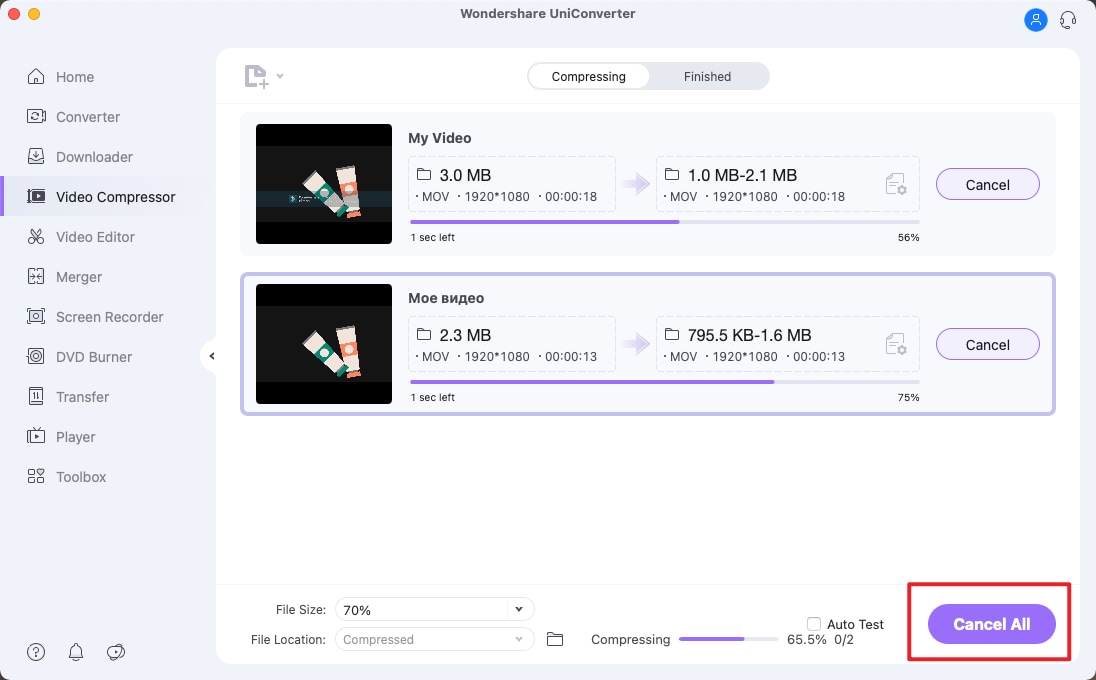
Other Useful functions of Wondershare UniConverter
In addition to video compression, the software supports an array of video editing and other functions. Some of these key ones include video editing, video recording, video conversion, subtitle editor, and more.
Part 2. Online Video Compressor Recommend
Online tools for compressing videos are also present and simple to use these programs are also pocket friendly as they are free and also work directly from your browser. Check the popular online compressors as below.
1. Online UniConverter
This is a simple and decent tool for processing videos in several ways including compression. Videos up to 500MB can be added to the tool from your device, using a link or from a Google Drive or Dropbox. Files can be compressed based on the size, and variable bitrate.
Steps to optimize MP4 for web
Step 1. Run https://www.media.io/video-compressor.html and click on Choose Files to add a video.
Step 2. After the file is added, choose the file percentage by which you wish to reduce the size at the Reset Size drop-down menu at the upper-right corner.
Step 3. Click on the settings icon and a pop-up window will open. Here you can choose to compress the video based on variable bit rate or size. You can also select the target file Resolution and the Format for further compression. Click on the OK button.
Step 4. Click on the COMPRESS button to start the file compression.
2. Clideo
Video compression is safe and quick using this online tool that supports processing all key formats like MP4, MKV, MOV, and others. Files can be added from the device, Google Drive, and Dropbox. The compression is done automatically using the best settings. The interface will show the percentage by which the file is compressed and the original and compressed file size.
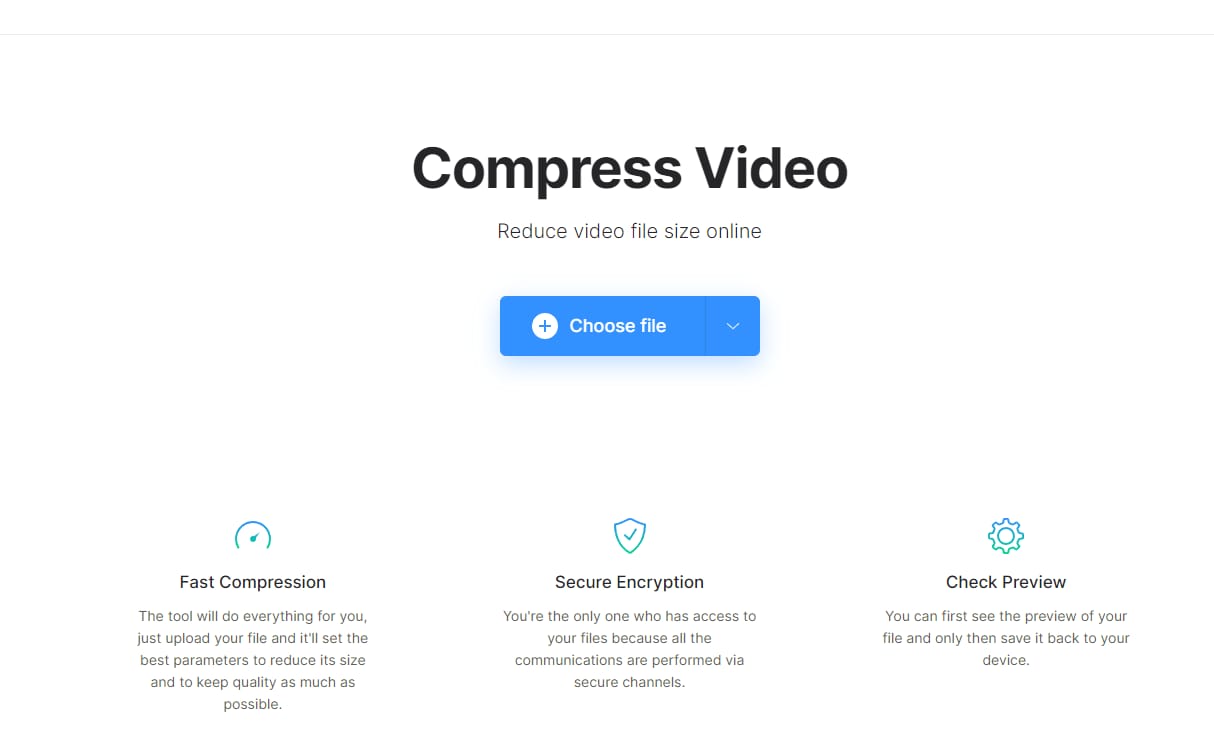
Steps to compress mp4 for web
Step 1. Launch https://clideo.com/compress-video and click on Choose file button to add a video.
Step 2. The tool will upload and start compressing the video automatically.
Step 3. After the process is complete you can save the video to the local device or download it to Google Drive or Dropbox.
3. XConvert
Using this simple browser-based tool local and cloud videos can be compressed easily. Multiple options for compression settings can be selected like quality, file size, variable bit rate, variable bitrate, resolution, and more.
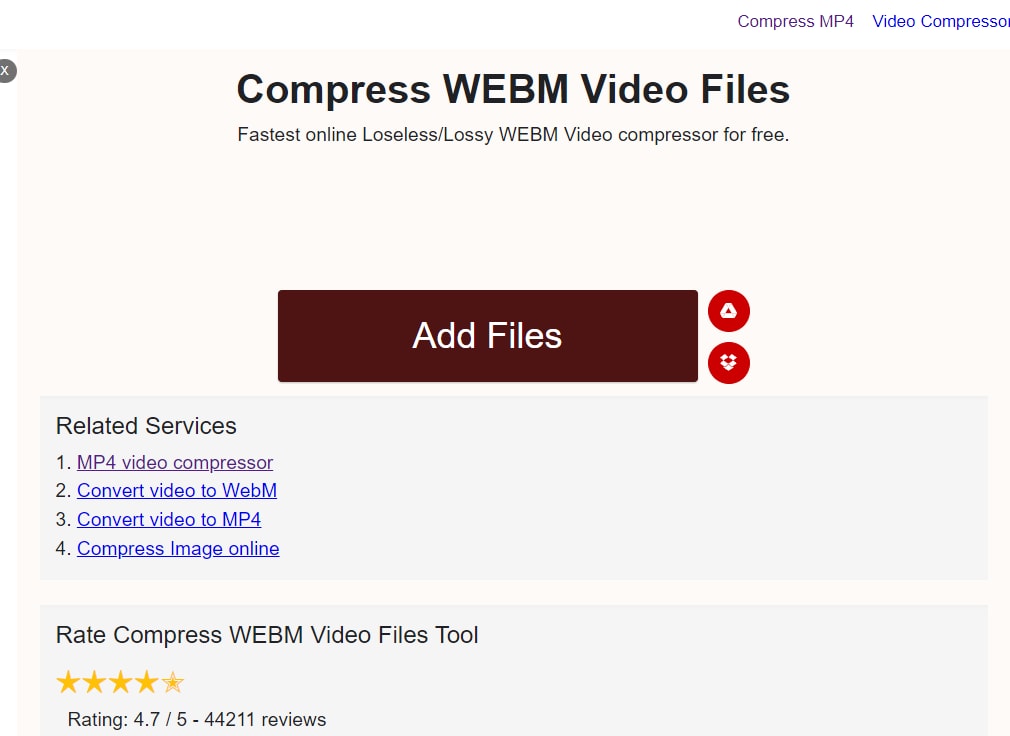
Steps to compress video website
Step 1. Open https://www.xconvert.com/compress-mp4 and import video files by clicking on Add Files button.
Step 2. After the file is uploaded, choose the target file codec, and then choose to compress the added video based on file size percentage, variable bitrate, constant bitrate, and option for preset with CRF. Video resolution and aspect ratio can also be selected.
Step 3. Click on the Compress button to start the process.
Part 3. MP4 or WebM ?
For sharing videos on your website, MP4 with H264 codec and WebM with VP8 or VP9 codec are widely used as both these file formats have high compatibility. MP4 is presently used for all the common browsers like Android, IE, Chrome, Safari, Opera, and others. Only Firefox and Linus require a plugin for the format.
On the other hand, except for IE and Safari, all the universal browsers are compatible with WebM format.
So, making a choice between these 2 formats for the web completely depends on the browser it is intended to play. We suggest using WebM for Chrome, Opera, Android, and Firefox platforms while the MP4 version can be used for Edge, Safari, and IE.
Conclusion
Compressing videos in lossless quality requires the use of the right tool that is also easy to use. Wondershare UniConverter works as the best option here that not only compresses files in lossless quality but is a complete video toolbox supporting an array of functions like conversion, editing, recording, downloading, and much more.

