- Fast compress GoPro video with high output quality.
- You can change video resolution, bitrate, size, encoder and more to compress GoPro video.
- Convert GoPro video to preset format for web sharing.
- Transfer GoPro video to iPhone, iPad or Android phones easily.
- Burn GoPro videos to DVD/Blu-ray disc with templates.
- More: edit video, download video, burn CD, make GIF images, etc.
How to Compress GoPro Video for Sharing You Should Know
by Brian Fisher •
For all the adventure sports lover, GoPro is a must device as this action camera is compact and capable of recording your wonderful activities and moments. The videos recorded by GoPro are high in quality and thus are large in size which makes them difficult to share over the internet. So to share GoPro videos with your dear ones over mail and social media networks, the size needs to be reduced through compression. The article below discusses the best way on how to compress GoPro video.
- Part 1. How to Compress GoPro Video with High Video Quality
- Part 2. How to Compress GoPro Video for Web Sharing (YouTube or Others)
Part 1. How to Compress GoPro Video with High Video Quality
Since GoPro videos are action-packed, it is very important for them to have high quality even after the compression process and for the same, UniConverter is the best software to use. The program comes in Windows and Mac versions and supports reducing the size of the videos from different devices and in different formats. You can edit the file parameters of the GoPro videos to reduce their size without any quality loss. Once compressed, the videos can be transferred to iPhone, Android, and other devices for sharing or other purposes.
Get the Best GoPro Video Compressor:
- Allows to compress GoPro video in high quality for easy sharing and playback (supports batch processing).
- File parameter like format, resolution, quality, and bit rate can be edited for GoPro compression.
- Convert video in 150+ formats at 90X faster speed, including MP4 (1080P, 720P), MOV, MKV, AVI, MPEG, FLV, etc.
- Edit GoPro video before compression or conversion. You can merge video, crop, trim video, or add subtitle, watermark, effects to it.
- Download videos from YouTube, Facebook, Vevo, Vimeo and more with URL.
- Transfer of compressed videos to smartphone and other devices supported
- It is compatible with macOS and Windows system.
Guide for GoPro compression using UniConverter
Step 1. Add GoPro videos
After downloading and installing UniConverter on your Mac or Windows PC, launch it. There are 2 ways to add GoPro videos. If the GoPro videos are on your computer, click on the +Add Files button, browse and add the videos.
If you haven't had the GoPro videos on the computer before, you can directly import them from the GoPro device. Just connect the GoPro device to the computer, and then select the drop-down menu at +Add Files option. Choose Add from Device to load the videos from GoPro.
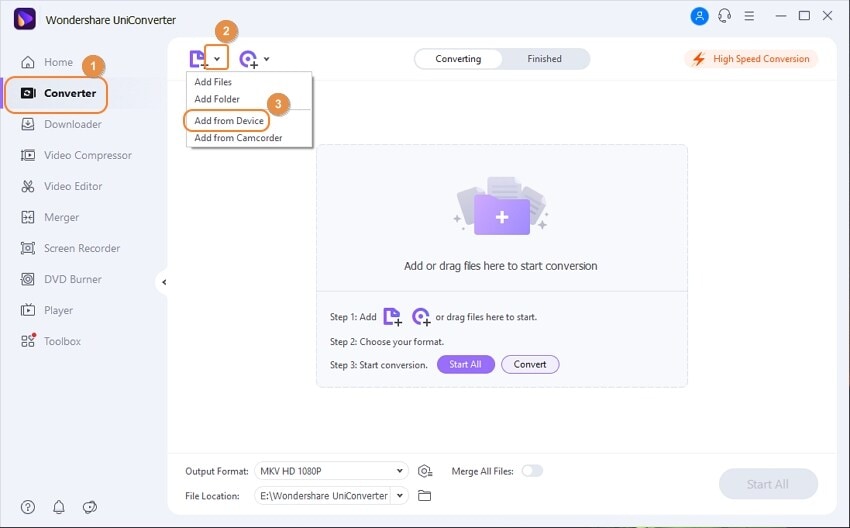
Step 2. Choose output format and compression settings
After the videos are added, select the desired output format from the supported video formats. The list appears as you open the drop-down at Convert option. Once the format is selected, at the setting window choose the video size, resolution, bit rate, and other parameters to reduce GoPro video size. Click on the Create button and a new output format with your chosen settings will be created. Select this new format for all your added files.
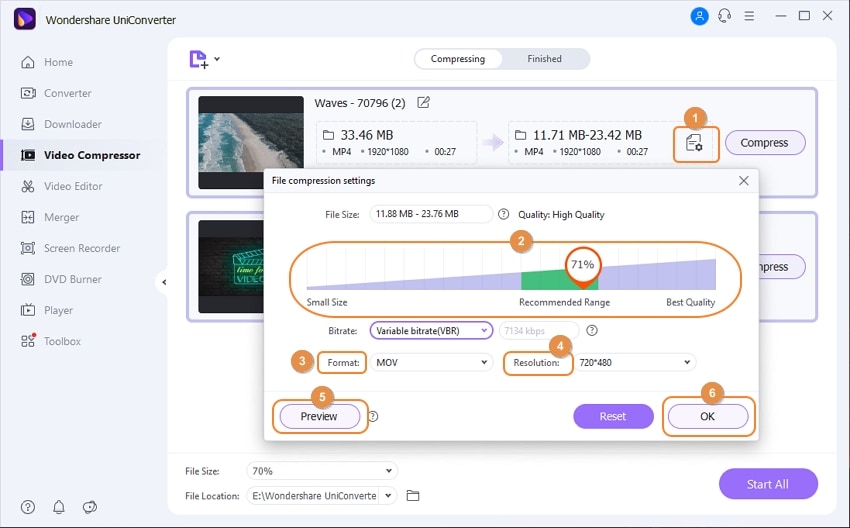
Step 3. Start GoPro compression
At the File Locationtab, select PC destination to save the processed files. Finally, click on the Start All button to start compressing the files. Check the compressed GoPro video from the Finished tab.
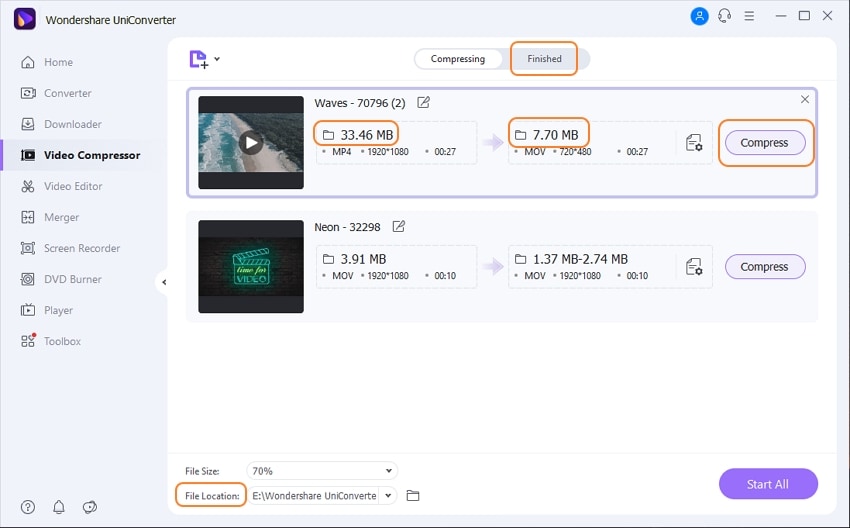
Part 2. How to Compress GoPro Video for Web Sharing
Well, if you want to sharing the GoPro to YouTube or other platform after compress GoPro video, UniConverter can help you convert the video to preset format for YouTube, Facebook, Vimeo and Instagram. Free download UniConverter below and follow the guide.
Step 1. Import GoPro videos
Open UniConverter and go to Converter section. Click on the +Add Files button to add single, multiple, or even an entire folder of GoPro videos saved on your PC. To directly add the videos from the GoPro, connect the device to your PC and select it from drop-down options at +Add Files.

Step 2. Choose format optimized for web sharing site
On the bottom, select the Output Format tab and you can see the formats optimized for Facebook, YouTube, and Vimeo. Choose the site to which you wish to upload your video.
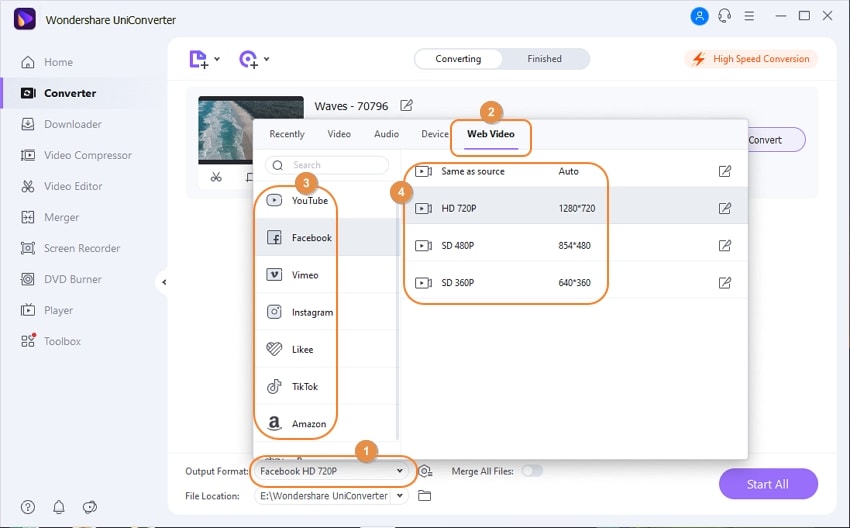
Step 3. Convert GoPro video to web format
The location on PC where you want to save the processed files can be selected at the File Location tab. Finally, click on the Start All button to start processing and compressing the GoPro videos for web sharing. The Finished tab on the interface allows to manage and transfer files through the software.
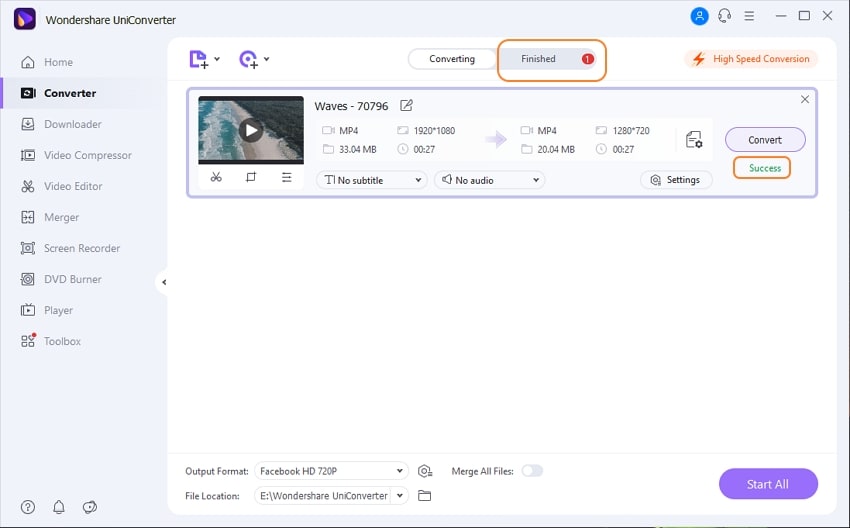

Brian Fisher
chief Editor