by Brian Fisher • • Proven solutions
How Can I Play Videos of Various Formats on iPhone 6s?
One of the bitter truths that millions of Apple fans have to endure is that iPhone 6s, like its predecessors, is picky at file types such that you can’t import every video to it directly. For this reason, having some knowledge about the iPhone 6s supported video formats might come in handy. So, what are the video and audio formats that these smartphone plays? Well, iPhone 6s only supports MP4, MOV and M4V formats, which are quite limited. If you would like to play other formats such as AVI, WMV and FLV on your iPhone 6s, then you would have to convert those formats first to make them compatible with your smartphone.
- Part 1. Video Players for iPhone 6s
- Part 2. Best Tool to Convert Videos to iPhone 6s Supported Formats
Part 1. Video Players for iPhone (X/8/8 Plus/7/7 Plus/6s/6s Plus)
#1. Player Xtreme HD
Player Xtreme HD supports numerous formats, including MPEG, MPEG1/2/4, MPG, MP4, AVI, and MOV among others. It also supports HD playback (in 1080p) for M4V, MOV, MP4, streaming over Wi-Fi, UPNP, SMB. It allows users to control subtitle’s font size, track, and language. Users can search through their media files or download files to the app over local network. It enables you to open files directly from email attachments, boost the volume of soft audio by up to twelve times, and password-protect your library. The program hides folders from other users to protect your privacy. Player Xtreme HD is free for download on iTunes. However, you have to pay $3 for the pro version via in-app purchase. You can also acquire individual features for $1 each.
Pros:
It has a simple interface.
It loads videos fast.
It brings HD support.
Cons:
You would have to pay $3 for the pro version in order to access most of its features.
At times it cuts videos short.
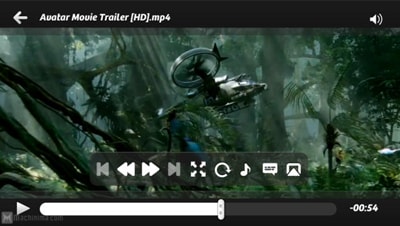
#2. OPlayer Lite
This is an iOS app that is compatible with iPod, iPad and iPhone. It can nearly play all audio and video formats. It also gives you iTunes backup and file transfer capabilities. The OPlayer Lite app is available free of charge on iTunes. However, a paid version is available, which comes with more functions than the free one.
Pros:
It comes in a great interface that is easy to use.
It loads videos fairly fast.
It boosts the media abilities of your iPhone 6s.
Cons:
The Lite version comes with ads that you’ll have to pay for removing them.
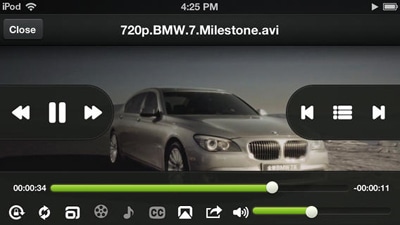
#3. Air Playit HD
Air Playit is a piece of outstanding video streaming software that’s design to stream up to 320 different audio & video formats to your iPhone S6 via Wi-Fi and 3G/4G network. It not only lets you watch videos on the go, but also acts as a personal audio/video cloud server. This app is 3.5 MB in size. It is available for download on iTunes at no charge with no ads.
Pros:
A multifunctional player that works exceptionally well with external controllers, and even brings playback for music images if needed.
It comes in an interesting interface that is quite easy to use.
Cons:
It has some slight issues with large file playback at times.
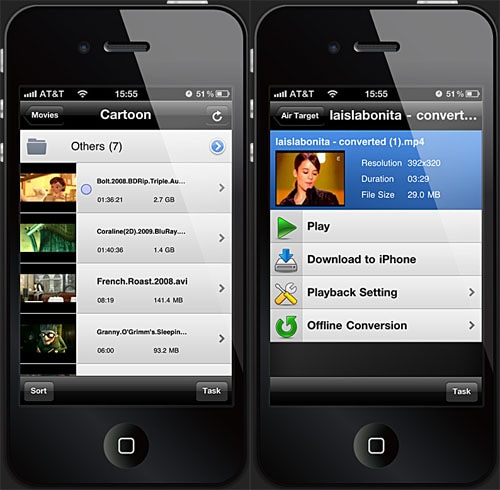
#4. VLC Player for iOS
VLC for iOS is a port of the free VLC medial player to iPod Touch, iPad and iPhone. This free and open source player can play almost all media files without format restrict. It’s among the media players with some of the best video playbacks. It’s extremely easy to use. This app is free for download on iTunes.
Pros:
It offers seamless support for multiple file types.
It’s very customizable.
It doesn’t require any codec packs in order for it to run properly.
Cons:
This media player’s interface isn’t one of the most eye-catching, which means that it could do with some improvements.

#5. Flex Player
This is a 12.1 MB app that is designed for both iPad and iPhone. It comes with complete support for all popular audio and video formats, including Xvid, DivX, VOB, WMV, AVI and MKV. This app is available for free on iTunes.
Pros:
It comes in a simple-to-use interface.
It works seamlessly with almost any type of video.
Cons:
Users are expected to pay for decoders.
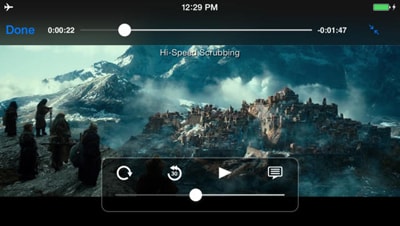
Part 2. Best Tool to Convert Videos to iPhone 6s Supported Formats
You can play any video after converting to iPhone 6s supported format with UniConverter. This is video converter that does a number of functions, including acting as a professional video editor. It also gives you a number of ways to customize your videos. You can not only trim, rotate or crop your video before conversion, but also add watermark and subtitles. If you are not satisfied, you can also convert your videos to formats supported by third-party software for further editing.
UniConverter - Video Converter
Get the Best iPhone 6s Video Converter:
- Convert All Popular Video/Audio Formats: Convert FLV, MPEG, AVI, MKV, MP4, MOV, 3GP, MP3, M4V, M4A alongwith 150 more media formats.
- Additional Editing Features: Cut, Trim, Rotate, add Subtitles/Watermarks/Effects & so on.
- Convert to Device: Easily convert videos for playing on different devices, like iPhone 6s, Android phone, PSP, Xbox, etc.
- Download Videos: Download videos from 1,000+ popular sites, including YouTube, Facebook, VEVO, Vimeo, Dailymotion, etc.
- DVD Toolkit: Convert DVD files, copy DVD file or burn videos to DVD as you want.
- Compatible with macOS 10.12 Sierra, 10.11 El Capitan, 10.10 Yosemite, 10.9 Mavericks, 10.8 Mountain Lion and 10.7 Lion; as well as Windows 10/8/7/XP/Vista.
Simple Steps to Convert Videos to iPhone 6s Compatible Format on Mac with iSkysoft
Step 1. Add Video Files
Launch the converter program to add the video files you plan to convert. You can do this by clicking on the "File" icon on the menu, and then clicking on "Load Media Files". Alternatively, you can drag and drop video files to the program.

Step 2. Set Output Format
Make sure that you have chosen the correct file output format for playback on your iPhone 6s. If you have no idea which format is compatible with your iPhone, you can simply go to "Devices" category and select "iPhone 6s".

Step 3. Convert
Click "Convert" to start conversion. Converting video to iPhone 6s on Mac only takes some few minutes, after which you can be in a position to enjoy all your favorite videos on your smartphone.


Brian Fisher
staff Editor