by Brian Fisher • • Proven solutions
Some players can't play M4V files; do you guys know any player can achieve that?
M4V video is a standard format just like the MP4 and AVI video formats. Apple developed M4V to mainly encode movies, TV episodes, and music videos in the iTunes store. M4V is nearly same as MP4 only that a FairPlay DRM copy protection from Apple is imposed to protect it from being transferred freely or being played on non-Apple devices. Nevertheless, several players can play M4V files, and these include Apple iTunes, Zoom Player, Apple QuickTime Player, MPlayer, Media Player Classic, RealPlayer, K-Multimedia Player, VLC Media Player, the DivX Plus Player, and even Nero Showtime.
Recommend the Best M4V Player for Mac/PC
UniConverter is a robust program that is used to convert audio and videos between different formats. This tool converts nearly all videos and audios with a zero loss in quality. It is capable of converting videos from various formats like Camcorder in AVCHD, MTS, M2TS and 158 more formats to AVI, MP4, MOV, and AVI among others. With the over 40 free DVD menu templates, burning your DVD becomes a very easy task. After that, you can convert your DVD to other common and popular video formats including MP4, M4V, AVI, WMV, MOV and many others.
UniConverter - Video Converter
Get the Best M4V Player:
- UniConverter has a very high conversion speed. It is 90 times faster than the other converters.
- This application features various video editing tools, which let you enhance your video, as you like. These video editing include trimming, cropping, rotating, brightness adjustment, merge, watermark, adding subtitles, and saturation adjustment, and special effects among others.
- This tool is an ultimate DVD toolkit. It makes it hassle-free if you want to burn an existing or a downloaded video. The included DVD menu template will help you in this task and in a nutshell, makes it possible for you to enjoy your videos on a large screen.
- This program can download videos from sites like YouTube, Facebook, Vimeo, Hulu, Blip, Vimeo and also convert them.
- There is a broad range of devices supported by this video converter ranging from portable to those that are not portable. The lists of devices supported are Camcorders, Game Consolers, Apple/Android devices and many others such as iPhone, iPad, and iPod, Xbox, Samsung Galaxy among others.
Tutorial One. How to Play M4V on Mac After Converting to Mac Supported Format
Step 1. Import M4V videos
To add these files, you have to apply the drag and drop method. If you want to add multiple files, then you can choose to drag and drop several files depending on your interest. The on-screen instructions are quite clear as you are guided on where to drop these files. Alternatively, you can choose to go to the "File" menu from where you choose the "Load Media Files" option.

Step 2. Choose output format
After importing the M4V file, you can directly play it using the UniConverter program. And if you want to play M4V files on different players, you can convert to other formats by just selecting the output format like “MOV” and then hitting the "Convert" button. The conversion will begin immediately.

Tutorial Two. How to Play M4V on Windows after Converting to Windows Supported Format
Step 1. Open the UniConverter on your PC
Load the video files into this particular program. Clicking the "Add Files" button does this. Choose the file of your interest from the list.
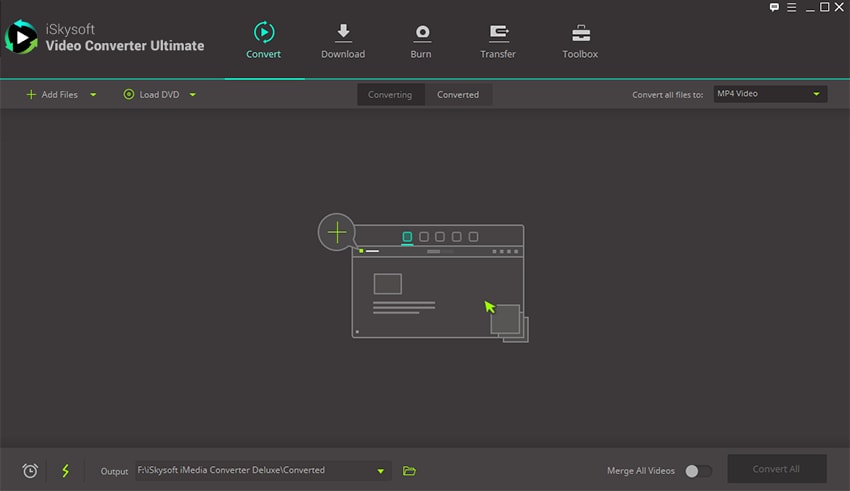
Step 2. Choose output format
What follows is to select an output format. At the top right you will see “Choose output” icon, click on it, and you will be able to select another video format that you want such as WMV.
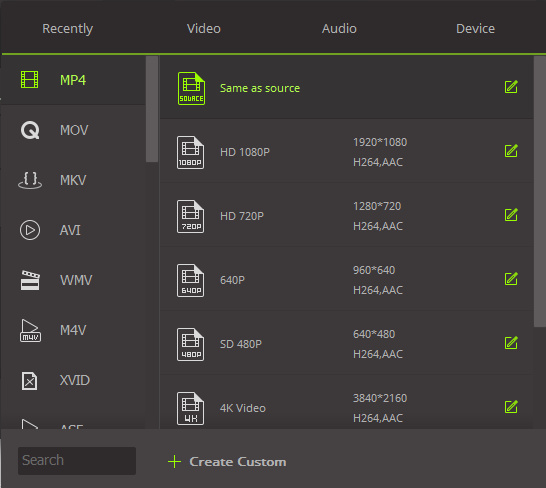
Step 3. Convert M4V for playback on Windows
Next, you can click "Convert" icon. The program will then convert the M4V file to windows format. Once the conversion is complete, the program will notify you.
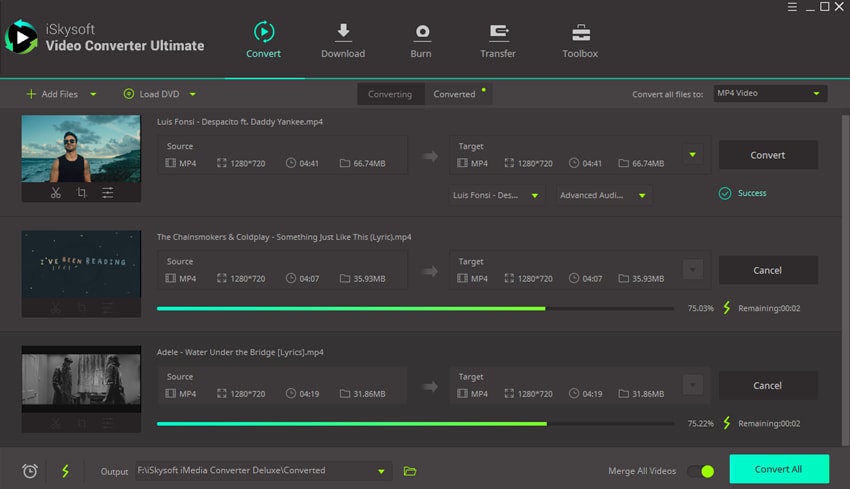

Brian Fisher
staff Editor