- Convert video to MOV, MP4, MKV, WMV, FLV, MP3, M4A and other 150+ video/audio formats.
- Convert video to iMovie, Final Cut Pro, Windows Media Player, Windows Moive Maker, ect. for further editing.
- Embeded video player streams MP4, MOV and any media files.
- Download videos from YouTube, Facebook, Vimeo and over 1,000 popular sites.
- Burn video to DVD with free attractive templates.
- Built-in video editor allow to trim, crop, add subtitle, watermark, effects to the video.
- Transfer video to iPhone, iPad, Android and other devices easily.
- Powerful toolbox includes: Fix Metadata, GIF Maker, Screen Recorder, Video Compressor, etc.
QuickTime to Windows Media Player: How to Play MOV Movie on Windows Media Player
by Brian Fisher •
Can you play QuickTime movies on Windows Media Player?
In some cases, the Windows Media Player fails to play MOV videos. One of the main reasons that MOV files may fail to play is due to technical issues. The technical issues may occur when the user does not have the plug-ins needed to play the MOV videos. Another problem could be with the QuickTime MOV codec. Installing a QuickTime player could solve the codec problem. However, the QuickTime player is big-sized, and it will install junks to your computer. The non-technical problem could be the fact that your MOV files are corrupted, and thus they cannot be played.
Convert QuickTime MOV Movies for Playing on Windows (Windows10 included)
UniConverter is the best solution to convert QuickTime MOV Videos into files formats that can be played on Windows Media Player. The tool offers excellent conversion and editing tools for users to work on their videos with ease. UniConverter comes in various versions for Windows and Mac computers and devices.
UniConverter - Video Converter for Windows
Get the Best QuickTime Player for Windows:
- Convert MOV to MP4, WMV, FLV, 3GP, AVI with ease, or convert between other 150+ video and audio file formats such as MKV, AVI, MP4, VOB, 3GP, etc.
- Support various editing features where you can crop, trim, add effects and subtitles to your MOV video and other video formats before converting.
- Directly convert to mobile device models like iPhone, iPad, Samsung, etc. and transfer to your mobile devices with USB cable easily.
- Download online videos from popular websites such as Vimeo, Vevo, YouTube, Hulu, Dailymotion, Blip, Break, Metacafe, and 1,000 more.
- Provide with a set of useful tools for your convenience, such as GIF Maker, Screen Recorder, VR Converter, Metadata Fix, etc.
- Fully compatible with Windows 7, 8, 10 XP and Vista, and macOS 10.7, 10.8, 10.9, 10.10, 10.11 El Capitan, 10.12 Sierra and 10.13 High Sierra.
How to convert QuickTime MOV Videos to Windows Media Player Supported Format for Playback
Step 1: Import MOV files to the QuickTime to WMP converter
If you have already downloaded and installed the QuickTime converter, launch it on your Windows PC or Mac. Then add the MOV files to the program by going to the "Convert" tab and click "Add Files" to choose you MOV videos from the destination folder. Alternatively, you can import your files by dragging and dropping them to the program. If the MOV movie is in your mobile device like iPhone, iPad or other Android Phones and tablets, just sync your device to your Windows or Mac and then click the drop down icon beside to directly load from mobile devices.

Step 2: Select the output format
Click the Output Format area on the right side of the application. Then click the arrow to get the drop-down format list. Select the output format that is supported by Windows Media Player. For instance, you can choose WMV as your output format. If you need to adjust the settings of your video, click setting icon by side to set the resolution, bitrate or other parameters that you may want to change.
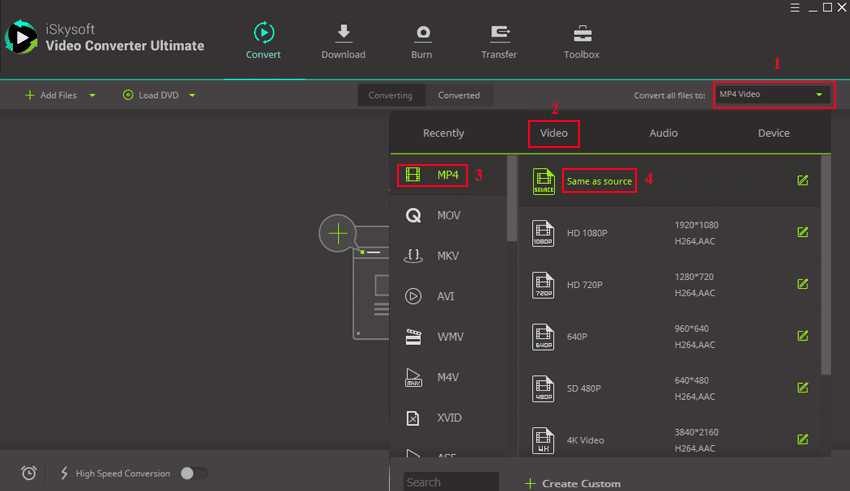
Step 3:Converter QuickTime movies to selected format
Select the location folder if you need, or the QuickTime MOV movies will be converted to the default destination folder. Then click “Convert All” at bottom right or "Convert" in each video clip, your MOV files will be converted in a short time depending on the size.
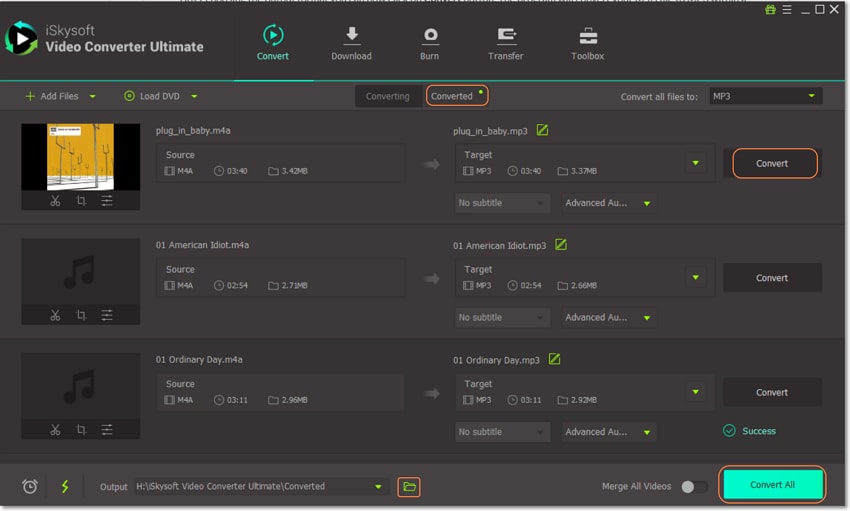

Brian Fisher
staff Editor