by Brian Fisher • • Proven solutions
Even though MP3 is considered to be the most commonly used format for audio and video files, you may also fail to play MP3 files on different music player. The problem has arisen from the fact that Apple products limited support for multimedia containers and codecs. Thus to play MP3 format files on Mac, you will require a third party software such as video converters or a universal media player like VLC.
Part 1. Play MP3 After Converting to Mac Supported Format
The easiest solution to play MP3 files on Mac is to use the UniConverter. With the software, you can convert the MP3 format files into a format of your choice or into a compatible format such as M4A or AIFF for playback on Mac and other Apple products. And after the conversion of MP3 files using UniConverter for Mac you can transfer the files into other Apple products and other MP3 players for seamless playback. Of course, this software can also play your MP3 files without converting to other formats.
UniConverter - Video Converter
Get the Best MP3 Player for Mac:
- Convert MP3 to different audio formats for playing on various platforms.
- Support to convert MP3 to WAV, M4A, AIFF, FLAC, M4R, AC3, AAC, OGG, CAF, APE and more.
- Extract MP3 audio files from videos whenever you want.
- Burn videos to DVD, or download online videos from YouTube, Facebook, Vevo, Vimeo and more sites.
- Convert videos between any two common formats, such as MP4, AVI, FLV, MKV, WMV, M4V, VOB, 3GP, and so on.
- It is supported on macOS 10.15 Catalina, 10.14 Mojave, High Sierra, Sierra, El Capitan, Yosemite, Mavericks, Mountain Lion, Lion and Snow Leopard.
How to Play MP3 on Mac After Converting to Supported Format
Step 1. Load MP3 files
To start with, please import your MP3 files to the software with drag and drop method. Alternatively, you can load MP3 files by clicking "Add Files" on the main menu.

Step 2. Select M4A or AIFF as the output format
As you can see, this software allows you to convert MP3 to various audio formats, such as M4A, AIFF, WAV, APE, etc. Just select the right one to continue.
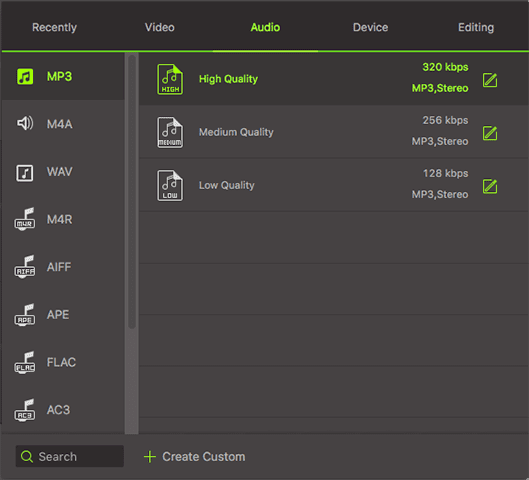
Step 3. Ready to Convert
After setting the output format and location, please hit the "Convert" icon to convert your MP3 files. Then you will be able to play MP3 files on different media players as you want.

Part 2. Free MP3 Player for Mac - VLC
Another alternative way to play MP3 format files on Mac is to use VLC player. The VLC player is one of the best media players, because it provides native support for a wide variety of formats files including MP3. However the downside of using VLC player for file conversion is that after conversion of the files into the desired format they cannot be transferred to any other electronic device or Apple products for playback. Moreover, to use VLC player, you have to download Front Row or you will not be able to import the MP3 files into the VLC player for conversion.

Optional: Online MP3 Converter to Convert MP3 to Mac Supported Format
If you don't want to install a computer program, you can also try online video converter to convert your MP3 files to Mac supported format, such as M4A, etc. Try it below:
Note: Because the online tool doesn't support "https", so if the content below was blank, please manually click the "Shield" icon on the right of your browser address bar to load the script. This action is secure without any harm to your data or computer.

Brian Fisher
staff Editor