How to Easily Mute Videos on a Mac
You can simply silence video on Mac by removing its audio track with Uniconverter for Mac. Take a look at the steps in detail below.
The Uniconverter(Mac) User Guide explains how to edit video on a Mac.
On your Mac, download, install, and run the Uniconverter software. To add videos to the software, click the Add Files button on the Converter tab, or drag selected films into the program directly.
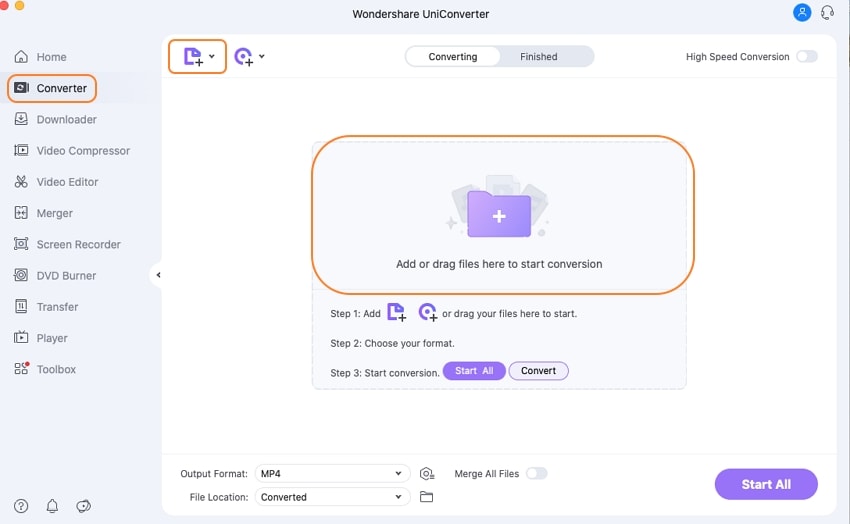
Enable the No audio track option under the Audio Track option by clicking the up-down arrow next to the Audio Track button. The video will be muted from here on out.
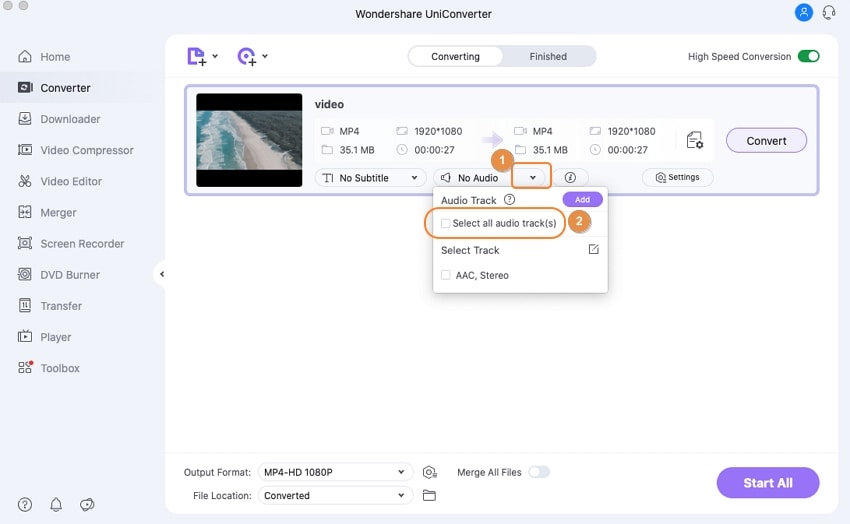
By choosing the Setting tab, you may choose the muted video's output format. From the Video tab, select an output format.
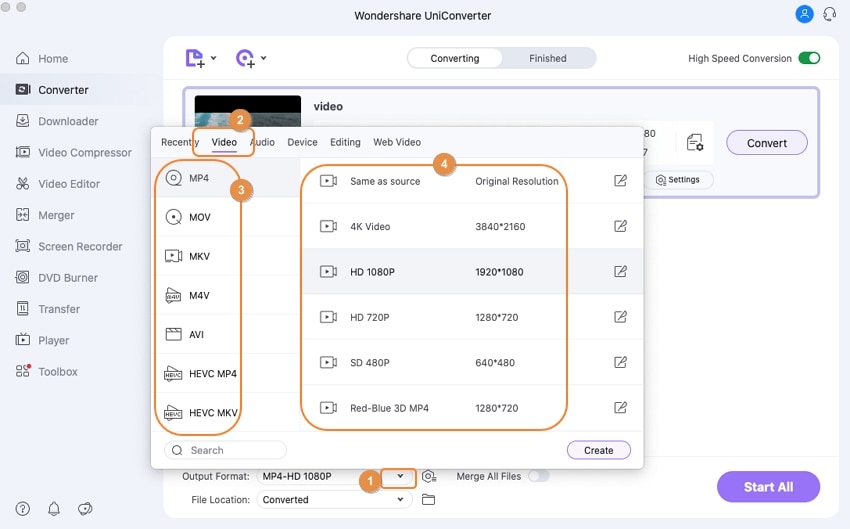
Last but not least, press the Convert button. The muted video will be saved to your Mac by UniConverter. You may simply find the muted video on the Finished tab or the File Location: tab.
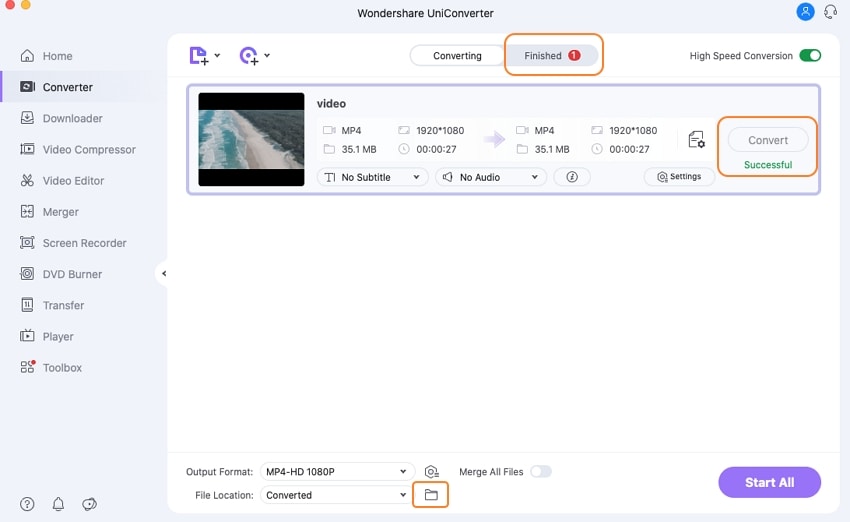
User Guide
-
Get Started Easily
-
Convert Video
-
Edit Video
-
Compress Video
-
Recorder
-
Downloader
-
Burn DVD
-
Merge
-
Convert Audio
-
Toolbox