Convert Audio Files On Mac
It is not necessary for your music player program or device to be able to play all of your audio files. Furthermore, there may be times when you require a soundtrack in a format other than the widely used MP3 format. If you have a Mac computer, you can use Uniconverter for Mac to convert any audio file to your desired format by following these simple steps:
How To Convert Audio Files on Mac-Uniconverter (Mac) User Guide.
Launch Uniconverter on your Mac, pick the Converter category from the left pane's list, click Add Files on the right, select the audio file you wish to convert from the pop-up box, and click Load in the bottom-right corner.
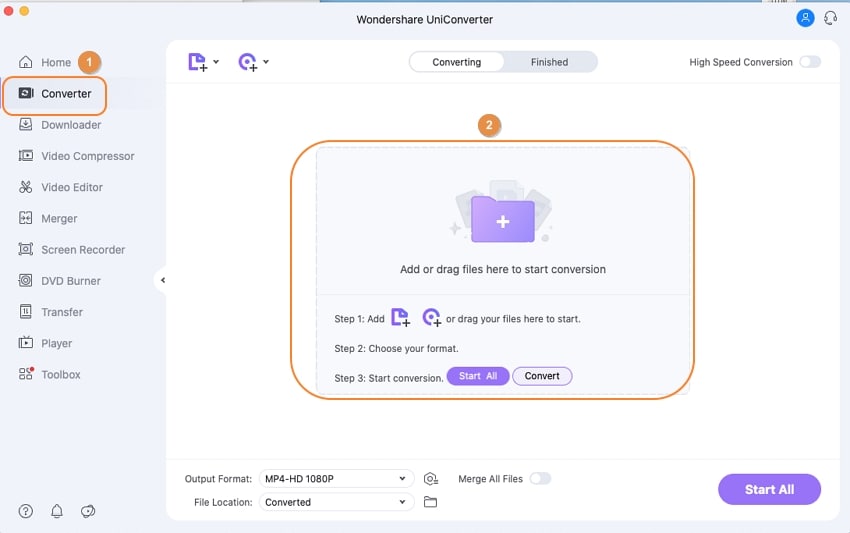
Click the lower area of the interface to enter the Output Format menu, then go to the Audio tab, select your favorite format from the list on the left, then click an appropriate quality from the right.
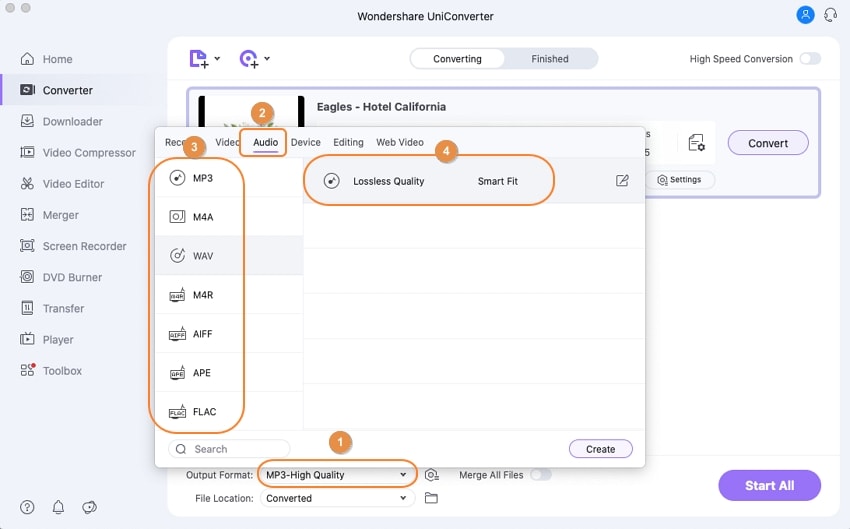
To convert the audio file to the selected format, select an output folder in the File Location field at the bottom and click Convert. Note: If you've added numerous files, you'll need to select Start All in the bottom-right corner to convert them all at once.
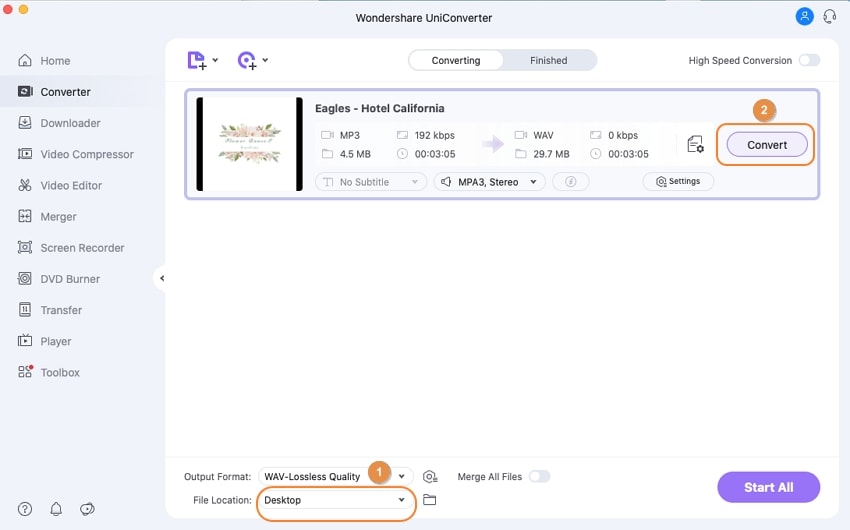
To access the freshly created audio track, go to the Finished tab at the top and click Open to the right of the converted file to get to the output folder.
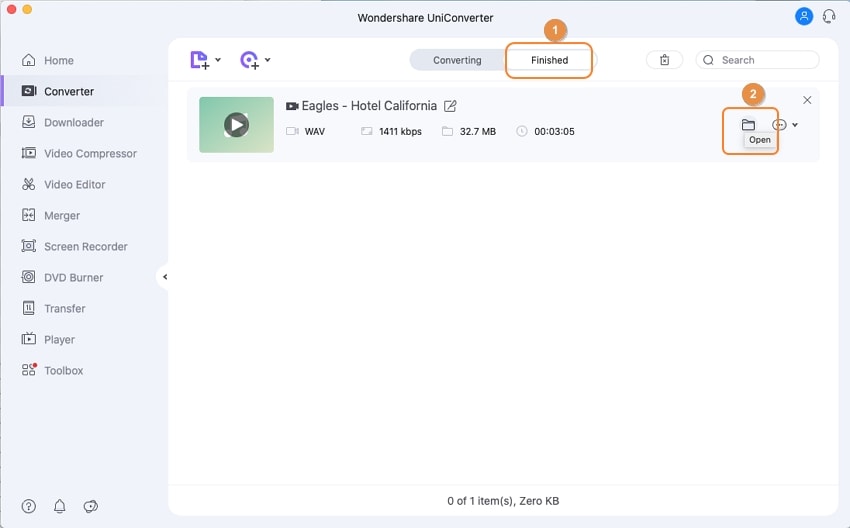
User Guide
-
Get Started Easily
-
Convert Video
-
Edit Video
-
Compress Video
-
Recorder
-
Downloader
-
Burn DVD
-
Merge
-
Convert Audio
-
Toolbox