Add Files
There are two ways to add video/audio files to Uniconverter for Mac.
Uniconverter for Mac allows you to convert and edit video files directly from your camcorders.
The list of linked devices will appear when you click the drop-down icon at the +Add Files button on the program interface.
When you click on the connected camcorder, you'll be able to see all of the videos stored on the device. Select the files you want to add to the software's interface.
Add files from your devices.
The app also allows users to instantly upload video clips from a variety of devices, including iPhones, Android phones, and iPads.
Select the Add from Device option from the drop-down options at the +Add Files button.
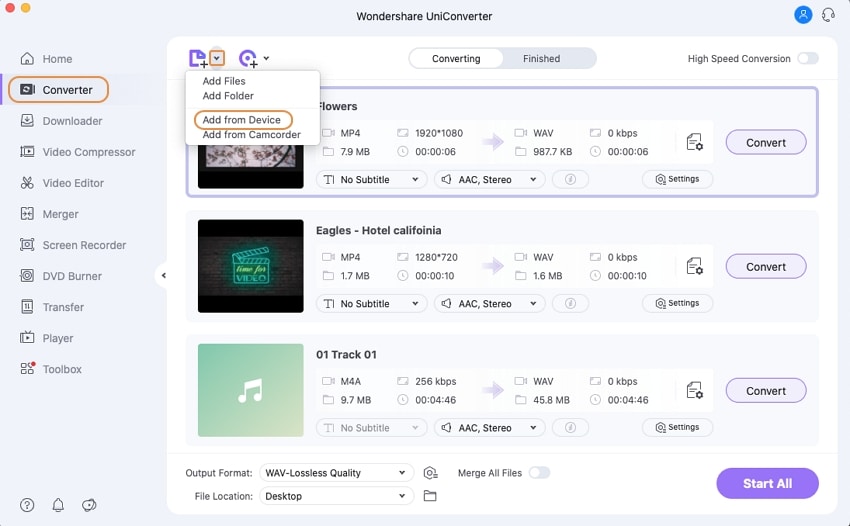
Select the files you want to convert and then click the Add To List button. On the Convert tab of the software interface, the selected files will appear.
User Guide
-
Get Started Easily
-
Convert Video
-
Edit Video
-
Compress Video
-
Recorder
-
Downloader
-
Burn DVD
-
Merge
-
Convert Audio
-
Toolbox