How to Fix Media Metadata On a Mac
Metadata is crucial for keeping your video files organized and categorized. Metadata describes numerous aspects of a video or other media file, such as the file's name, type, release date, language, genre, and so on. If any metadata on your video or audio file is missing, incomplete, or inaccurate, Uniconverterfor Mac (formerly Wondershare Video Converter Ultimate for Mac) can be used to correct it. It can fix media metadata in a variety of formats, including MP4, MOV, M4V, WMV, and others. The steps for correcting metadata on a Mac are outlined below.
Uniconverter(Mac) User Guide: How To Fix Video Metadata
On your Mac, download, install, and launch Wondershare UniConverter. Click the Toolbox option on the main screen, and then the Fix Media Metadata option.
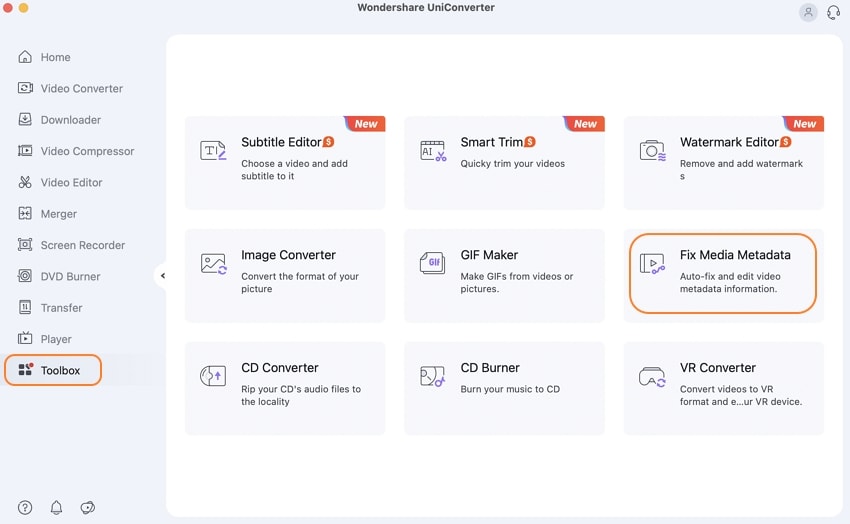
A new pop-up window called Fix Video Metadata will appear. To add a local video/audio file, go to the Choose File tab and select it.
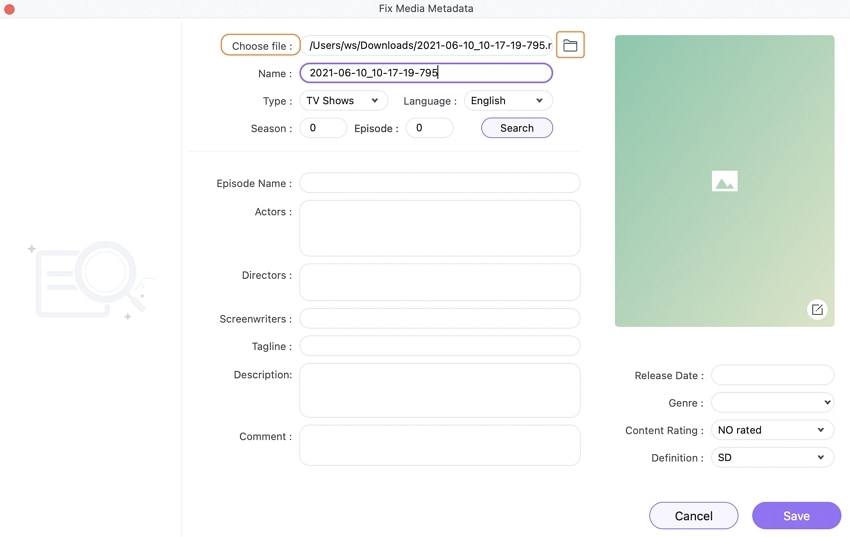
After you've added the file, you can change or fix the metadata information as needed. If the additional video type is in the Movies, TV Shows, Home Video, or Music Video category, the software will immediately detect it. If you wish to alter the file type, go to the Type tab and select from the drop-down selections. Season and Episode must be entered if the TV show option is selected.
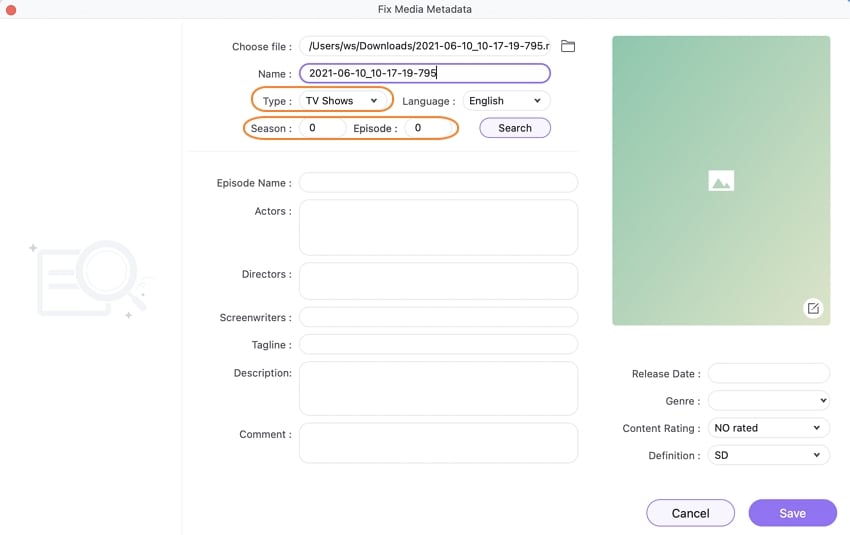
Select the file's Language, Genre, Content Rating, and Definition from the drop-down menu's available selections.
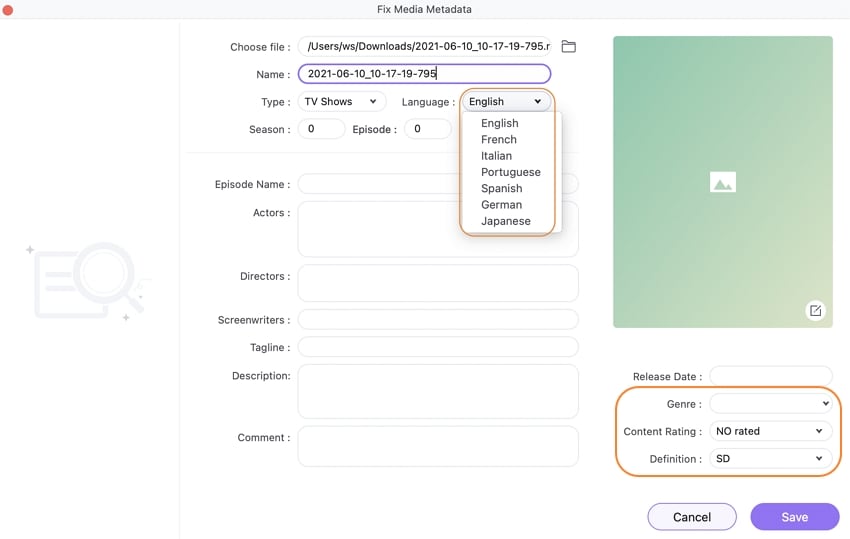
Additional information such as the name of the episode, the actors, the director, the scriptwriter, the tagline, the description, and the comments can be placed in the appropriate vacant sections.
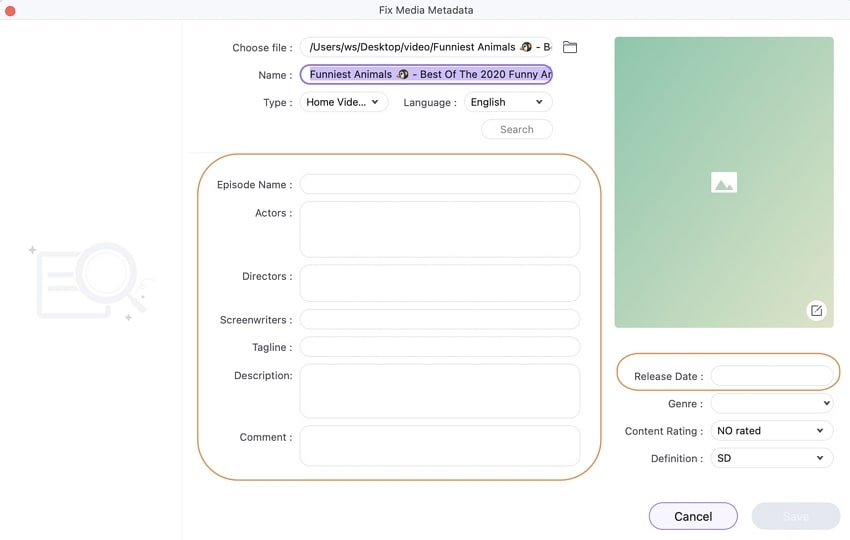
You can also customize the video thumbnail according to your preferences. Simply drag and drop the image into the blank box to design the video thumbnail.
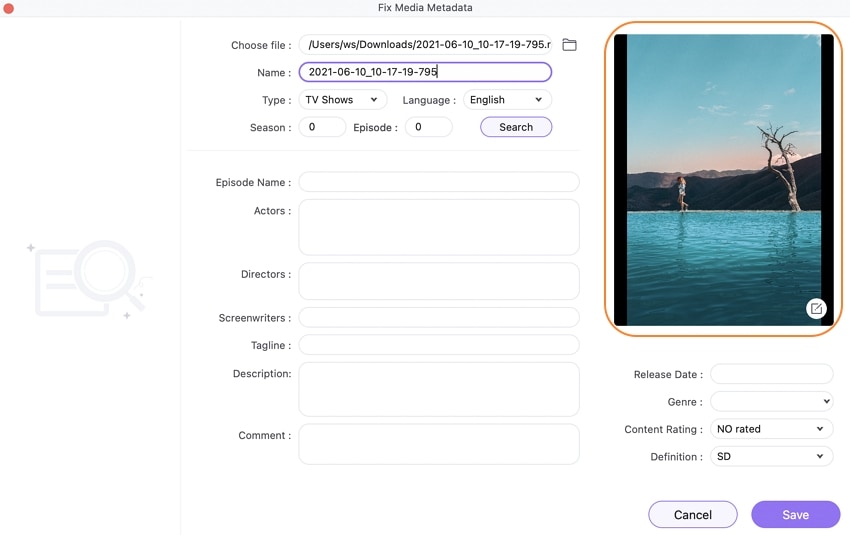
To modify video metadata on Mac, click the Save button once all of the information has been corrected. The modified metadata information will now be included in the video file.
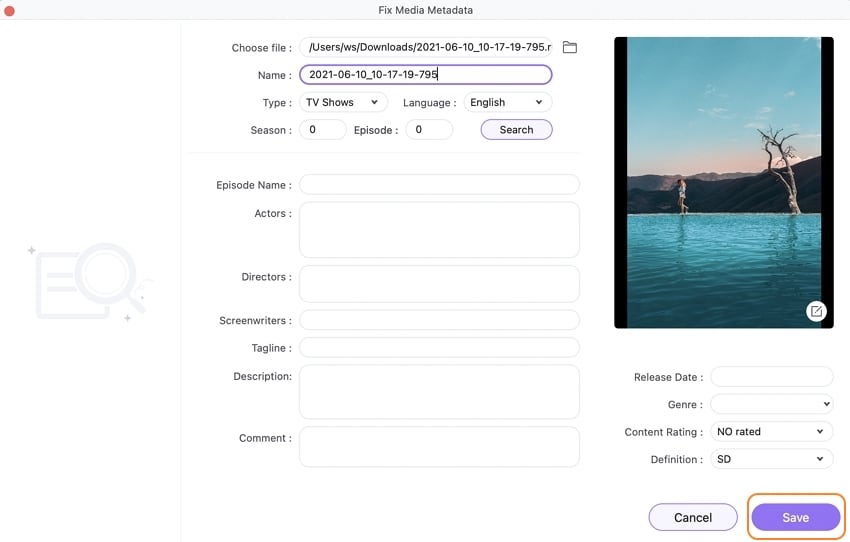
Note: The software also allows you to fix the metadata information during the converting process. In the Target bar of the added file, there is an icon for fixing metadata.
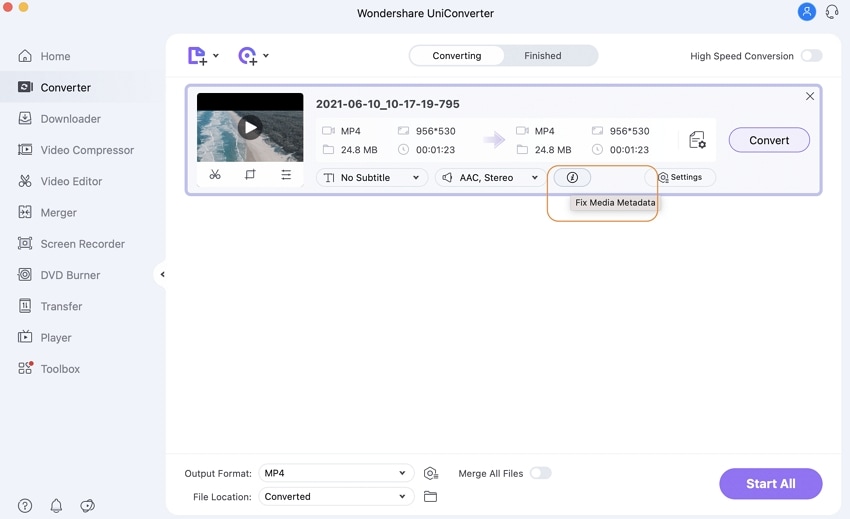
User Guide
-
Get Started Easily
-
Convert Video
-
Edit Video
-
Compress Video
-
Recorder
-
Downloader
-
Burn DVD
-
Merge
-
Convert Audio
-
Toolbox