How to Change the Volume of an Audio Track on a Mac
You may control the volume of audio tracks on your Mac with Uniconverter for Mac. The Audio function in the Video Editor tab can be used to adjust the file's volume. The following is a user guide for the same.
The Uniconverter(Mac) User Guide explains how to edit video on a Mac.
Select the Video Editor tab from the main interface of the installed software on your Mac machine. You'll now see a list of supported editing options, from which you may select the Audio option.
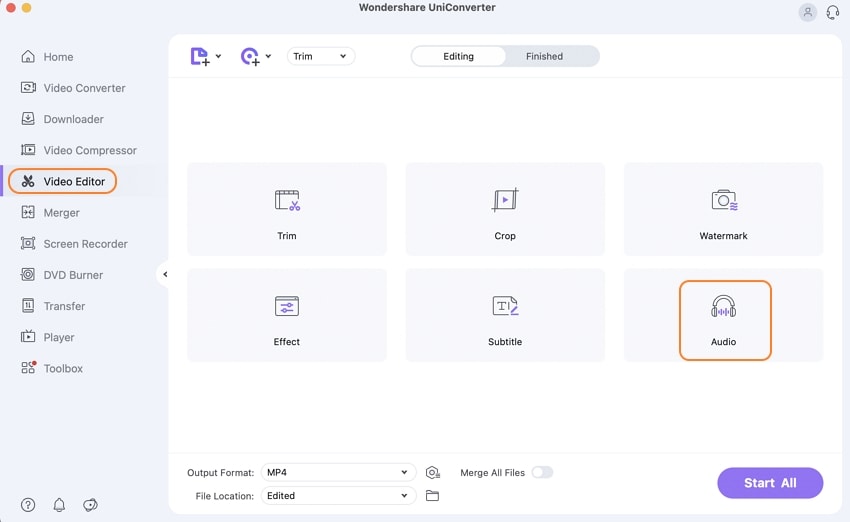
The Audio editing window will now open, displaying the original file as well as a preview of the output. To select the desired volume, move the Volume slider. You also have the option of improving the Vocal quality, altering the Stereo, or removing the Noice. Click the Apply to All option to utilize the same volume for all of the newly added files. To confirm the modifications, click the Save button.
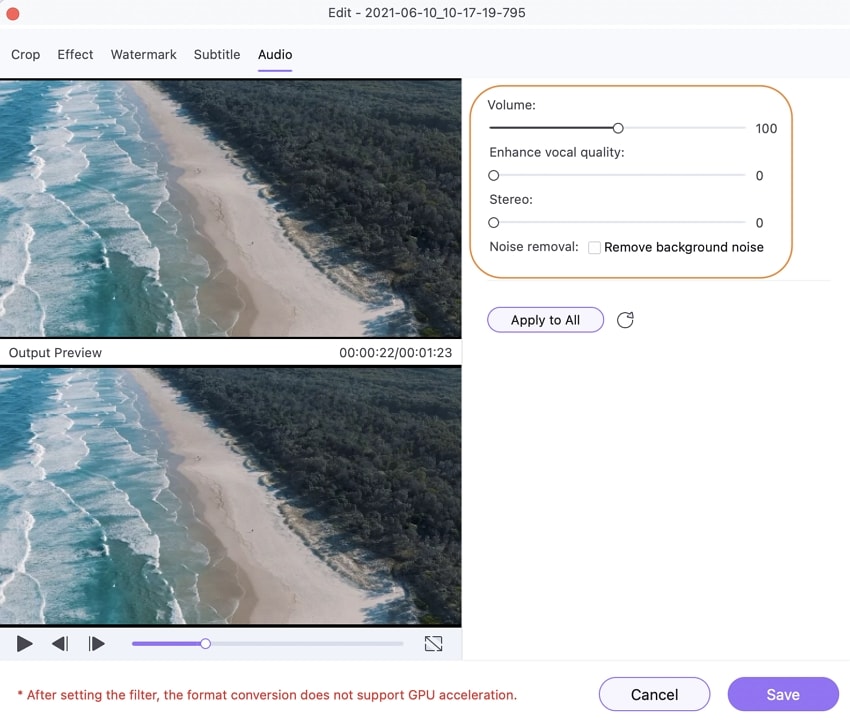
From their respective tabs, you can select the Output Format and File Location. If necessary, enable the Merge All Files option. Finally, press the Start All button to begin the processing of the files. The files can be verified on the system from the designated location, while they can be controlled through the program interface from the Finished tab.
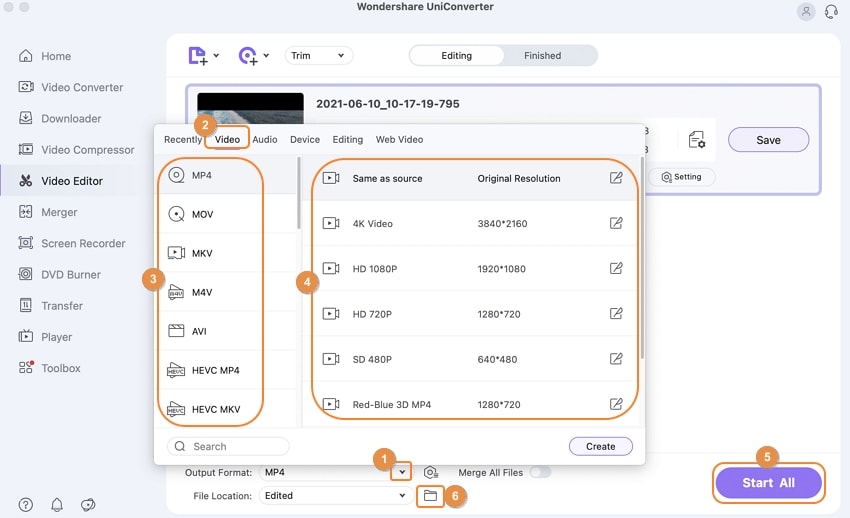
User Guide
-
Get Started Easily
-
Convert Video
-
Edit Video
-
Compress Video
-
Recorder
-
Downloader
-
Burn DVD
-
Merge
-
Convert Audio
-
Toolbox