How to Remove Background from Image on Mac Easily
UniConverter can help you a lot when you have plenty of images in the background removing tasks on Mac. The AI applied by UniConverter 13 allows you to remove the background on images easily. The following detailed steps are for your reference.
How to do backgrounds removal on Mac
If you haven’t downloaded UniConverter 13, go to the download icon on the official website to access UniConverter 13. Then on the UniConverter interface, find Toolbox and then Background Remover.

Click the + icon at the top left corner to upload the pictures that need background removal.
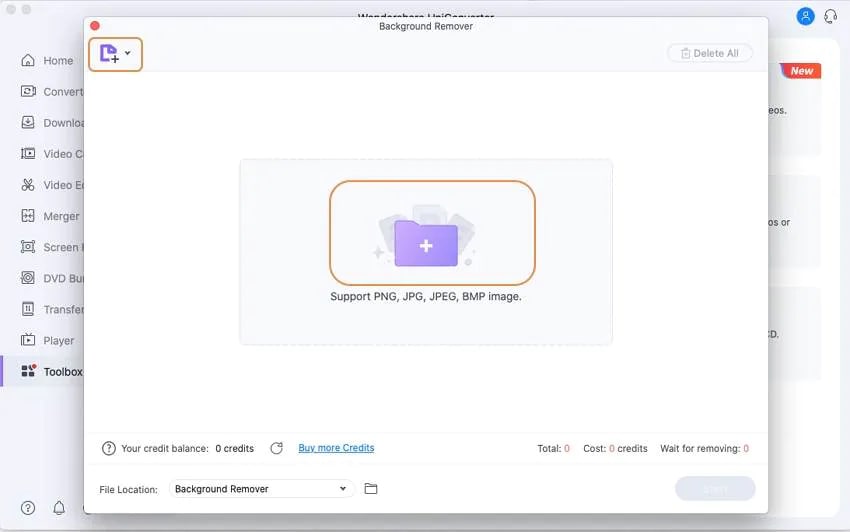
After the images are added, go to the Start button to initiate the background removing process. Just in seconds, your images without backgrounds will appear on the UniConverter’s interface.
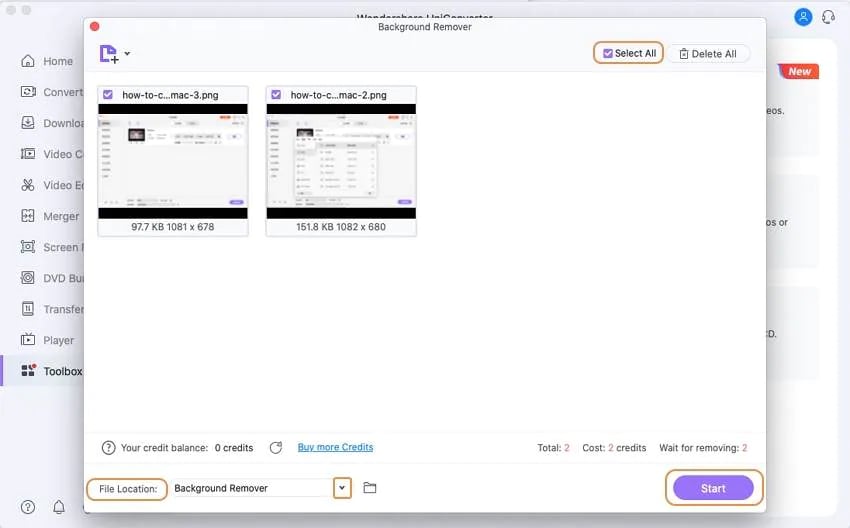
If you position the mouse on the cover of images, you will see the Open icon, click it then you can find your wanted images. The folder icon located at the right side of File Location can also help you check all the images whose backgrounds have been cleared.
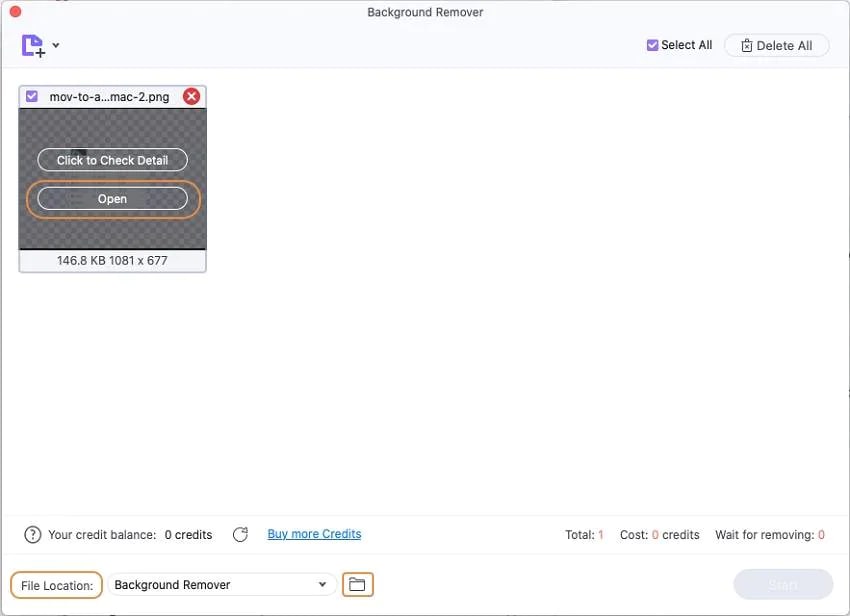
User Guide
-
Get Started Easily
-
Convert Video
-
Edit Video
-
Compress Video
-
Recorder
-
Downloader
-
Burn DVD
-
Merge
-
Convert Audio
-
Toolbox