by Brian Fisher • • Proven solutions
Is there any easy way to convert video from computer to iPhone?
The easiest way to convert videos from computer to iPhone is by using a media converter. With the right media converter at hand, you can convert videos from one video format to another, extract audio from a video and also convert videos to a device formats such as iOS device and Android devices. The ideal software that is vested with this functionality is UniConverter software. In the next part, we are going to discuss this software and also how to learn how to use it to convert videos to iPhone format.
- Part 1. Convert Videos from Computer to iPhone using UniConverter
- Part 2. How Do I Put/Import Video to My iPhone
Part 1: Convert Videos from Computer to iPhone using UniConverter
UniConverter software is a popular media converter that cannot only converts videos but also audios within a few clicks. This cross-platform tool allows you to input the videos from any source format be it your local drive, camcorder, external hard drive or even your smartphone. Upon uploading the file, you can edit, burn videos and convert them easily. UniConverter is a fully featured software with all the media functionalities that you can desire. Here some of the key features of the software that we have highlighted to get an insight of the software.
Get the Best iPhone Video Converter:
- Fast Converter - UniConverter converts video and audio files to 150+ formats with 90X faster speed than others.
- Online Downloader- This software can download videos and audios from over 1000 sharing sites to your computer that are of high quality.
- Transfer Media- UniConverter software is designed to support transfer of media files between computer and your mobile device such as iPhone or any Android phone.
- DVD burner- Its burner allows you burns DVD media, copy DVD media, create your DVD media using the DVD templates and create DVD media backup.
- Video Editor- Its video editor allows you to add subtitles, add effects, use one touch optimize, adjust video brightness, adjust saturation, crop vide, trim video and others.
- Inbuilt toolbox- This is another feature integrated in this software and it comes in handy when you want to create GIFS, edit file metadata, convert VR and also record your screen activities.
How to Convert and Transfer Video from Computer to iPhone using UniConverter
Step 1. Import Video to the Program
Upon installing the software on your computer, you can then open it and click on “Convert” followed by “Add Files” button. Now browse your local folder and search for the video that you want to convert and open it with the program.

Step 2. Choose iPhone as Output Format
From there, the video will appear on the screen. You can then click on “Convert All Tasks” button to choose the preferred device format. Click on “Device” menu and then click on “Apple” option. You will see a list of Apple formats. Choose the one that matches your iPhone such as iPhone X.
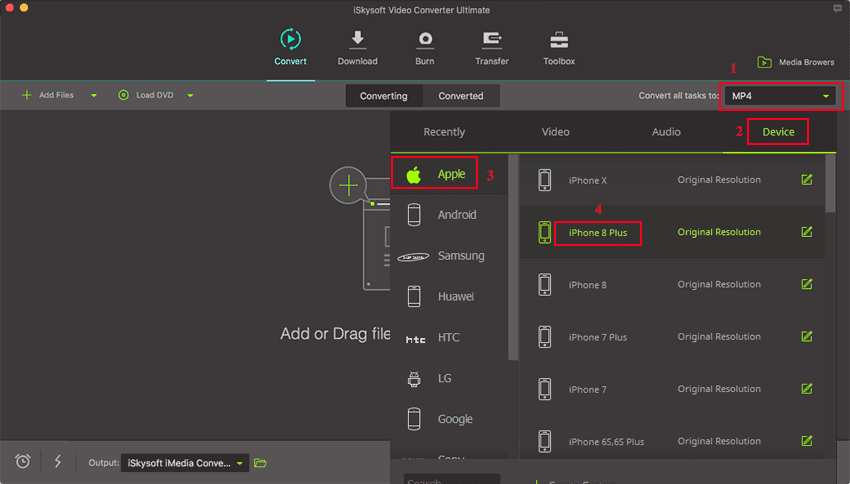
Step 3. Convert Video to iPhone format
Next, click on “Output” at the bottom of the window and choose where you want to save your file on your computer. Now click on “Convert All” button at the lower right, and the program will convert the file immediately.

Step 4. Connect your iPhone
Once the file has been converted, you can then connect your iPhone to the computer using a USB cable and then click on “Transfer” menu. And the program will detect your iPhone immediately. On the new window click on “Add Files” and then upload the files under “Converted” where you will get the recently converted file.
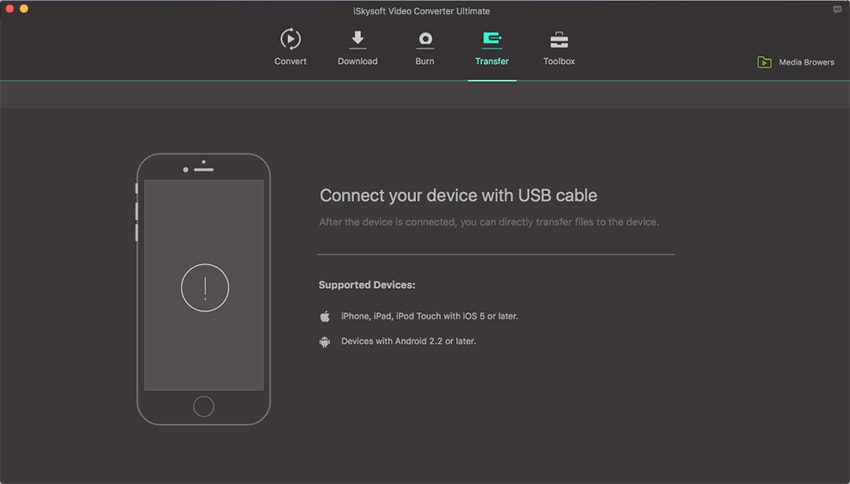
Step 5. Transfer File to iPhone
Finally, click on “Transfer” placed to the right of the video that you want to transfer. There you go! The file will be transferred to your iPhone immediately.
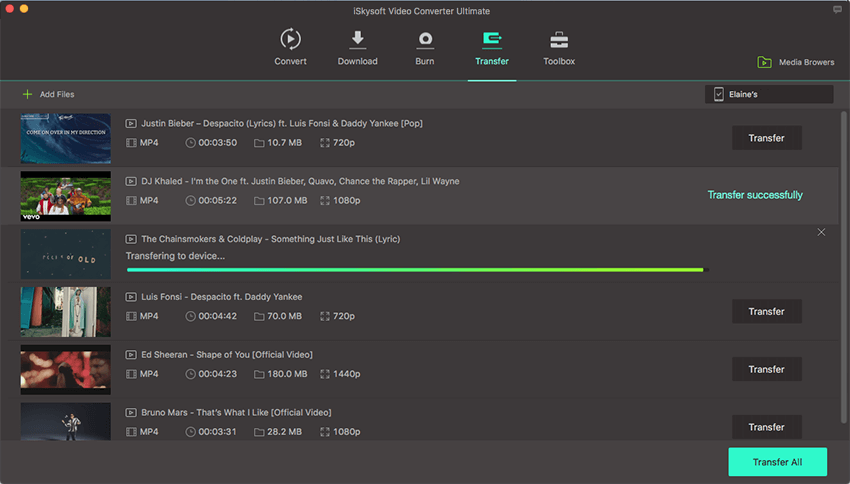
Part 2. How Do I Put/Import Video to My iPhone
You can also put or import video from your computer without using UniConverter software but by using iTunes application. iTunes is Apple ’s media manager that allows you to play media, organize media, backup media and restore media. The kind of media supported includes videos, images, audios, audiobooks and others. With that being said let us now have a look at how you can use iTunes to put or import video to your iPhone.
Step 1. Download and install iTunes application on your computer. If you have it ensure that is the latest version for a smooth transfer and then open it.
Step 2. Next, you have to connect your iPhone to the computer using a USB cable, and iTunes will detect it immediately.
Step 3. On iTunes window, click "Library" icon and then select "Music Videos" at the left side. You will see a list of the videos on your computer.
Step 4. Now highlight the video that you want to move to your iPhone and drag it to your device at the bottom left.
By doing so, you will have manually put a video file on your iPhone.

Brian Fisher
chief Editor