by Brian Fisher • • Proven solutions
Is there any simple way to convert video to play on iPhone?
Yes, you can simply converting your videos to play on iPhone using third party software. By this, we mean a media converter software. There are a lot of media converters out in the market but you need to go for one that it can input different input video formats and output to different formats including device formats. A software that is built with all these features and other useful media features is UniConverter software.
- Part 1. Easily Convert Video to Play on iPhone X/8/8 Plus/7/7 Plus/6s/6s Plus
- Part 2. Recommend 2 Free Online Tools to Convert Video to Play on iPhone
Part 1: Easily Convert Video to Play on iPhone
So what exactly is UniConverter? It is a cross-platform media converter that supports conversion of videos and audios. This device supports different quality of file formats low, high or ultra HD. In total, it supports over input 150 file formats. But is more relevant to this topic is that it can convert your video to iOS device formats, Android formats, and editing software formats. The process of conversion is simple and you will be shown how to convert later in this article. But before that, let us have a look at some of the key features of UniConverter.
Get the Best iPhone Video Converter:
- Input media from different sources, which are your computer’s local drive, external hard drives, camcorders and mobile phones.
- It is an online downloader that supports over 1000 sites like Facebook, Dailymotion, YouTube, Hulu and much more.
- This software is also a video converter that is built with editing functionality. You can crop videos, add subtitles, add effects, add filters, change subtitles font, trim videos, adjust brightness and much more.
- It also has a DVD burner that edits DVD media, converts DVD media, burns DVD media and allows you to create your own DVD media using the inbuilt templates.
- Come with a toolbox that enables you create GIFs, edit file metadata, do VR conversion and it has a screen recorder.
- UniConverter program is also built with a media transfer tool that allows you save and share media between your computer and mobile devices.
How to Convert Video to Play on iPhone using UniConverter
Step 1. Add Video to the program
Open the software on your computer and click on “Convert” menu and then click on “Add Files”. The program will allow you browse video files on your computer and upload the desired video that you want to convert.

Step 2. Choose iPhone output format
The uploaded video will then appear on the screen. Now, click on “Convert All Tasks” button at the top right. A new window will appear, now go for “Devices” and then click on “Apple” icon and you will see a list of iPhone output formats. Choose one that is compatible with your iPhone say iPhone 8 or X.
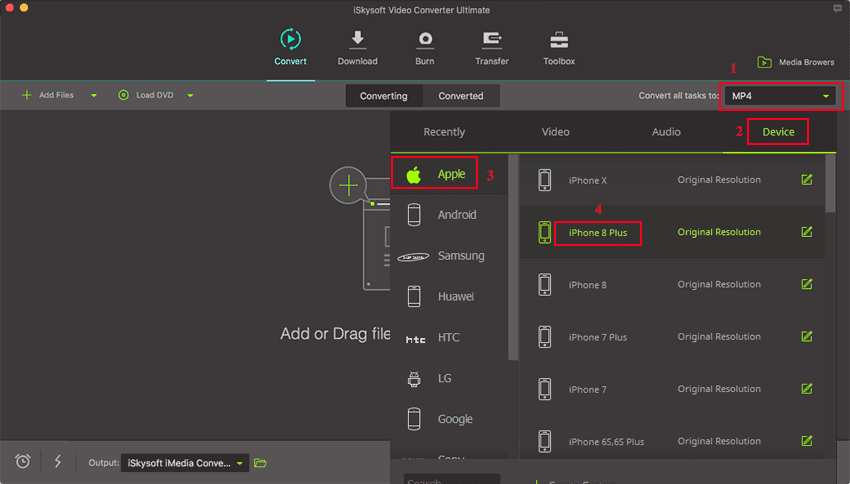
Step 3. Convert Video to iPhone format
You can opt to edit the video before converting. Next, select where to save the file by clicking on “Output” at the bottom of the window and select the desired folder. After that, you can then click on “Convert All” at the bottom of the screen.

Boom! The program will convert the video to a format that can play on your iPhone. You can then transfer it to your iPhone and play it.
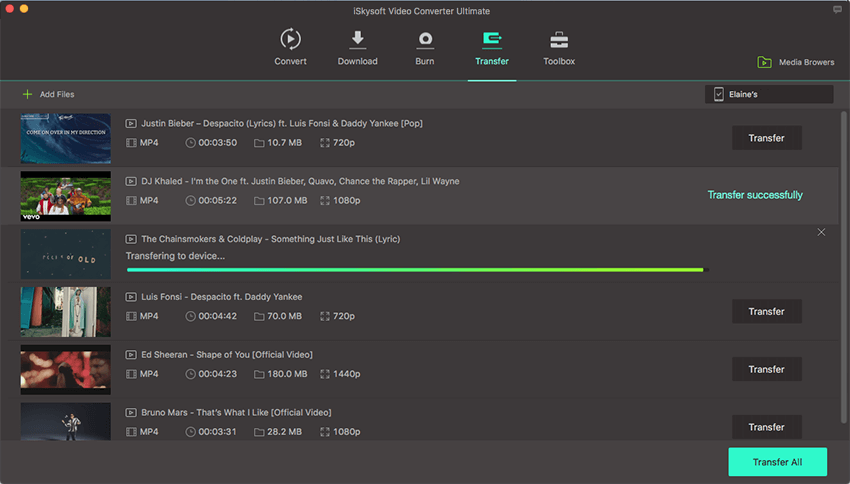
Part 2. Free Online Tools to Convert Video to Play on iPhone
If it is a one-time conversion and you want an online converter then you can use Keepvid Free online converter or Online-Convert.com free converter. All these web-based allows you to convert videos to iPhone compatible formats.
#1. Online Audio Converter & Video Converter
media.io is a free online converter that supports conversions of audios and videos to different formats such as audio, videos and device formats. media.io can convert files 30 times faster compared to other online converters. During the conversion there is no quality loss.
Step 1. Open you browser and visit media.io website and then click on “Add your files” to upload the video from your computer.
Step 2. Next, click on “Convert to” button and choose “Video” format.
Step 3. On the File format button select “MOV” option.
Step 4. Finally, click on “Convert” button and complete the process. The converted video will then be downloaded to your computer.

#2. Online-Convert.com
With Online-Convert.com you can easily convert video to play on your iPhone. This online-based converters supports conversions of audios, videos, images CAD, documents, PDFs, eBooks and much more. It user interface is simple and the conversion process is straightforward.
Step 1. On your browser visit Online-Convert.com website and then click on “Choose File” button. You can also paste the URL of the video and download it online.
Step 2. Next, you will have to select the output settings of the video. If you are not on the iPhone output window, you can choose output as iPhone.
Step 3. Lastly, click on “Convert File” and the program will begin immediately to convert the video to iPhone supported format. From there, you can get the converted file to your iPhone.


Brian Fisher
chief Editor