- Convert MP4 to AVI, 3GP, MOV, MKV, MP3 and more up to 150 formats.
- Edit MP4 video with the built-in video editor.
- Transfer video to iPhone, iPad, Android and other devices easily.
- Burn video to DVD if necessary.
- Download online video from YouTube or 1,000 popular sites to MP4 with ease.
- Powerful toolbox includes: Fix Metadata, GIF Maker, Screen Recorder, VR Converter, etc.
Best MP4 to AVI/3GP Video Converter for Android
by Brian Fisher •
How to Convert MP4 to AVI/3GP on Android
Can I convert MP4 to Android format like 3GP?
You are wondering if you can convert MP4 to Android format such as 3GP? The good news is, yes you can convert video to Android formats. What you need is a video to Android converter that supports these two output formats. With a software like UniConverter, you will be able to convert MP4 to Android formats like 3GP easily. In the next part below, we have discussed more on how the software works.
- Part 1: How to Convert MP4 to 3GP/AVI for Android
- Part 2: Recommend 5 MP4 to Android Video Converter Apps
Part 1: How to Convert MP4 to 3GP/AVI for Android
To convert MP4 to 3GP or AVI you need to use UniConverter. This is a re-known media converter that is compatible with both Mac and Windows operating system. This software is designed to convert HD video, standard videos and also audio formats to different formats. Moreover, with this software, you can upload a file and then convert it to desired video format, audio format, device format and also web formats. Furthermore, as you convert with this software you are assured of quality output and high speed of conversion.
Get the Best MP4 to 3GP/AVI for Android Video Converter - UniConverter
- It is a versatile software that supports up to 150 file formats.
- Input media from your local storage, from camcorders, from online sites as well as mobile devices.
- Enhance your videos using the inbuilt effects and other basic editing features.
- It is also built with a DVD toolkit that comes with different DVD templates and it also allows you to burn DVD, edit DVD and convert DVD.
- The in-built toolkit allows you to copy DVD, create GIFs, convert VR and edit file metadata.
- This software is also an online video converter that supports over 1000 sharing sites such as Facebook, Twitter, YouTube, Vimeo, FunnyOrDie and much more.
Step-by-step Guide to Convert MP4 to 3GP/AVI for Android using UniConverter
Step 1. Import MP4 videos
Open UniConverter software on your computer and click on “Convert” button. Next, click on “Add Files” and choose the MP4 file that you want to convert.
![]()
Step 2. Select your output format
Next, click on “Convert All Tasks” at the top right when you have uploaded the file and you will see a new window pop up. Click on “Video” icon and select your output as either AVI or 3GP format. Proceed and select the desired output quality.
![]()
Step 3. Convert the video
After that, click on “Output folder” at the bottom of the window and set where to save the file on your computer. Finally, click on “Convert All” and your MP4 file will be converted to AVI and 3GP format.
![]()
Part 2. 5 MP4 to Android Video Converter Apps
For MP4 to Android Video conversion on your phone, you need to look for Android video converter. There are several MP4 to Android Video Converter Apps that have been developed by different app developers that you might find it difficult to choose. In this section will analyze five MP4 to Android Video Converter Apps that you can use.
#1. VidsoftLab Video Converter
Video Converter is an MP4 to Android video converter by VidsoftLab. With this MP4 to Android video converter, you can convert standard formats like MP4, AVI, MOV and HD formats like HD MOV and HD AVI just to name a few. Moreover, this software is built with basing editing features like merge and join.
Pros:
• Compatible with up to 200 devices.
• Built with device presets output formats.
• Supports batch conversion.
Cons:
• Lacks preview options when editing files.
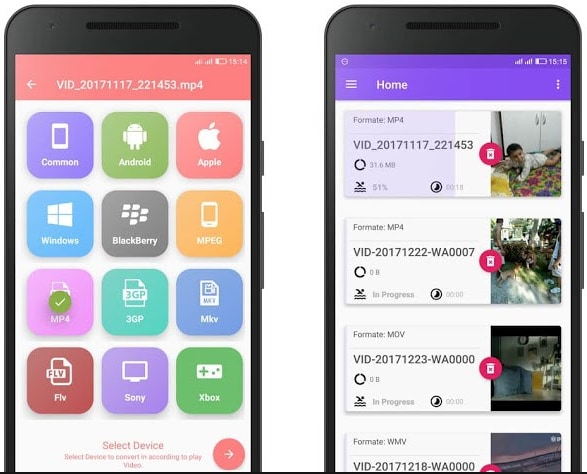
#2. Media Converter
You can also use this sleek media converter to convert MP4 to Android video format. Media Converter supports output formats like; FLAC, MP3, M4A, AAC, 3GA and others. This means that this software supports extraction of audio files from videos since it supports different audio formats. Moreover, Media converter allows you to trim long files to the desired length.
Pros:
• It has a great user interface.
• Enables to crop and rotate videos.
• Allows you to specify output parameters like bitrate, sample rate, resolution and sample rate.
Cons:
• The video conversion is slow but it works.
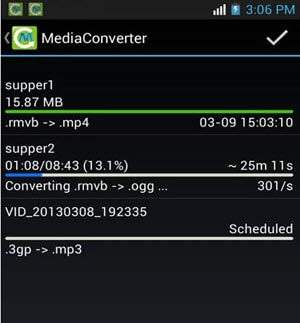
#3. Akingi Video Converter
This is another MP4 to Android video converter by Akingi that supports nearly all popular file formats. It not only supports conversion of videos but also conversions of audio formats. Moreover, the user interface of this software is well designed and the buttons are responsive thus making it easier to convert files.
Pros:
• The conversion of files simple since it involves only two steps.
• Compatible with different file formats.
• Enables you to edit metadata tag of files.
Cons:
• Its performance is not that good.
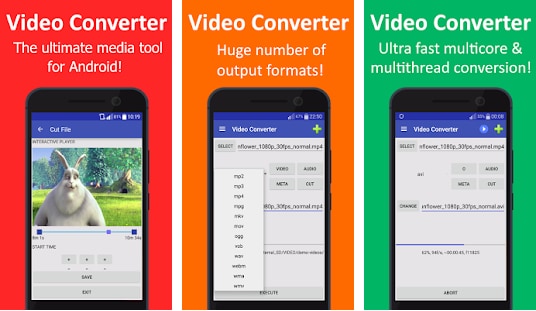
#4. Free Video Converter-VidCompact
You can also use the Free Video converter that supports input of MP4 file and converts them to different video and audio formats. Free Video Converter is also built with a media player with basic controls. You can also use this software to manage your files.
Pros:
• Comes with a video compressor.
• Allows you to edit audio frequency easily.
• The conversion process is simple.
Cons:
• It does not support conversion of HD videos.
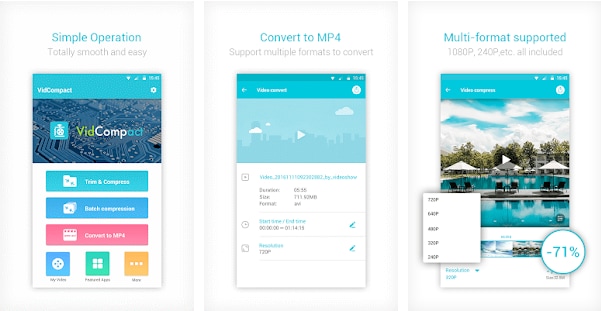
#5. Video Format Factory
Our list will not be complete without mentioning Video Format Factory app. This app supports conversion of MP4 to Android video formats like 3GP, AVI as well as audio formats like MP3 and M4A. Other than Video Format Factory software will enable you to change the output quality of MP4 file before saving it.
Pros:
• Allows you to share files to online sites like YouTube, Facebook and Google+ directly.
• With this app, you can split videos, trim videos and extract videos.
Cons:
• It is a bit slow in converting files.
• The quality of files is lost when compressing files.
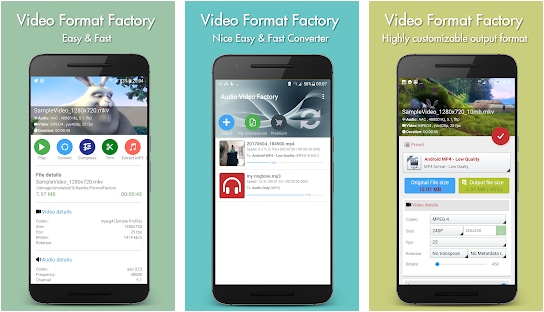

Brian Fisher
staff Editor