- Convert MP4 to OGG, MOV, AVI, MKV and other 150+ video/audio formats.
- Download videos from YouTube and over 1,000 popular sites.
- Burn video to DVD with free attractive templates.
- Built-in video editor allow to trim, crop, add subtitle, watermark, effects to the video.
- Transfer video to iPhone, iPad, Android and other devices easily.
- Powerful toolbox includes: Fix Metadata, GIF Maker, Screen Recorder, Video Compressor, etc.
MP4 to OGG Converter: How to Convert MP4 to OGG on Mac
by Brian Fisher •
The OGG file is an audio file. The extension is used for the altering a streaming of high quality digital audio files. Sometimes you want to extract the audio from MP4 to OGG, but don't know how to do. Take it easy. This article is going to show you how to convert MP4 to OGG easily and quickly. Let's dive right in.
- Part 1. Best Way to Convert MP4 to OGG in Seconds
- Part 2. Free MP4 to OGG Converter Online
- Part 3. OGG vs OGV
Part 1. Best Way to Convert MP4 to OGG in Seconds
If you are one of the people who like enjoying music while on movie, UniConverter will be the best choice for converting MP4 to OGG. It convert MP4 to OGG in seconds, faster than any other converter. And it keeps the original audio quality from the MP4 video. Let's see the main features of it below.
Get the Best MP4 to OGG Converter:
- Convert over 150 video and audio formats, including the OGG, MP4, MP3, AVI, WAV, AAC, MOV, MKV, MPEG, etc.
- 90X faster conversion speed, ensuring conversion within short time.
- You will get the same quality as the original file.
- You can send the converted file to your iPhone or iPad.
- Compatible with Windows 10/8/7/XP/Vista, macOS 10.14 Mojave and the earlier.
User Guide to Convert MP4 to OGG on Mac (Or Windows) with iSkysoft
Step 1. Import MP4 files
The good thing with UniConverter is that it allows for batch conversion so you can add more than one MP4 video at a go. Dragging and dropping the files directly to the program will be one of the choices at hand as well as going to "File" then "Load Media Files" on the menu bar.
![]()
Step 2. Choose OGG as output format
When choosing the right output format for your files to be converted, settle for OGG and choose the right directory of the computer to save the converted files. The right location should be one easy to browse through when looking for the files.
![]()
Step 3. Start Converting MP4 to OGG
When it comes to the final step of actual video conversion, you will have to click on the "Convert All" button. It will take a few seconds to complete all of the tasks.
Why not download it and have a try!
![]()
Part 2. Free MP4 to OGG Converter Online
Here are the 3 online MP4 to OGG converters for you. But please note that online converters always have common drawbacks.
#1. Their conversion speed is slow and depending on your Internet connection.
#2. It takes time to download the converted files from the online sites, when it completes converting.
#3. They have limitations for file size, length, and formats.
#4. ....
So to avoid all these disadvantages, you are suggested to use iSkysoft in Part 1. But if you are OK with them, below are the 3 MP4 to OGG converters with steps. Check it out!
1. media.io
This website can easily convert MP4 to OGG online. This online tool can convert a varied range of video files to other audio and video formats. Unlimited video and audio is converted and downloaded to your desktop, sans any software installation. It supports 1000 types of audios and videos output and input formats.
Guide:
Visit https://www.media.io/convert/mp4-to-ogg.html and press ‘Add your files’ button to upload the MP4 file. Ensure ‘Convert to’ is set to ‘OGG’. Tap the ‘Convert’ button and wait a bit. Save or download when conversion is done.

2. Onlineconverter
Using this website MP4 to OGG conversion can be done easily. Documents, audio, video, pictures, eBooks etc. can also get converted with this site. You can use it on your computer as well as on your mobile device.
Guide:
Go to https://www.onlineconverter.com/mp4-to-ogg. Go to ‘Source’ and pick ‘Upload’ and ‘Choose File’ followed by ‘All Files’ or select from a ‘URL’. Press ‘Convert’ button and wait a while. Download when the conversion is done.
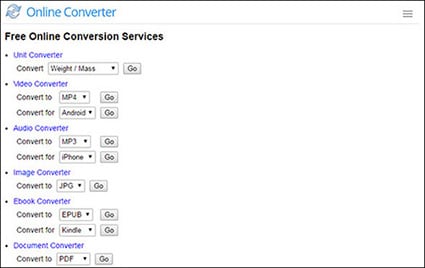
3. Convert Files
In order to convert MP4 to OGG, this site is a nice option. You can convert both audio and video file to any format. It also supports WMV to FLV, 3GP to AVI apart from MP4 to OGG format. it allows you to convert and archive the converted files. Though, it’s a nice page, you might find too many Ads over there a distraction.
Guide:
Open https://www.files-conversion.com/ and hit ‘Select a file’. Upload your MP4 video and then tap the next dropdown to select ‘OGG’. Pick the ‘Quality’ and ‘Size’ of the output ‘OGG’ file and click ‘Convert’. In a while, the conversion will be over and you can save the file on your system.
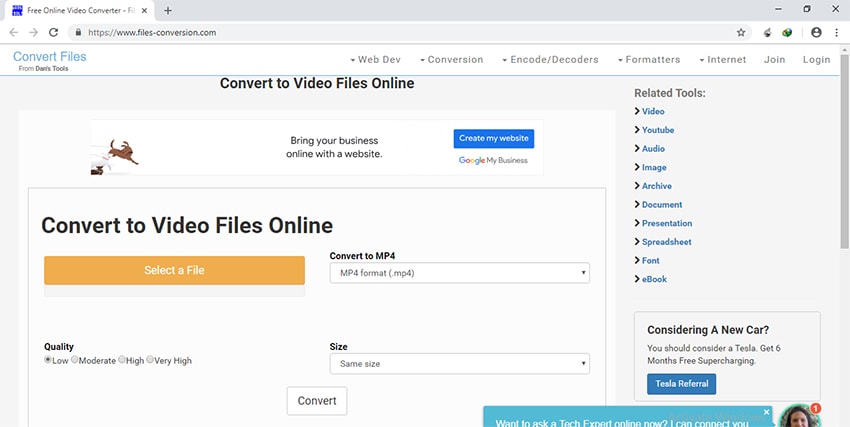
Part 3. OGG vs OGV
Is OGG and OGV the same?
After going through the MP4 to OGG video converters, we would like to clear the air between OGG and OGV. Well, OGG is an open container available for free by Xiph.org Foundation. It has been crafted to offer effective streaming and manipulating top-quality digital multimedia. Whereas, OGV is a free video compression format developed by the creators of OGG. It is a lossy format linked to OGG Vorbis.

Brian Fisher
staff Editor