How to convert ts to mp4 - Mac & Online
by Brian Fisher Proven solutions
Trying to play TS files on your portable players, mobile phones, and other devices, but having issues?
No worries as we are here to help you know the possible reasons and the best solutions for the same. If you check the files present on your DVD, you will see that there are several files with the .ts extension. These files are basically the video stream file and can be opened using a DVD player or compatible programs like VLC. TS files cannot be opened on played on smartphones and other players directly and thus you need to convert them to a compatible format and what can be a better choice than MP4. To convert TS files to MP4, professional software supporting the formats is required. Learn about the best tools to convert TS to MP4 in the following parts.
Part 1: What are TS Files, and where we use them?
Standing for Transport Stream, a TS file is a video stream container file that is mainly used for storing the videos on a DVD. These files can be seen in multiple sequences on your disc and MPEG-2 video compression is used for compressing the video data. A TS file is used in broadcast apps for streaming or broadcasting the media files over the net.
The QT Software that is software used by Nokia for language phrase translation also uses the .ts file extension for developing several GUI applications.
Part 2: Use Wondershare UniConverter to convert ts file to mp4
The best tool that we suggest for converting .ts files to MP4 is Wondershare UniConverter. This versatile software supports more than 1000 formats and devices to allows high-quality conversion at a super-fast speed. You can even use batch processing that enables multiple file conversion that saves time and effort. You can add the TS files from your system or directly from a DVD as well.
UniConverter
- Convert files in over 1000 formats including MP4, MOV, FLV, and others.
- Batch processing to convert multiple files at a time. The software can convert even 100 files at a time without any issues.
- Lossless quality conversion.
- Built-in editor to customize files using features like crop, trim, add effects, and more.
- Video download from over 10,000 sites supported with video recording.
- Additional features supported like fixing metadata, compression, image conversion, and more.
- Windows and Mac support with support OS version support added regularly.
Steps to download and convert videos from YouTube/Facebook using Wondershare UniConverter
Add TS files to the software
Launch the Wondershare software and from the Video Converter tab, click on the Add Files button to add the TS files saved to your local system. To add the TS files directly from your DVD or a Blu-ray disc click on the Load DVD icon. You can directly drag and drop the files to the interface. Multiple files can be added for batch processing.
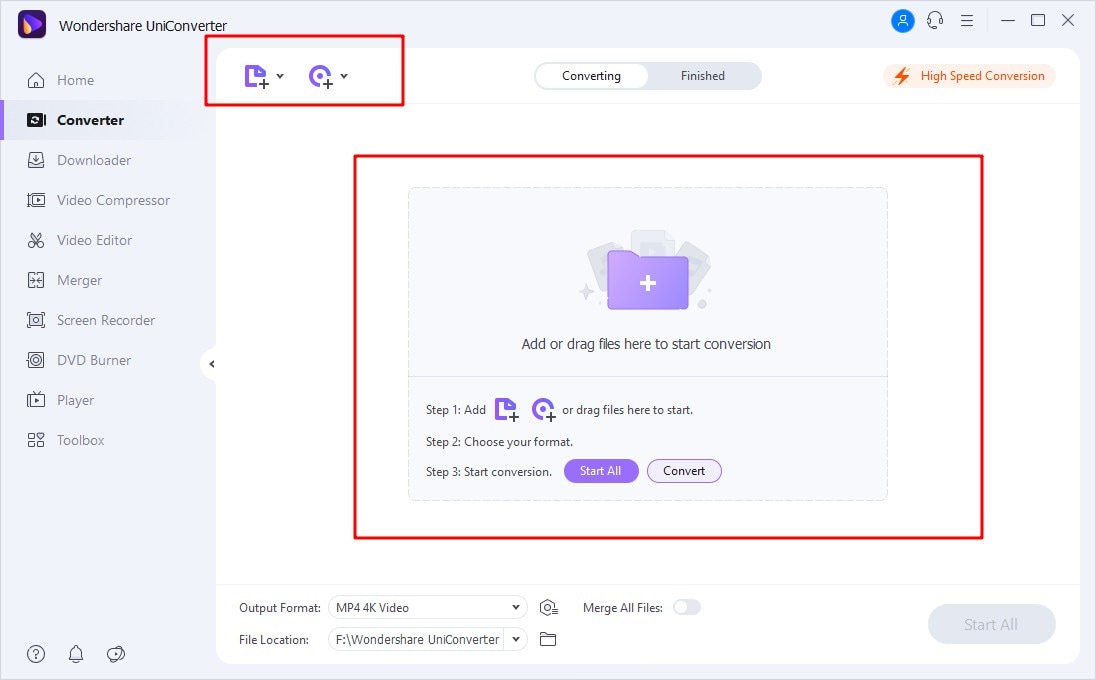
Choose MP4 format
Expand the drop-down menu at the Output Format tab and from the Video section choose MP4 format. Also, choose the resolution desired.
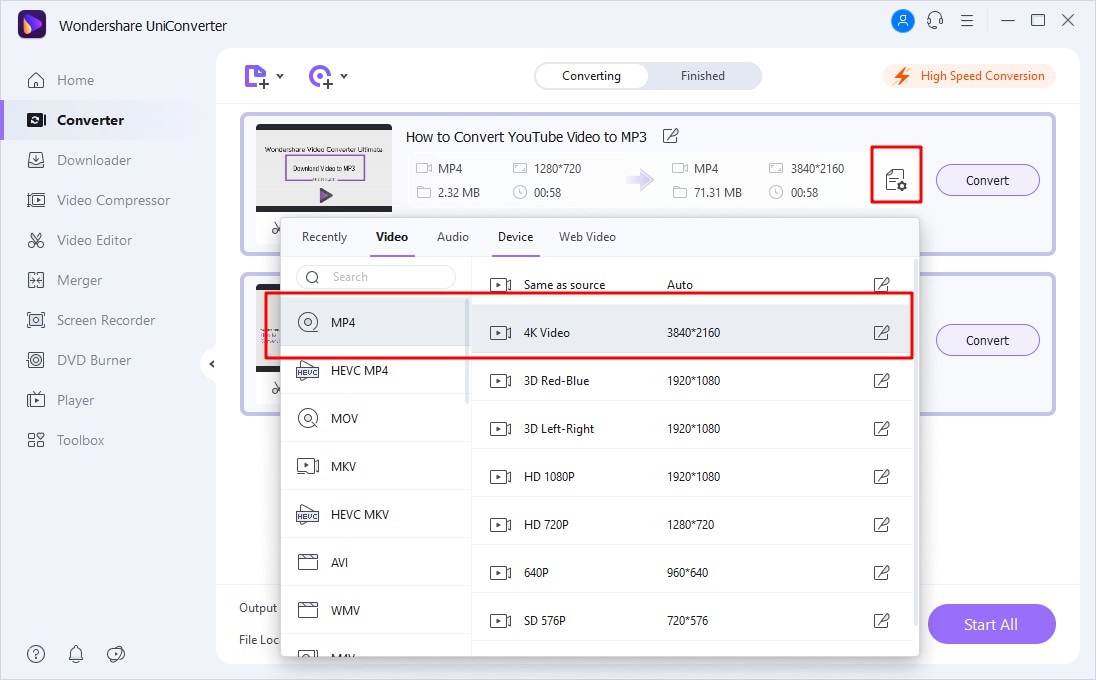
Convert TS to MP4
The file destination can be selected from the File Location tab. Finally, click on the Start All button to start converting TS files to MP4. Check the converted files on the interface from the Finished tab.
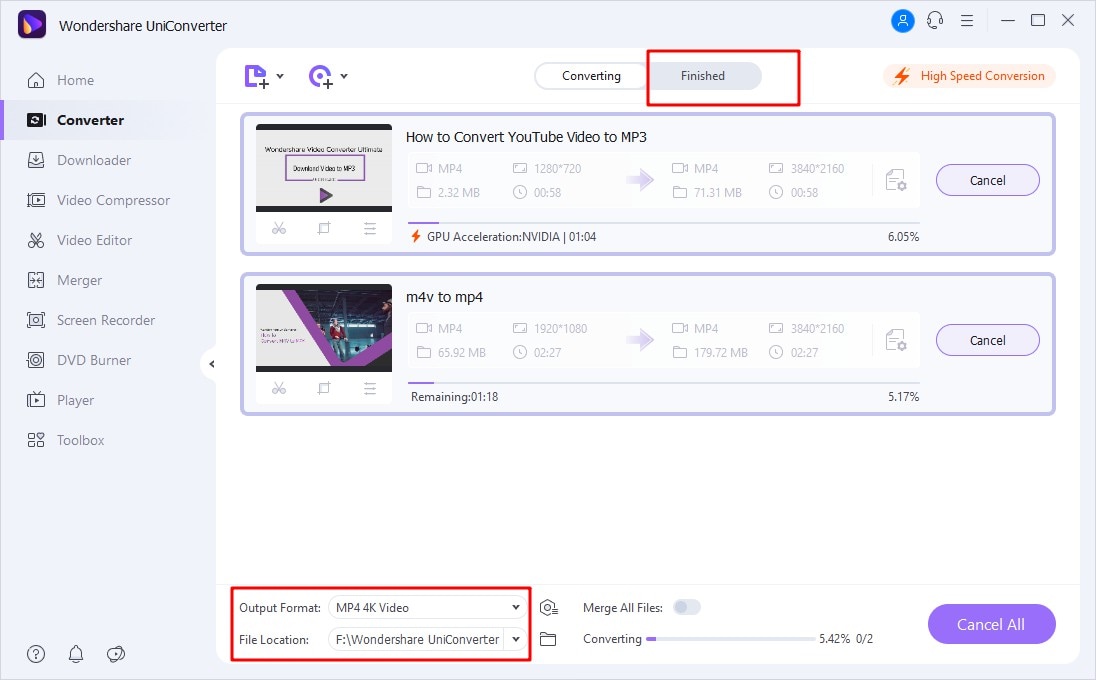
The above steps are for the Wondershare UniConverter Windows version. The software is available for the Mac systems as well and the steps are similar to the ones listed above.
Part 3: Why Choose Wondershare UniConverter
Wondershare UniConverter is an excellent tool supporting a wide range of features and functions. As explained in the above section, the software is apt for all types of conversion requirements with supports to over 1000 formats and devices, batch processing, fast speed, file import from the system and local devices.
In addition to conversion, some of the other key features offered by the software include video download from more than 10,000 sites, video recording, built-in editor with features like trim, crop, cut, effects, and more, fixing metadata, DVD burning, and many more. The software is compatible with all the latest versions of Windows and Mac systems.
Part 4: Use media.io to convert the ts file online and free
To convert your TS files to MP4 for free and without downloading any software, an online tool is the best choice and one such decent program is Online UniConverter. Earlier known as media.io, Online UniConverter supports key video, audio, and image formats for conversion and works from the browser. The files on the local system as well as from Dropbox and Google Drive (free sign-in required for cloud storage files). At a time, 2 files can be processed using the tool.
There is also an option to edit the basic video and audio parameters like resolution, bitrate, frame rate, channel, and more. The converted files can be saved locally or to cloud storage as needed.
Steps to convert TS file to MP4 using Online UniConverter
Run https://www.media.io/video-converter.html on your system browser and click on the Choose Files button to add the TS files.
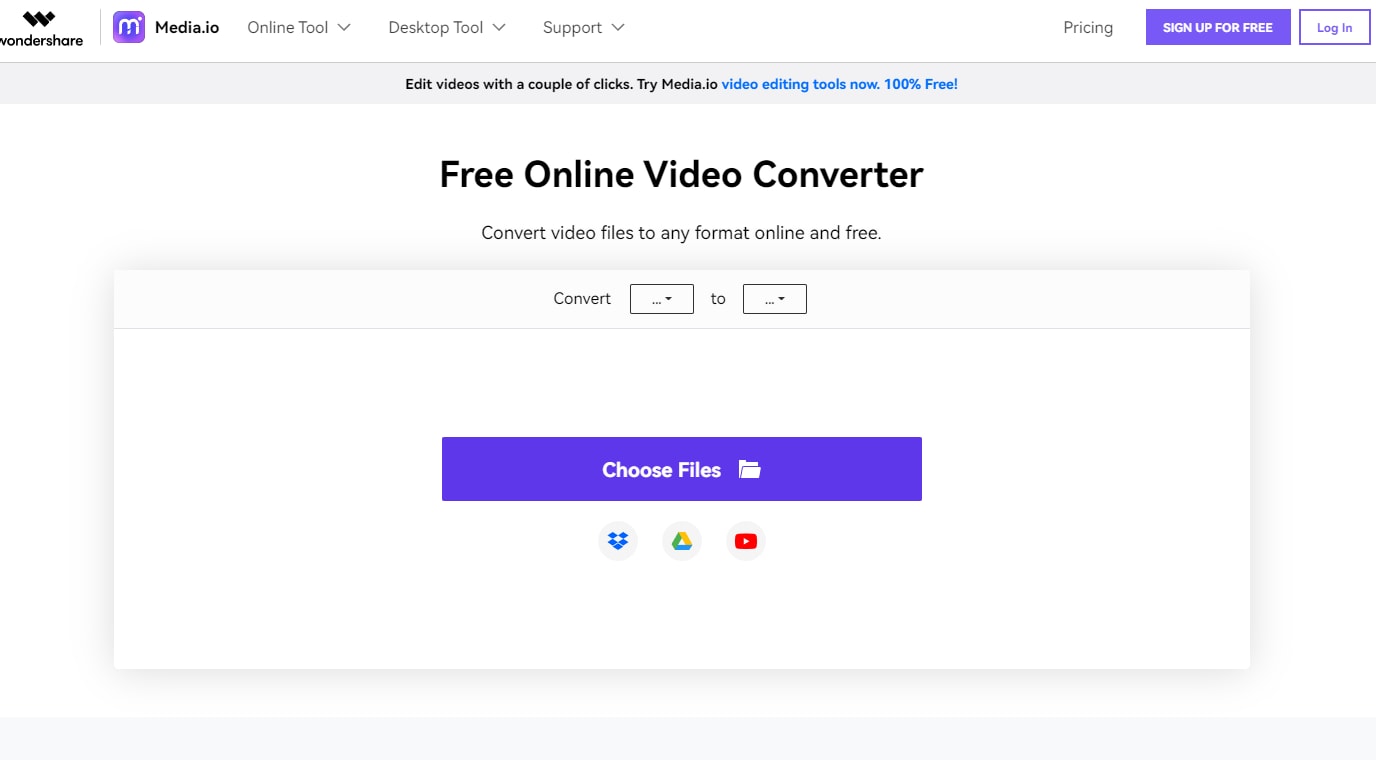
Choose MP4 as the desired target format from the Video list at the drop-down menu. Click on the settings icon that will open the setting window using which changes to the file parameters can be done. Click on OK to confirm the changes.
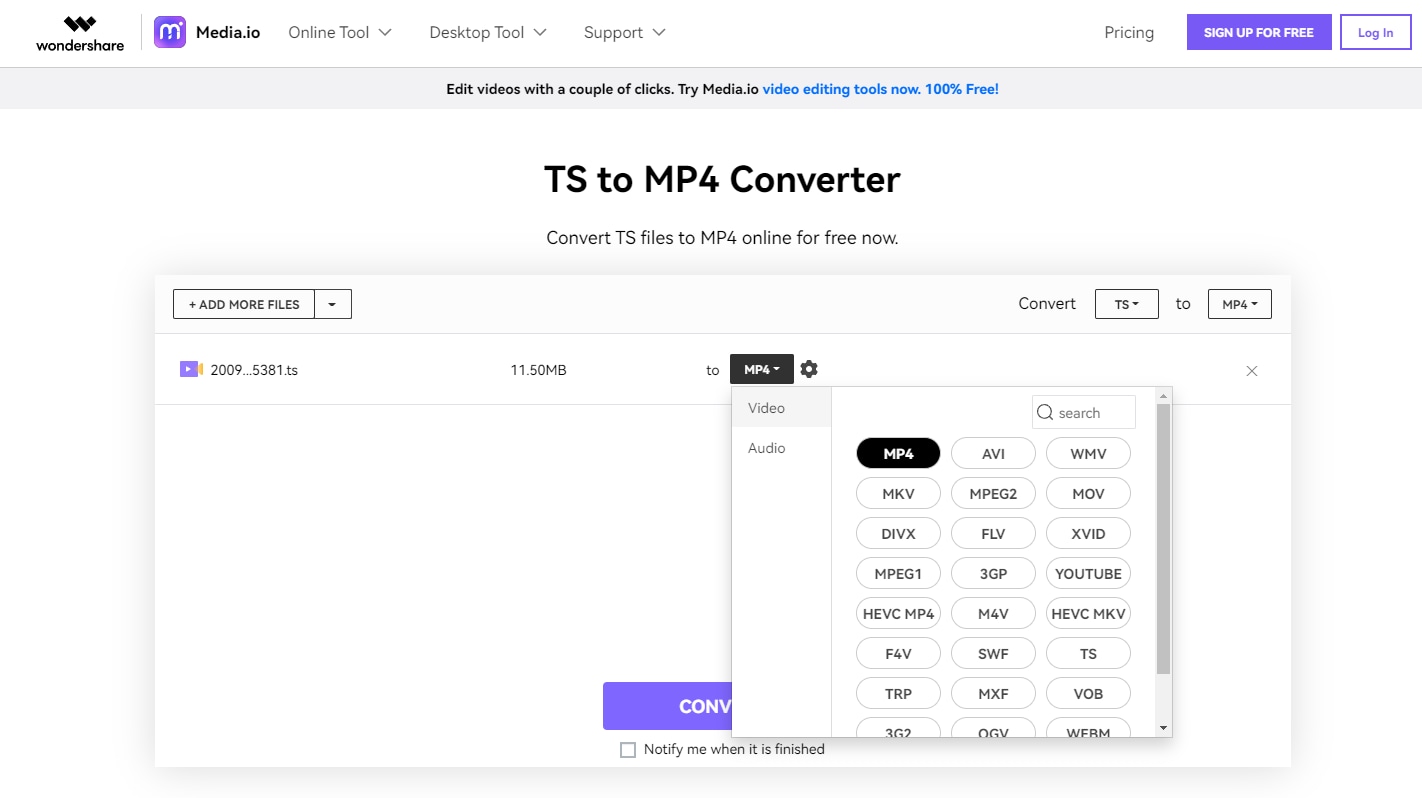
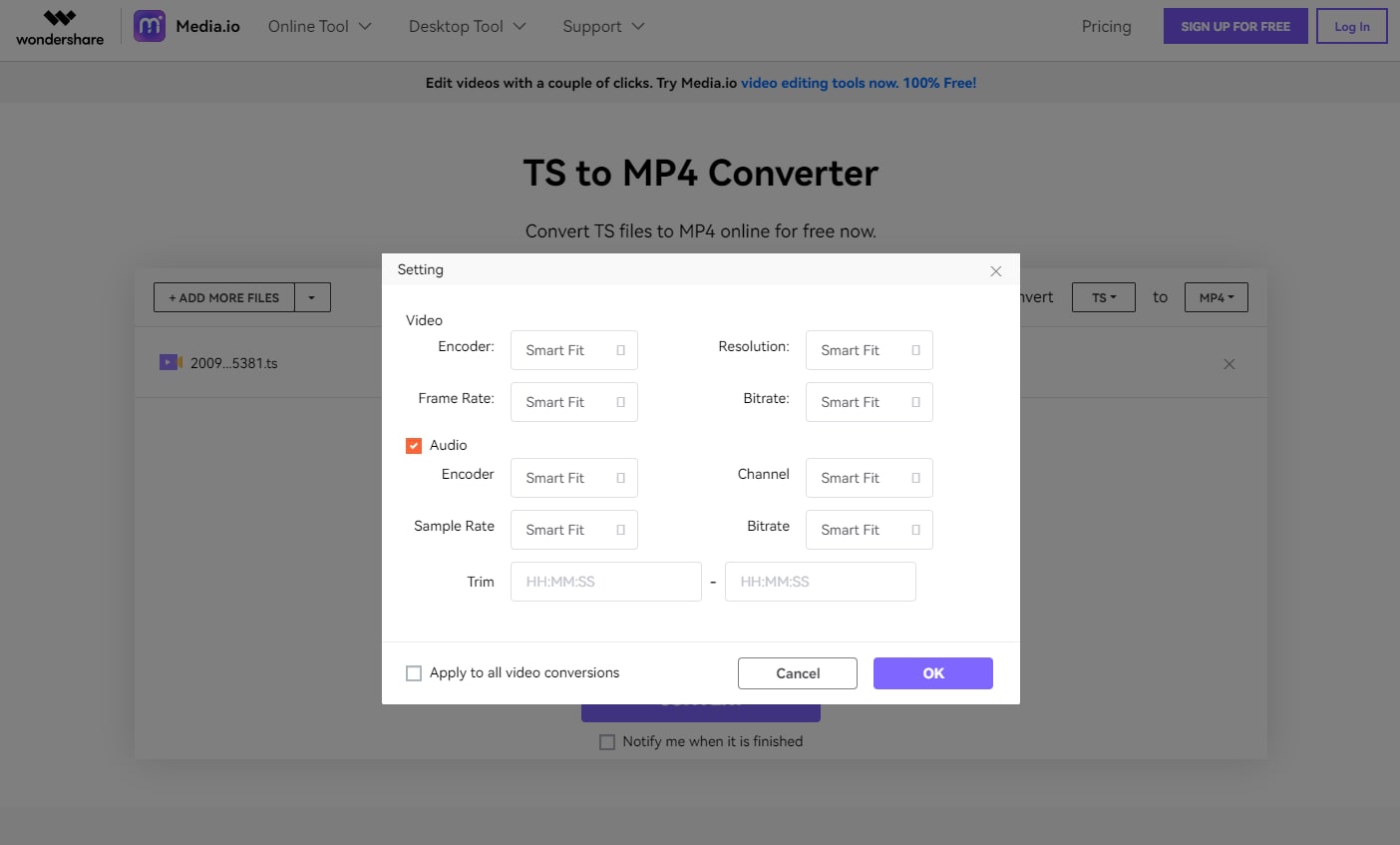
Click on the CONVERT button to start the conversion.
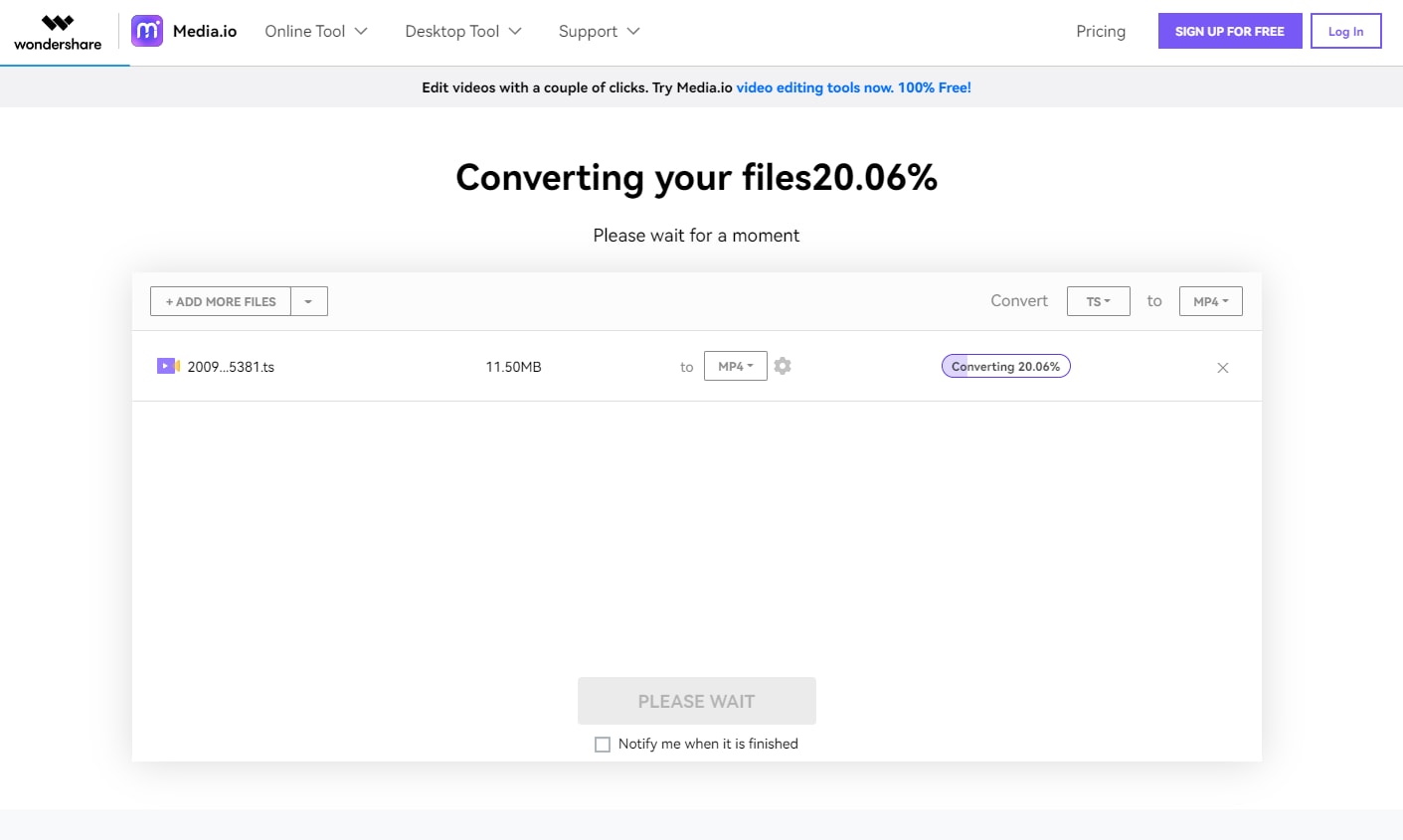
To convert multiple TS files to MP4 and other formats in lossless quality and with added functions, the professional Wondershare UniConverter works as the best software. For basic conversion of a few files in a simple and free manner, Online UniConverter is a good alternative.
MP4
- 1. Convert MP4
-
- 1.1 Convert MP4 to MOV
- 1.2 Convert MP4 to AVI
- 1.3 Convert MP4 to WMV
- 1.4 Convert MP4 to VOB
- 1.5 Convert MP4 to MKV
- 1.6 Convert MP4 to FLV
- 1.7 Convert MP4 to MPG
- 1.8 Convert MP4 to MTS
- 1.9 Convert MP4 to 3GP
- 1.10 Convert MP4 to XviD
- 1.11 Convert MP4 to M4R
- 1.12 Convert MP4 to M4V
- 1.13 Convert MP4 to WebM
- 1.15 Convert MP4 to DivX
- 1.16 Convert MP4 to SWF
- 1.17 Convert MP4 to DV
- 1.18 Convert MP4 to iTunes
- 1.19 Convert MP4 to OGV
- 1.20 Convert MP4 to MP2
- 1.21 Convert MP4 to Video
- 1.22 Convert MP4 to GIF
- 1.23 Convert MP4 to AVI with VLC
- 1.24 Convert MP4 to Video_TS
- 1.25 Convert MP4 to WMV using VLC
- 1.26 Convert MP4 Using HandBrake
- 1.27 Convert MP4 to YouTube
- 1.28 Convert MP4 to iMovie
- 2. Play MP4
-
- 2.1 MP4 Player
- 2.2 MP4 Player for Mac
- 2.3 MP4 Player Apps
- 2.4 Play MP4 on Mac
- 2.5 Play MP4 on iTunes
- 2.6 Watch MP4 on Mac
- 2.7 Windows Media Player Play MP4
- 2.8 Play MP4 on PS3
- 2.9 QuickTime Play MP4
- 2.10 Play MP4 on Realplayer
- 2.11 Samsung MP4 Player
- 2.12 Play MP4 on PSP
- 2.13 Play MP4 Video on Xbox
- 2.14 VLC Play MP4
- 2.15 Play MP4 on GOM Player
- 2.16 Play MP4 on TV
- 2.17 Download Long YouTube Video
- 3. Edit MP4


Brian Fisher
chief Editor