How to convert WLMP files to WMV files
by Brian Fisher Proven solutions
WLMP (Windows Live Movie Project) is a file type found in the Windows Movie Maker app on Windows 7/Vista OS. It comes with the .wlmp extension and resembles a video file, despite not being a valid video file. Sadly, only the Windows Movie Maker app can open WLMP project files. So to use it on Windows 10/8, Mac, Android, or iOS devices, you must convert WLMP to WMV format. In this post, I’ll be introducing you the best tips and tricks to convert WLMP to WMV easily and quickly easily.
Part 1. Convert WLMP to WMV with UniConverter Effortlessly
If you want to export and play WMV files on different devices easily, choose UniConverter. This powerful program will convert WLMP to WMV and other traditional Windows-supported formats like FLV, AVI, MP4, MOV, and many others. It’s pretty straightforward to download, install, and use. Apart from that, the iSkysoft WLMP to WMV converter facilitates video editing thanks to its feature-laden and robust editor.

UniConverter(formerly UniConverter)
- Convert WLMP to WMV with 100% original quality and 90x faster conversion.
- Convert WLMP to other 150+ standard audio and video formats including device optimization.
- Edit WLMP files before converting to WMV or the other formats.
- Built-in media capable of playing files of any format.
Step-by-step tutorial to convert WLMP to WMV with UniConverter:
First and foremost, go to the iSkysoft official site to download and install this app. You can also click the link above. Next, follow these procedures:
Import your WLMP files
Run the WLMP to WMV converter and then click the + Add Files button to import WLMP file (s). You can also directly drag and then drop your WLMP files to the program’s home window. Add as much WLMP files as you want.
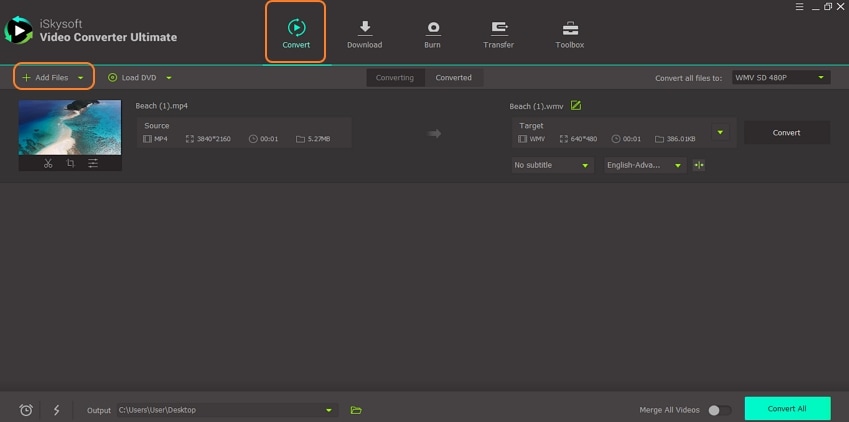
Set WMV as your target format
Locate the Convert all files to button and click on it. From there, click Video > WMV > resolution.
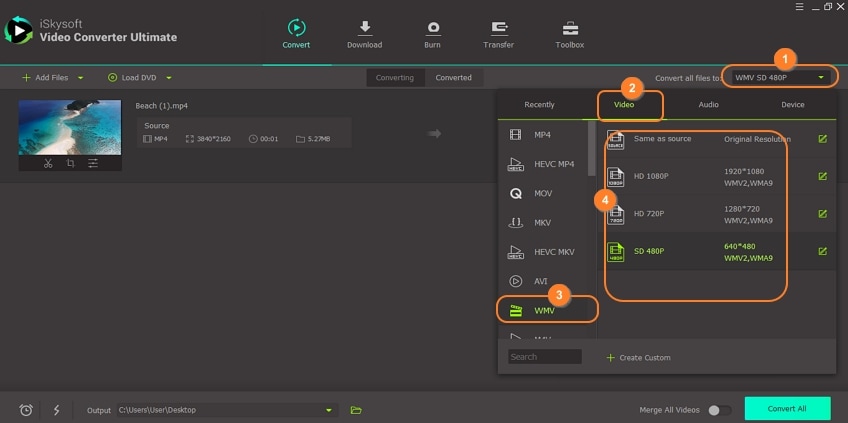
Convert WLMP to WMV format quickly
Locate the Output section below the home window and set a saving folder. Lastly, click Convert All for multiple conversion or Convert for a single file to begin the process. You’ll find the transformed WLMP clips under the Converted button.
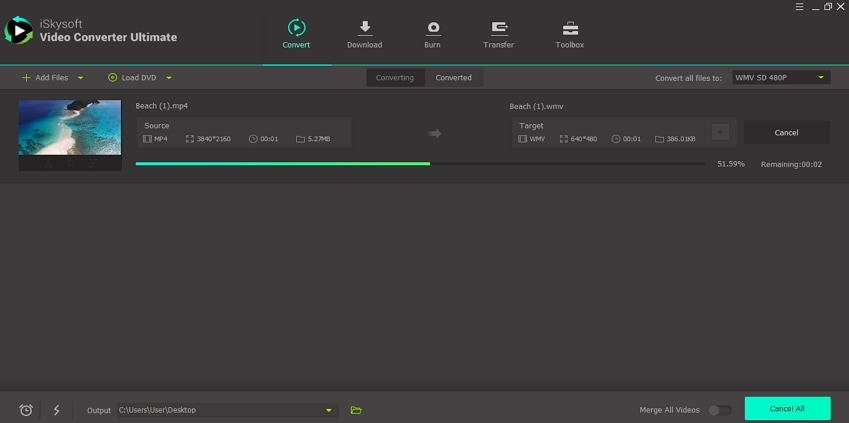
Part 2. Convert WLMP to WMV with Windows Movie Maker
If you’re running on Windows Vista or 7, the Windows Movie Maker app can do the trick for you. Because it’s a default program, you don’t have to install or download any third-party software in your PC. Keenly refer to these steps:
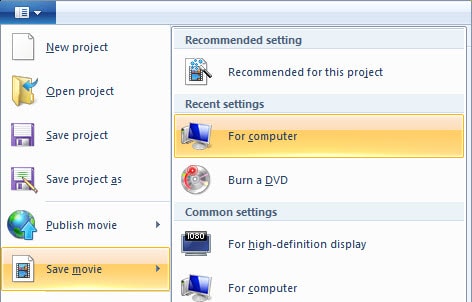
Step 1: Find the Windows Movie Maker app and launch it.
Step 2: Click Open File and then tap the Open Project button to add your WLMP files.
Step 3: Next, click Open File and then go to Save Movie. Finally, choose the Standard-definition option. In no time, all your WLMP files will be exported to your PC in WMV format.
Part 3. 5 Windows Movie Maker Tips and Tricks
If you happen to be still using the all-time popular Windows 7 or Vista, Windows Movie Maker is a tool to be exploited. Not only because it’s a freeware but because it’s feature-laden than even most professional desktop converter apps. Below are some tips & trick on how to get the most out of this powerful app:
The three key divisions
The Windows Movie Maker’s home window is divided into three vital sections, namely – the panes, preview monitor, and storyboard. For starters, the panes provide enough working space, which includes contents, collections, and task sections. The storyboard, on the other hand, allows for creating and editing of projects. Lastly, the preview monitor is for reviewing and analyzing movie making progress.
Trim videos
We already know that Windows Movie Maker can convert WLMP files to other traditional formats. But additionally, it can trim videos and images. To do that, select a video and then click “Open”. Navigate to the edit tab under the “Video” tools section. Now drag the slider to set a starting and ending point of your movie.
Split videos in two
Another exciting feature on the Windows Movie Maker is the ability to cut videos into smaller segments, just like the UniConverter. After opening your video, play with the playback indicator until you reach a point that you wish to split.
Extract audio from video
Surprisingly, this app can make audio files from video clips. To do that, load your clip to the storyboard section and then click “File” > “Select Movie” > “Audio Only” from the adjacent pane. Last but not least, hit the “Extract the audio” button and the give your file a befitting name. Simple!
Upload videos on the internet
Lastly, Windows Movie Maker also doubles up as a file uploader from YouTube, Dailymotion, or whichever site you like. Start by saving the video file on your PC and then click “Publish Movie” > “YouTube” on the app. Honestly, I have never imagined that this could be possible with Windows Movie Maker until I tried it out myself.
In conclusion, the Windows Movie Maker is an excellent alternative to the iSkysoft WLMP to WMV converter. But if you want an extended output format collection, intuitive UI, and many other features, I suggest UniConverter. Also, keep OS compatibility in mind when choosing between these two apps.
WMV
- 1. Convert WMV to Other Format
-
- 1.1 Convert WMV to MP4
- 1.2 Convert WMV to MP4 Mac
- 1.3 Convert WMV to MP4 Online
- 1.4 Convert WMV to MOV
- 1.5 WMV to MOV Converter Online
- 1.6 Import WMV to Final Cut Pro
- 1.7 Convert WMV to MP3
- 1.8 Convert WMV to AVI
- 1.9 Convert WMV to GIF
- 1.10 WMV to MKV Converter Online
- 1.11 WMV to WMA Converter
- 1.12 Convert WMV to Apple
- 2. Convert Other Format to WMV
- 3. WMV Tools & Tips

Brian Fisher
chief Editor