YouTube is a great platform for not only watching the videos but also uploading them and sharing them with the rest of the world. When your videos are recorded in high quality or are large in size you may have issues uploading them to YouTube. So, when your videos exceed the size limit approved by the platform, compressing them helps to reduce the size and thus upload them to YouTube. Compressing videos for YouTube must be done using good software to ensure a minimum quality loss. The latest updated list of the best YouTube video compressor tools.
UniConverter - Best Video/Audio Compressor for Mac/Windows
5,481,435 people have downloaded it.
Compress 1,000+ video and audio formats.
Elevate your compression experience with exclusive settings.
Compress multiple files in batches.
Preview your video before and after compression.
Compress high-quality videos up to 8K and lower resolutions.
We have shortlisted the top 5 YouTube Video Compressor tools as below.
1. Wondershare UniConverter
This is a professional Windows and Mac-based software that allows you to compress the videos without quality loss and at a super-fast speed. Using the tool, your YouTube videos can be compressed by changing their size, resolution, bit rate, and format. You can even preview the file with the changes and the option for batch processing is also there. In addition to compression, the software can also be used for downloading and recording videos from YouTube. Additional features include video editing, DVD burning, and more. The software can also be used for YouTube audio compression.
Steps to compress YouTube videos using Wondershare UniConverter
Step 1Launch Wondershare Video Compressor and add video files
Open the software and from the Video Compressor section, click on Add Files icon or the + sign to browse and add the videos to be processed.
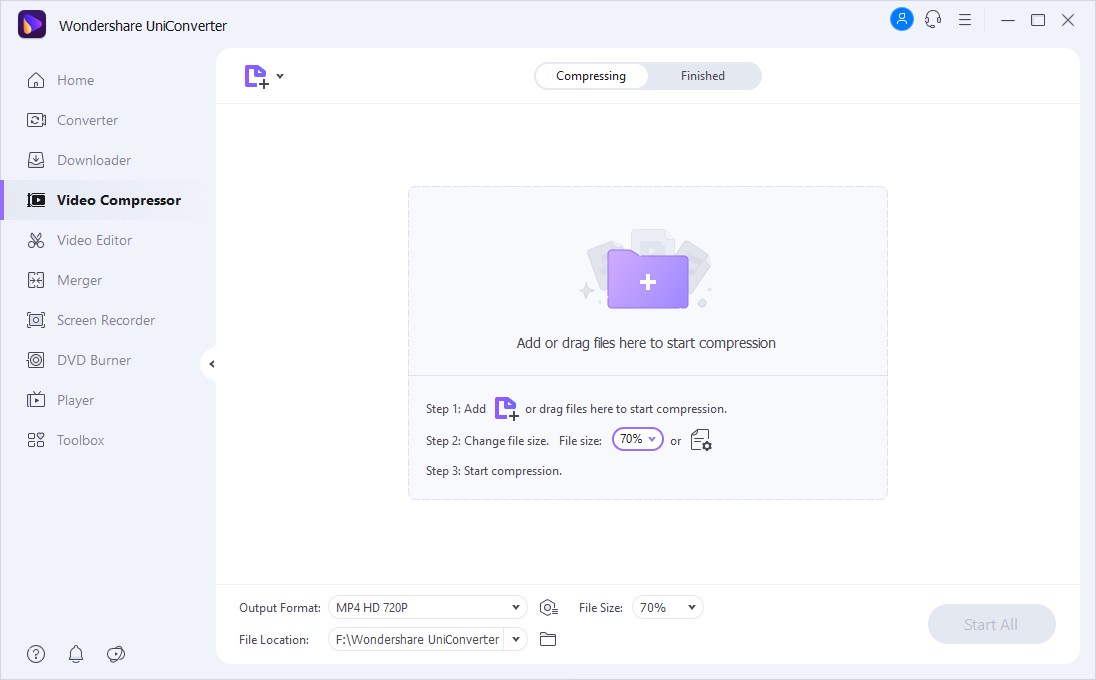
Step 2Select compression settings
Click on the settings icon next to the added file and from the pop-up window choose the file size by moving the slider. You can further select the format, resolution, and bit rate to reduce the overall file size. Click the Preview button to check the changes.
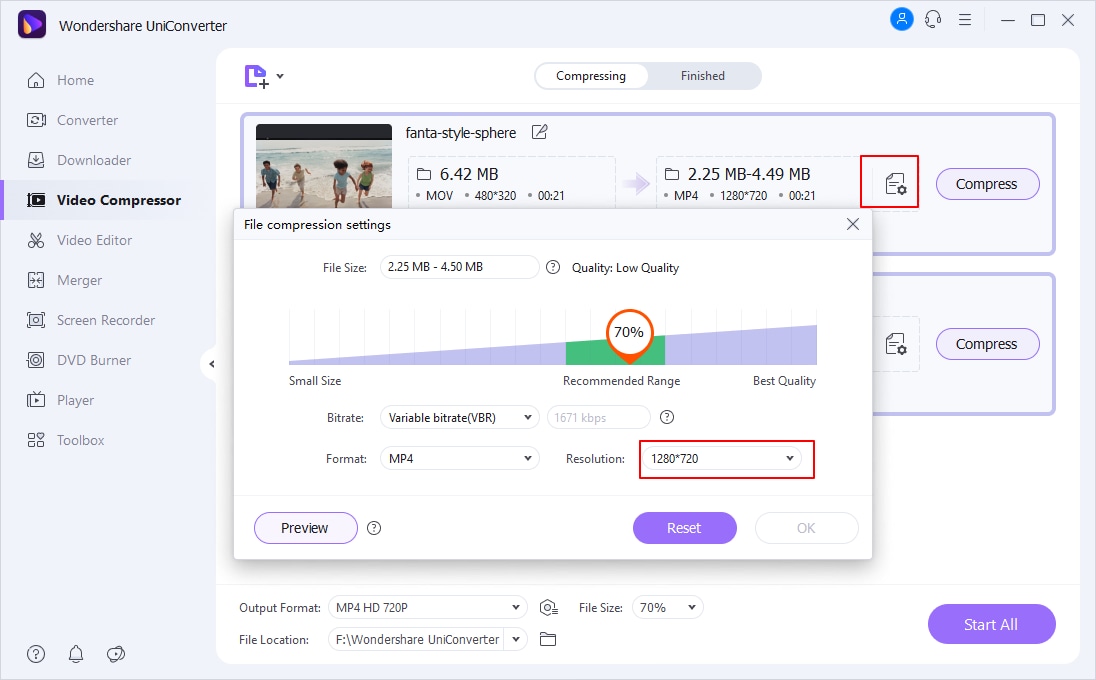
Tap on the OK button to confirm the selected changes.
Step 3Start compression
The File Location section will let you select the folder to save the compressed files. Click on the Start All button to finally start with the process.
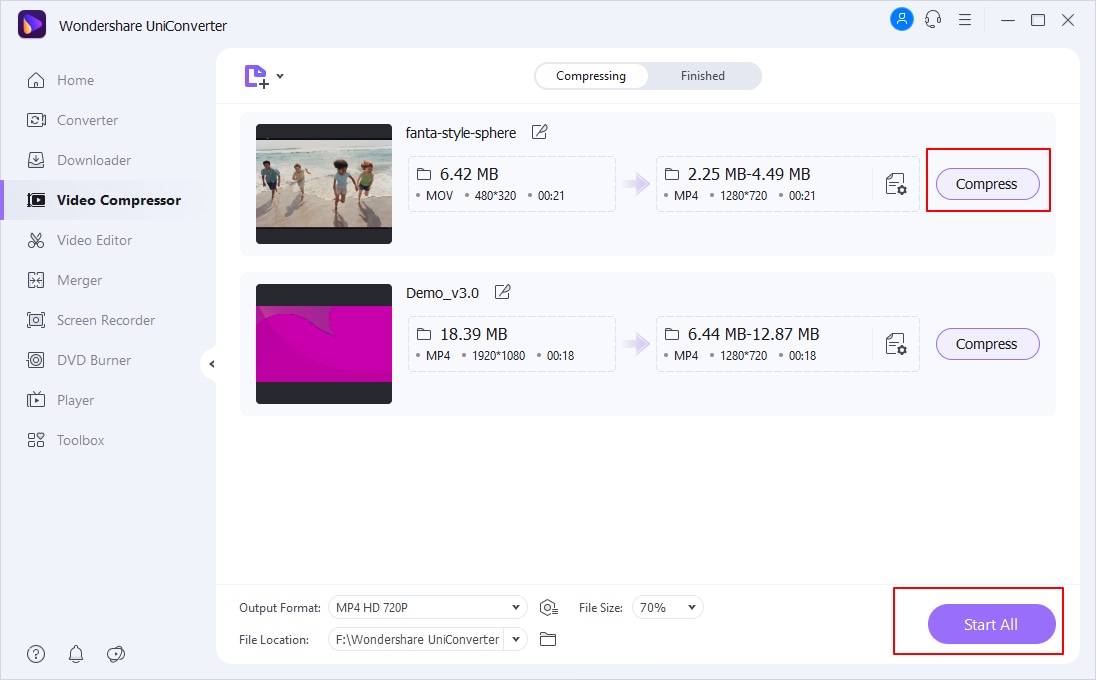
2. VLC Media Player
To play multimedia files in all popular formats VLC media player is one of the most widely used tools. Free and open-source, the program is compatible with multiple platforms and also supports other additional features including video compression. The files can be compressed by customizing the format, bit rate, quality, and frame rate.
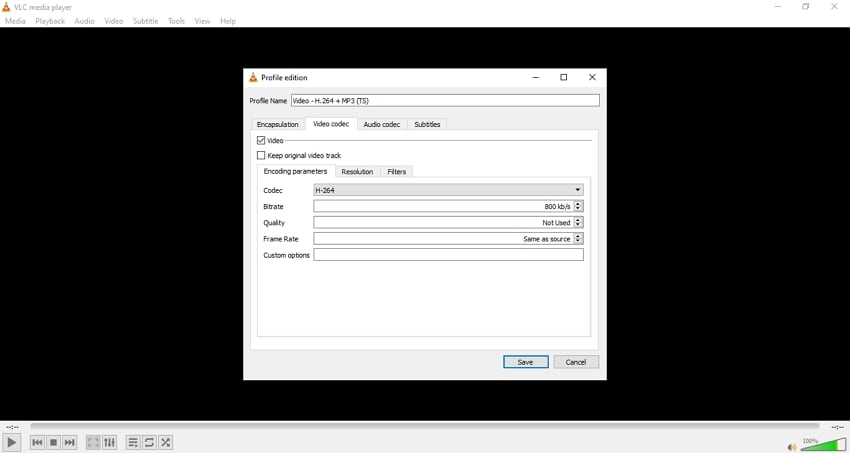
Steps to compress YouTube videos using Wondershare UniConverter
Step 1
Launch the VLC Media player app on your system, From the main interface choose Media > Convert/Save…/
Step 2
A pop-up Open media window will open where you need to browse and add the video files from your system by clicking on the +Add button.
Step 3
After the files are added, again click on Convert /Save at the bottom of the interface.
Step 4
A Convert window will open. Under the Settings section, choose the desired target format from the profile drop-down menu. Next, click on the edit icon and a Profile edition window will open.
Step 5
Click on the Video codec tab and from the Encoding parameters section choose codec, bit rate, quality, and frame rate to reduce the file size. Click on the Save button to confirm the selected parameters.
Step 6
At the Destination, section tap on the Browse button to select the file name and the destination for the processed file. Finally, click on the Start button to start the compression process.
3. Adobe Media Encoder
Adobe Media Encoder is a popular media managing tool developed by Adobe and is a part of the video editing suite. The software allows encoding the files so that they are compatible with different players and devices. Supporting a wide range of formats and device presets, the tool can also be used for compressing the videos.
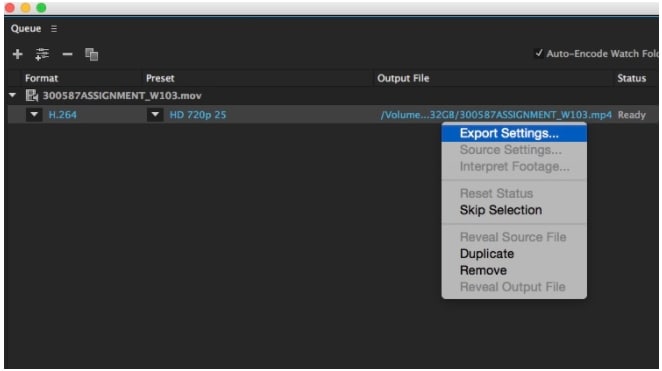
Steps to compress videos using Adobe Media Encoder
Step 1
Open the Media Encoder program on your system and from the File tab choose Add Source option to browse and add the video to be compressed. Alternatively, you can also drag and drop the file to the interface.
Step 2
After the file is added, the Presets menu will appear at the right-hand side of the interface and from here you can choose one of the options resulting in reducing the file size.
Step 3
Next, choose the file name and the location and then click on the Save button.
Step 4
Next, right-click on the file name and then tap on the Export Settings option.
Step 5
The Estimated File Size will be shown at the bottom of the pop-up window. Finally, from the top of your main window, click on the green triangle that will start the process of compression.
4. Clideo
This is an online tool that allows you to compress the videos present on your system, Google Drive, Dropbox, or using the link. The tool supports multiple formats including MP4, MOV, VOB, AVI, and others. The compression speed is fast and there is also an option for the preview. After the files are added to the tool, the best compression settings are used to reduce the file size. The compression rate and the reduced file size are also shown by the interface. The processed file can be saved locally or to the cloud storage.
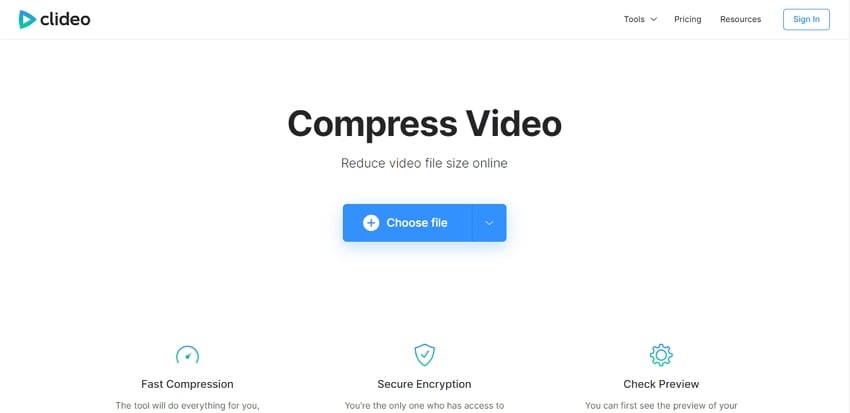
Steps to compress videos using Clideo
Step 1
Open https://clideo.com/compress-video and click on Choose File to browse and add the video to be compressed.
Step 2
The tool will upload the file and will start compressing the video.
Step 3
The tool interface will show the percentage of the compression along with the size. Click on the Download button to save the processed file to the local system.
5. iMovie
Developed by Apple, iMovie is a video editing app for Mac systems and iOS devices. The tool supports multiple functions like cropping, rotating, color settings, stabilizing, video compression, and others. The files can be compressed by changing the file dimensions and the quality of the file.
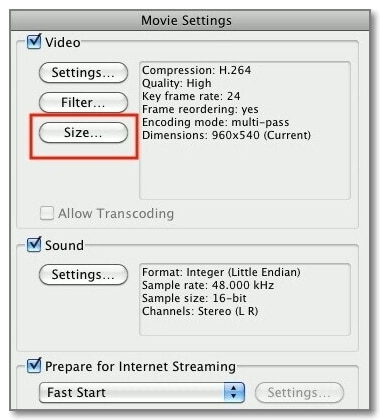
Steps to compress video using iMovie:
Step 1
Open the iMovie app on your system and then add the video that needs to be edited.
Step 2
Next, go to the Share option and then select Export to QuickTime. Tap on the Options button.
Step 3
The Movie Settings window will now open. Here under the Video section click on Size.
Step 4
An Export Size Settings window will open where you can choose the Custom Dimensions and then select the desired size. Confirm the selected settings by tapping on the OK button. The process of compression will then begin.
Conclusion
Choose from the above-listed YouTube compression tools depending on the features required and the files to be processed. Wondershare UniConverter works as the best tool among all as it not only supports lossless quality compression but also a wide range of additional features.

