How can I compress large videos to MP4?
MP4 is considered to be a universal format owing to its compatibility with almost all types of portable players, devices, and other programs. So if you have your videos in other formats that are creating playback issues, compressing and converting them to MP4 is the apt solution. So if you are looking to convert large files to MP4 you are on the right page to know about the MP4 converter - UniConverter.
Wondershare UniConverter - Convert Large Video Files to MP4 with Ease
5,481,435 people have downloaded it.
Supports more than 150 formats, like MP4, MOV, AVI, FLC, MKV, MPEG, etc.
Compress large video by adjusting video size, resolution, bit rate, encoder, etc.
Download online videos from 1000+ sites with video URL.
Transfer converted or downloaded videos to iPhone, iPad or Android device.
More features: burn DVD/CD, backup DVD, make GIF images, record screen, and more.
Best MP4 Converter to Convert Large Files to MP4 Format Without Losing Quality
With a myriad of options available when it comes to conversion tools, you are bound to get confused. But major features that need to be considered while selecting the best program are the quality of output files and the freedom to add files without any size restriction. UniConverter is the program to choose as it meets these requirements and even more. Using the program videos in an array of formats can be converted to MP4 without any loss of quality. High-speed conversion with batch processing ensures that your files are converted quickly and in a hassle-free manner. Video editing with features like trim, crop, rotate, effects, and others are also supported by the built-in editor of the software.
Guide to Convert Large Files to MP4 using UniConverter
Step 1. Open UniConverter and add videos
Run the software after downloading and installing it on your PC. Click on the +Add Files button to browse and load local videos to be converted. Large size videos in multiple numbers can be added for the process.

Note: Video editting can be done by selecting the 3 icons present under the thumbnail images.
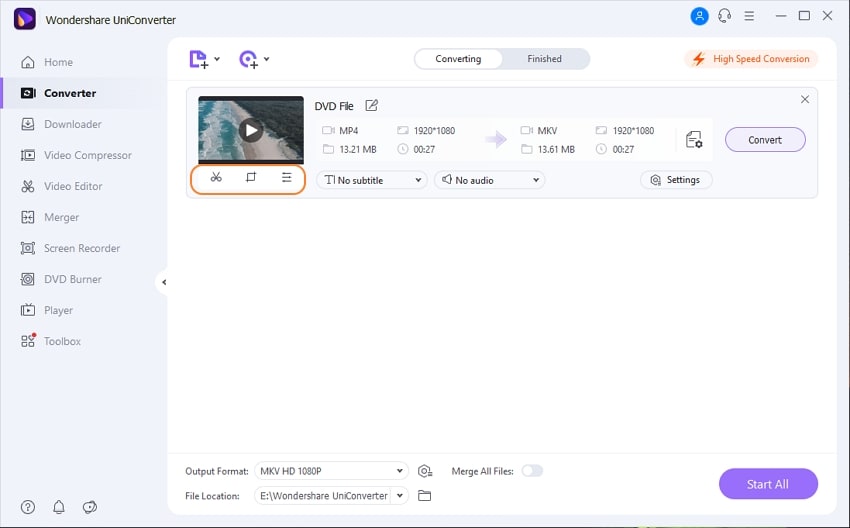
Step 2. Choose MP4 as the target format
Next, click on the Output Format option at the lower-left corner to open the drop-down menu. Select MP4 format from the Video tab. You can keep the resolution as the original file or can choose from the options available.

Optional: Reduce video size
If your videos are large and you want to compress it, in this step, after choosing MP4, click the +Create Custom button. There will pop up a new windows, where you can resize your videos by changing video encoder, resolution, frame rate, bitrate and the background audio settings.
Step 3. Compress and convert large video to MP4
Finally, click on the Convert Start All button to start converting your added large videos to MP4 format. On your PC the file gets saved at the location selected at File location tab. You can edit and choose the location as desired. the files can be managed from the Finished tab.
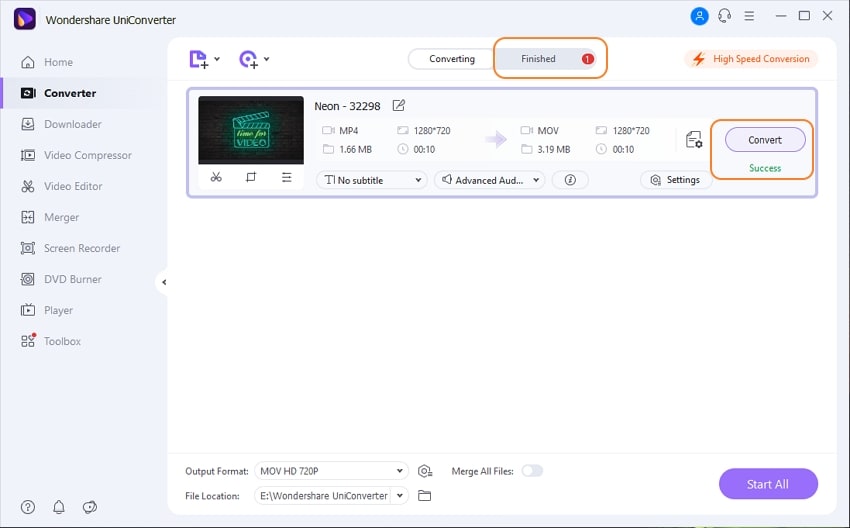
UniConverter is an excellent way to convert videos that are large in size to MP4 or any other format, as the program has no limitation to the file size. There is no restriction to the number of files as well and thus large-size files in multiple numbers can be processed in a hassle-free and quick manner using the software. Additional features like video editing, video compression, and wide format support, and others further make UniConverter the best software in its category. Free download it by clicking the buttons below. You will love it!


